Your iPhone’s Notes app can work as a private messaging tool, and most people have no idea about this. Instead of downloading another app for secret chats, you can use the Notes app you already have.
This works great for planning surprises, sharing private information, or just having conversations you want to keep low-key. The best part is that it looks like you’re just taking notes, so no one suspects you’re actually messaging someone.
Messages show up instantly, and you can delete them right away if you want. Your iPhone makes this surprisingly easy to set up once you know the trick. Here’s how to set it up and start your secret conversations in just a few minutes.
What you need to know about Notes messaging
(Image: © Ekaterina_Minaeva / Shutterstock)
The Notes app lets you share notes with other people so you can both edit the same document. This feature works perfectly for messaging because you can type back and forth in real-time.
Messages appear instantly without typical text notifications, and the whole thing looks like you’re just working on a shared document. Both people need Apple devices for this to work.
1. Create a new note
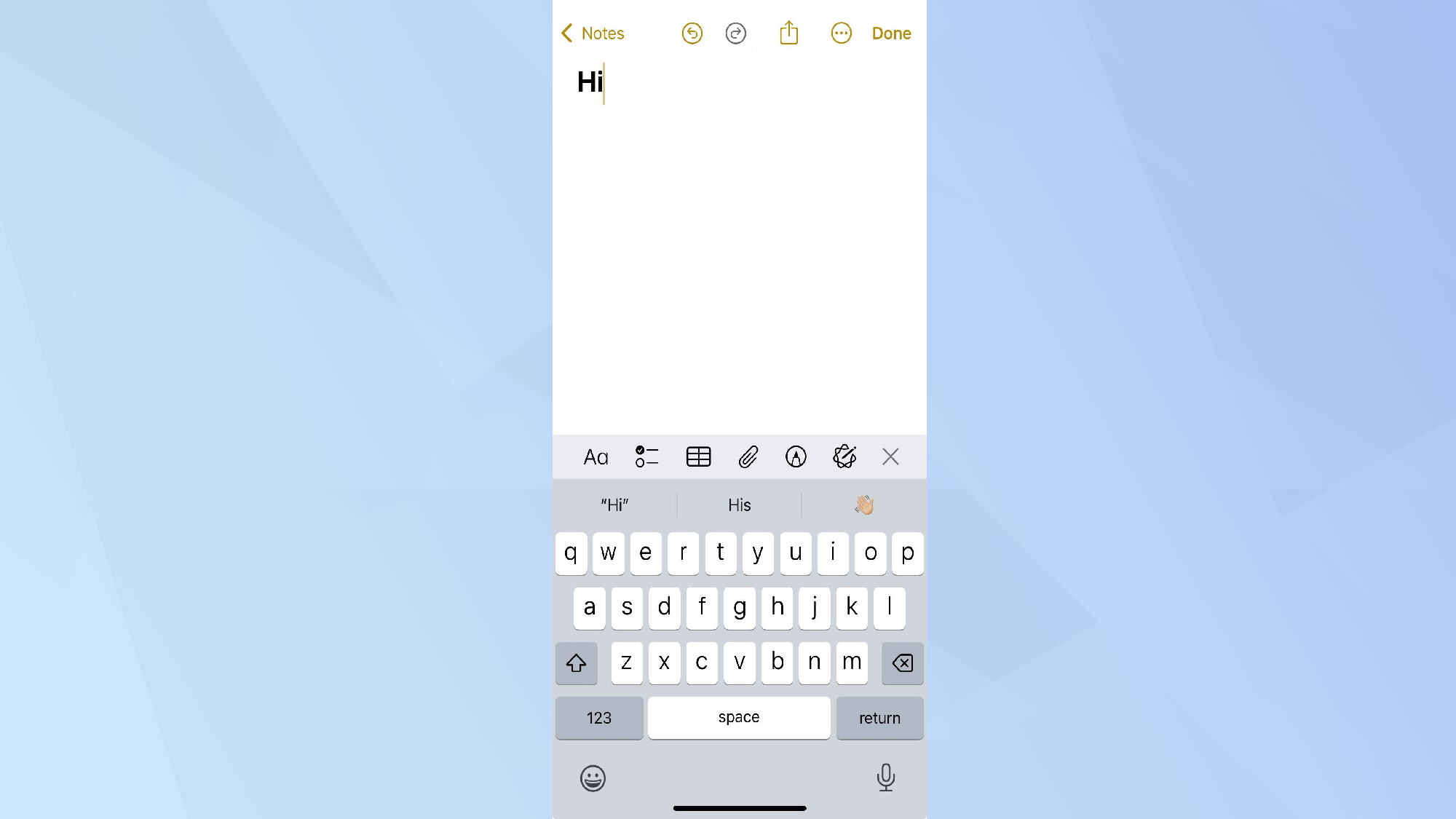
(Image: © Tom’s Guide)
Open your Notes app and tap the compose button to make a new note. Type something quick in the note (even just “hi”) so it doesn’t get automatically deleted when you leave.
This will be your secret chat room, so you can leave the title blank or give it a boring name that won’t attract attention.
2. Set up sharing
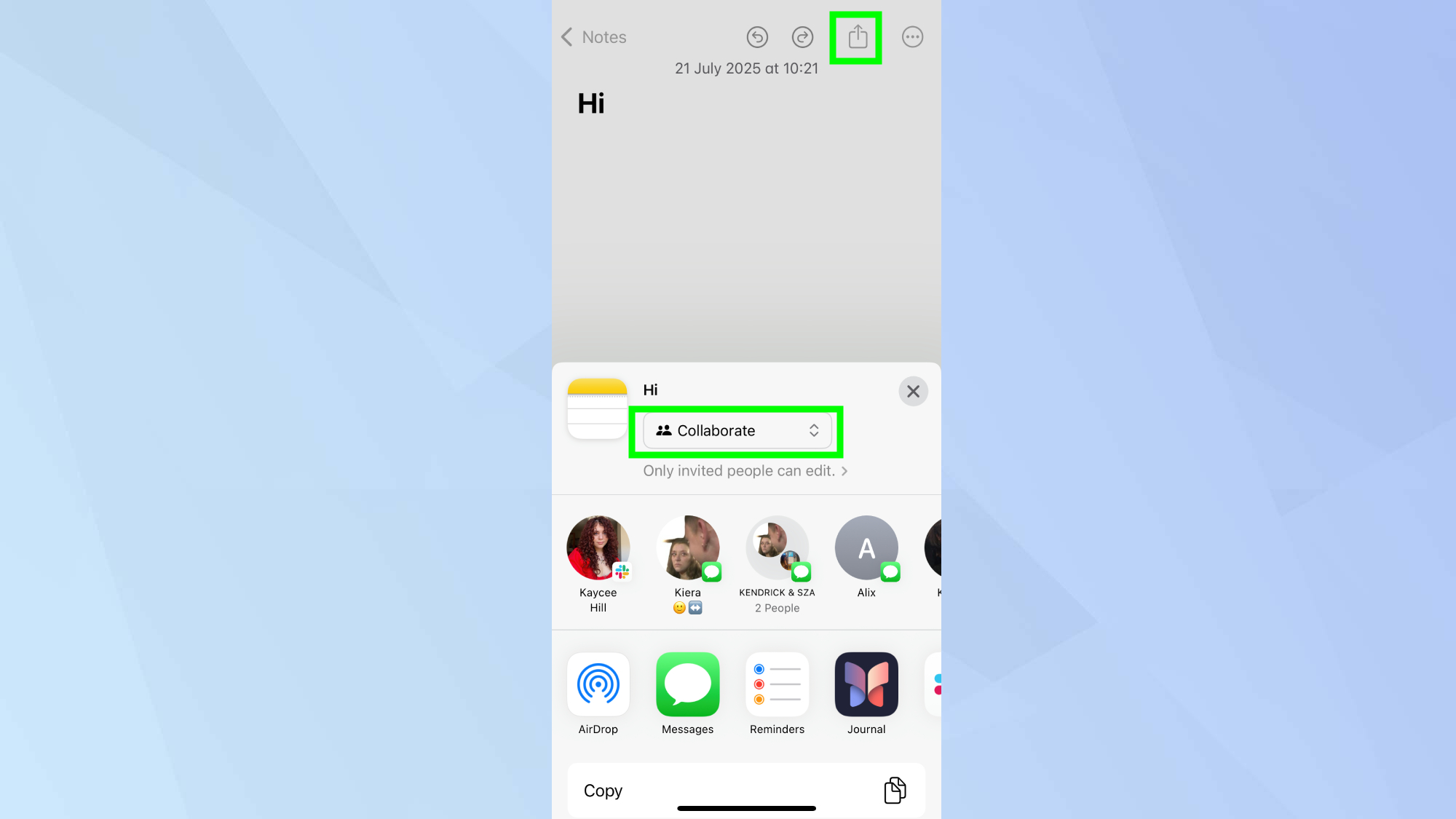
(Image: © Tom’s Guide )
Tap the share icon in the top-right corner, then tap “Collaborate”.
3. Add your messaging partner
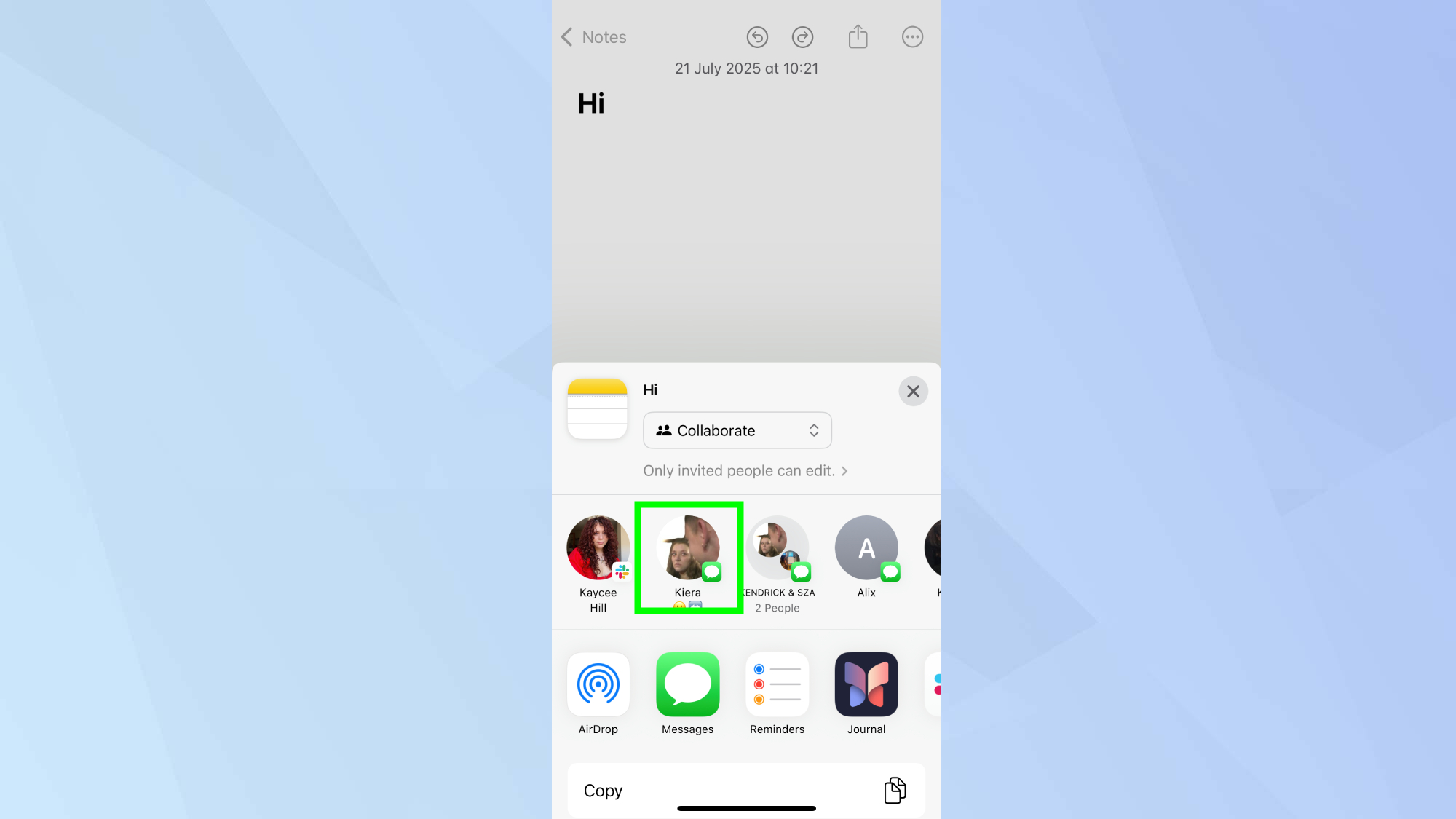
(Image: © Tom’s Guide )
Next, tap the contact you want to share the note with.
4. Forward the Note so they can access
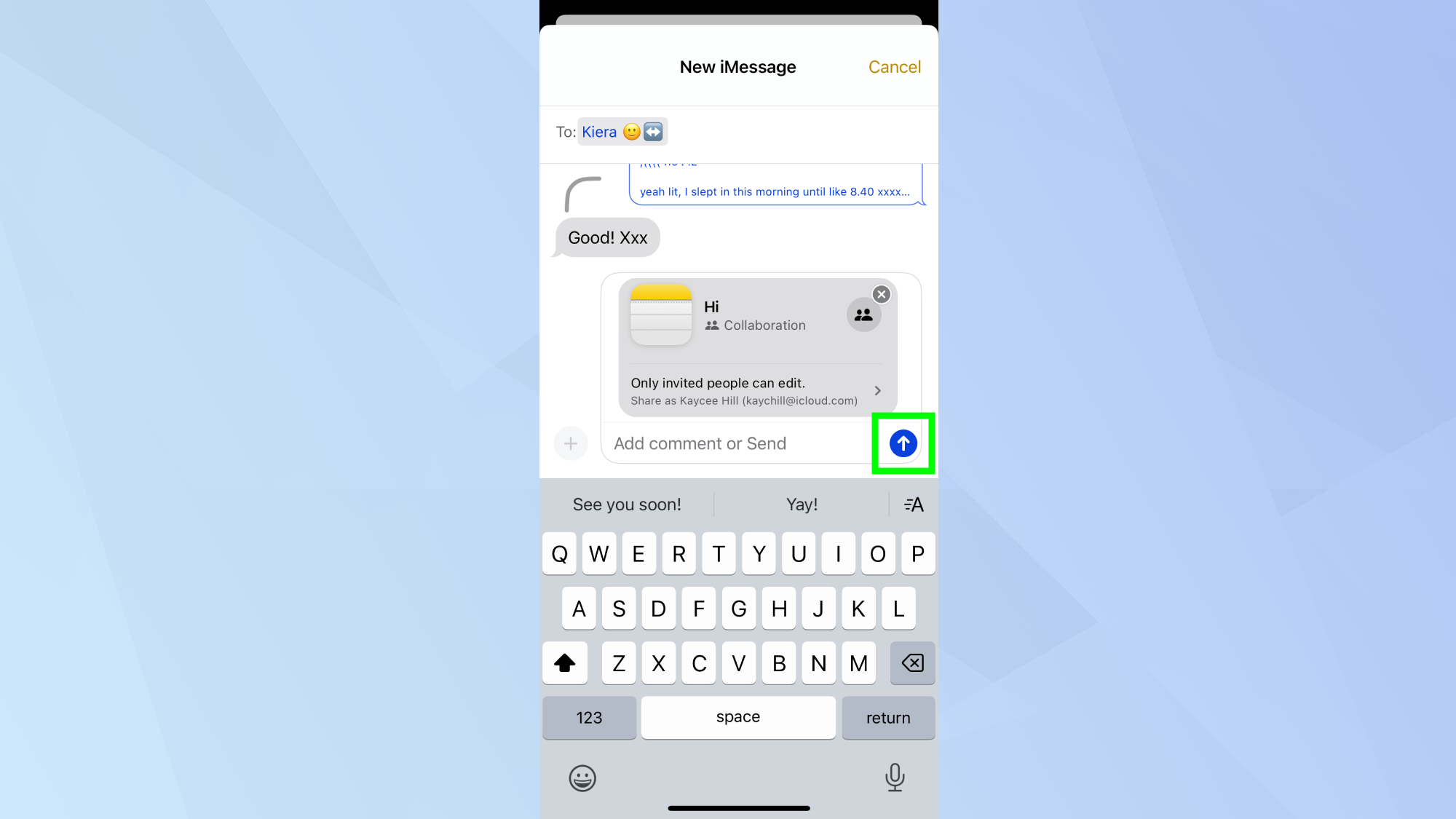
(Image: © Tom’s Guide)
Then tap the blue arrow to send.
4. Start messaging in real-time
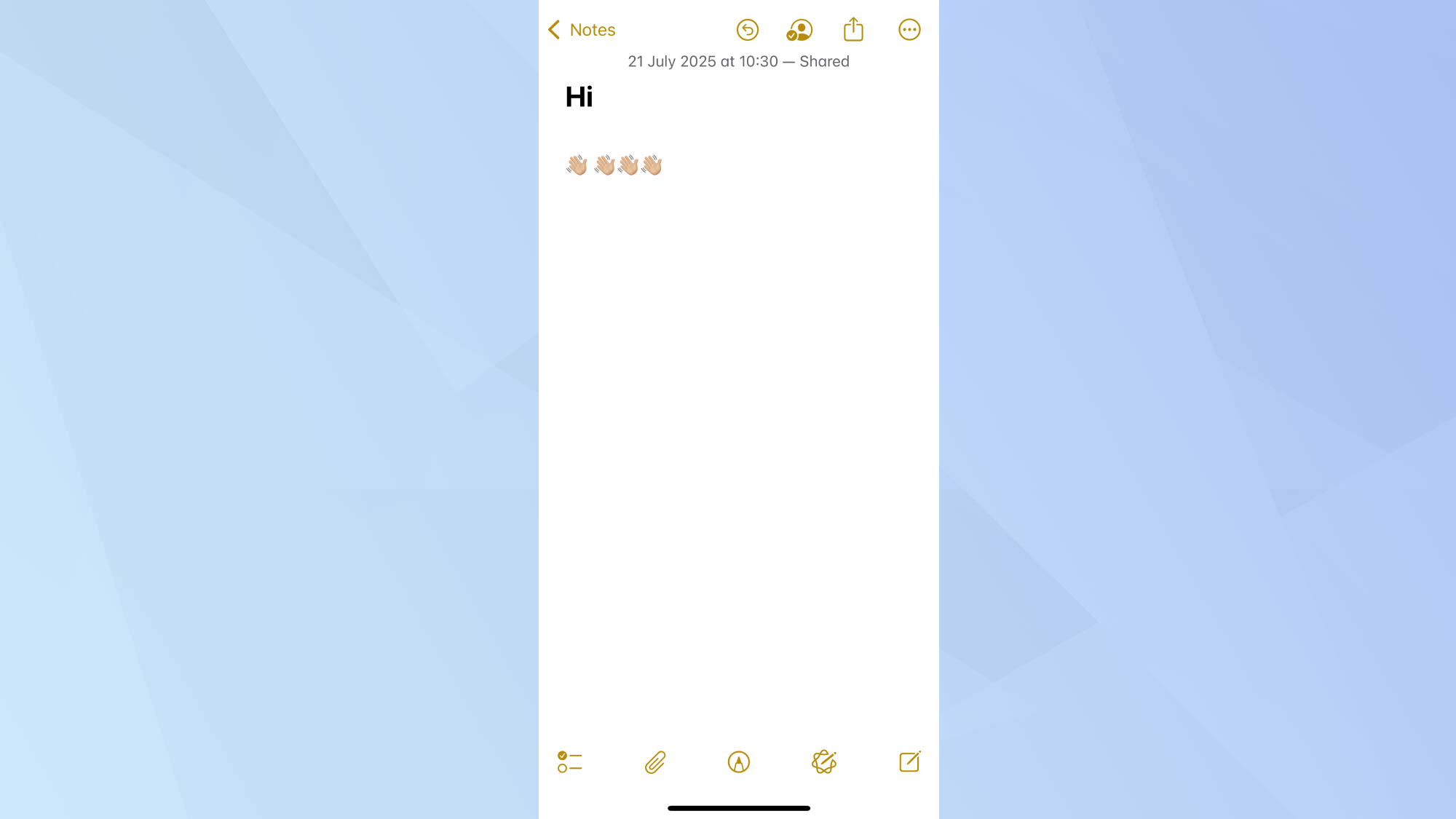
(Image: © Toms’ Guide)
Once your friend opens the link and accepts the invitation, you can start typing messages right in the note.
Everything shows up instantly without hitting send — just type and they’ll see it immediately. Each person’s messages briefly show up in different colors so you know who wrote what.
You can also swipe right on any message to see who wrote it and when.
5. Keeping messages private
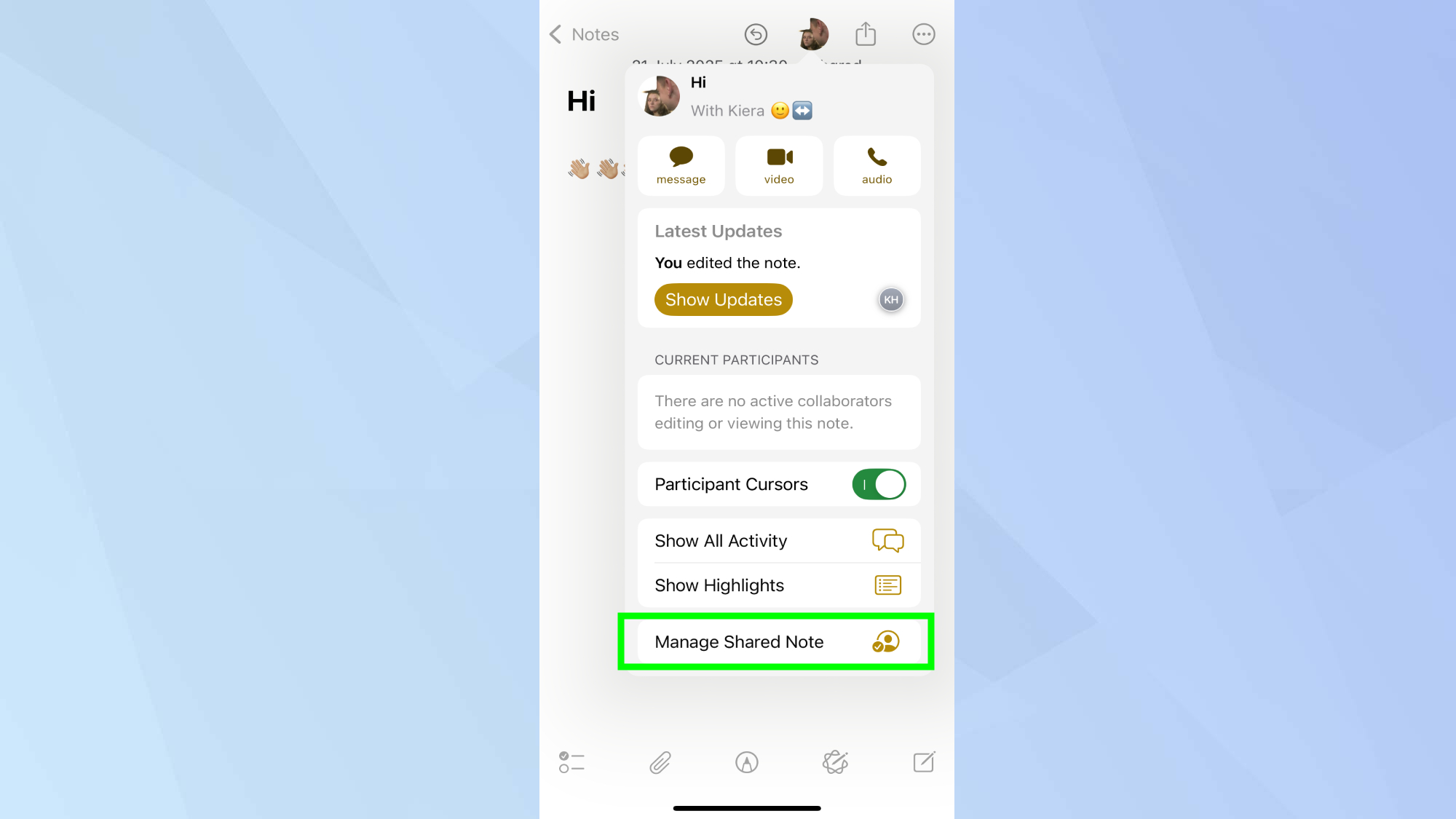
(Image: © Tom’s Guide)
When you’re done with your secret chat, you can remove your friend from the note by tapping the collaborators icon in the top right corner, then “Manage Shared Note”.
From here you can choose “Stop Sharing” to delete the whole thing from both phones, erasing all evidence of your private conversation.
Now you’ve learned how to send secret messaging in Notes, take a look at our other useful articles below.
Check out 7 underrated iPhone features you’re probably not using and how to extend your iPhone’s battery life.
And did you know you can speed up your iPhone by clearing its cache? Here’s how to to do it.
More from Tom’s Guide
Back to Mobile Cell Phones


