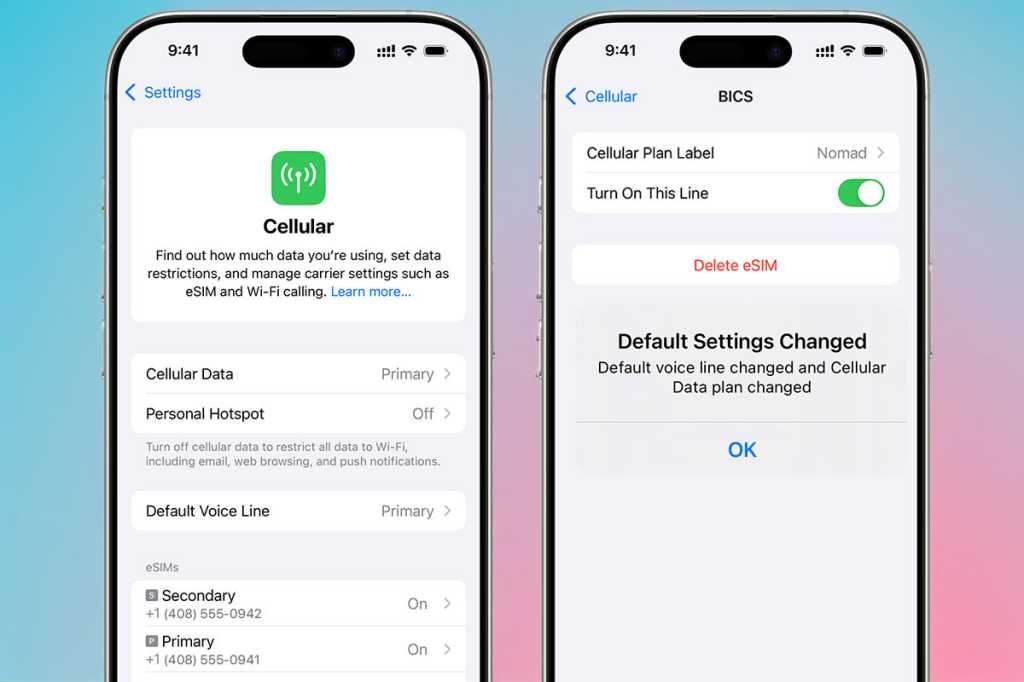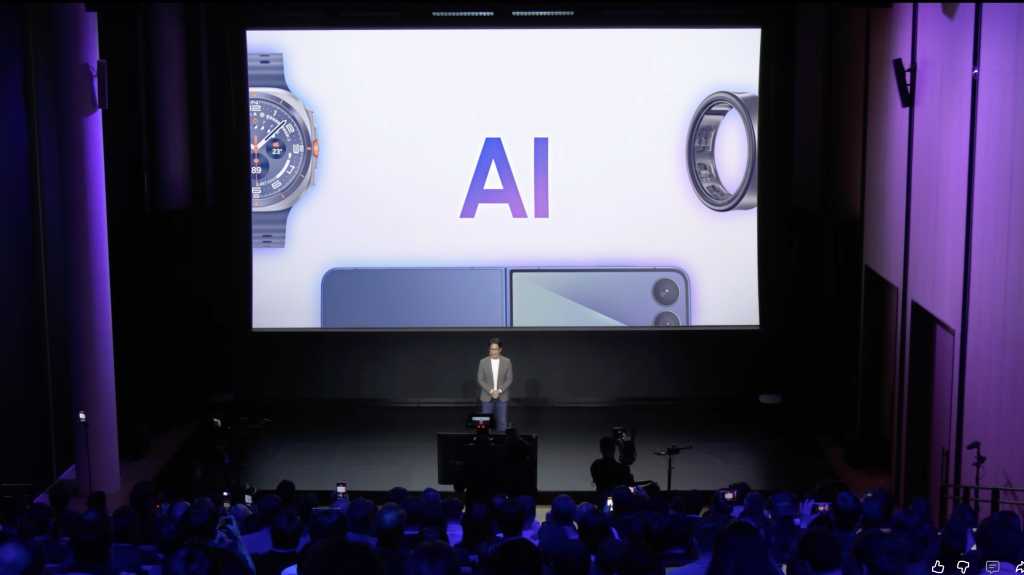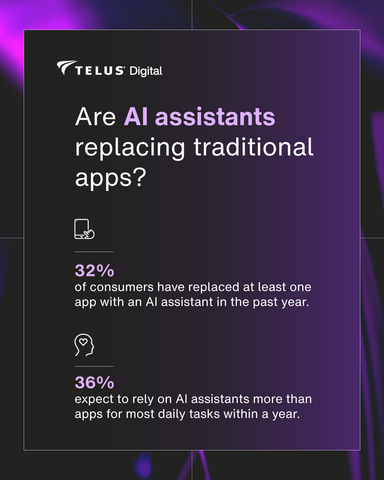Changing physical SIM cards on your phone is always a fiddly business. First, you have to root for the little SIM tray tool that Apple includes in the box with its new iPhones – except those in the US, where physical SIM cards are not an option anymore.
Failing to find the elegant Apple pointy thing, you must locate a paper clip, straighten one end without breaking it, and use that to poke into the tiny hole in the SIM card tray so that it pops out of the phone. Then you simply put the new SIM card in.
After removing the old SIM card, you must remember which way it went when adding the new one to the tray. Switching eSIMs is so much easier. No paper clips required.
iPhones can hold up to eight eSIMs, but only two can be active at one time. Streamlining the number of eSIMs on your phone is wise if any of the eSIMs are no longer operational or wanted: see How to Delete an eSIM on iPhone.
Switching between your eSIMs is a matter of selecting them and toggling them on and off in the iPhone’s Settings.
How to switch an eSIM on iPhone
- Navigate to and tap the Settings app on your iPhone. It’s the grey app icon with the cog wheels.
Simon Jary
2. That takes you to the first Settings page, where you’ll see the option “Cellular” in the US or “Mobile Service” in the UK. Tap that.
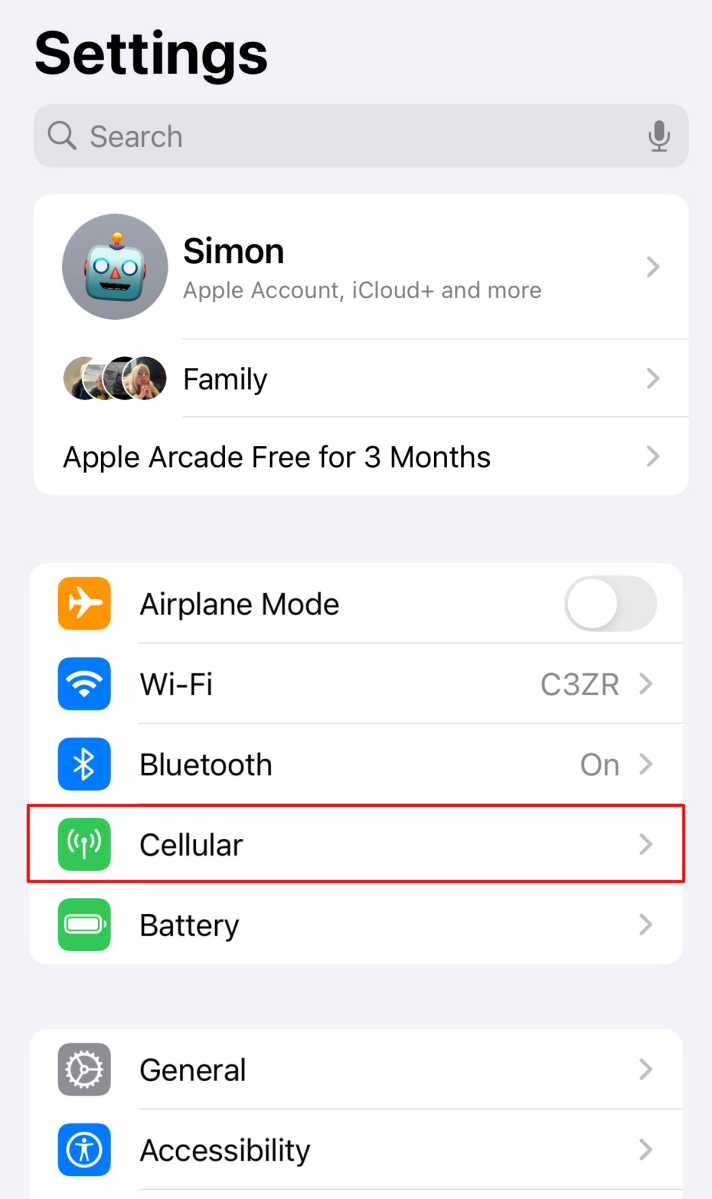
Simon Jary
3. Here you’ll find the main Cellular or Mobile Service page, where you can manage data settings (such as turning data roaming on and off), set data restrictions and find out how much data you are using. Under the heading “SIMs” you will see your eSIMs and primary SIM if you have a physical SIM card in your phone.
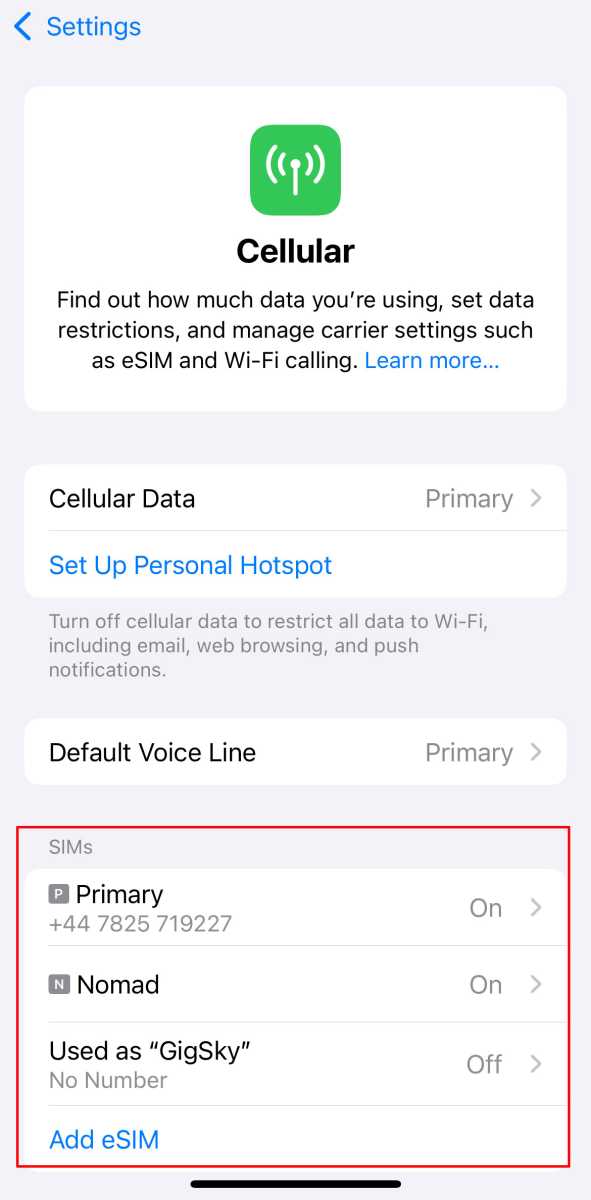
Simon Jary
4. Click on the eSIM that you want to enable or disable. In the above example, we want to switch the eSIM “GigSky” on and turn the “Primary” SIM off.
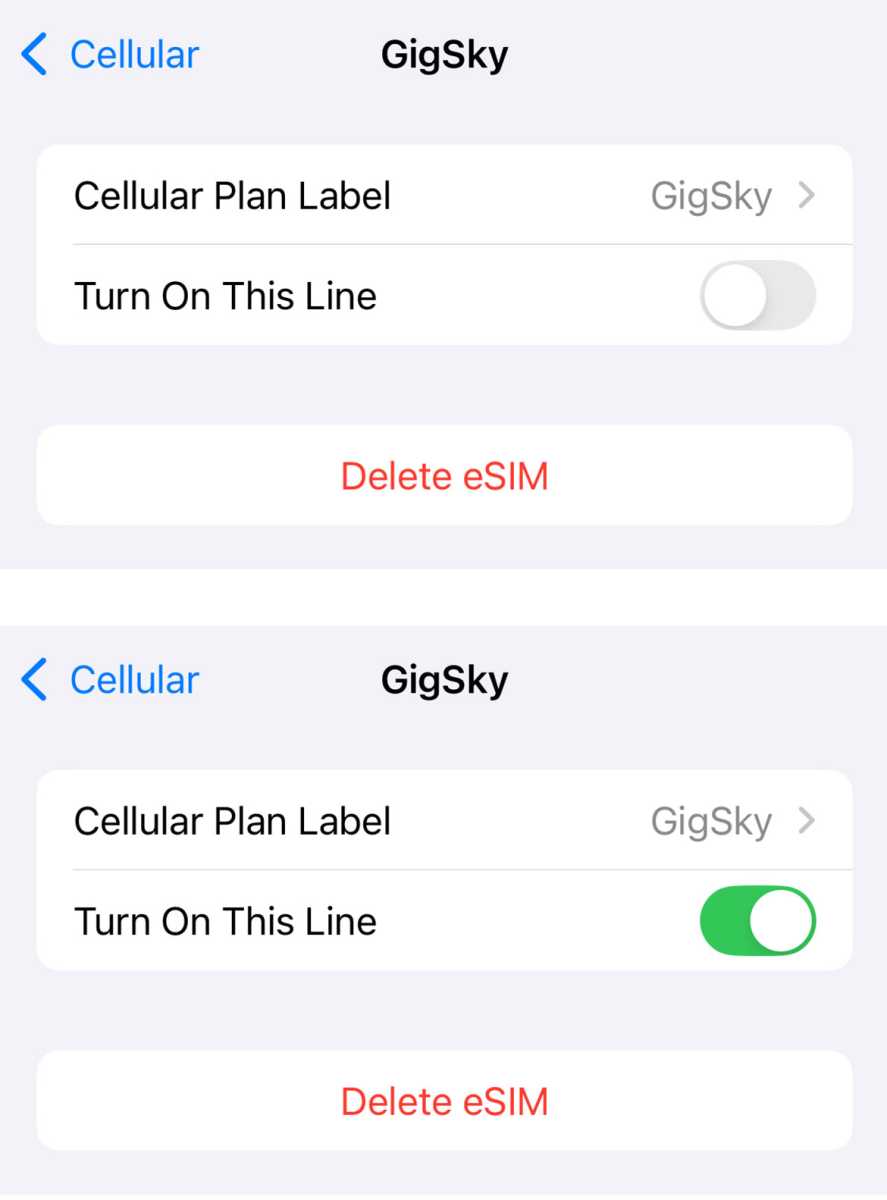
Simon Jary
5. Toggle the switch to on (green) or off (grey) depending on your needs. Turning an eSIM off will disable it, but won’t delete it.
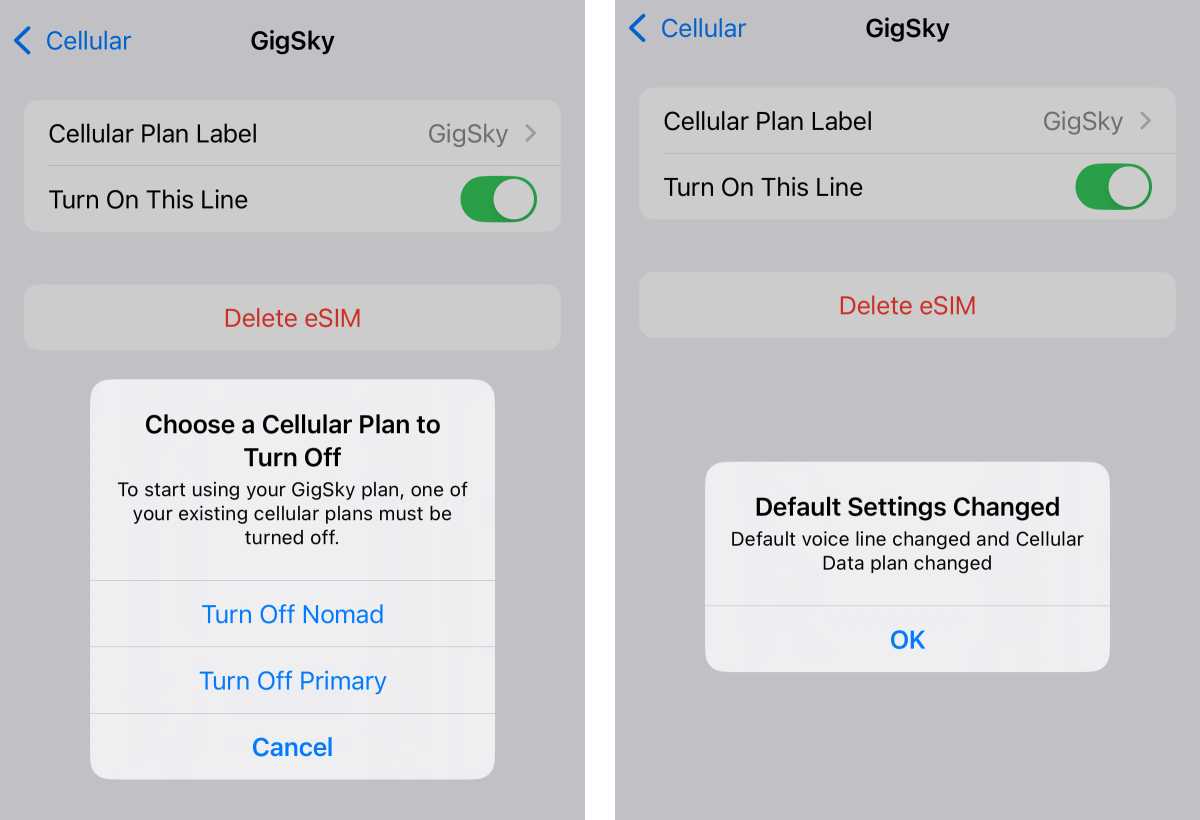
Simon Jary
6. As only two eSIMs can be active at one time, you will be prompted to turn one off if you have more than two installed.
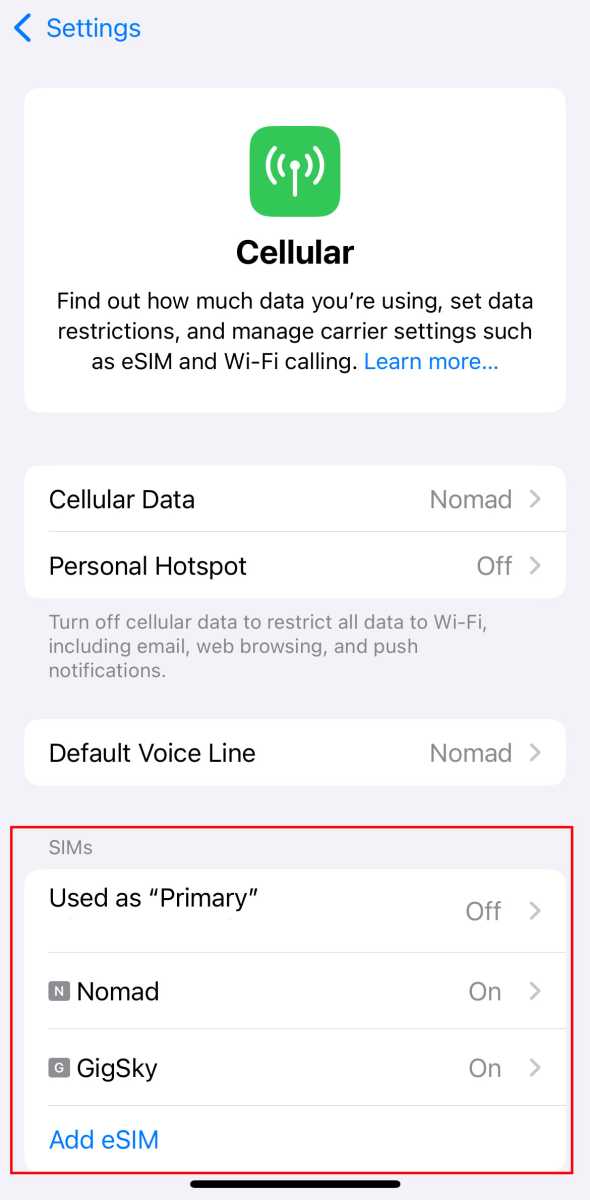
Simon Jary
7. Once switched to on/green, your eSIM will be enabled.
eSIMs are now a popular way of avoiding heft roaming charges when abroad. We’ve tested the best eSIMs for a variety of purposes: best overall, cheapest, best for travel, best for business, best for security and more.
If you need to, find how to set up and use an eSIM on iPhone.