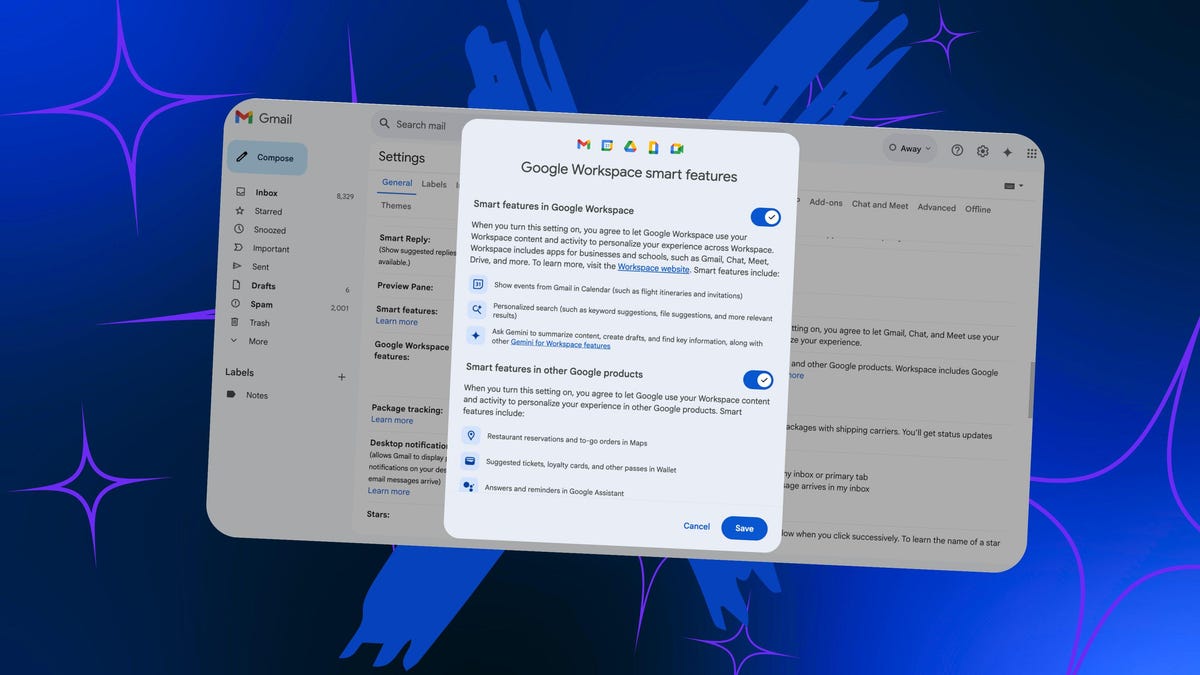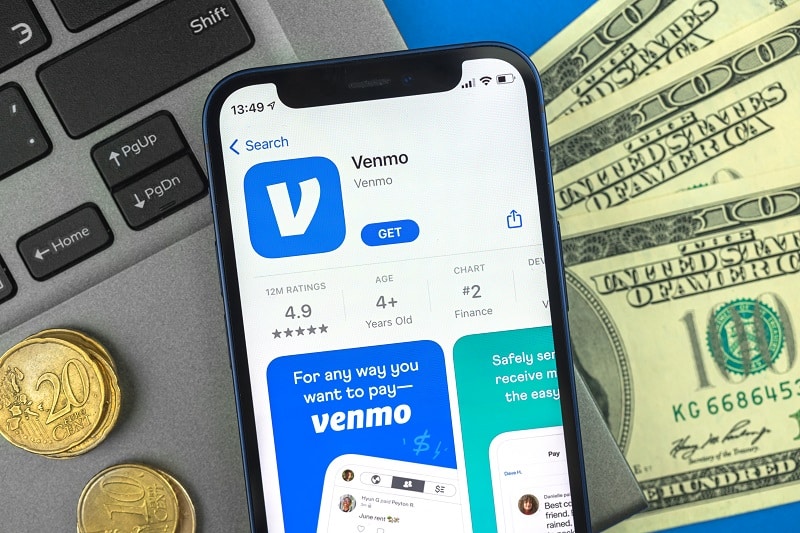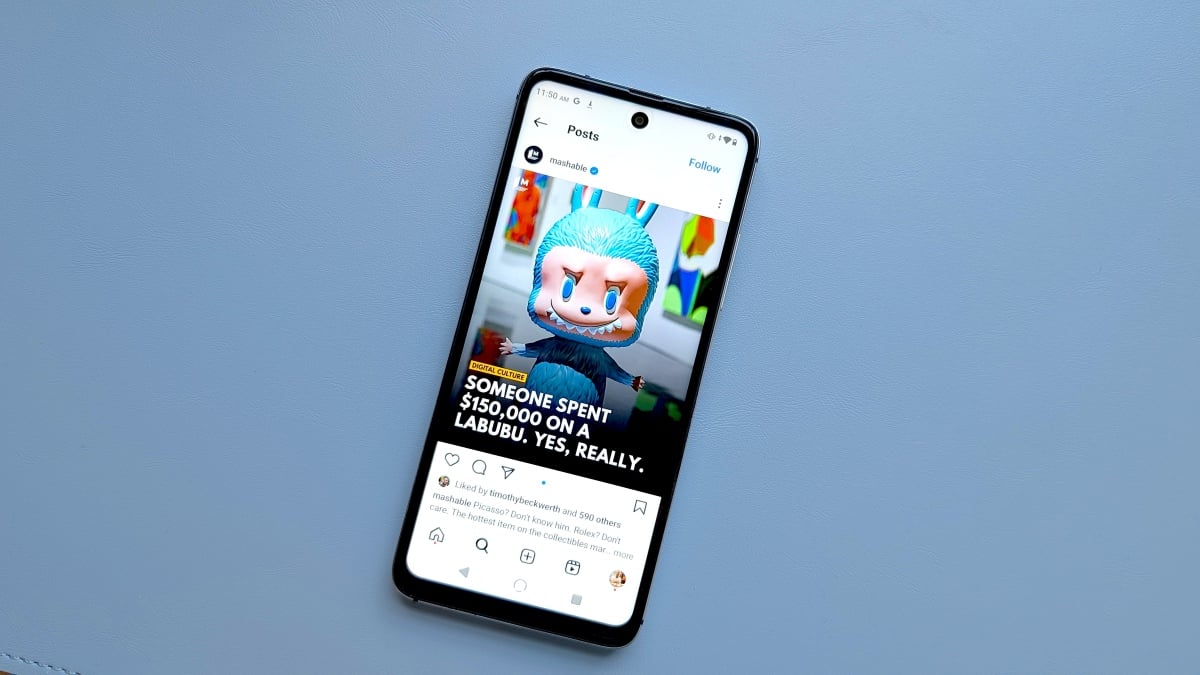A new change from Google will let Gemini AI access data from third-party apps installed on your Android phone.
What’s surprising about this is that Gemini’s access to third-party apps will continue, even if you have Gemini Apps Activity disabled. Google reportedly notified Android users via email, according to Ars Technica.
Also: The one Android settings shortcut I can’t live without – and how to customize it
The change started rolling out on July 7, so chances are pretty good that it’s already hit your phone.
Although you can disable Gemini Apps Activity and each app’s Gemini extension, Google still stores the activity for 72 hours.
That’s right, 72 hours.
However, 72 hours is better than 18 months — which is what happens if you don’t disable activity.
What can you do?
There are several ways you can prevent Gemini from getting hold of your third-party app data. First, it’s important to disable Gemini Apps Activity; that way, your chats are only saved for 72 hours. To do that, follow these steps:
Open the Gemini App on your Android phone, which can be done from within the App Drawer.
From within the Gemini app, tap your profile icon in the top-right corner and then, from the drop-down menu, tap Gemini Apps Activity.
There are several setting options to be found within the Gemini menu.
Jack Wallen/ZDNET
On the resulting page, tap the Gemini Apps Activity drop-down and select “Turn off.”
If you’re not okay with Gemini keeping tabs of your activity, turn it off.
Jack Wallen/ZDNET
Next, go back to the Gemini menu and tap Apps. From the resulting page, find all third-party apps and make sure to toggle the On/Off slider to the Off position. How many of these you need to take care of depends on how many third-party apps you have installed.
Turn off all the third-party apps you have installed.
Jack Wallen/ZDNET
If that’s not enough…
If you still don’t like the idea of Google saving your activity for 72 hours, the only option you have is to disable Gemini and switch back to Google Assistant. Here are the steps for this process.
Also: 6 hidden Android features every user should know – and how they make life easier
1. Open Gemini
Open Gemini from your App drawer.
2. Open Settings
Tap your profile photo in the upper right corner of the app and tap Settings.
3. Switch to Google Assistant
Scroll to the bottom of the page and tap Digital assistants from Google.
4. Make the change
On the resulting page, tap Google Assistant to make the change.
If you don’t like Gemini, make the switch.
Jack Wallen/ZDNET
If that’s not even enough…
If you feel this isn’t enough, you can also disable Gemini altogether. To do that, follow these simple steps:
- Go to Settings > Apps.
- Locate Gemini, tap the entry, and then tap “Force stop.”
- Tap Uninstall to remove Google Gemini.
If you’re not okay with Gemini keeping tabs on you, make sure to take the above steps that best suit your needs.
Get the morning’s top stories in your inbox each day with our Tech Today newsletter.