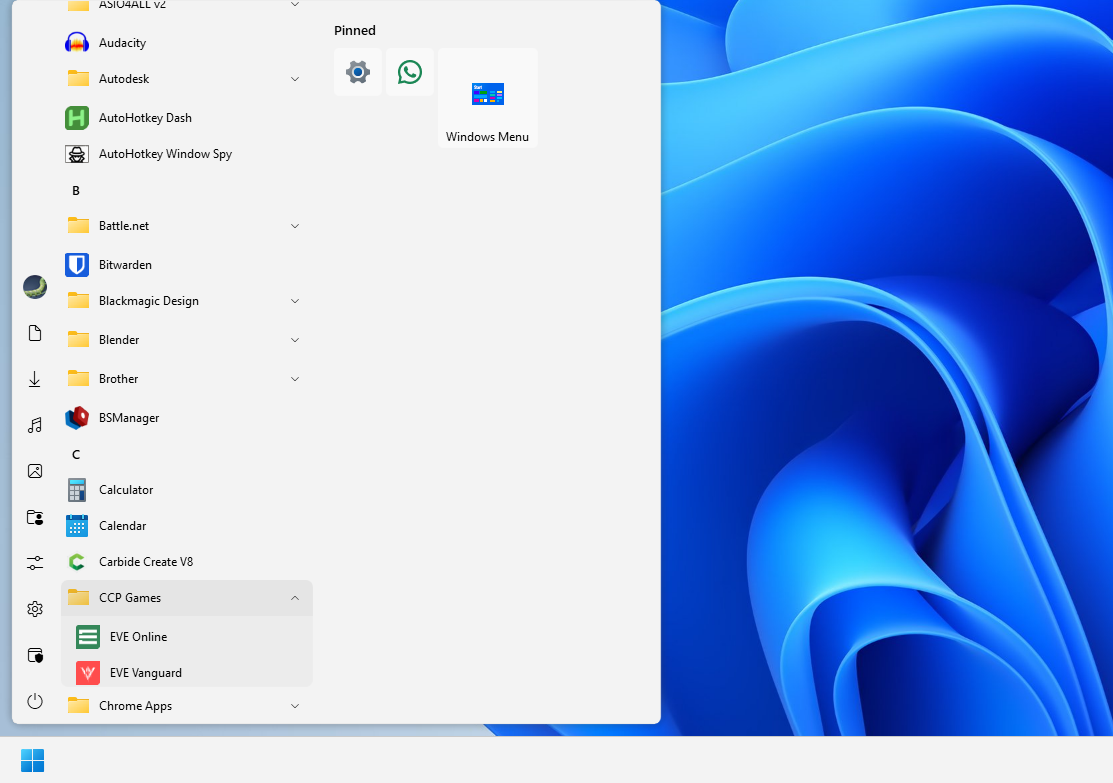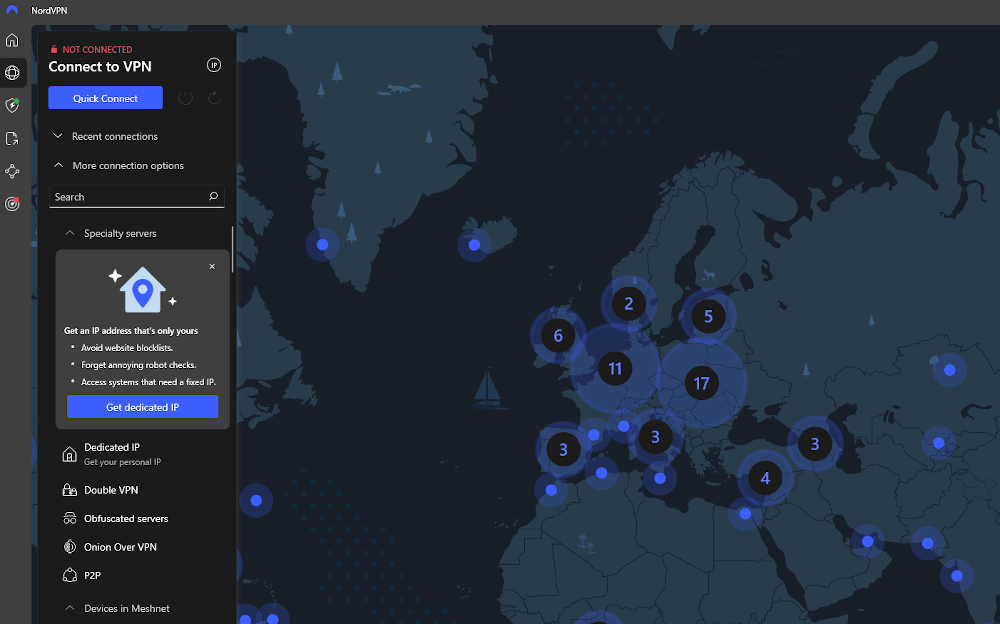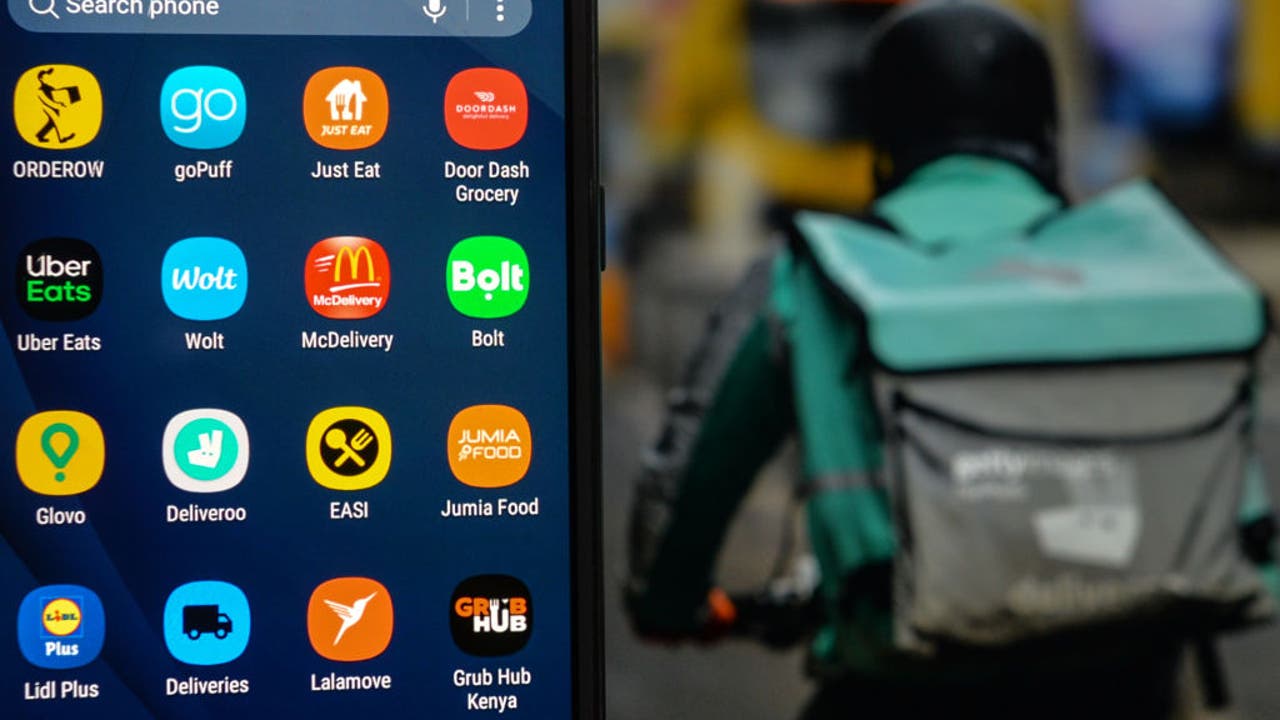There are a million free apps out there that are absolutely fantastic, and I use many of them. However, in some situations, it is worth paying for the convenience and reliability that come with paid software. Here are a few of my favorites that I use on Windows 11 daily.
5
Object Desktop
Object Desktop is made by Stardock, the same people who created and released Start11.
Its purpose is to allow you to customize the way Windows looks and feels to make it more your own. Object Desktop is really a combination of multiple different apps. On Windows 11, there are 11.
- CursorFX: Lets you create a completely custom mouse cursor.
- Deskcapes 11: a Desktop background manager that includes tools to create animated backgrounds.
- DesktopGPT: A desktop app that provides access to ChatGPT.
- Fences 11: A unique way of organizing your desktop icons into small bars called fences.
- Groupy 2: Let’s you group different apps together and provides tab functionality, much like a browser.
- Mutliplicity KM: A software KVM switch, which can be very handy if you have multiple PCS.
- ObjectDock: A highly-customizable dock for Windows. If you’ve used a dock on macOS or Linux, you’ll be rigth at home.
- SkinStudio 11:Allows you to customizethe colors and appearance of windows.
- Start 11: Gives you the option to replace the Windows 11 Start Menu with other designs, including some inspired by Windows 7, Windows 10, and others.
- Tiles 2: Tiles 2 provides more advanced virtual desktop controls, which can be handy for productivity.
- WindowBlinds 11: Allows you to customize the appearance of the taskbar, Start menu, and windows.
Collectively, they let you change most aspects of how your PC looks and operates. I’m never content to leave things alone, and frequently find myself fiddling with a new layout or arrangement every few weeks.
You still can’t do as much customization on Windows as you can on Linux, but it gets you respectably close under the circumstances.
The one I get the most miles out of is definitely Start11. Try as I might, I still can’t stand the Windows 11 Start Menu, and Start11 brings it back to a useable state.
Object Desktop normally costs about $50 per year, though you can sometimes catch it on sale. Start11 costs you $10.
4
A VPN
There are plenty of great VPNs out there, and I’ve jumped between a few different ones over the years.
However, I always pay for one. If you keep an eye out for deals on multi-year subscriptions, you can usually get a pretty hefty chunk knocked off the sticker price.
VPNs provide an extra layer of security if you’re ever connected to a network that you suspect might be insecure. Additionally, any VPN worth paying for will encrypt your traffic, which makes it difficult (to the point of impossible) for people to snoop on your activity.
Most of the big names are decent, but I have used and recommend Nord, Mullvad, or ProtonVPN.
Whichever you decide, make sure to look for the results of third-party audits before you make a purchase. That’ll give you a very good idea about their security practices and how they handle your data.
3
A Third-Party Firewall, GlassWire
I’m constantly downloading, installing, and testing new software. A big part of that testing includes keeping an eye on when and why applications get on the internet, and where they connect to when they do.

Related
How to Stay Safe When Downloading Software
It’s easy to accidentally download malware when looking for popular desktop apps.
You can get that information using native Windows tools if you want, but I’ve used GlassWire for years to keep a basic eye on what an app is doing while I’m trying it out.
It also makes control app access to the internet much easier than Windows Firewall does by default. Typically, once I’m done testing an app, I’ll lock it down completely so it can’t access the internet at all. A personal plan will run you $36 dollars for a year.
2
BitWarden
Password managers are increasingly popular as more and more applications, websites, and services demand complex passwords.
BitWarden is mostly free—you don’t have to pay for it to access most of the core features—but for about 10 dollars per year, you get a small encrypted cloud-storage vault, priority support, and an Authenticator function.
I don’t have much use for the vault, but the Authenticator is quite handy, and I’m happy to support the company, since the features they offer are fantastic.
1
Adobe Photoshop
Photoshop is such a strong presence in its field that the very name has become a verb and an adjective.
Photoshop is one of the few pieces of premium software I pay for simply because its capabilities are pretty much unrivaled.
Nine times out of ten, when you want to manipulate an image in some way, Photoshop has the tool built in that lets you do that. If it doesn’t have a convenient way to do something built-in, there are dozens of plugins and tutorials going back years that can help you work through a more manual solution.
I’m usually a huge advocate for free and open source software (FOSS) solutions, but in the case of Photoshop, there really is no peer rival at this time.
Unfortunately, Photoshop’s pricing model is a bit messy. You can get Photoshop alone for $23 dollars per month, Lightroom and Photoshop for $20 dollars per month, or as part of Creative Cloud Pro for $70 per month.
There are open-source alternatives to some of the apps I pay for, but sometimes the money is worth the convenience.