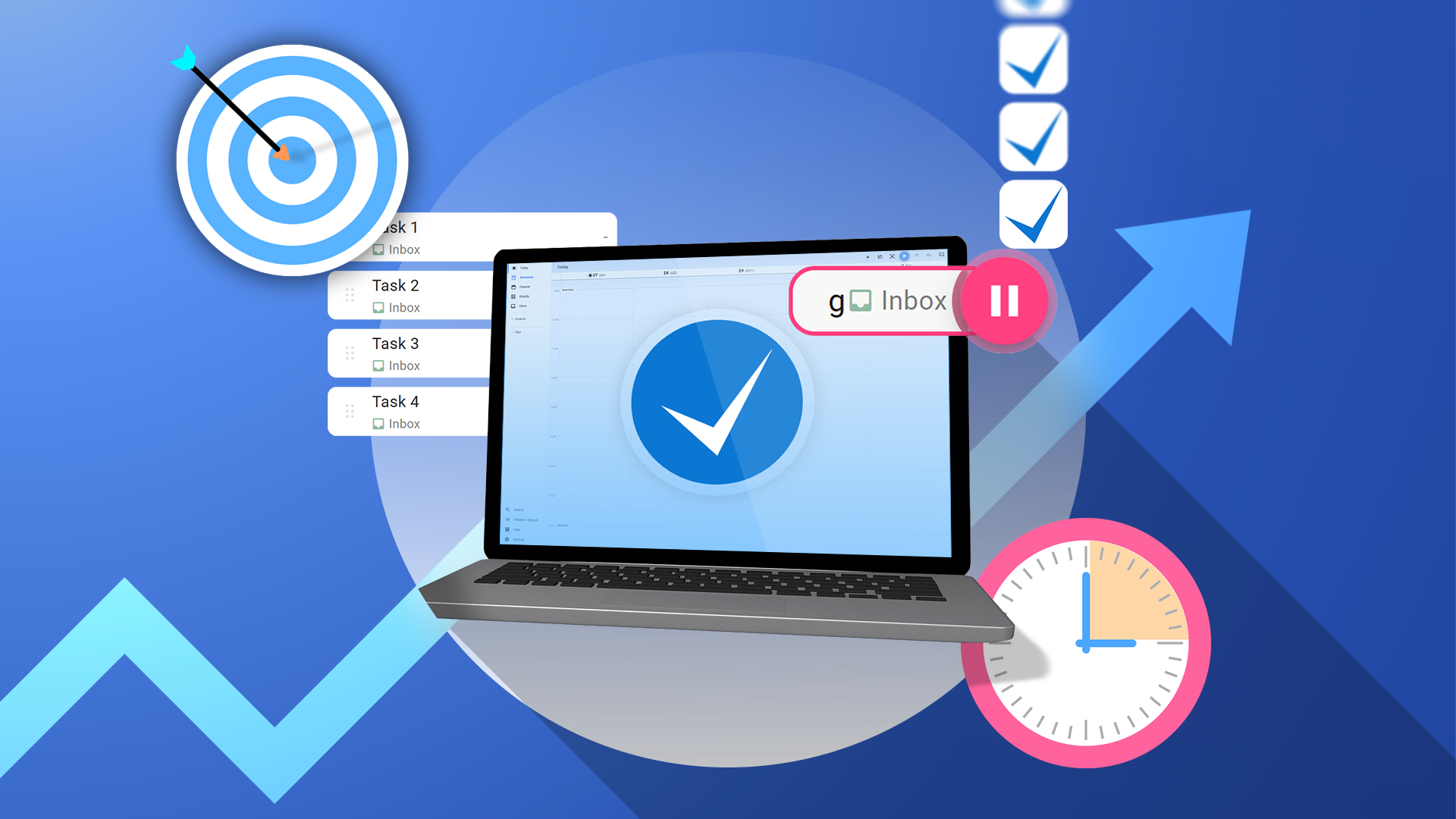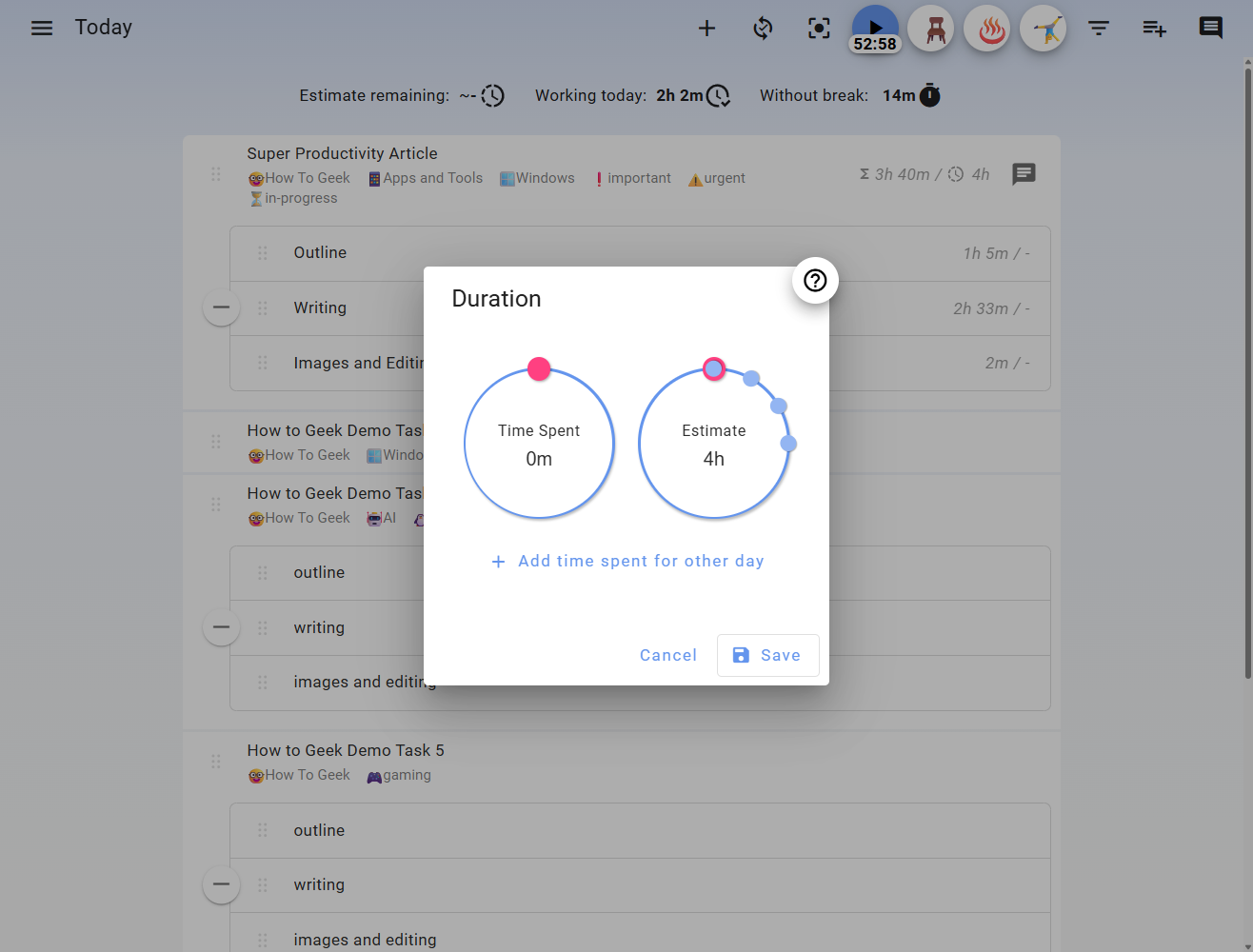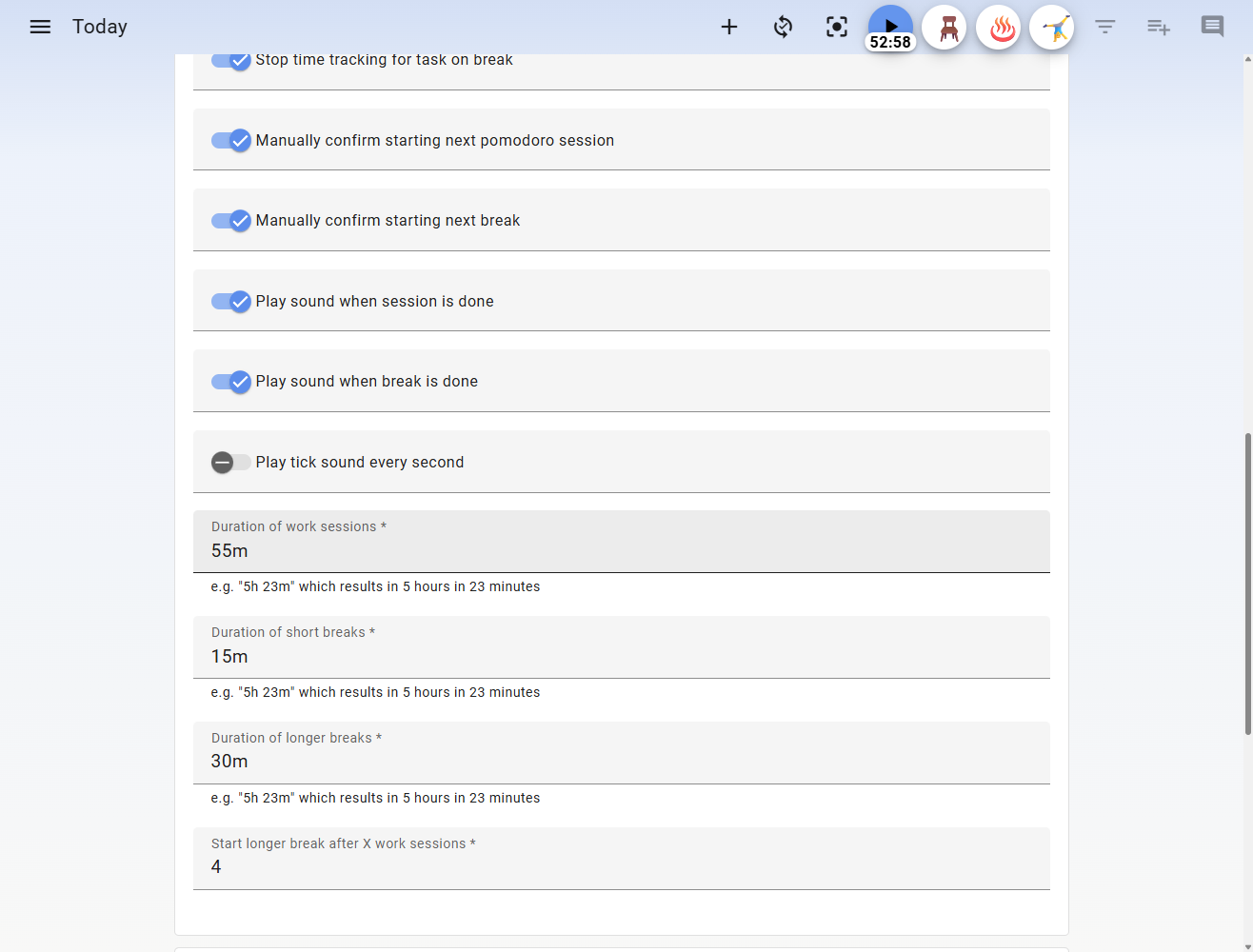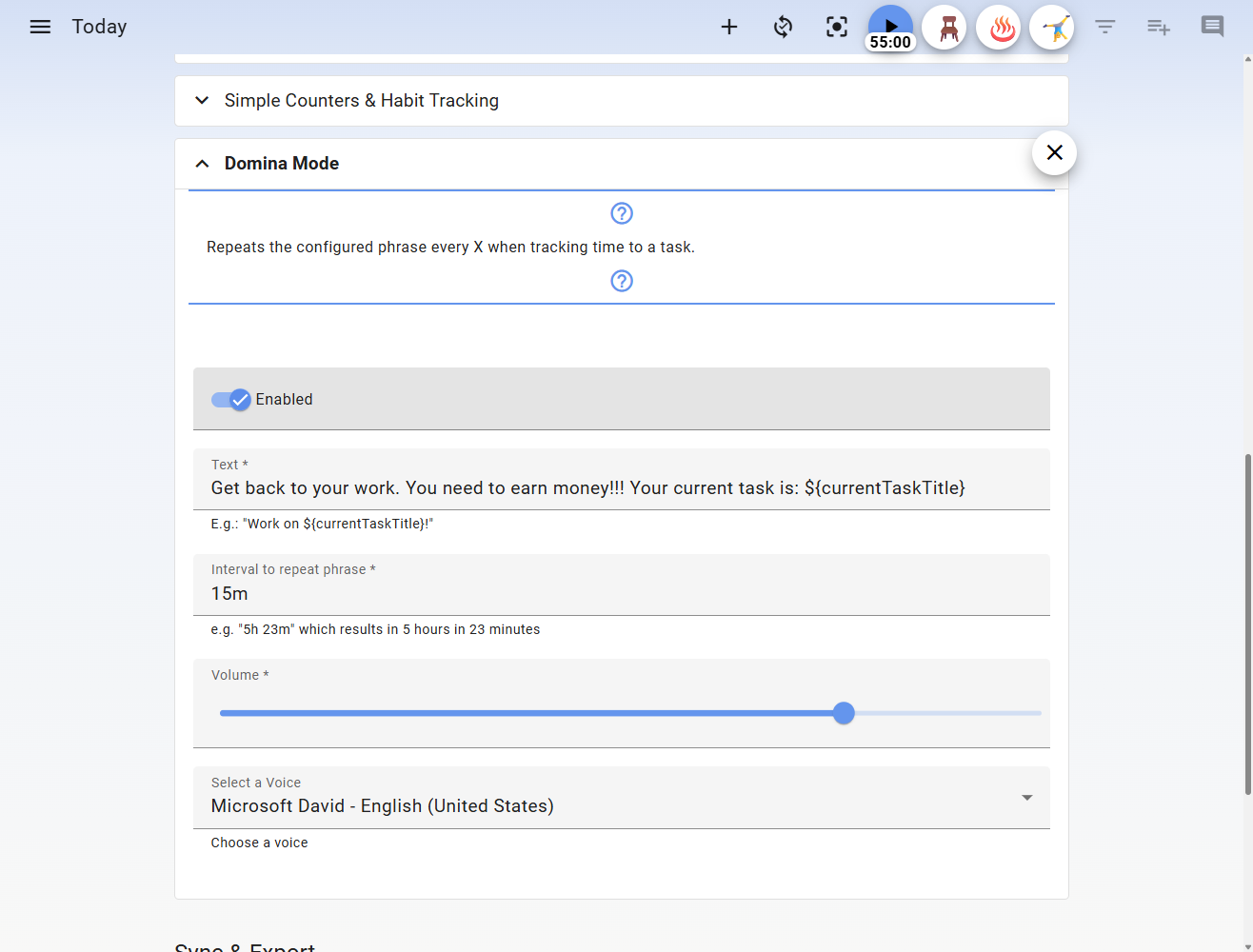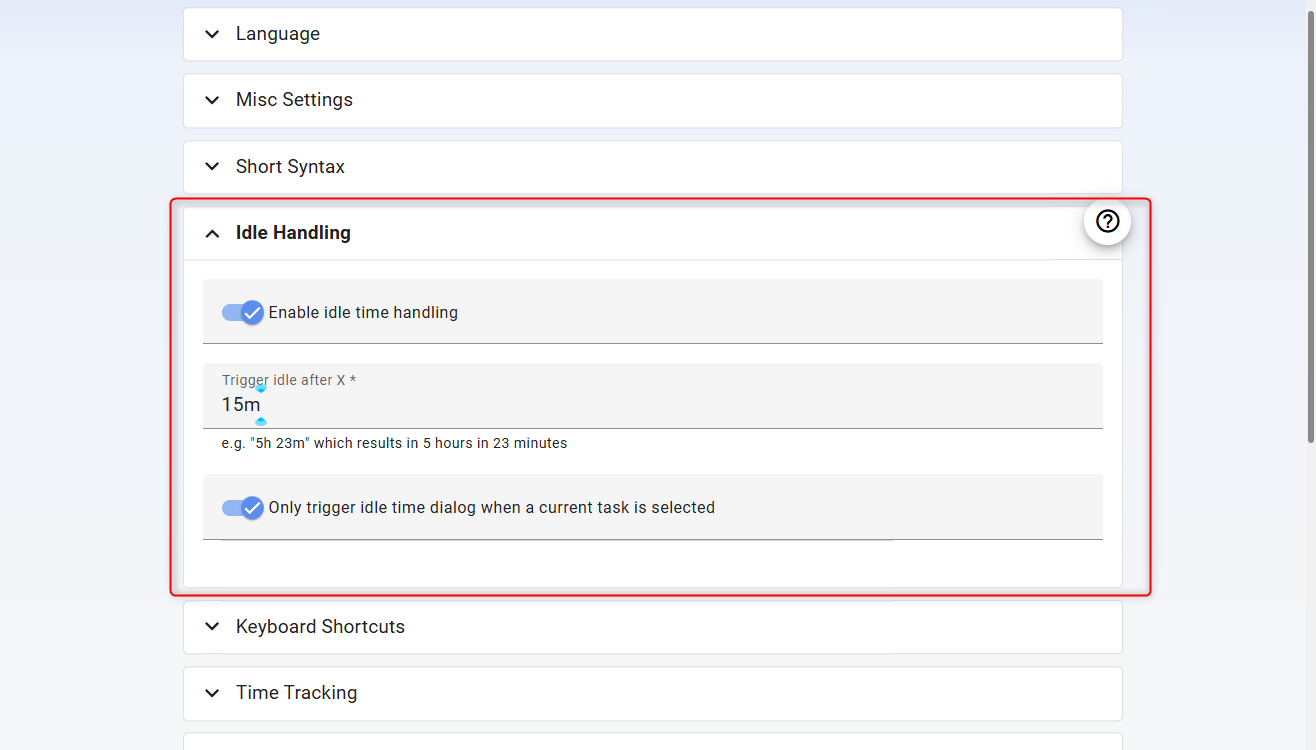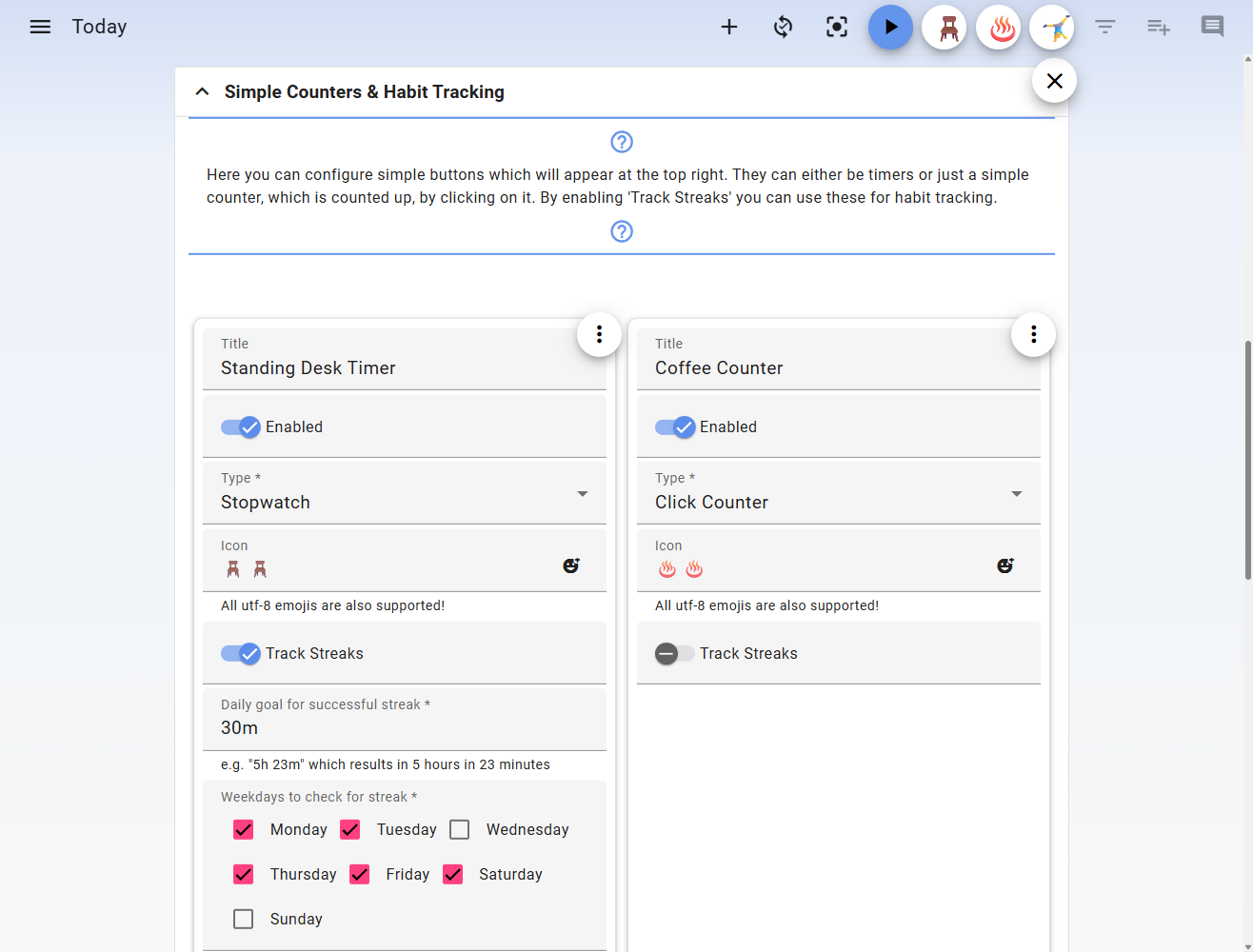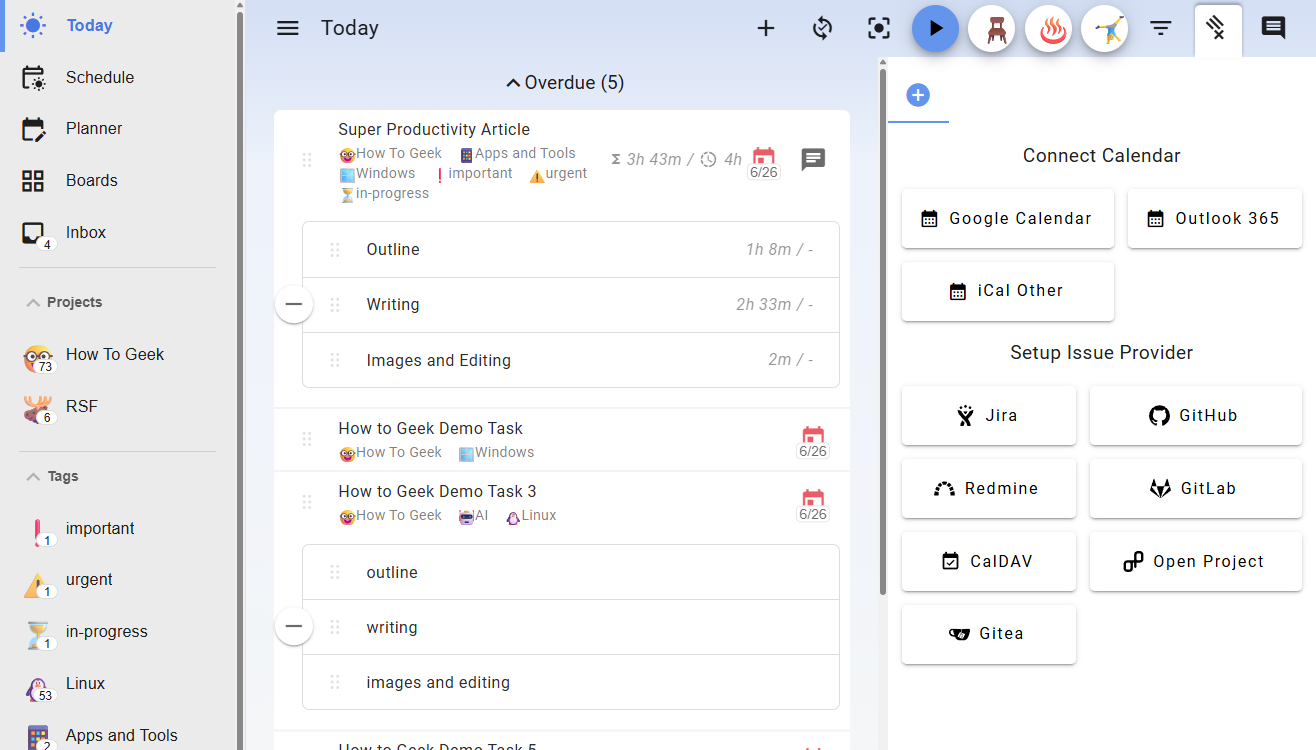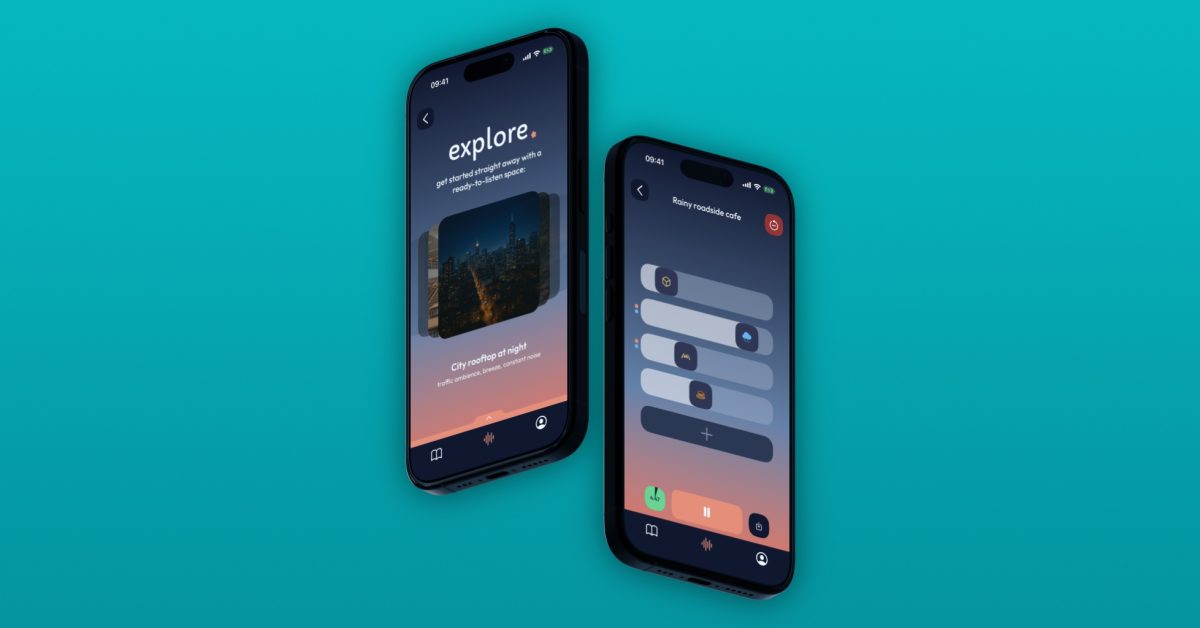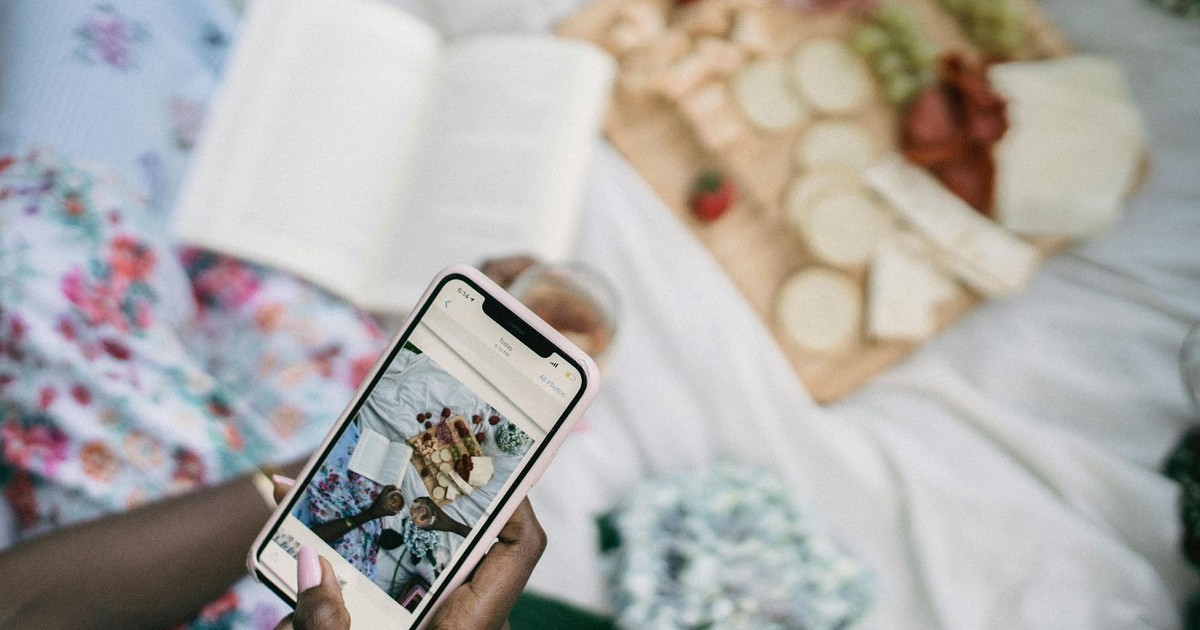Are you frustrated with free productivity apps offering bare-bones functionality? Or annoyed by paying a monthly fee for apps that fail to make you any more productive? Well, say hello to Super Productivity—a free app boasting powerful features that’ll put premium alternatives to shame!
What I Love About Super Productivity
Super Productivity is a truly free-to-use productivity app that gives you all the tools you need to not only capture and organize your tasks but also help you complete them. Here’s a detailed overview of the amazing features it brings to the table.
A Robust Task Capture System
Super Productivity makes it easy to capture tasks from anywhere, thanks to global keyboard shortcuts. Even if the app isn’t open, I just hit Ctrl+Shift+A (you can set it to a different keyboard combo from the Settings page) and the task-capture window pops up. I can type the task name, hit enter, and it’s saved.
By default, all new tasks are saved on the Inbox board. From here, you can right-click on the task to organize it by assigning it to a Project or Tag (that you created). Alternatively, tasks can be organized right at capture by appending the task name with +Project_Name, #Tag_Name, or @due_date.
Each task can have sub-tasks, which go only one level deep. That said, I don’t see this as a limitation, as it helps me keep things tidy—no chance of creating an endless sub-task tree that makes you forget what you’re working on. Also, on the topic of keeping things organized, you can also attach files to a task using the right-click context menu. This way, everything you need to complete the task can be attached directly to it.
All the Task Visualization Essentials
Super Productivity gives you five main ways to visualize your tasks: Inbox, Today, Schedule, Planner, and Boards. The Inbox collects all new, unassigned tasks—handy for catching anything you haven’t sorted yet. The Today view shows every task due today as a simple list.
The Schedule view is a full calendar with hour blocks. You can drag and drop tasks into specific time slots, making it easy to plan out your day. The Planner view is a simpler version of this—just showing you overdue tasks and upcoming dates, without any complicated hourly breakdowns.
Now, under Boards, you have two options: the classic Kanban board with three columns (To-Do, In Progress, Done) and an Eisenhower Matrix for decision-making. I personally find the Eisenhower Matrix particularly useful for quickly deciding what tasks to prioritize after wishfully capturing a bunch of new tasks throughout the day.
You can also create your own custom boards with as many columns as you want, though the defaults have always been enough for me.
Productivity Features
One of the most useful features the app offers is the simple ability to set an estimated time for each task. This pairs well with the time-tracking functionality you have for each task. Together, when a task is done, you get to see how your estimate stacks up against reality.
When it comes to tracking the time spent on a task, you can either manually start and stop the tracker or use the Pomodoro timer. In fact, Super Productivity probably offers one of the most comprehensive Pomodoro timer functionality you can find among free apps.
You can set your own work session length, short breaks, and long break durations. You can even choose after how many work sessions the long break kicks in—so you’re not locked into the standard four sessions if that doesn’t fit your workflow.
There’s also a feature called Domina Mode. Once enabled, you can specify a text, and a text-to-speech bot will repeat that text at a set interval. This has been a huge help in steering me clear of distractions and keeping me focused on the task at hand. It reminds me of my school days, when my dad would come and remind me to finish my homework if I got distracted watching Looney Tunes or something.
Now, I should mention that there’s another productivity feature called Focus Mode, but I never really understood its use—so I never used it! When you enable it, the entire app turns into a clean, full-screen countdown timer or a stopwatch dubbed Flowtime. It doesn’t freeze or block distracting apps but just makes the app less cluttered and focused on showing only the current task. I guess it can be useful if you’re reading a book or working on a hands-on project, where you keep the app open in full-screen mode as a task reminder of sorts.
One useful part of Focus Mode is the Procrastination Helper, which you can trigger by hitting the lightning icon. If you find yourself procrastinating, you can open it and find some helpful words and quick exercises to help you overcome the feeling and get back to the task at hand.
Break Reminders and Health Reminders
Besides the built-in Pomodoro breaks, Super Productivity has an extra break reminder feature that’s really useful—especially if you tend to skip breaks when you’re in the zone. If you keep skipping break sessions, the app will firmly remind you to pause, which can help prevent burnout in the long run.
You can set the break reminder to trigger after a certain amount of work time—say, every two hours. If you have been working without a break for that long, the app will pop up on the screen with a banner message telling you to take a break. At this point, you can either take your break, or, if you’re in the middle of an important task, snooze the reminder for a predefined time. You can even customize the message to give yourself a personal nudge: “Last time you worked this long, your eyes hurt—step away!” There’s also an optional setting to completely lock your screen during breaks, but I usually leave that off.
There’s also an idle handling functionality where, if you walk away from your desk or stop typing for a while, Super Productivity will ask if you were actually on a break or still working off-computer. You can confirm either way, and it’ll adjust your time tracking accordingly.
Another small but useful feature is the built-in health counters—a stopwatch, click counter, and repeated countdown. I use the stopwatch to track how long I’m standing at my desk, the click counter to log how many cups of coffee I drank, and the repeated countdown for logging my stretching sessions during Pomodoro breaks. All these little counters and trackers collectively make it easier to keep progress of your health habits while working.
Detailed Work Analytics
Super Productivity gives you detailed analytics for all your Project boards, Tag boards, Today view, and Inbox. All you need to do is click on the three-dot menu beside each board, and you get three ways to view your work data for that specific board.
Quick History shows you a week-by-week summary of what you’ve worked on, including hours logged, which days you worked, how many projects you touched, and all your custom counters (like minutes standing, cups of coffee, and stretches).
Worklog gives you a comprehensive overview with total time spent, a yearly breakdown, then by month, week, and even down to individual days or tasks if you want to dig deep.
Metrics provide all the stats at a glance—total and estimated time spent, tasks created, days worked, average tasks per day, average breaks per day, average time spent per task or per break, and more. It also includes sub-tasks in the breakdowns.
Third-Party Integrations
Super Productivity offers solid third-party integrations. You can connect it directly to Google Calendar, Outlook 365, or any other calendar with iCal support. It also integrates with Jira, GitHub, GitLab, Redmine, and others—letting you import issues as tasks straight into your workflow.
Personally, I mostly use the Google Calendar integration. I can just pick up my phone and create a new calendar event—sometimes even using Gemini voice commands on Android—and the task shows up instantly in Super Productivity. It’s a seamless way to get new tasks into my system without missing a beat.
Free and Open-Source
On top of all these amazing features, the fact that Super Productivity is completely free and open source just cements it as the best task management app for me! All the features and analytics I detailed above are available at no cost. Plus, because it’s open source, once you install it on your own system, you own your data—nothing gets sent to anyone else’s server. Your tasks and all your information stay private and completely yours. Super Productivity isn’t one of those free apps where it’s free because you’re the product—it’s a genuinely free and powerful app that’s thoughtfully designed to empower you!

Related
5 Reasons I’m Switching My Software to Open Source Alternatives
Open source is where using free products doesn’t mean you’re the product!
How I Make It Cross Platform
Super Productivity has a dedicated app available for Windows, Linux, macOS, and Android. iPhone and iPad users can use the web version of the app, which includes almost all the features you’d expect from the desktop app version. That said, since Super Productivity is free and open source, by default all your data is stored locally without any cloud component. While that’s great for security, syncing your data across devices can become an issue and requires some additional setup.
By default, the app lets you sync your tasks using Dropbox, WebDAV, or just a local file. If you use Dropbox, you can point Super Productivity on your desktop to sync to a specific Dropbox folder and then configure the app on your Android phone (or other device) to also sync with that specific folder. This way, all your tasks will sync automatically between your devices.
That said, I personally export everything to a local file and then use Syncthing to sync that export with my other devices. In my testing, I’ve found this setup much more reliable compared to using Dropbox. Furthermore, since Syncthing is also open source, you don’t need to worry about your tasks being uploaded to someone else’s server prone to data breaches.
If there were an award for best app, Super Productivity would win hands down—and I’m not getting paid to say this! In fact, nobody’s paying anything since it’s a FOSS app where the developer(s) have thoughtfully packed in a bunch of genuinely useful tools to help you become the most productive version of yourself.