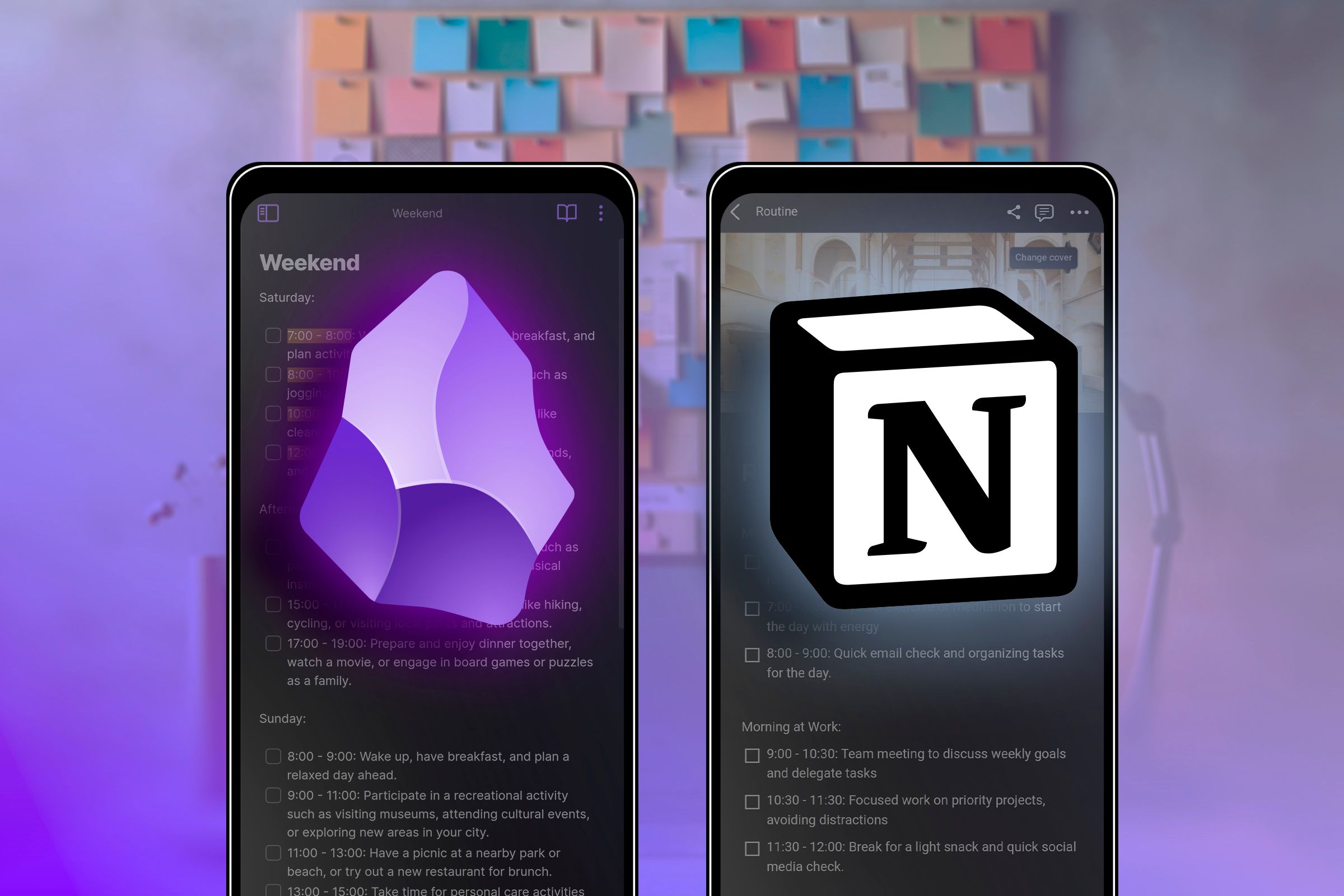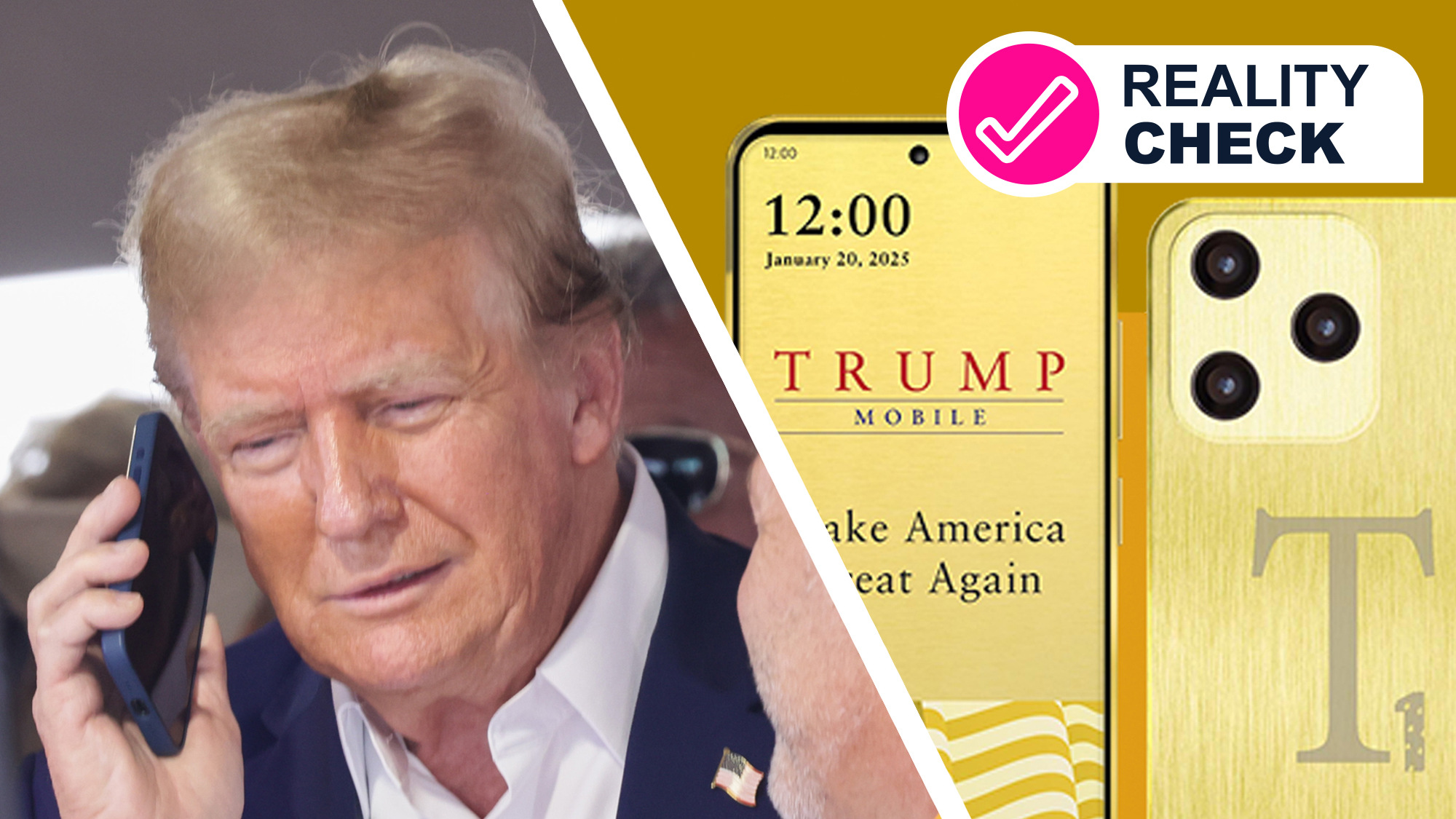Summary
- Obsidian and Notion offer unique note-taking experiences catered to different user preferences.
- Obsidian utilizes a Markdown-based editor for simple text formatting, while Notion offers a block-based system for rich notes.
- Obsidian excels in local data control and interconnected notes, while Notion is ideal for collaborative work and team projects.
Obsidian and Notion are two of the most powerful and widely recommended note-taking apps, each offering unique features to help you capture and manage your thoughts. But which one aligns best with your needs? Let’s delve into their strengths and differences to help you decide.
The Overall Note-Taking Experience
Note-taking isn’t just about jotting down information; it’s about creating a seamless system for capturing, organizing, and retrieving your thoughts. Obsidian and Notion both aim to enhance this experience but offer distinct approaches that cater to different user preferences.
Creating Rich Notes
Obsidian uses a Markdown-based editor, allowing you to format text using simple syntax. Here’s a quick overview of how basic text formatting in Markdown works:
- Bold text: Wrap words in double asterisks (**bold**).
- Italic text: Use single asterisks (*italic*).
- Headers: Add hash symbols (# Header 1, ## Header 2).
- Bullet points: Use a dash (-) or asterisk (*).
- Numbered lists: Start lines with numbers followed by a period (1. Item).
You can also add media elements like images or PDFs by simply dragging and dropping them into the Obsidian editor.
Keyboard shortcuts for text formatting, like Ctrl+B or Ctrl+i, are also supported, but there is no dedicated formatting toolbar. I’d recommend you learn Markdown if you wish to use Obsidian comfortably. Markdown is fairly simple to learn, and once you know how it works, you can take rich notes faster than ever before.
Other than this, Obsidian also has a feature called Canvas. It’s like an infinite digital whiteboard for mapping ideas and connections. You can create a basic board with simple text cards that you can connect with lines. That said, you can also drag and drop your Obsidian notes, external PDFs, images, and even web links, to create an extremely rich visual board to understand an idea. I find this particularly useful for brain mapping and visualizing unstructured ideas in my head.
Coming to Notion, it also ditches the traditional formatting toolbar usually located above the writing interface. Instead, you need to highlight a piece of text to trigger a floating toolbar with specific formatting options. You can also use Markdown for faster note-taking, similar to Obsidian.
Notion uses a block-based system. The most basic one is the text block, which you use to write all your notes. However, there are more advanced blocks to make your notes more useful, including tables, databases, calendars, charts, multimedia elements, and much more. You can drag and drop different blocks up and down the notes to make the whole process more dynamic.
Overall, Notion is certainly the more feature-rich option for note-taking when compared to Obsidian. In fact, you can view Notion as a powerful project management system. However, this can make it more complicated and overwhelming if you’re only looking for basic note-taking.
Organizing Your Notes
In Obsidian, organization revolves around folders and backlinks. You can create a hierarchical folder structure to categorize your notes, but the real power lies in its heterarchical approach. Obsidian allows you to create links between notes by using double square brackets around a keyword or phrase, like [[Note Title]]. This approach allows you to build a web of interconnected ideas, where clicking on a link takes you directly to the related note.
For example, if you are working on a note about ‘Project Management’ and mention ‘Task Prioritization,’ you could link these two notes together. Over time, this method helps create a dynamic, interconnected system of knowledge, making it easier to navigate between related concepts and rediscover old insights. You can also use tags and bookmarks for additional categorization and easy note retrieval.
Now, with Notion, you get a completely different approach focused around databases. At the very top, you have workspaces for different teams, and each workspace has pages. You can create pages within pages, mimicking a nested folder structure. Each page or sub-page can function as a standalone note or work like a database.
Notion’s databases allow you to tag, filter, and sort notes based on various properties such as tags, due dates, priority levels, and custom fields. You can also add properties like checkboxes, status indicators, and relational links to other databases—databases of databases, giving you a powerful way to organize everything.
Overall, Notion and Obsidian implement distinct but robust systems for organizing your notes. With Notion, you’ll need to understand the concept of databases, which I find can be a bit confusing at first. In contrast, Obsidian’s approach is much simpler, with its traditional folder architecture and pages internally linked to one another—similar to websites.
Discovering Old Notes
Obsidian boasts robust search functionality, enabling you to quickly find notes using tags, backlinks, or using the built-in search functionality. There’s also the graph view—one of Obsidian’s standout features, which lets you visualize how each of your notes is interconnected with your other notes. This system—with a powerful search functionality, graph view, and internal linking—can not only help you find notes that you’re looking for, but also help you, almost by pure luck, rediscover ancient notes.
In Notion, the search tool lets you find notes across your workspace efficiently. While it lacks a feature like Obsidian’s graph view, Notion supports reminders and notifications, prompting you to revisit certain notes or tasks at scheduled times. Your ability to rediscover notes largely depends on how you’ve organized them within your workspace.
AI Assisted Note-Taking
With Notion, you get access to Notion AI—an integrated assistant that helps generate content, summarize notes, translate text, and more, directly within your workspace. This feature can potentially enhance productivity by automating repetitive tasks and providing intelligent suggestions.
Obsidian doesn’t include any native AI capabilities. However, you can use third-party plugins, specifically Obsidian AI Assistant to add ChatGPT or Claude AI to help with your note-taking activities.
That makes it more complicated to set up an AI assistant because you’ll need to use API keys to get the AI models to work. On the other hand, it is also potentially more affordable, since you pay based on your usage, whereas Notion AI is a flat $10/month.
Collaboration With Other Users
Notion shines in collaborative environments. It allows multiple users to work on the same page, making it ideal for team projects, shared notes, and collective databases. You can share pages with specific users or make them public, controlling permissions to manage who can view or edit the content.
I’ve found multiple users simultaneously editing the same page can cause errors. As such, it’s better for teams to edit a page one user at a time.
Obsidian, being a local-first application, doesn’t inherently support real-time collaboration. While you can sync your notes across devices using Obsidian Sync or third-party services like Dropbox or Google Drive, collaboration requires sharing the synced folder. These third-party services provide additional options for syncing, but the process is not as seamless as dedicated collaborative tools. Simultaneous editing can lead to conflicts, making Obsidian less suited for collaborative work compared to Notion.
Pricing and Extra Features
Both Obsidian and Notion are free to use and give you all the necessary features to start taking notes. However, both tools offer paid tiers for those seeking some additional functionalities.
With Obsidian, the base tool is free for personal use and $50/year per user for a commercial license. Also, for an additional $5/month, you can sync notes across devices and, for $10/month, you can publish your notes and graph view on the web.
Notion’s basic free plan is more than sufficient for individual use and even allows you to invite up to 10 guests. The paid plan, starting at $12/month, makes sense for teams, which allows for more guests, enabling large file-size uploads, and includes custom automation and synced databases with third-party apps. Also, if you want Notion AI, you need to pay an additional $10/month.
You can just pay for Notion AI and use it with the free plan—no need to upgrade to the paid tiers.
Obsidian vs. Notion: Which Is Right for You?
Choosing between Obsidian and Notion ultimately depends on your specific needs. If you value speed, local data control, and want to create your own Wikipedia with interconnected notes, then Obsidian is for you. Notion is better suited for users seeking a powerful task management system with a focus on collaboration and sharing notes with team members.
I use both Notion and Obsidian, albeit for different purposes. Notion is where I keep all my work-related information, as it excels at sharing information with clients and team members. Work projects rarely require interconnected notes or a graph view, which makes Notion’s organization features sufficient.
Obsidian, on the other hand, is where I keep my personal notes. It stores everything locally, ensuring my personal information remains secure and offline. I use it for journaling and storing my research notes. The graph view and the overall interconnectedness makes it easier to rediscover older notes—perfect for those brainstorming sessions or revisiting old memories.