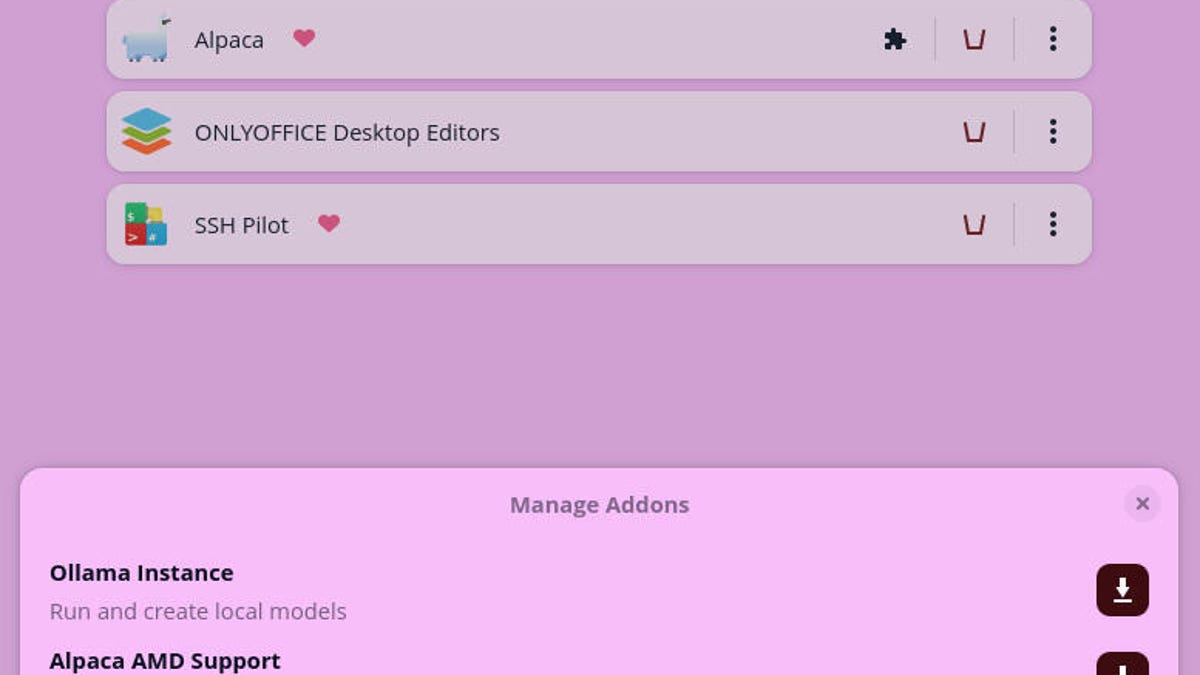Follow ZDNET: Add us as a preferred source on Google.
ZDNET’s key takeaways
- Bazaar is a free tool for managing Flatpak apps.
- It can be installed on any Linux distro with the flatpak command.
- It’s also free to use and simplifies working with Flatpak apps.
I install a lot of Flatpak apps on Linux, and although the app store on my distro of choice (Pop!_OS) has Flatpak support rolled in, I find managing those apps a bit challenging. Because COSMIC Store lists Flatpak apps alongside .deb packages, it can be cumbersome to know what is what. So, when I discovered Bazaar, I knew it was an app I had to use. With this tool, I could even shrug off using the command line for installing Flatpak apps.
What is Bazaar?
Bazaar is to Flatpak apps what the typical app store is to traditional packages (such as DEB or RPM). With Bazaar, you can find, install, run, and delete Flatpak packages. You can even manage addons for those apps that include them.
Also: The best Linux distros for beginners
Imagine having your own localized version of Flathub on your desktop, one that’s even easier to use. That’s what Bazzar is, and it should be installed by default on every Linux distribution that uses Flatpak apps.
That’s how impressed I am with this application.
Bazaar features
Outside of the management of Flatpak apps, Bazaar includes the following features:
- A Trending section for fast access to popular apps
- Categories
- Recently updated section
- Recently added section
- A Popular section
- Git Forge Star counts
- Filters
- Global progress bar
- Curated section (coming soon)
- Search
Bazaar is as easy to use as any app store I’ve ever tried, and if you depend on Flatpak apps, you’ll want this on your desktop.
Get the biggest stories in tech every Friday with ZDNET’s Week in Review newsletter.
Installing Bazaar
Believe it or not, Bazaar is installed on Linux as a Flatpak app, which seems kind of recursive (always fun).
To install Bazaar, you’ll obviously need a Linux distribution that supports Flatpak (which is most of them). If you already have Flatpak installed, all you have to do is open a terminal window and issue the following command:
flatpak install flathub io.github.kolunmi.Bazaar
Once the installation is completed, check to see if there’s a Bazaar launcher in your desktop menu. If you don’t find one, log out and log back in, and it will be there.
Using Bazaar
If you’ve ever used an app store on a desktop or mobile device, you’ll instinctively know how to use Bazaar. All you have to do is open Bazaar, search for the app you want to install, and click Install.
Flatpaks are crazy easy to install with Bazaar.
Jack Wallen/ZDNET
Also: Super Productivity is the ultimate task manager for your time management goals
Once an app is added, you can click the Install tab and see it listed, where you can click the three-dot menu and either run the app or view its Bazaar store page. If an app has available add-ons, click the puzzle piece icon and download the add-on you want. For instance, I installed the Alpaca AMD Support add-on (because I have an AMD GPU), which I didn’t even know existed until I used Bazaar.
Installing app addons is very easy.
Jack Wallen/ZDNET
Handy.
Bazaar makes installing and managing Flatpak apps a total no-brainer. If you use Flatpak apps, you should definitely install and use this handy GUI frontend, as it will make your Linux desktop life easier. If using your distribution’s built-in app store for Flatpak apps tends to leave you confused, Bazaar will strip away that confusion and leave you feeling like a Flatpak pro.
Also: How to keep Linux optimized (and save time) with Stacer