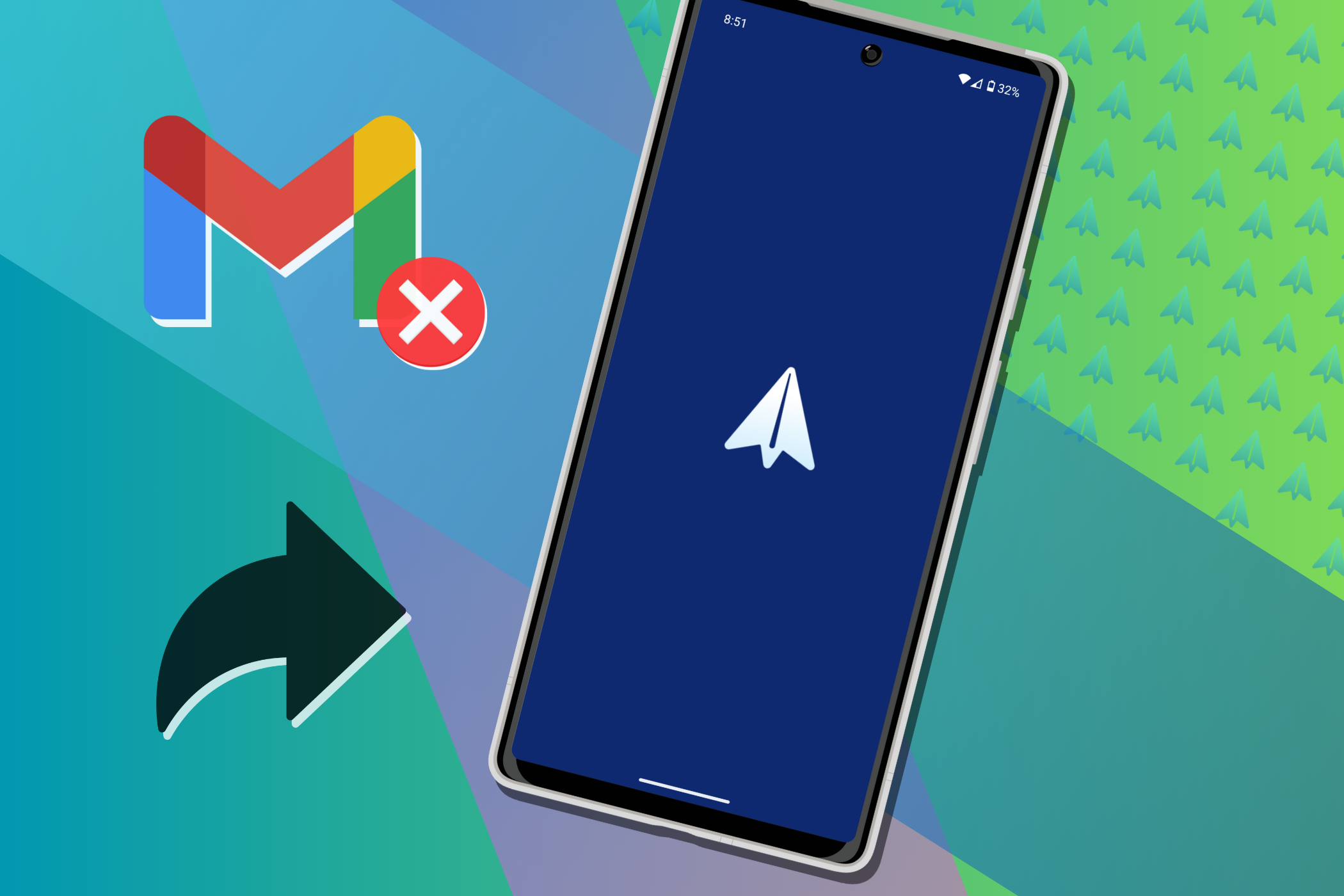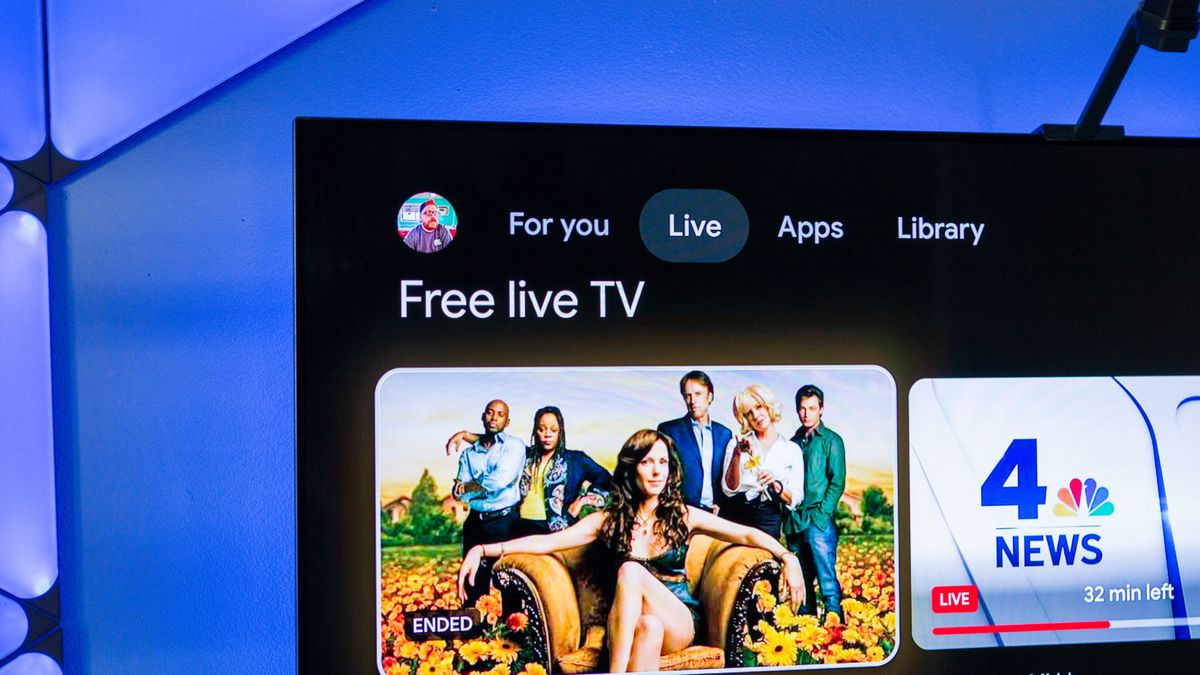Setting a wallpaper is one of the first things we do on our new phones–it makes a device feel like home. For around a decade, I’ve been using the same app to make my phone background feel like my own.
Wallpapers Clash With Your Icons, Muzei Fixes That
Phones generally come with backgrounds that harmonize with the icons on your dock or in the app drawer. These images are carefully curated so that you can easily make out app icons.
Things get a bit weird once you set a photo as a background or go out seeking some other third-party option. Often enough, these images don’t flow with the icons in your app drawer. The colors clash, there isn’t enough contrast, and the app names may even be downright illegible.
That’s why I go back to Muzei time and time again. Muzei is a free and open-source wallpaper app that has been available for Android since 2014, making it older than many other live wallpaper apps we recommend. Here is the promotional launch video from way back when.
Muzei came from developer Roman Nurik, popular at the time for creating Android’s DashClock widget. On the surface, Muzei is yet another live wallpaper app, but it’s so much more than that.
Once activated, Muzei will change your phone background to an out-of-focus view of the famous painting Starry Night. This has been Muzei’s default wallpaper from the very beginning. If you double-tap on this background, it comes into focus. This is how it works with any image.
This mechanic is what makes Muzei so great. Images are always out of focus unless you tell the app otherwise. This means you can use any image without it conflicting with your app icons. Instead, it will blur and darken into an abstract haze that keeps the focus on your icons and widgets. Only when you change your focus to the background and give it a double tap, does it come into vivid view. Then, after a few seconds, it goes back out of focus.
Make Wallpapers As Unobtrusive As You Want
When you switch to the Effects tab, you have complete control over how non-distracting you want your background to be. There are three options, “blur,” “dim,” and “grey.” Cranking up any one of these sliders is enough to make a wallpaper work. You’re free to use any combination of all three.
More recently, I’ve taken to leaving blur and grey off but making my wallpapers super dim. That way, I can still enjoy the crisp, sharp detail on my Z Fold 6’s OLED display, but the icons feel distinctly in the foreground while the background falls into, well, the background.
Something New, Whenever You Check Your Phone
By default, Muzei will cycle through works of art automatically. Each morning, when you wake up and check your phone, you’re greeted by something new. That makes it another good option for people who like to change their wallpapers every day.
The default set of images comes from WikiArt, and while I’m no art critic, they’re generally works I haven’t seen before. These pieces span centuries of human history, so this adds educational and cultural value to what is otherwise generally a static part of your phone.
You can set your wallpaper to change as frequently as every 15 minutes or slow things down all the way down to every three days. Or you can use Muzei like I usually do and have your wallpaper set never to change at all.
Many Sources to Pick From
WikiArt isn’t the only source available to Muzei. You can download from a few other sources from the Play Store. For example, Earth View pulls satellite imagery from Google Earth, and Bing Image of the Day lets your phone background be the same background image you see when you go to Bing.com.
These are third-party plugins, so they may break or go away as APIs change or developers lose interest. For example, National Geographic for Muzei lets your phone background be the National Geographic photo of the day. While it still exists in the Play Store, the plugin currently isn’t working for me. I also ran into issues when attempting to use Pixiv for Muzei.
If you grab Muzei from F-Droid instead of the Play Store, there you can find plugins for wallpapers from NASA, Studio Ghibli, The Verge and others. A quick check shows that some of these plugins haven’t received updates in years. Some plugins no longer working may have something to do with them being classified as “Legacy Sources” in the change from Muzei 2.x to Muzei 3, based on a blog post from developer Ian Lake.
The hit-or-miss nature of these plugins doesn’t matter all that much. That’s because there’s another option that allows you to use images from literally anywhere.
You Can Use Your Own Images
Muzei has two options for displaying images saved directly to your phone. One is to set a single image as your wallpaper. I’m fond of this option the most. I don’t use Muzei for novelty. I just like for backgrounds to be dim and unobtrusive enough for app icons to pop. Muzei allows me to do this simply without having to edit images manually.
If you do want novelty, you can set Muzei to cycle through a folder of images on your phone automatically. This can be every photo you’ve ever taken, or it can be a collection of images you’ve downloaded from the web. You can use anyway wallpaper site you wish. I have had a folder on my phone for years with images I’ve downloaded from Unsplash. You can also use an app like Backdrop or Panels to download images, then let Muzei work its magic. Or you can download and cycle between the most iconic wallpapers to ship on phones.
Muzei remains actively supported to keep it functional on modern devices, but I haven’t noticed any changes to the app’s interface or functionality in years. Frankly, that’s fine by me. Like many open-source apps that do one job and do it well, there isn’t a need to add more features. Muzei just works, and it continues to be one of the first apps I install on my new phones or tablets. But if you want a live wallpaper that’s even more configurable, check out KLWP. Seriously.