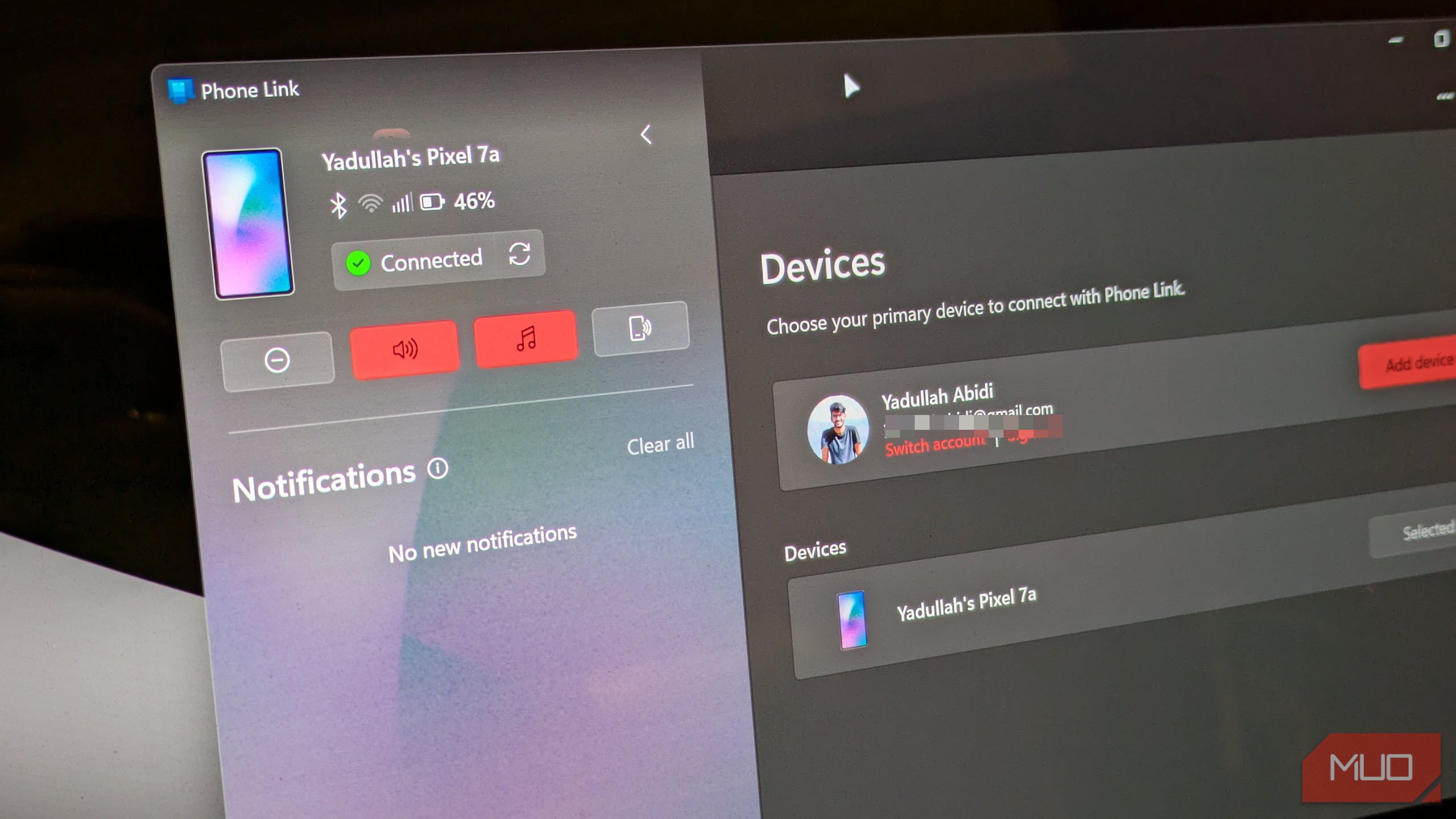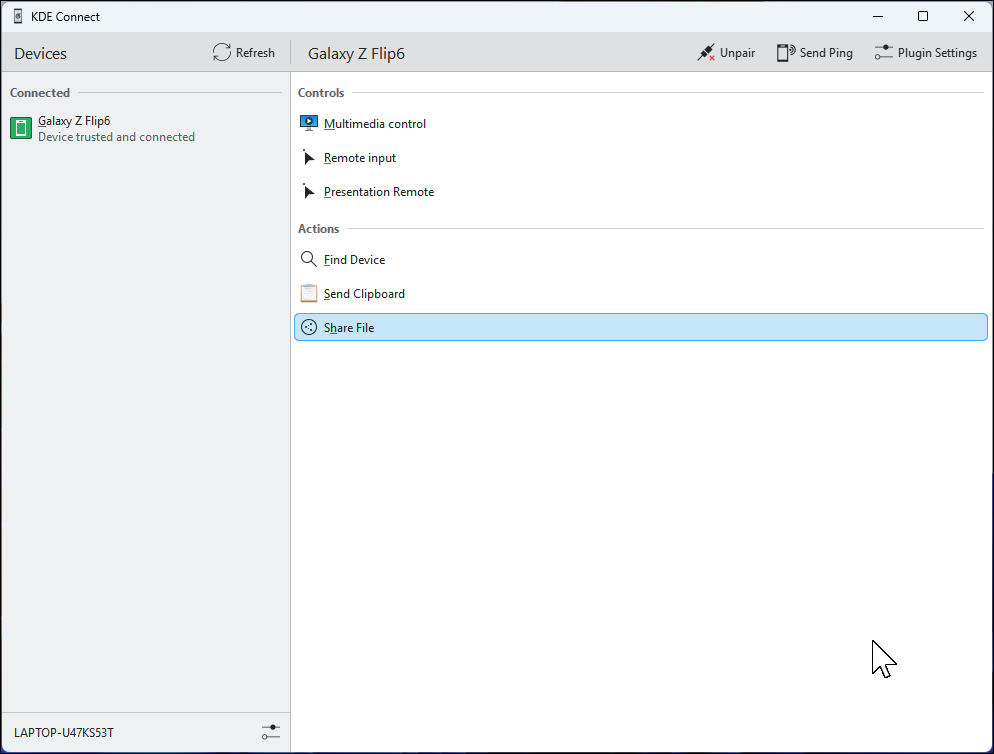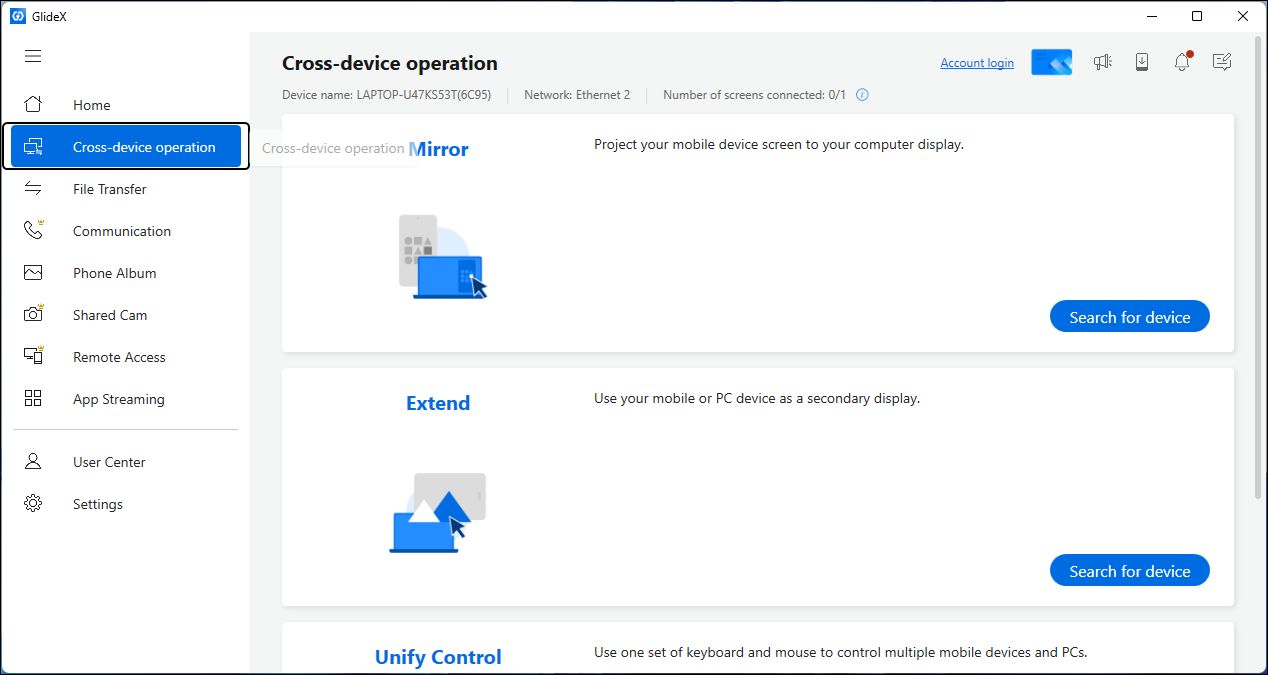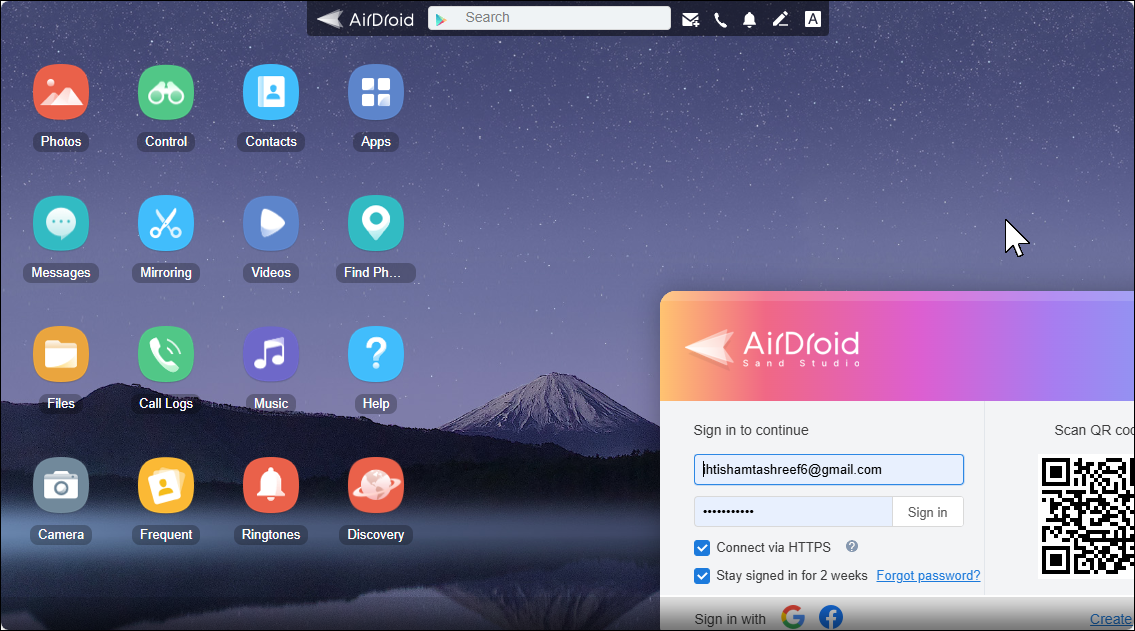Every time you pick up your phone while working on your PC, you lose focus. Try these great apps to connect your devices, and you’ll reduce those constant interruptions.
4
Microsoft Phone Link
Phone Link has grown over the years to become the go-to cross-device syncing tool connecting my smartphone and Windows PC. Once you’ve connected your phone through the companion Link to Windows app, it offers features that go well beyond basic notification management.
The app lets you send and receive text messages directly from your PC, complete with full conversation history. You can make and receive phone calls and even quickly view photos from your gallery without picking up your device. The screen mirroring feature displays your entire phone interface on your computer, allowing you to use any Android app on your PC.
Beyond the basics, Phone Link offers several lesser-known features worth exploring. For instance, you can perform some cleaning by deleting photos from your phone’s camera roll without touching your device, toggle Do Not Disturb mode with a single click, and use the play sound feature to locate a misplaced phone. The app also includes OCR functionality that extracts text from images, making it easy to copy phone numbers or addresses from screenshots.
Samsung phones unlock exclusive Phone Link features like Instant Hotspot, which automatically connects your PC to your phone’s mobile data. You also get cross-device copy and paste, letting you share a clipboard between your phone and computer.
Download: Phone Link for Windows | Android | iOS (Free)
3
KDE Connect
While Phone Link focuses mainly on Windows, KDE Connect offers robust cross-platform connectivity for Windows, Linux, macOS, and Android devices. It makes file transfers easy, allowing you to send multiple files back and forth over a local network, without size limits. The shared clipboard works smoothly across devices, and you can even use your phone as a wireless trackpad and keyboard with the Remote Input feature.
Another highlight is its custom commands. With a tap on your phone, you can lock your PC, adjust the volume, or launch apps. KDE Connect also syncs notifications so you can view and dismiss phone alerts from your computer. Its flexible plugin system lets you tailor features to your needs, like controlling media or using your phone as a presentation remote.
However, compared to Phone Link, KDE Connect can feel less polished on Windows. Features like SMS messaging and call handling are limited or missing, and the setup sometimes needs extra tweaking, especially with firewalls or network permissions. Still, if you want more control and cross-platform freedom, KDE Connect is an excellent alternative to Phone Link.
Download: KDE Connect for Windows | Linux | macOS | iOS | Android (Free)
2
GlideX
While GlideX handles many of Phone Link’s functions, like file transfers and device mirroring (though some features require the Exclusive version for Asus devices), its unique functionality is turning any Android or iOS device into a secondary display. The app even supports PC-to-PC extension, allowing you to turn one laptop’s screen into an extended monitor for another.
Developed by Asus, GlideX is a cross-platform utility that connects via Wi-Fi and USB with impressively smooth interaction. Once connected, your phone or tablet becomes a fully functional extended display—you can drag windows onto it, interact using touchscreen gestures, and switch between displays with Alt+Tab just like a regular monitor.
The app truly shines with tablets, where the larger touchscreen provides a near-laptop experience. You can pinch to zoom, tap on-screen elements, and even use your computer’s keyboard and mouse to control content on the extended display.
The Cross-device operation features include Mirror mode for projecting your mobile screen onto your PC and Unify Control for using one keyboard and mouse across multiple devices. Another useful touch is that the connection remains active even if you minimize the app, so you can use your phone normally and switch between apps without losing the extended display.
Download: GlideX for Windows | macOS | Android | iOS (Free)
1
AirDroid
We first covered AirDroid back in 2012, and more than a decade later, it’s still relevant. It’s one of the only options with a full-featured web interface that lets you remotely control your Android phone from a PC from virtually anywhere.
The web-based dashboard means you can access your phone without installing extra software. You can view and send SMS messages, transfer files, manage contacts, and even access your phone’s camera remotely. The file transfer feature supports resumable uploads, so large video transfers won’t fail if your connection drops.
AirDroid lets you take full control of your phone from anywhere over a remote connection, though some setups may require root access or a helper app on your computer. The app also includes a Find My Phone feature with a remote wipe option.
Notification Mirroring, as AirDroid calls it, keeps you on top of your phone’s alerts without needing to constantly pick it up. You can reply to messages from WhatsApp or similar, or dismiss alerts directly from your computer. However, you’ll still need your phone in hand to answer calls. If you need more, the paid version removes transfer caps and allows connections to more than one device.
Download: AirDroid for Windows | macOS | Android | iOS (Free, premium available)
Each of these tools serves a distinct purpose in bridging your phone and PC. Phone Link offers unmatched Windows integration, KDE Connect provides broad cross-platform support, and AirDroid is ideal when you need reliable remote access from anywhere.
GlideX has won me over lately—I’ve turned my old Android tablet into a touch-enabled second monitor instead of letting it gather dust. I’m currently using GlideX alongside Phone Link as it fits my needs best, but you should try different combinations to see what fits your workflow.