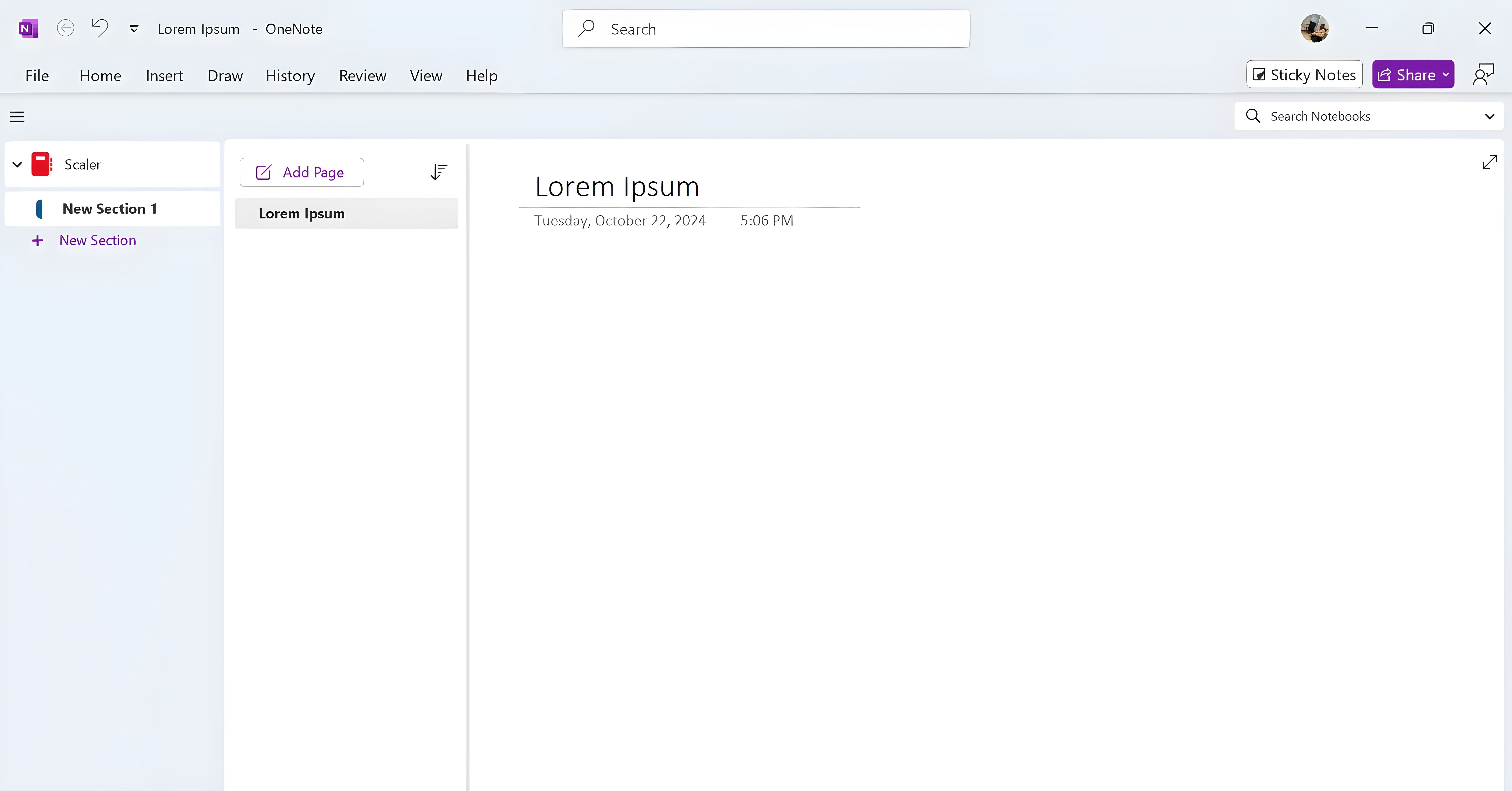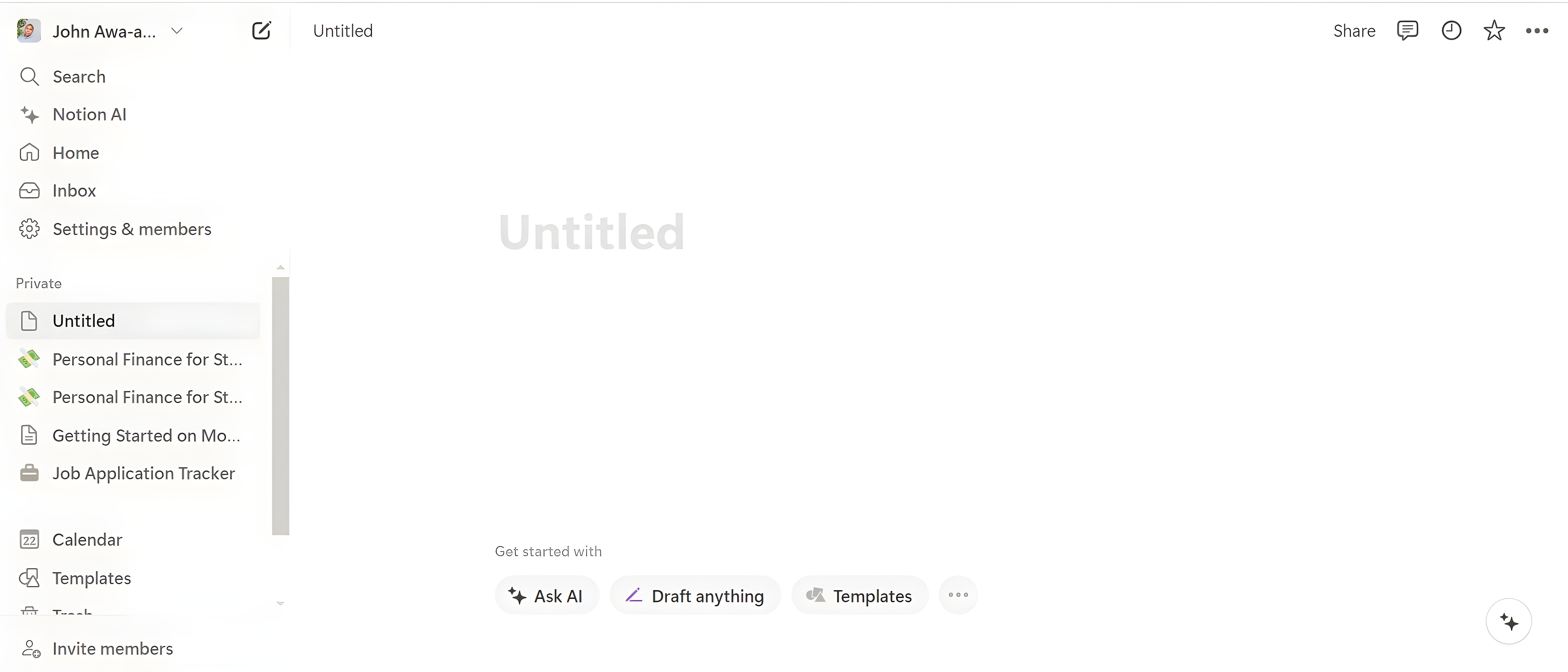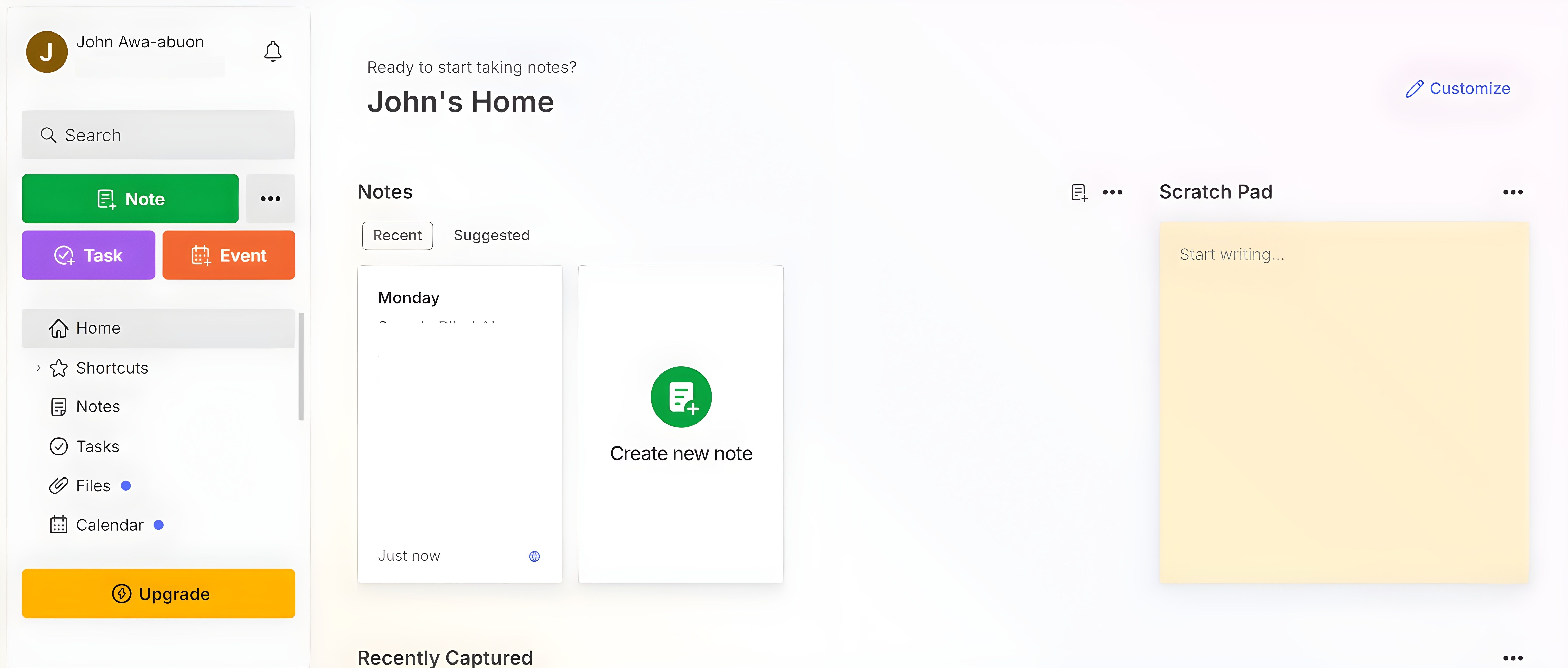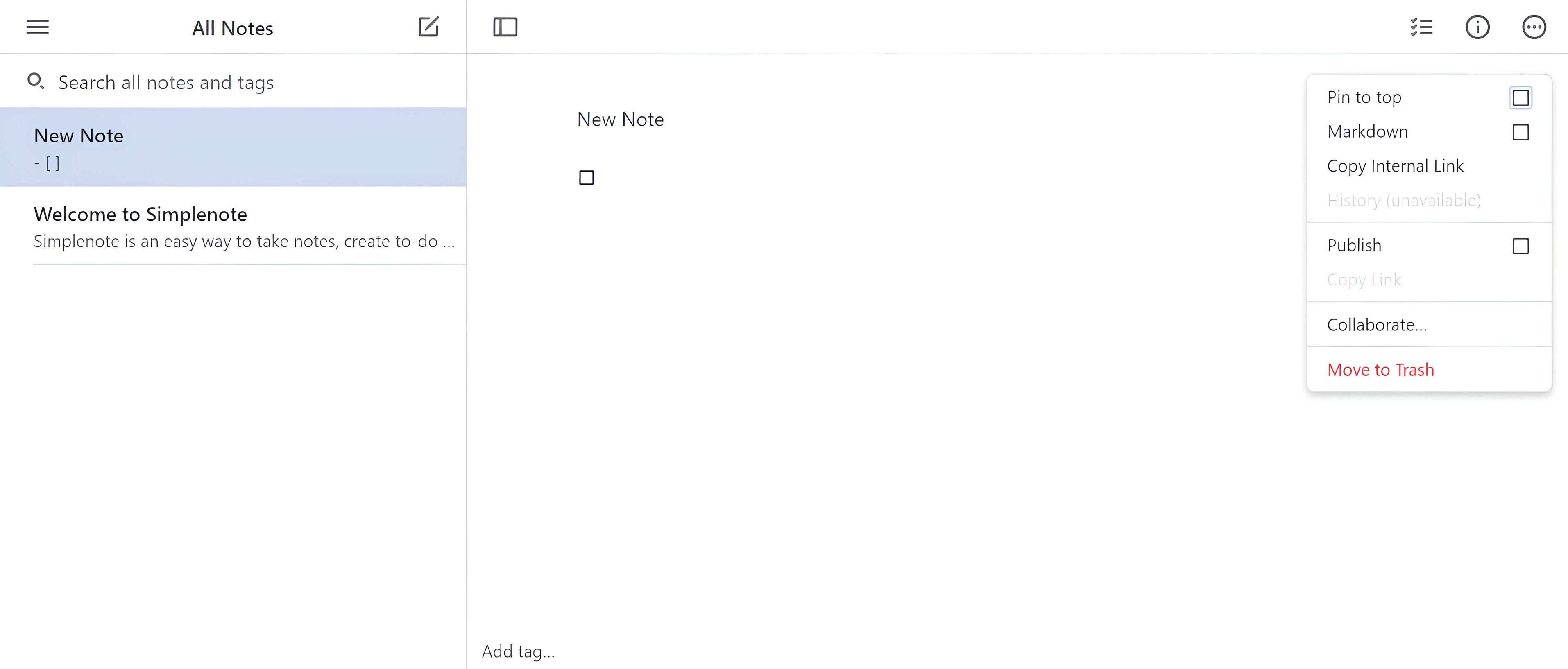When it comes to note-taking apps, we all want something simple to jot down ideas, but finding one that shines when working with others can be tricky. Whether you’re sharing shopping lists, collaborating on meeting notes, or organizing a project, the following apps are designed to make note-sharing smooth and efficient.
Google Keep is perfect for quick, easy note-taking that feels intuitive and light. It’s designed to work seamlessly across all your devices, whether you’re on your desktop or mobile, and it’s particularly powerful when it comes to collaboration. With real-time sharing and editing, Google Keep makes it incredibly easy to share notes with others and collaborate on the go.
You can even assign different colors or labels to notes, helping to organize thoughts when working in groups. Plus, because it’s part of Google’s ecosystem, it integrates effortlessly with Google Drive, Docs, and Calendar.
A favorite feature of Google Keep is its simplicity. You can quickly jot down a note, set a reminder, or share a list without getting bogged down in unnecessary features. The voice-to-text function is a handy extra, allowing you to capture ideas when typing isn’t practical. Google Keep also allows you to keep track of changes in case you need to refer to an earlier change.
Download: Google Keep for iOS | Android | Web (Free)
Microsoft OneNote is a powerhouse for note-taking and collaboration, offering a far more robust set of features than most of its competitors. It’s ideal for users who need a balance between flexibility and structure, making it a favorite among students, professionals, and teams working on complex projects.
OneNote allows for deep organization of notes through its notebook structure, where you can create sections and pages, making it easy to sort your thoughts, meeting notes, or even entire projects.
Where OneNote shines is flexibility. You can insert text, images, drawings, tables, and even audio recordings into your notes, which makes it a great tool for brainstorming sessions or meetings where different types of content need to be captured. The ability to tag important items, like to-do lists or follow-up tasks, adds an extra layer of organization.
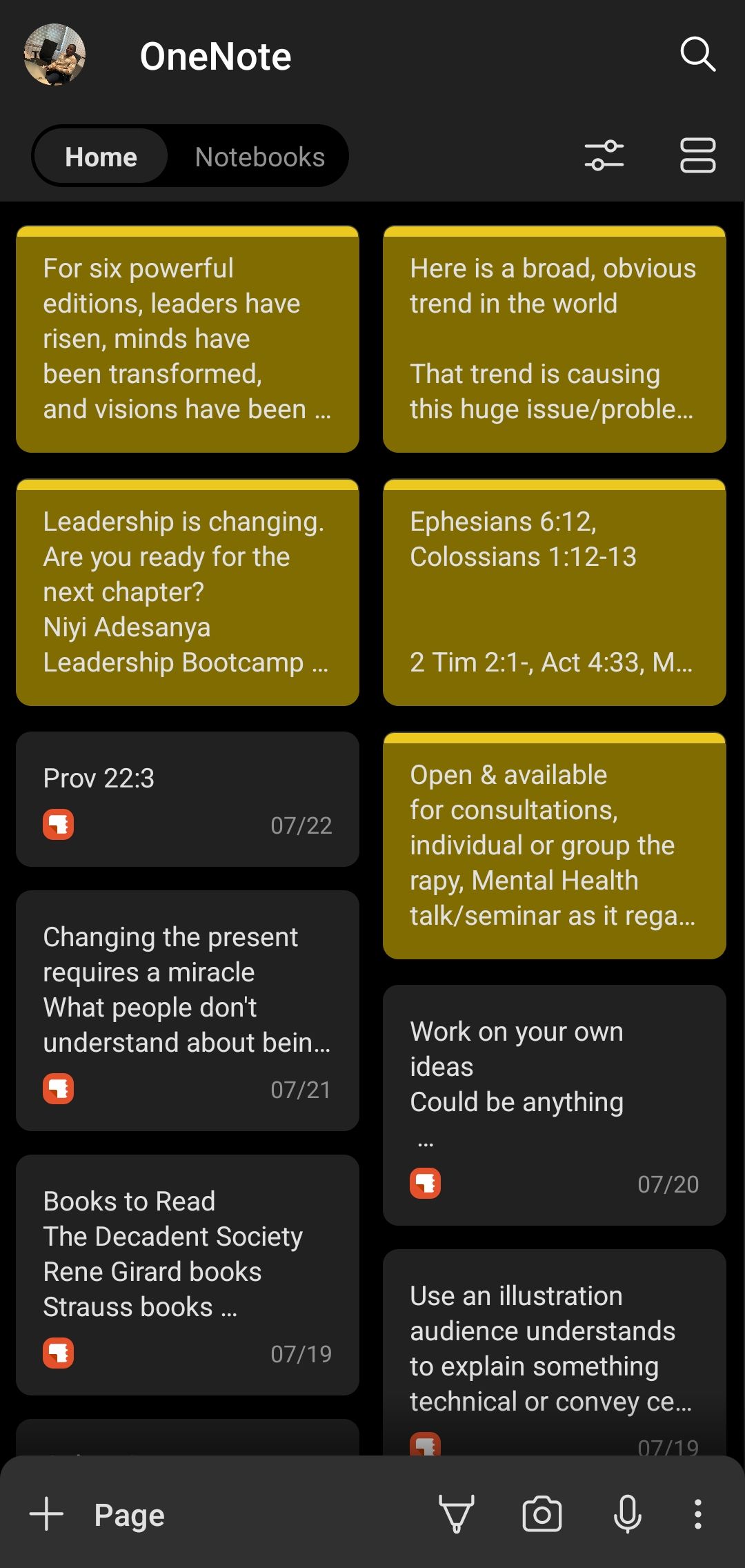
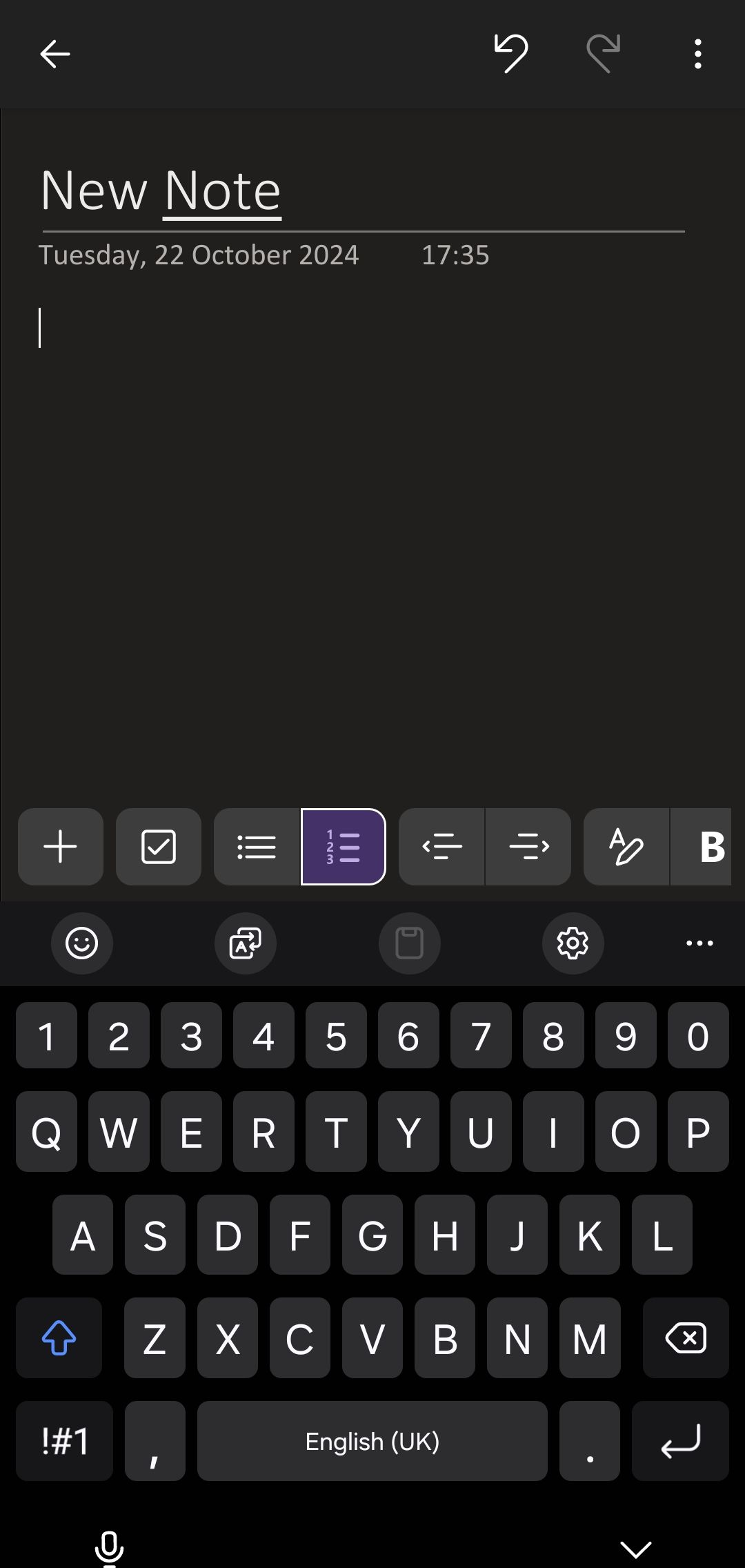
One of OneNote’s useful features is its ability to sync across devices and pull in notes from other apps. For example, if you’re using Sticky Notes on your Windows PC, or Samsung Notes on your mobile device, OneNote can automatically sync those notes into your notebook. This makes it incredibly convenient if you’ve been taking notes in different places and want them all in one central app without manual transfers.
However, the sheer number of OneNote features can feel overwhelming to new users. The interface might take some getting used to, especially if you prefer a more minimalist experience. And while OneNote offers a free version, some of its more advanced collaboration features are tied to a Microsoft 365 subscription.
Download: Microsoft OneNote for iOS | Android | Windows | Mac (Free)
Notion is a multi-functional workspace that goes beyond just note-taking. It’s like having a personal assistant for organizing your thoughts, tasks, and projects all in one place. The beauty of Notion lies in its versatility; you can create notes, to-do lists, databases, wikis, and even project management boards—all within the same app.
One of Notion’s standout features is its extensive customization options. You can choose from a variety of templates or create your own layouts, which allows teams to tailor their workspace to fit specific needs.
However, the sheer versatility of Notion can be a double-edged sword. Learning how to use Notion effectively can be difficult, especially if you’re not familiar with its many features. New users may find it takes some time to get the hang of organizing their notes effectively.
Download: Notion for iOS | Android | Windows | Mac (Free, subscription available)
Evernote has long been a staple in the world of note-taking apps, and for good reason. With a robust set of features aimed at organization and collaboration, Evernote is ideal for study, personal, and professional use. The app allows you to create notes that can include text, images, audio recordings, and even web clippings, making it easy to capture ideas and information in various formats. Its powerful search function can even recognize text within images, which is nifty for finding notes quickly.
Collaboration in Evernote is straightforward and effective. You can share notebooks with team members, allowing everyone to contribute and edit notes in real-time. What sets Evernote apart is its organizational system. You can use notebooks, tags, and stacks to create a hierarchy of notes that makes it easy to find exactly what you need when you need it.
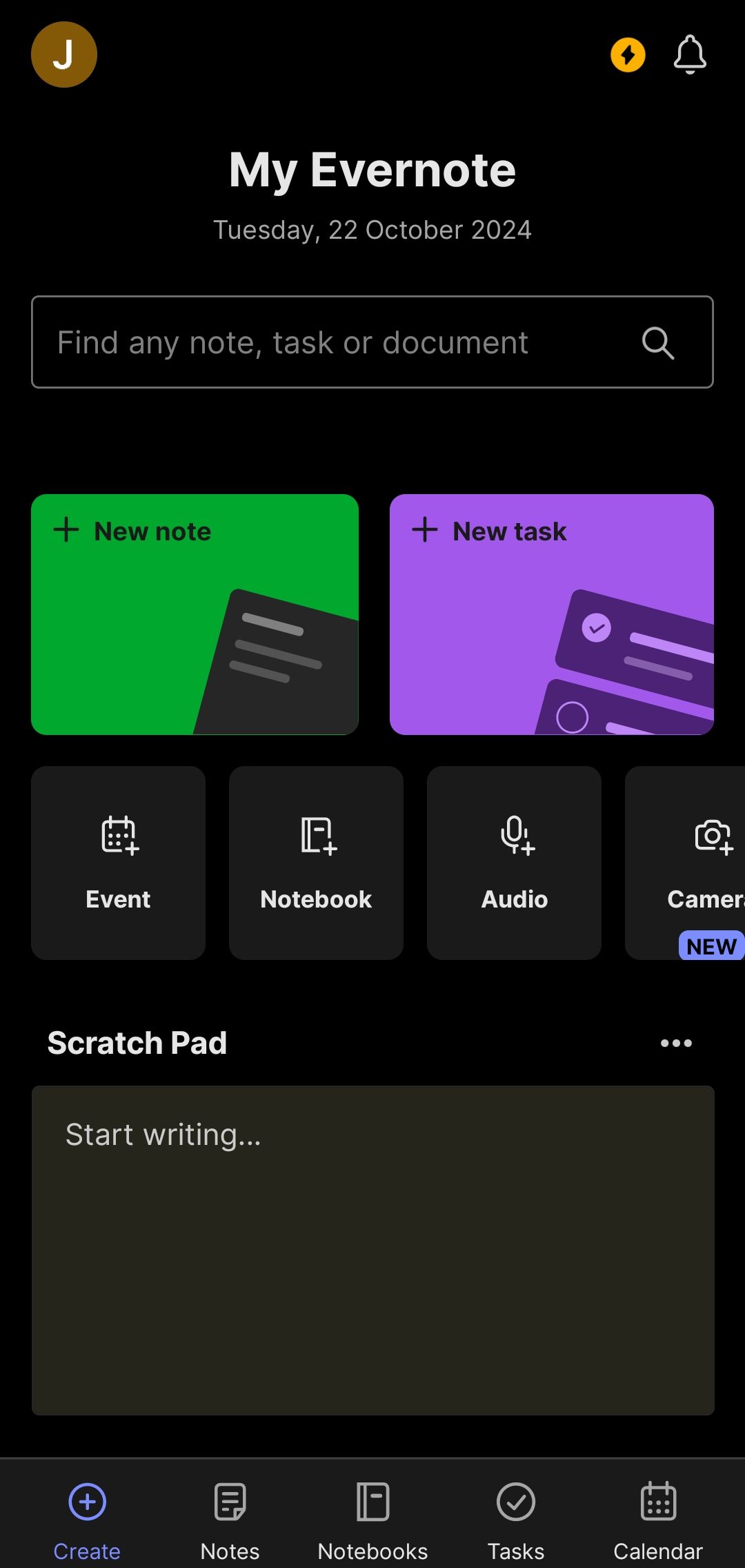
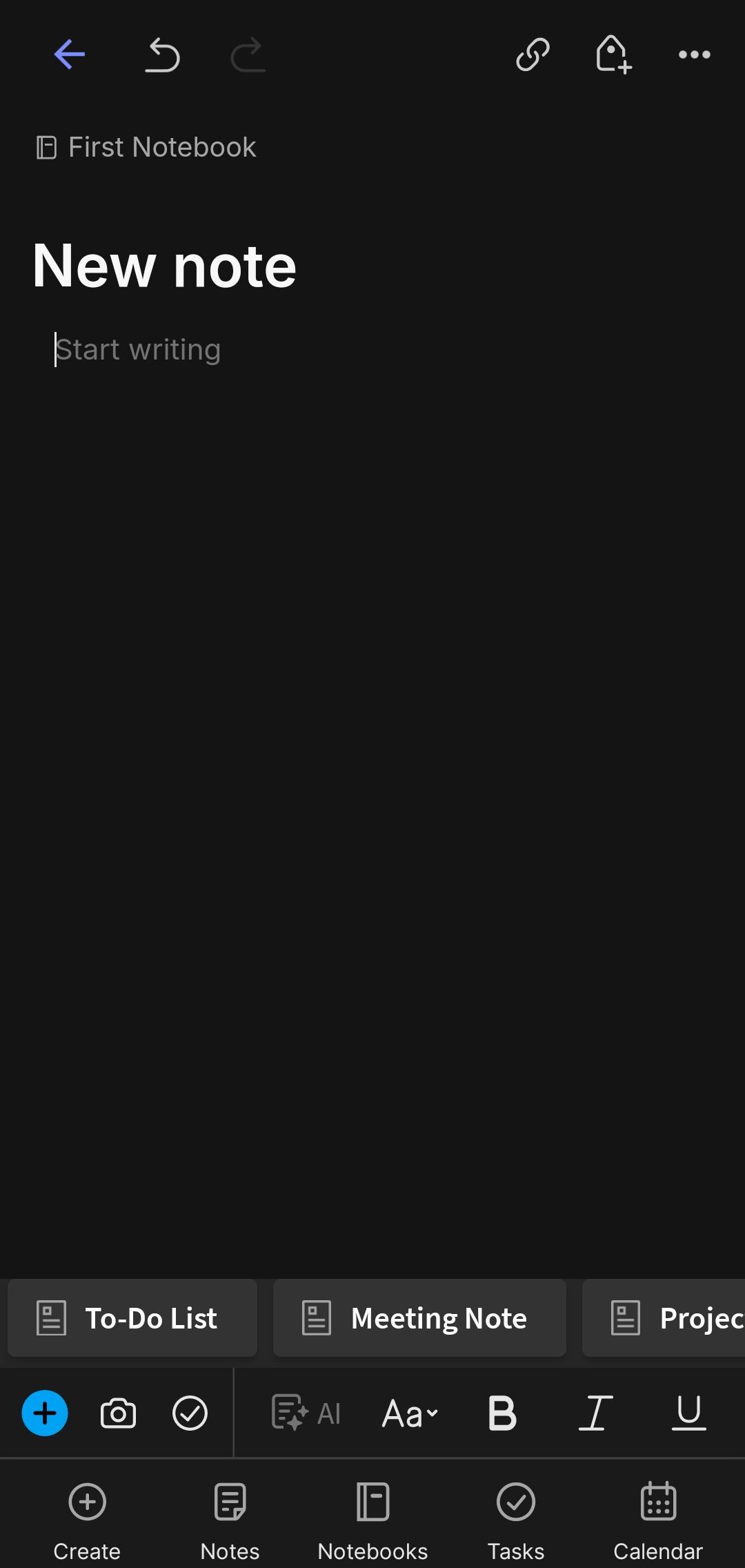
However, Evernote is not without its drawbacks. Some users find the interface to be somewhat cluttered, especially if they have many notes and notebooks. Moreover, while Evernote offers a free version, many of the more advanced features are locked behind a subscription, which can be a deterrent for casual users.
Evernote for iOS | Android | Windows | Mac (Free, subscription available)
Simplenote lives up to its name by providing a streamlined, no-frills note-taking experience that focuses on essential features without unnecessary distractions. It’s perfect for those who prefer a clean, minimalist interface and want to jot down thoughts quickly without getting caught up in formatting or complex features. One of Simplenote’s standout qualities is its emphasis on speed and ease of use, making it ideal for individuals and teams who need to capture ideas on the fly.
Collaboration in Simplenote is straightforward and effective. You can share notes with others, allowing for easy editing. Changes are synced across devices in real-time, ensuring everyone has the most current version of a note. This feature is particularly handy for quick brainstorming sessions or for sharing lists and tasks with team members. The app’s tagging system also makes it easy to organize your notes and find them later.
However, the simplicity of Simplenote comes with its own set of limitations. It lacks many advanced features found in other note-taking apps, such as rich formatting options, image support, or the ability to create complex organizational structures.
Download: Simplenote for iOS | Android | Windows | Mac (Free, subscription available)
Finding the right note-taking app can feel like a challenge, especially when considering the various options available. Each of these apps brings unique strengths to the table, catering to different needs for collaboration and sharing. Consider what features matter most to you, whether it’s simplicity, organization, or real-time editing, and select the app that best fits your workflow.