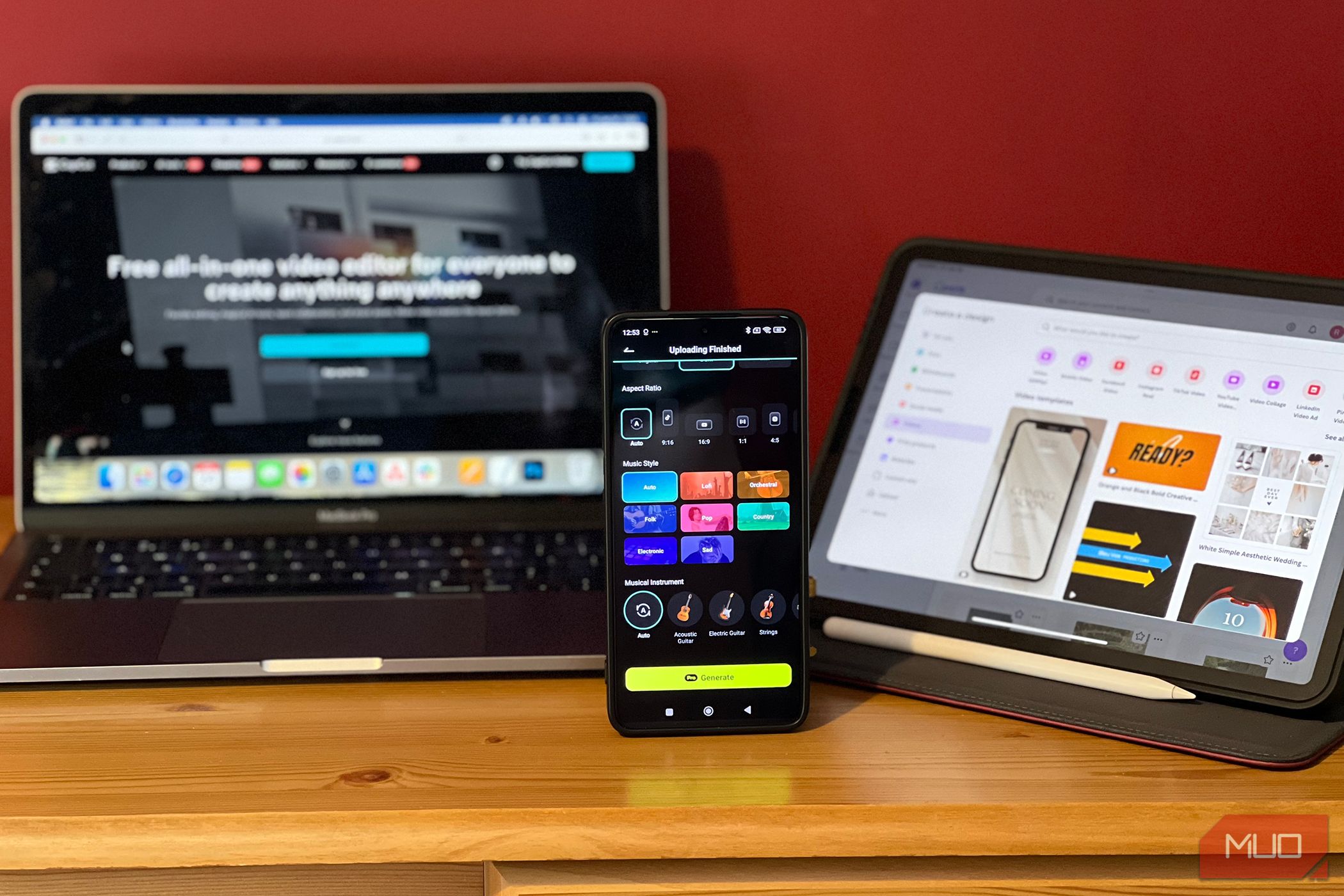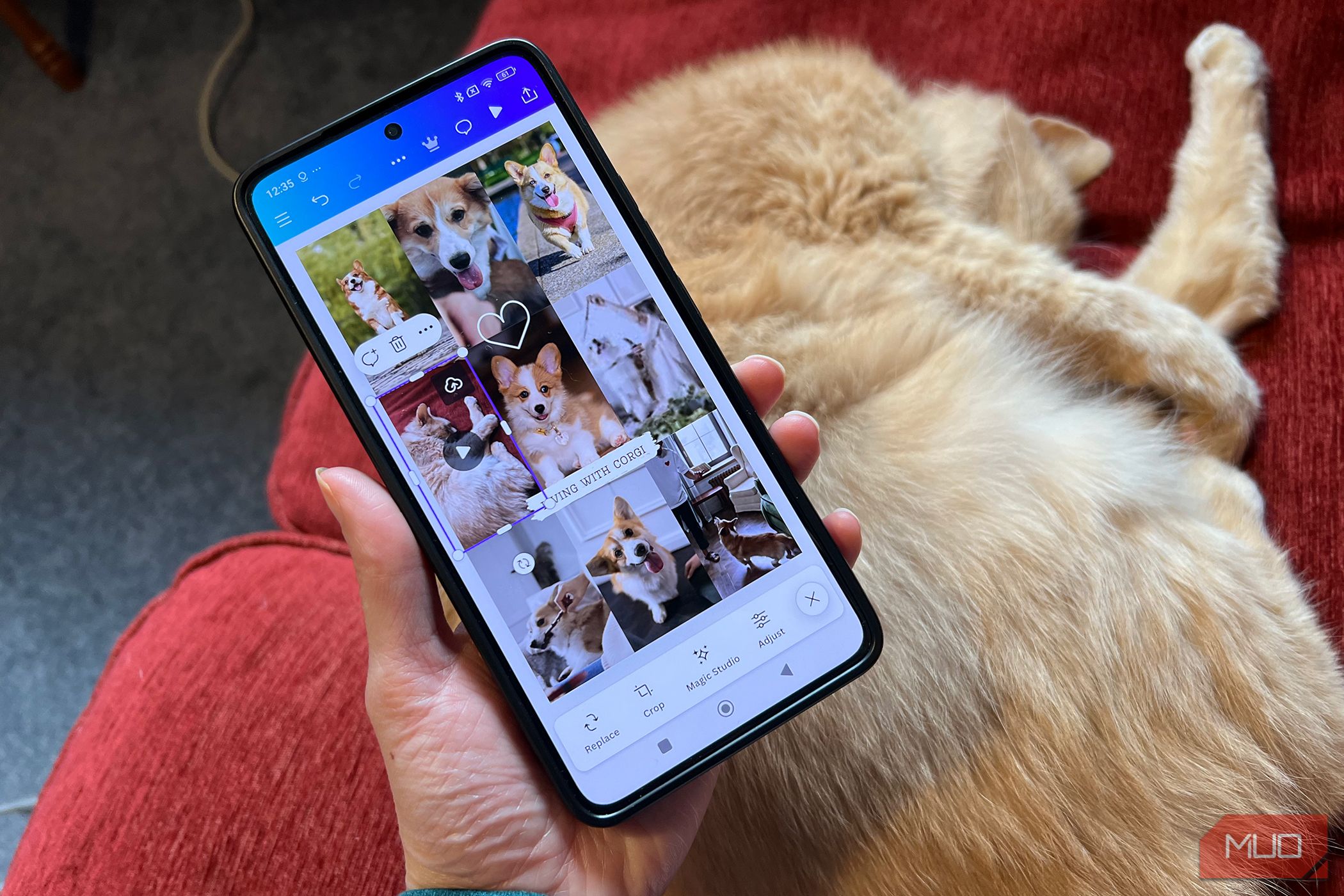CapCut may not be banned for now, but its future in the US remains uncertain. To replace such a versatile video-editing app, I compiled a list of CapCut alternatives so you can continue creating videos and viral content.
1
Adobe Express
Adobe Express is best if you already access other Adobe tools. Adobe’s ecosystem connects to Illustrator, InDesign, and Acrobat, as well as its fantastic Adobe Firefly AI model for image—and soon-to-be video—generation.
You can get Adobe Express for free via the app or browser, and benefit from most of its tools without subscription. If you don’t wish to have a Creative Cloud subscription, you can pay monthly for sole access to Express, although you won’t benefit from the Adobe ecosystem this way.
You can remove video backgrounds to overlay your subject videos onto other backgrounds, similar to green screen effects popular on TikTok. Browser-based users can benefit from Adobe Express Add-ons, which connect extra plugins and apps.
If you use CapCut for social media, then Express is your best option since it has a built-in content calendar and scheduler. These both benefit from AI—you can use AI to build a content strategy and use an AI text generator to write captions before scheduling your posts.
Download: Adobe Express for iOS | Android (Free, in-app purchases)
2
Filmora
Wondershare’s Filmora video editing tool is becoming increasingly popular for all major platforms across Apple, Windows, and Android. It has a free plan, but for any major use cases, you’ll need a paid subscription. An Individual Basic subscription starts from $49.99 per year—roughly half the price of CapCut’s annual plan.
Filmora is AI-rich, allowing you to create professional-quality videos quickly. It features multi-track and smart editing and has a huge resource library of stock templates, stickers, and effects.
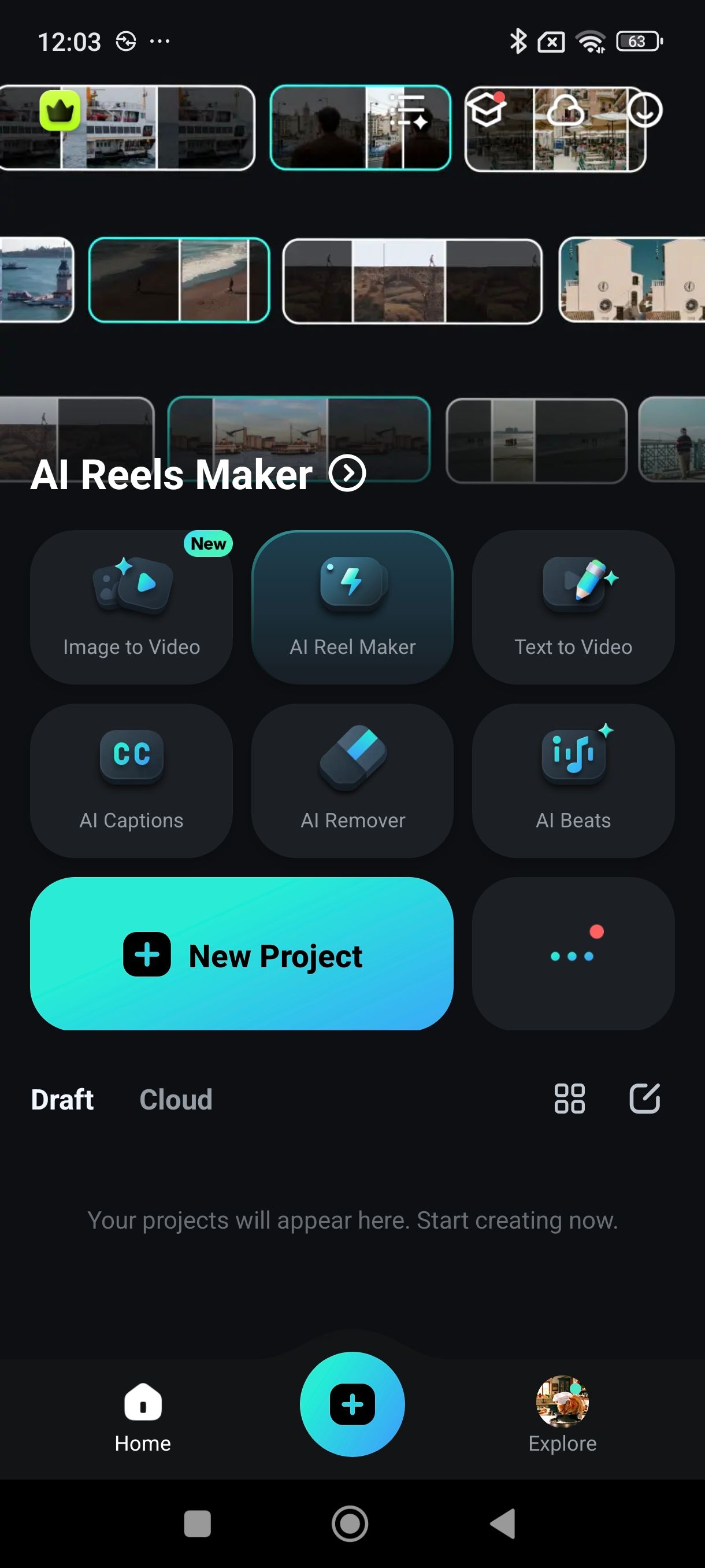
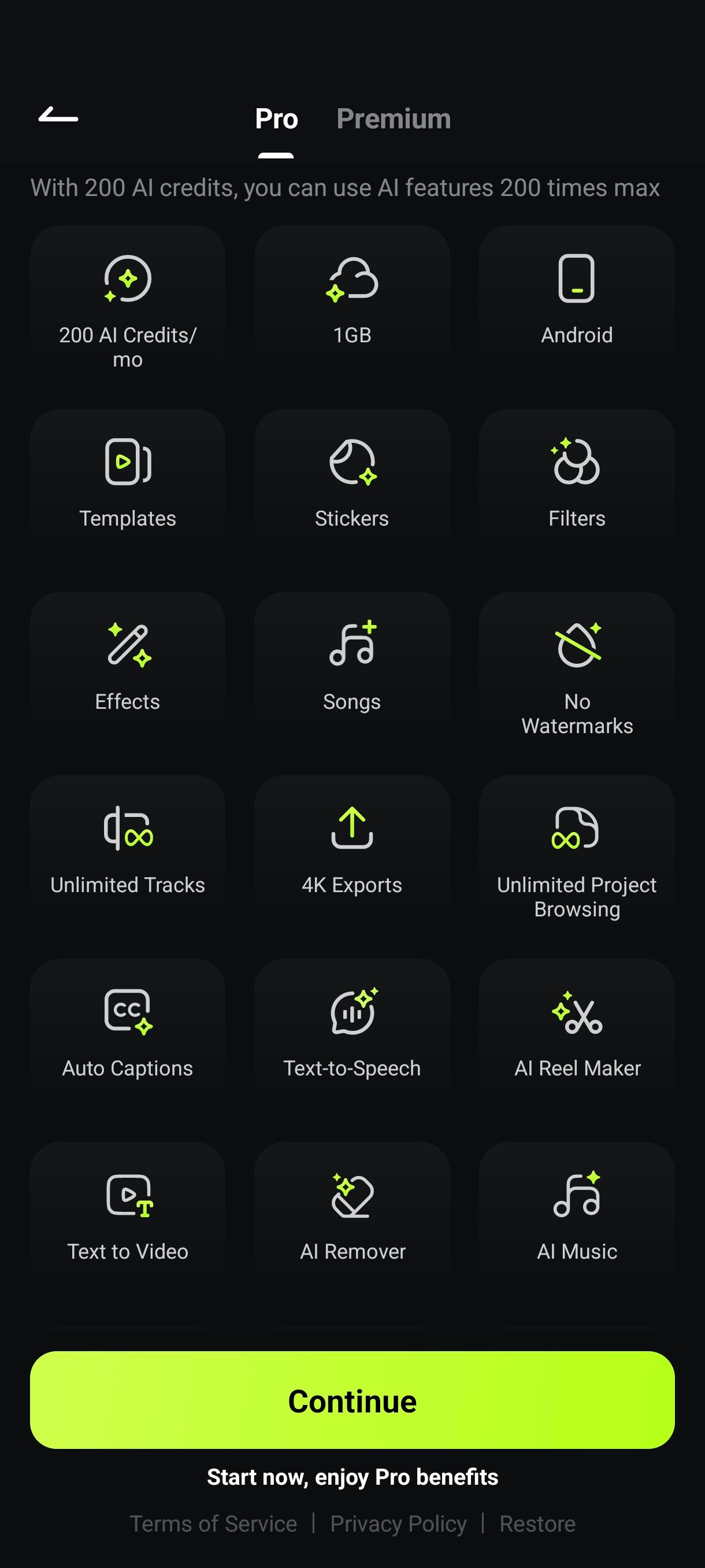
Many of Filmora Pro’s AI features are similar to those offered by CapCut, including AI credits, AI Reel maker, text-to-speech functions, auto-captions, and many other features. Unfortunately for CapCut free users, you won’t find the same amount of free features available in Filmora without paying.
Download: Filmora for iOS | Android (Free, in-app purchases)
3
Canva
Canva features some easy video and animation tools to learn. Whether you use it from a computer or your phone, Canva’s systems have a lot of versatility for use.
You can create great smartphone videos in Canva, or you can use it to make viral static posts from its busting library of trending templates—CapCut users likely used its sister image-editing app, Hypic, for static image design. Using Canva lets you edit videos or images without leaving the app.
Not only can you edit your own video footage or animations, but you can also benefit from plenty of video and audio stock assets available in Canva’s Elements library. While most stock assets are only available to Canva Pro users, there are some limited free assets too. If you prefer working on your browser, Canva is your best bet.
Download: Canva for iOS | Android (Free, in-app purchases)
4
Video Star
Video Star is a mobile app, available for iPhone and iPads. It’s a free app with a premium subscription for further features.
Video Star focuses on video creation and editing, making it a great replacement for CapCut. Video Star’s major focus is on music videos, and you need to import video footage with audio in order to edit.
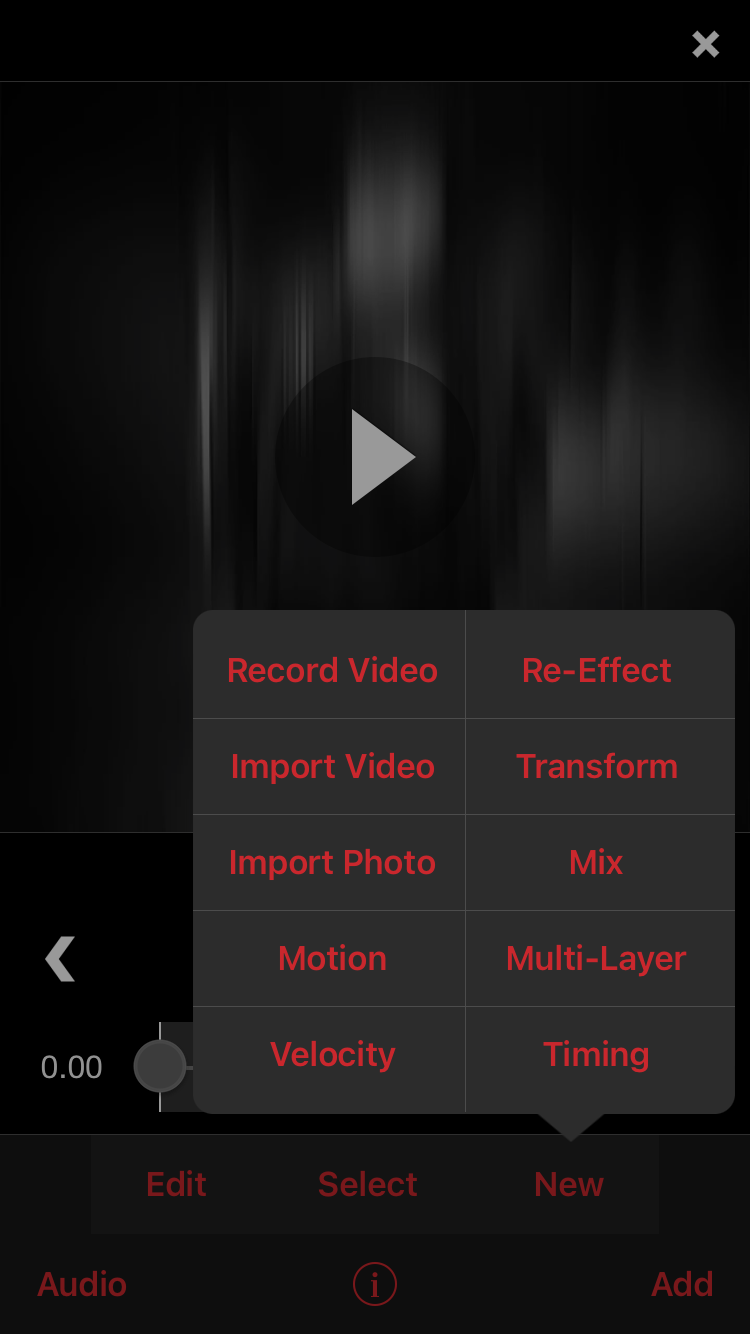
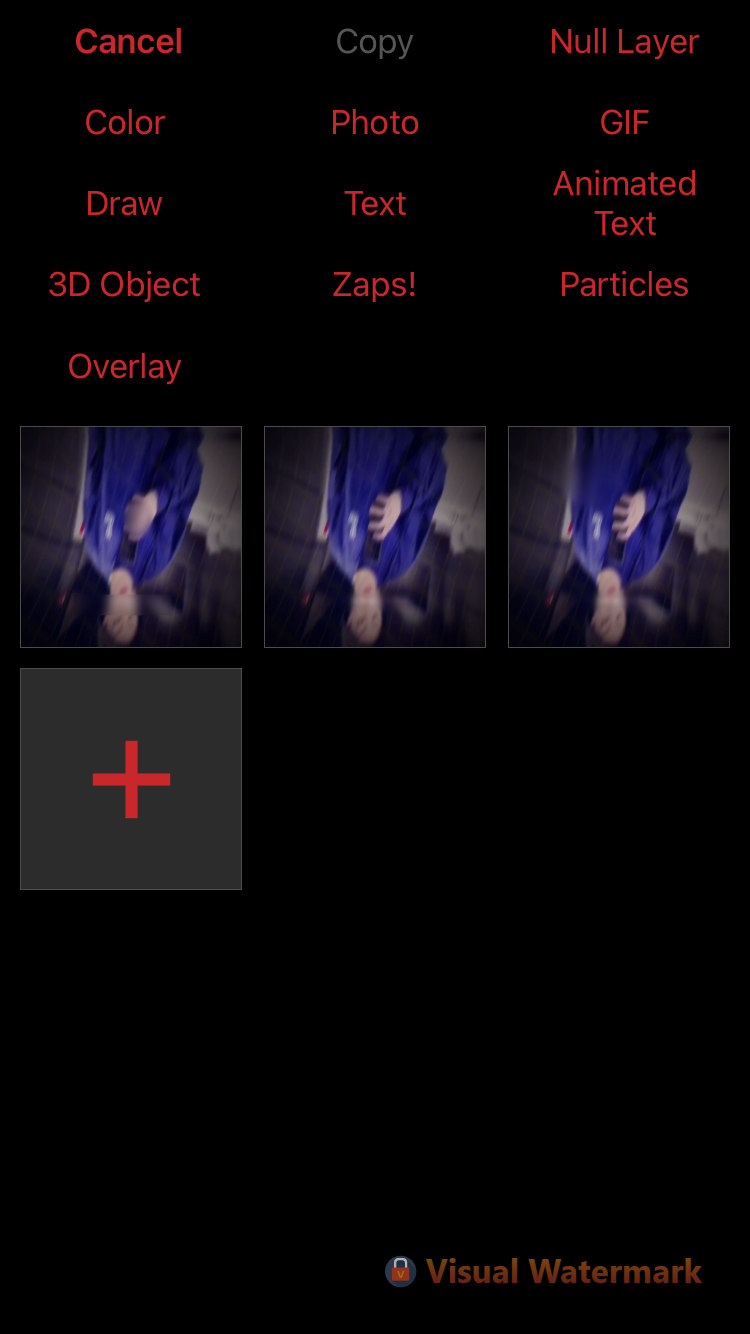
The negative of Video Star for short-form video editing is the lack of ability to change the video orientation. It only creates wide format output, unlike the common vertical video type you’ll likely create in CapCut.
While Video Star is a great mobile editor for some, for CapCut users who create complex video types may be disappointed by its features. It has an unconventional—and frankly, confusing—interface that takes time to navigate. Once you’re familiar with its UI, it may become your favorite video editing app to date.
Download: Video Star for iOS (Free, in-app purchases)
5
InShot
InShot has the most comparisons to CapCut and makes a fine replacement. It’s only available as a mobile app, unlike CapCut which also has desktop and browser options.
The InShot app is free on iOS and Android and has many features available under the free plan. There are a handful of features locked behind the premium plan, such as the all-inclusive Auto edit, HSL sliders, and selected filters or effects. InShot Premium costs from $3.99 per month or $17.99 per year. InShot also offers a lifetime subscription for $49.99.
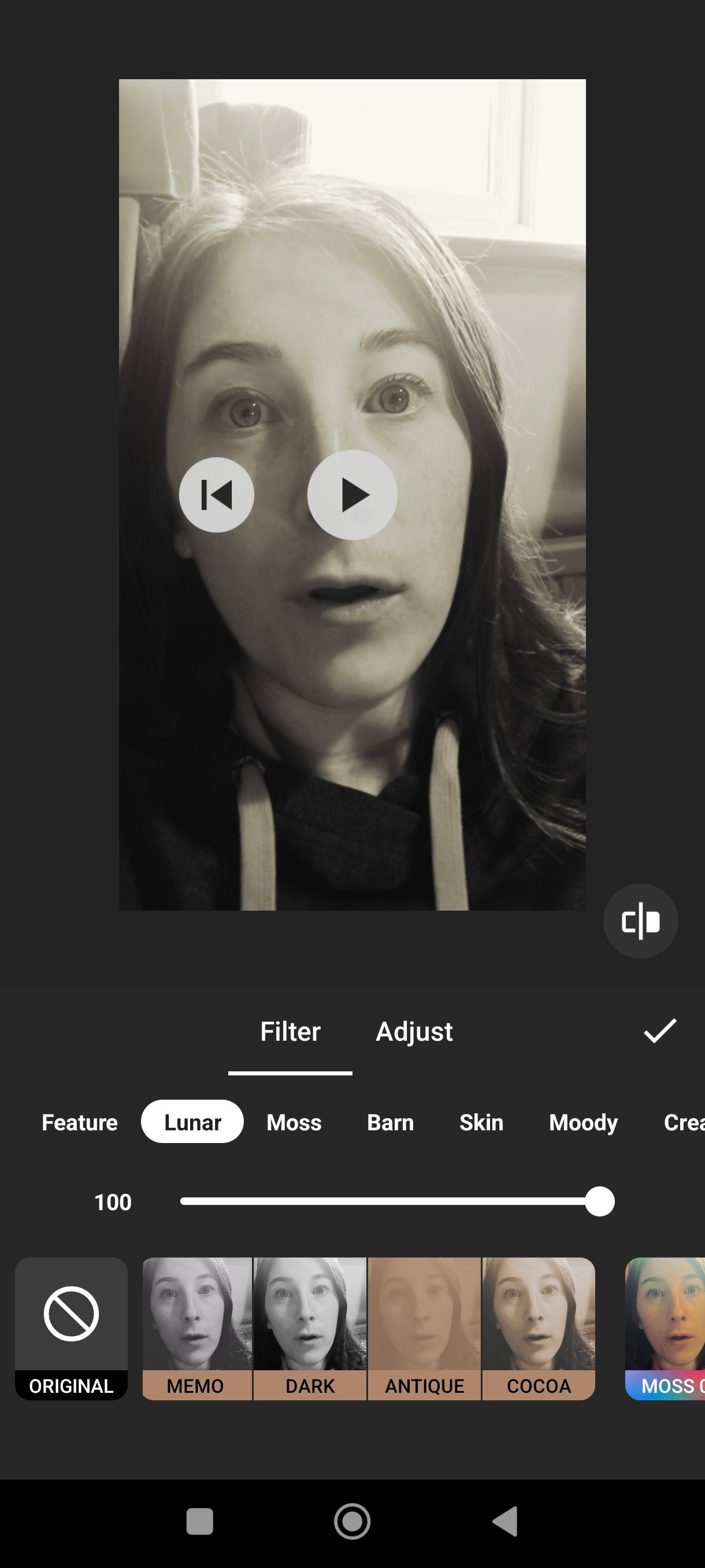
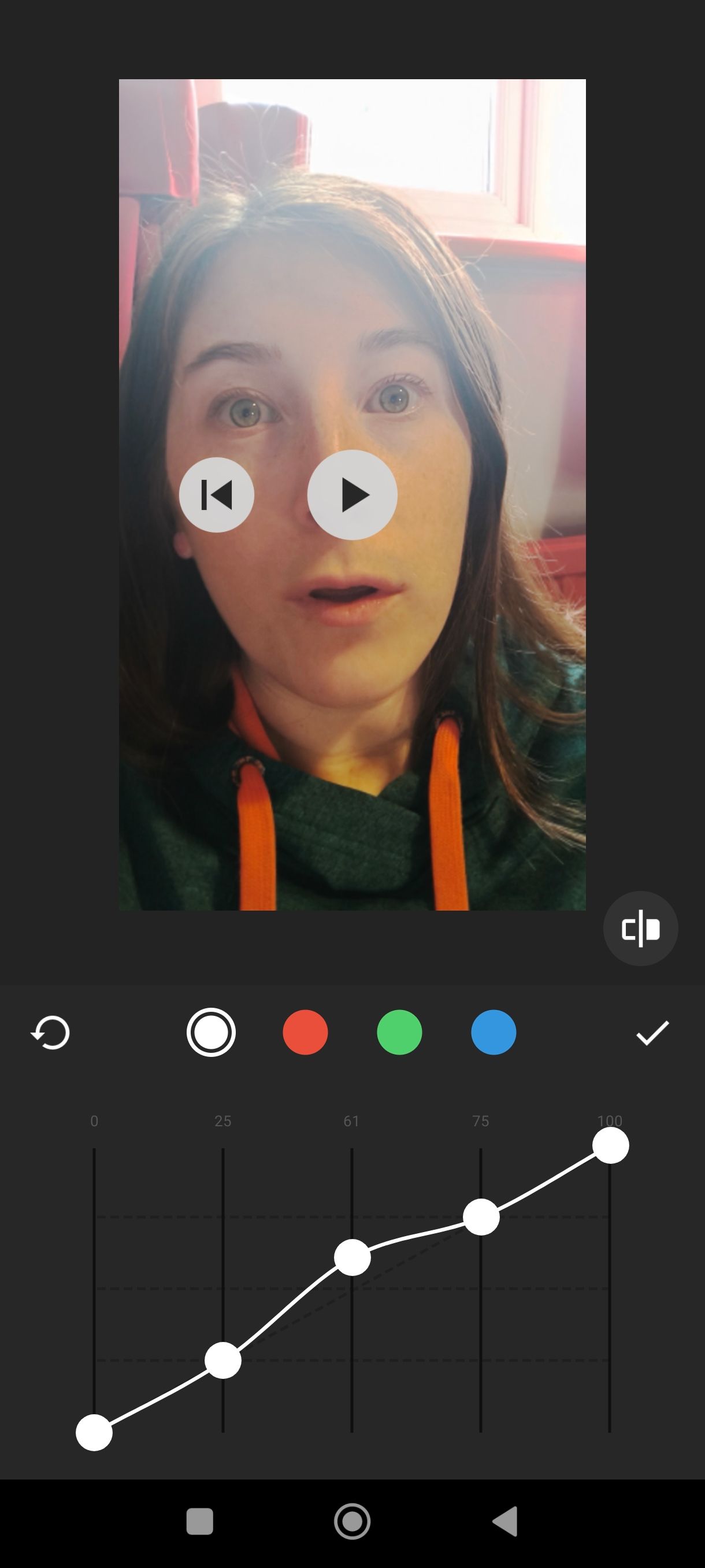
Although InShot doesn’t have templates to edit like CapCut, it has some great effects, including AI-effects like neon doodles that draw around human subjects, sparkles that border the model, and other cool layered effects. You can add text and stickers to your video, as well as change the speed, animate transitions, mask or cutout subjects, and use multiple other tools.
Download: InShot for iOS | Android (Free, in-app purchases)
CapCut has offered fantastic video-editing features that are accessible to a huge variety of people, whether they pay or not. With the turmoil putting ByteDance into hot water, it’s wise to learn other video tools as backup.
While there isn’t one definitive app that has all the options CapCut offers at the same price point, there’s a multitude of apps available to help you achieve similar results to your desire.