Background removal is an elusive business. It’s hard to find tools that offer background removal, let alone good ones, and it’s much harder to find any that offer it as a free feature. There are a handful of ways to achieve transparent backgrounds in
your best phone photos
. Some are a little creative, and some cost money. When you want to do something fun with your phone’s portrait photos or use them in some artistic images, it’s good to know the places where you can remove backgrounds without searching for yourself.
Related
Canva vs. Adobe Express: Which app is better for mobile content creation?
Canva is my go-to mobile content creation app
5
Photoroom AI
An app dedicated to background removal

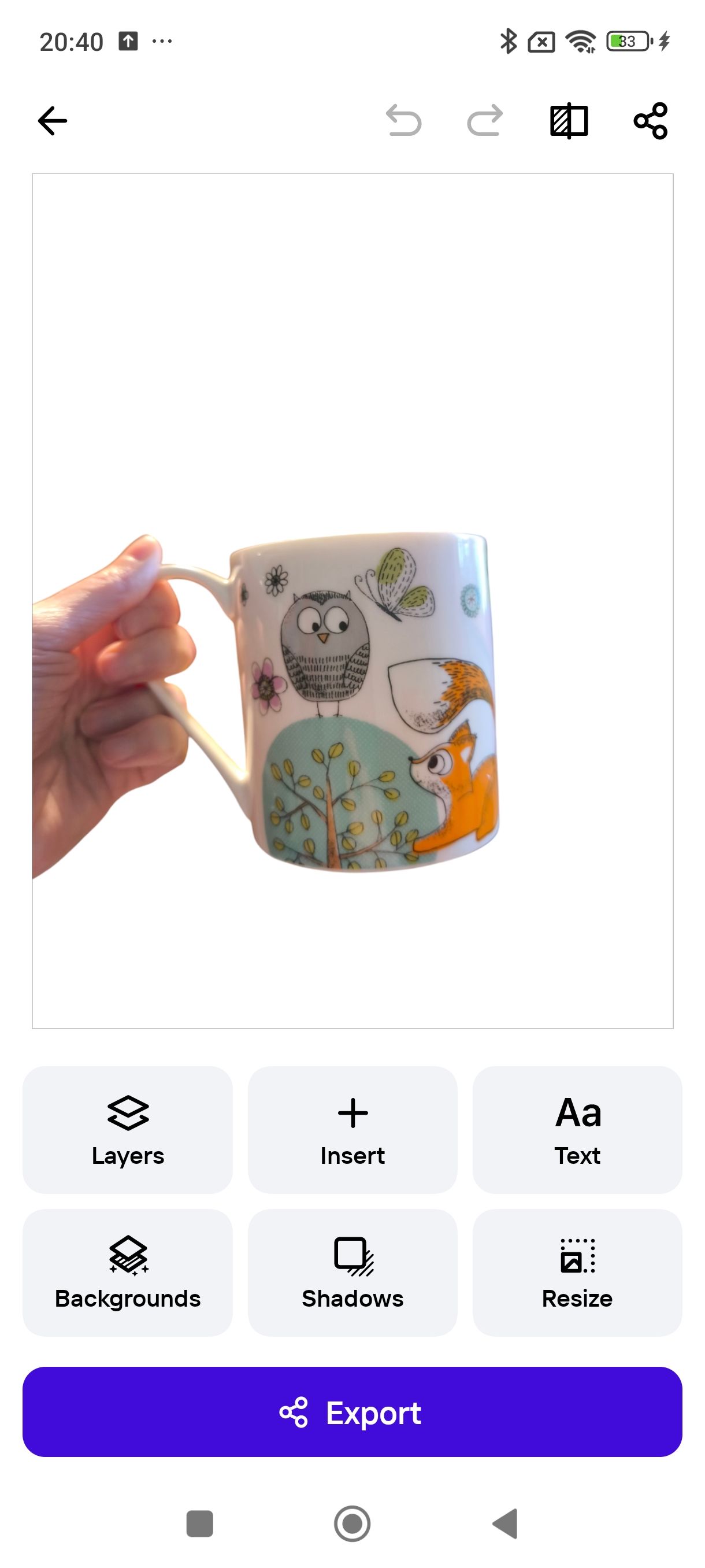
I never thought removing backgrounds from images was so important that an entire app needed to be dedicated to that alone, but Photoroom AI is exactly that. The premise is for product photos, allowing you to remove the original background and replace it with a better one.
It works within seconds of uploading your photo. Once removed, you’re presented with basic editing tools and export options. You can add your image to basic templates within the app or use AI backgrounds and other tools (Pro members only). Photoroom Pro costs $90 per year.
Photoroom AI’s free version allows for up to 250 exports without watermarks. The background removal tool and eraser tool are available under the free plan, along with very basic tools.
4
Canva
Pro-only feature
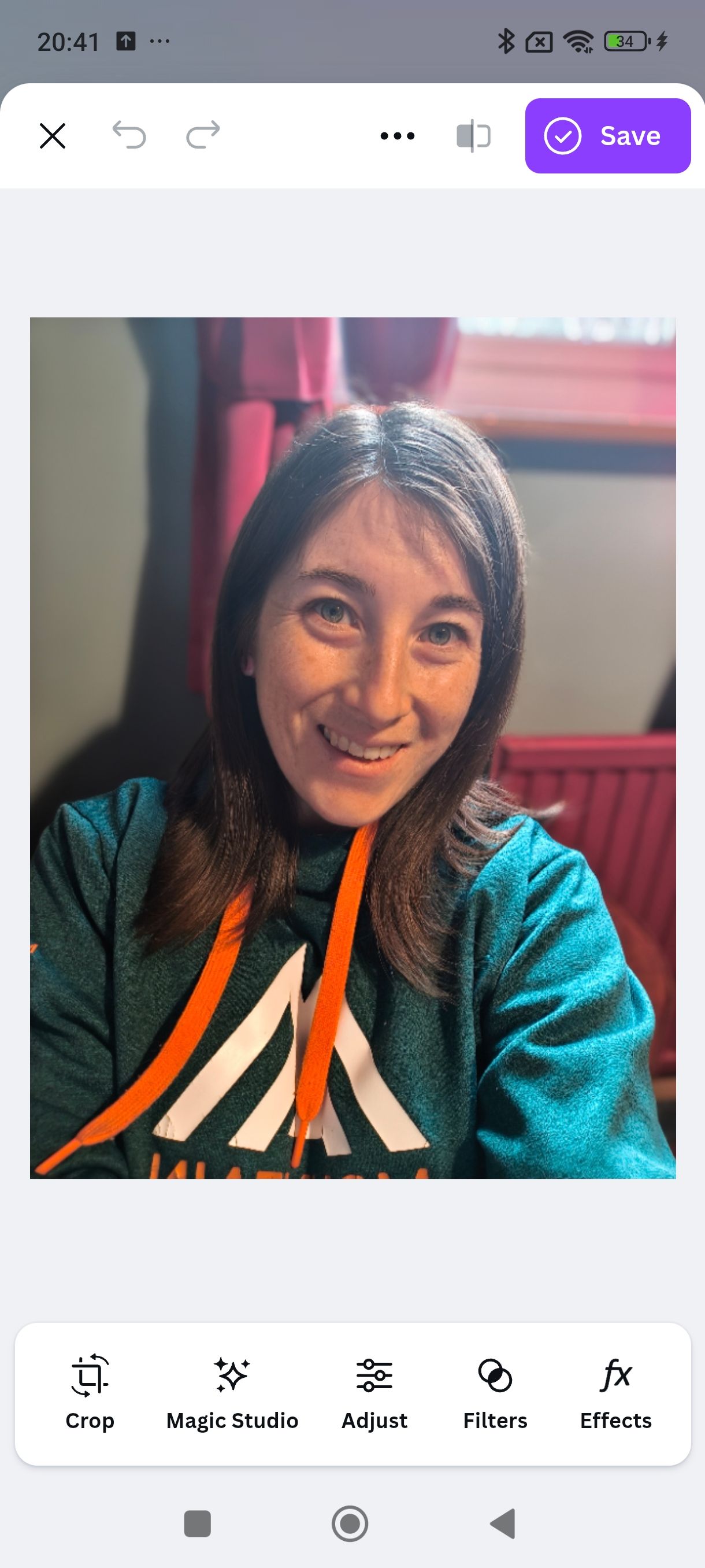
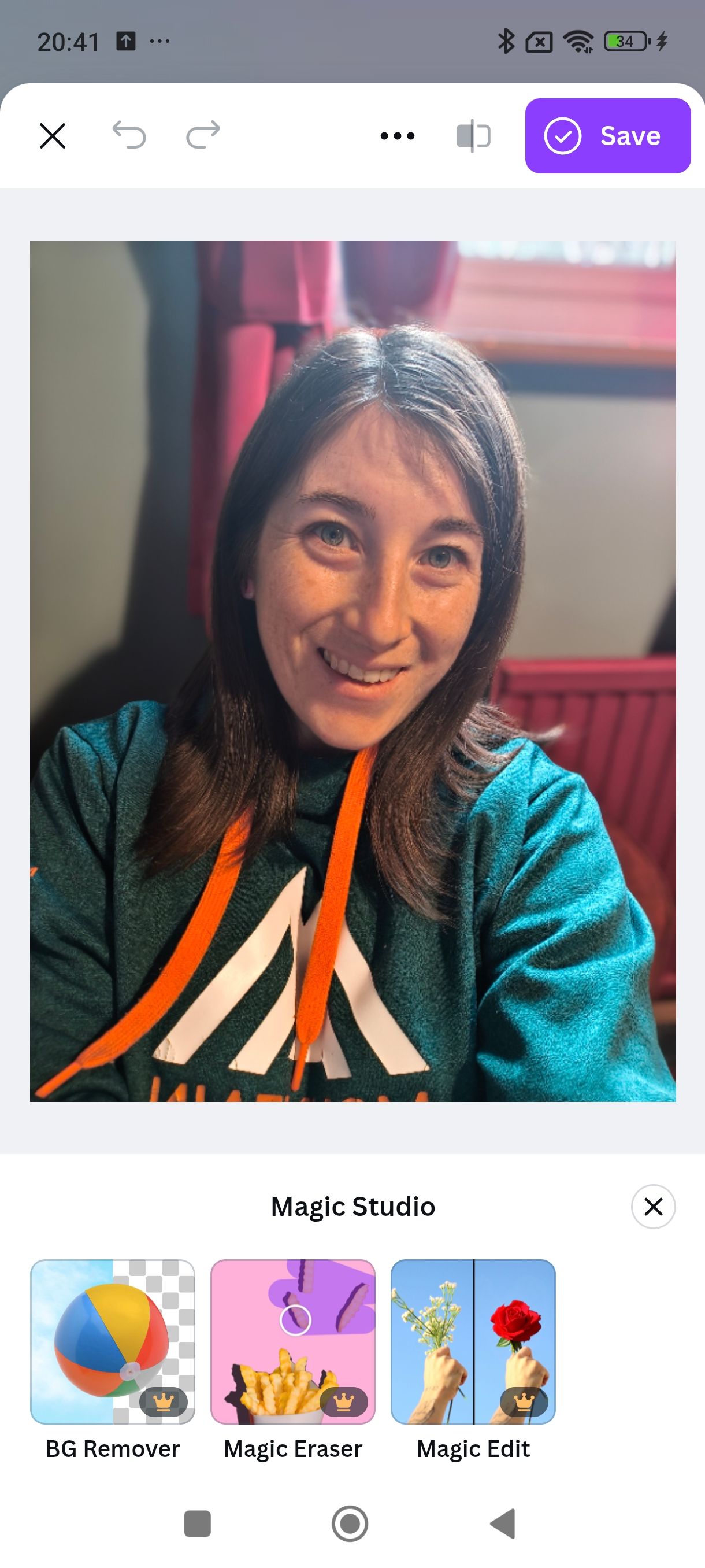
Canva offers background removal and other tools similar to Adobe Express. Like Express, Canva’s background removal tool is part of its Canva Pro paid plan, which costs $120 per year. Canva offers lengthy free trials, from 14 days to 30 days, and offers them multiple times a year to Canva Free users, so you might not have to pay to subscribe for background removal.
Canva’s background removal tool, BG Remover, is part of its Magic Studio. This is the toolbox of AI features found in Canva, which are usually Canva Pro features only. Along with BG Remover are Magic Eraser and Magic Edit, which use generative AI to remove parts of your image.
You also need a Canva Pro subscription to export a transparent image from Canva. File formats like PNG are restricted for Canva Free users. All available formats do not support transparency unless you pay Canva some money.
3
Pixlr
AI image editing back background removal
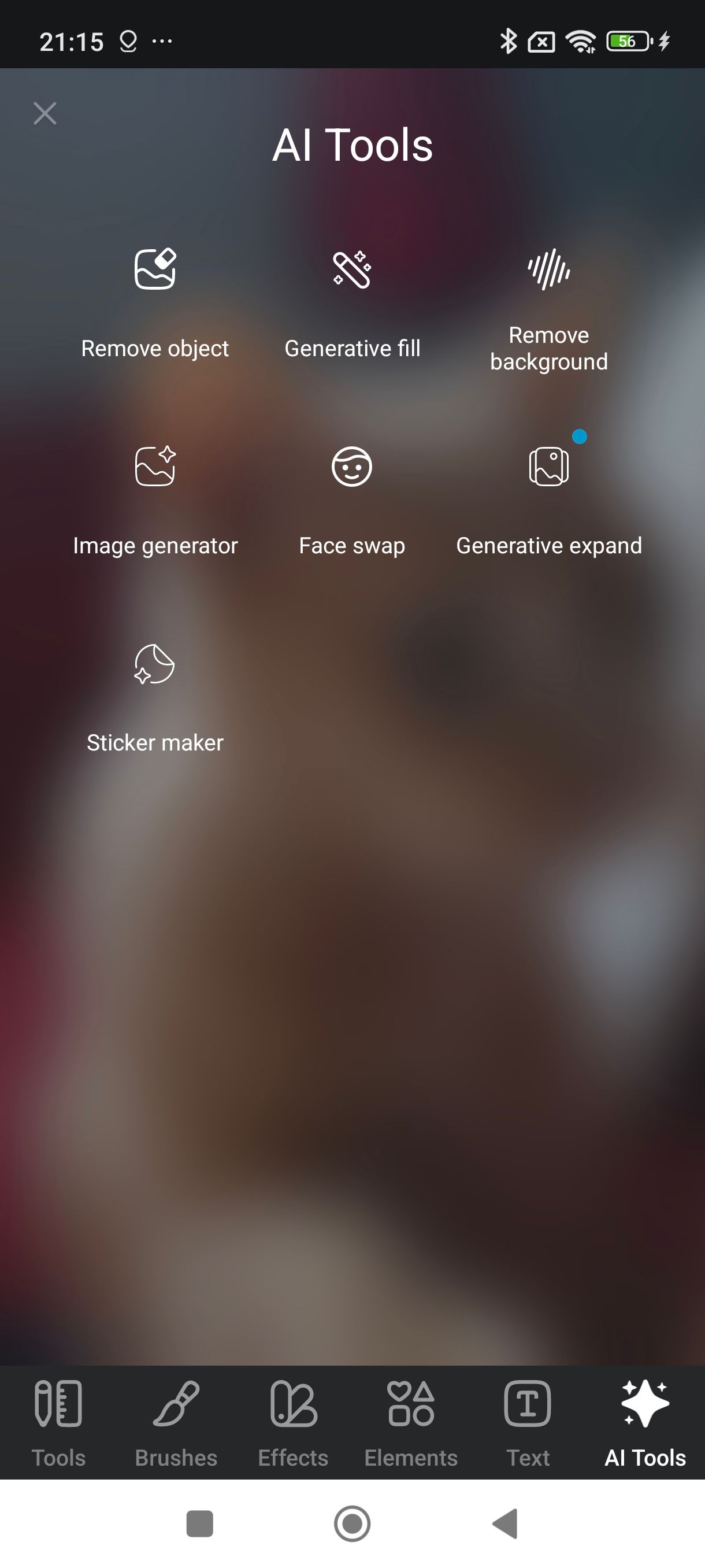

Pixlr is a browser-based and app-based AI image editor. It has a free option, but most of its tools are under the Plus and Premium plans, from $2 and $8 per month, respectively.
Its background removal tool is available for free users but isn’t the best tool for removing the background. It works in a roundabout way if you need the job done. I removed the background from an image of my cat, but it didn’t remove very well around his fur, leaving a residue of the background’s bright colors.
2
Adobe Express
Background and object removal tools
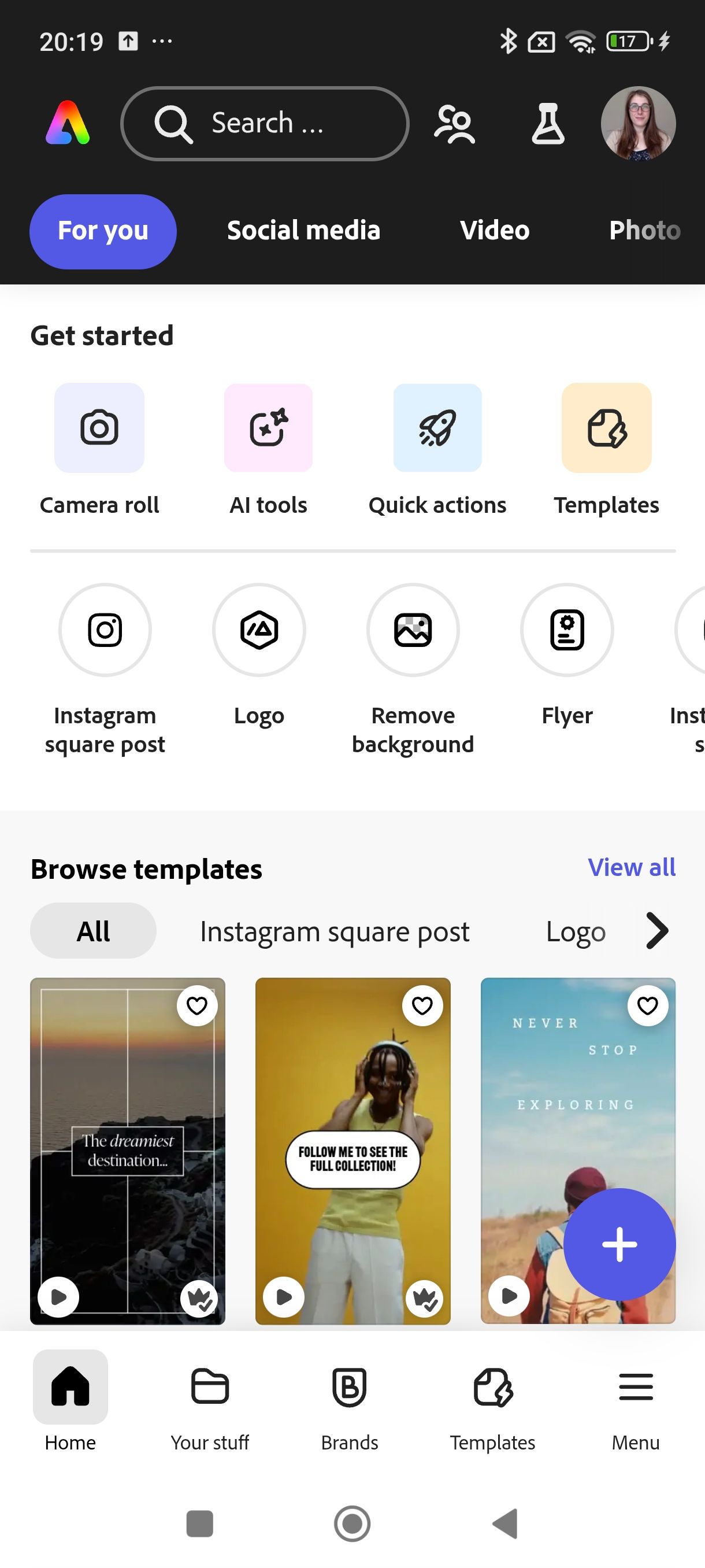
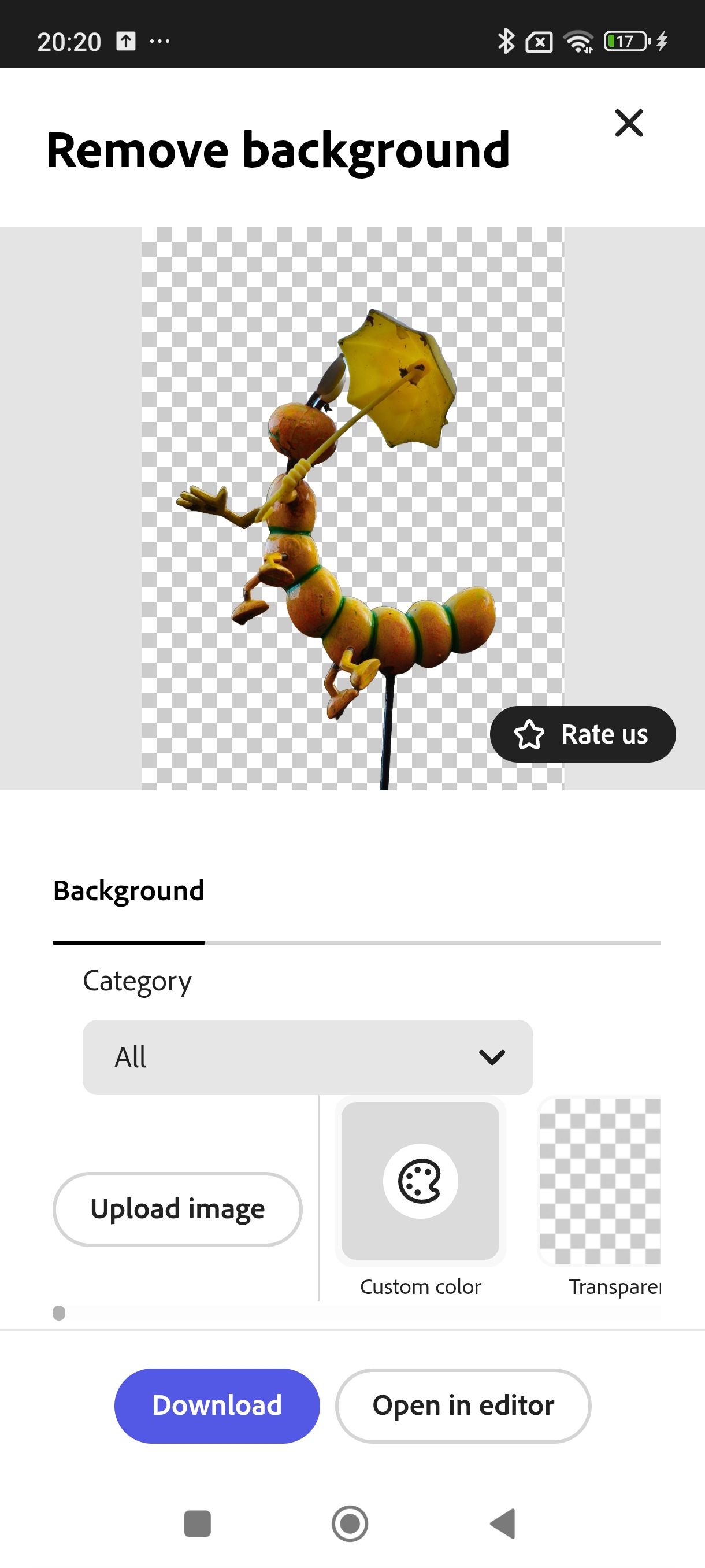
Adobe Express is one of my favorite tools for content creation. I use it most days of the week for various reasons. Adobe Express Premium is included in the Creative Cloud All Apps plan, as well as other plans like the Photography Plan, which includes Lightroom and Photoshop. Its background removal feature is typically a Premium tool. If you’re not a Creative Cloud subscriber, you can subscribe solely to Adobe Express on a monthly or annual basis, from $10 per month.
At the time of writing, the background removal tool is available under a free plan. This isn’t always the case, and the app states it’s only a temporary measure.
Express’s background removal and object removal brush use Adobe Firefly’s AI model. It works quickly and accurately on a variety of image types. The object removal tool can be used if you need to remove an object from your image without removing the entire background.
After your background is removed, you can download the image with a transparent background, open it to begin a new project in Express, or add a new background from many of the supplied categories. This is one way to add bokeh to the background of your phone photos if you didn’t get it in the camera.
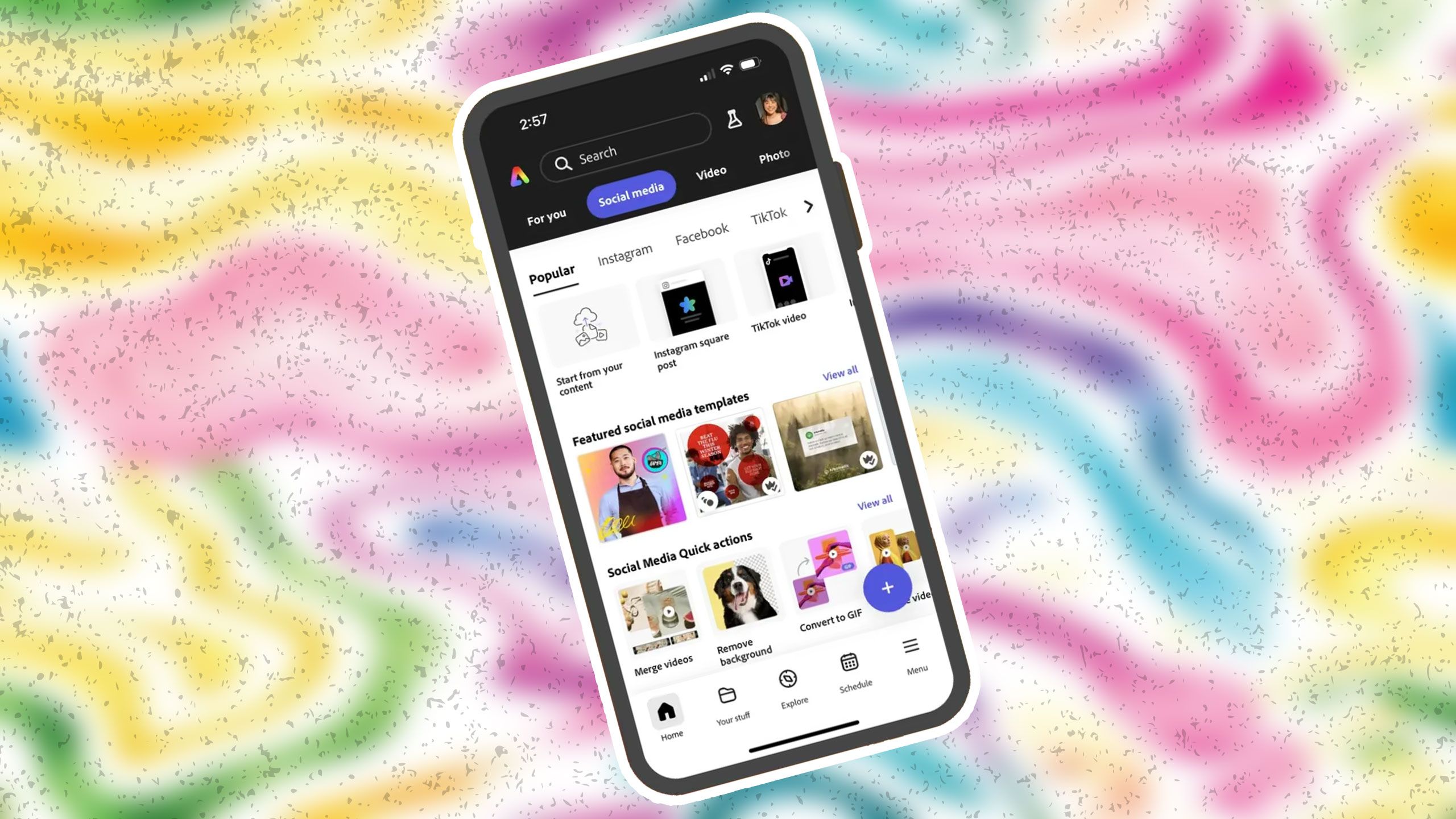
Related
6 ways Adobe Express transforms your creativity on your smartphone
Adobe Express makes creating content easy from your phone
1
InShot
Basic but effective background removal
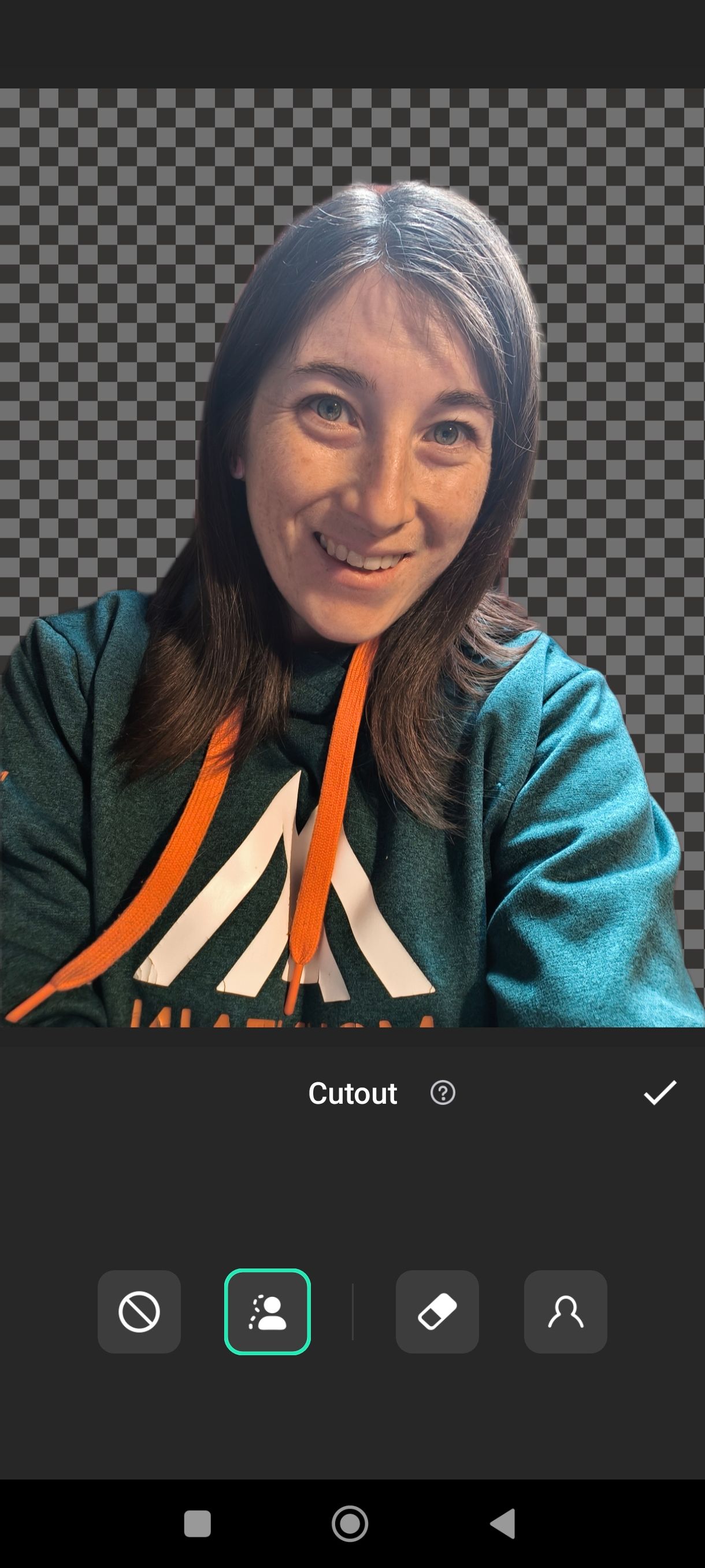
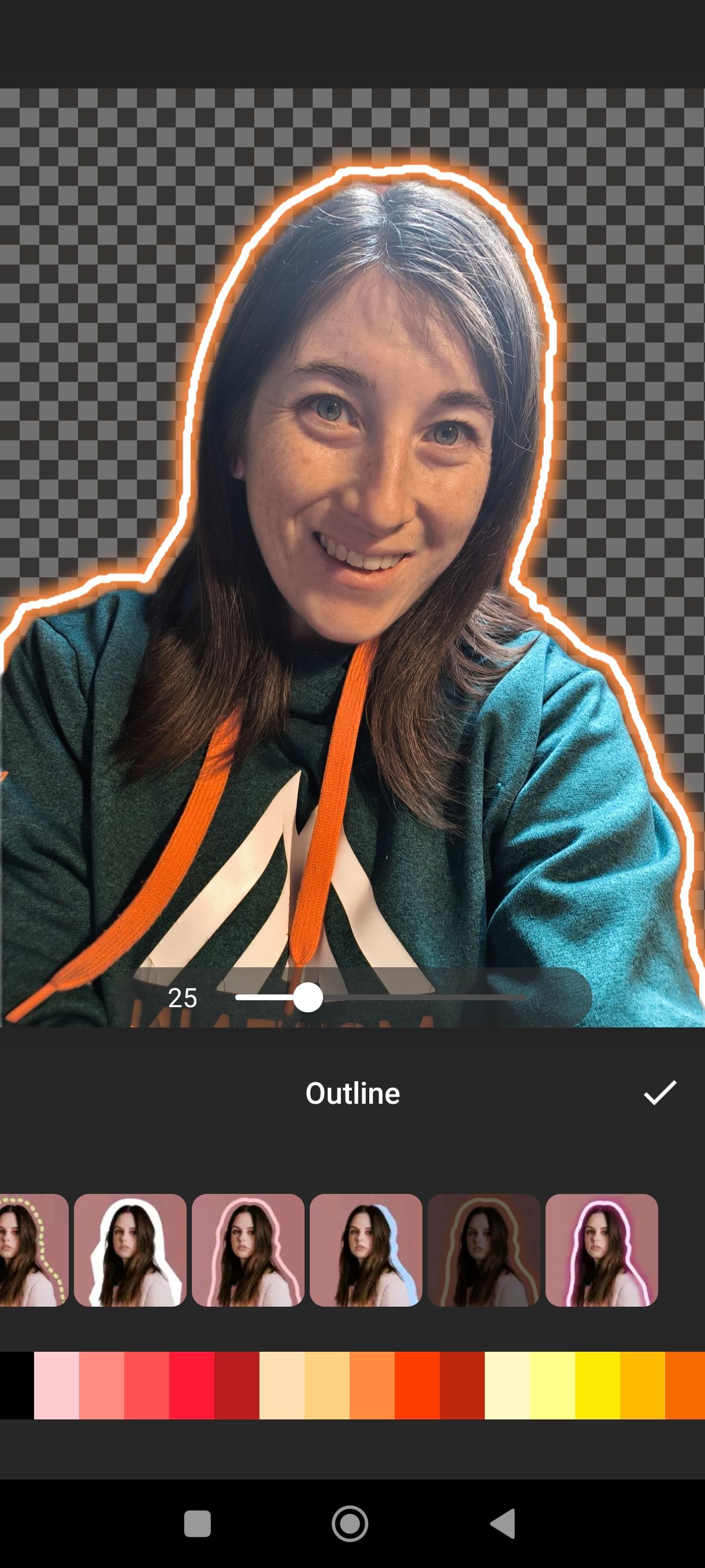
InShot is a great app for video editing, but it also has a built-in photo and image editor. It’s nothing fancy, but it lets you add fun effects to your images. It’s an ad-based app, so it’s mostly free if you can put up with a couple of annoying adverts.
Using the Cutout tool, choose an image with an object subject, like
a good phone selfie
, and you’ll see immediate results. The transparent background is characterized by the checkered gray squares. You can add borders around your cut-out subject, such as neon or dotted lines, and change their color.
InShot makes a typically boring process fun. You can export your transparent image or add it to a new InShot project to benefit from its other tools.
Great options for background removal
Although Google Photos has editing features, it doesn’t offer background removal. When it does, it’ll be a great tool to add to the list. Until then, you’ll get great results from various paid and free tools. Most of these are easy to use and supply high-quality results without goofed-up cut lines. You can add your photos without backgrounds to fun digital art projects or turn them into stickers for your messaging apps.


