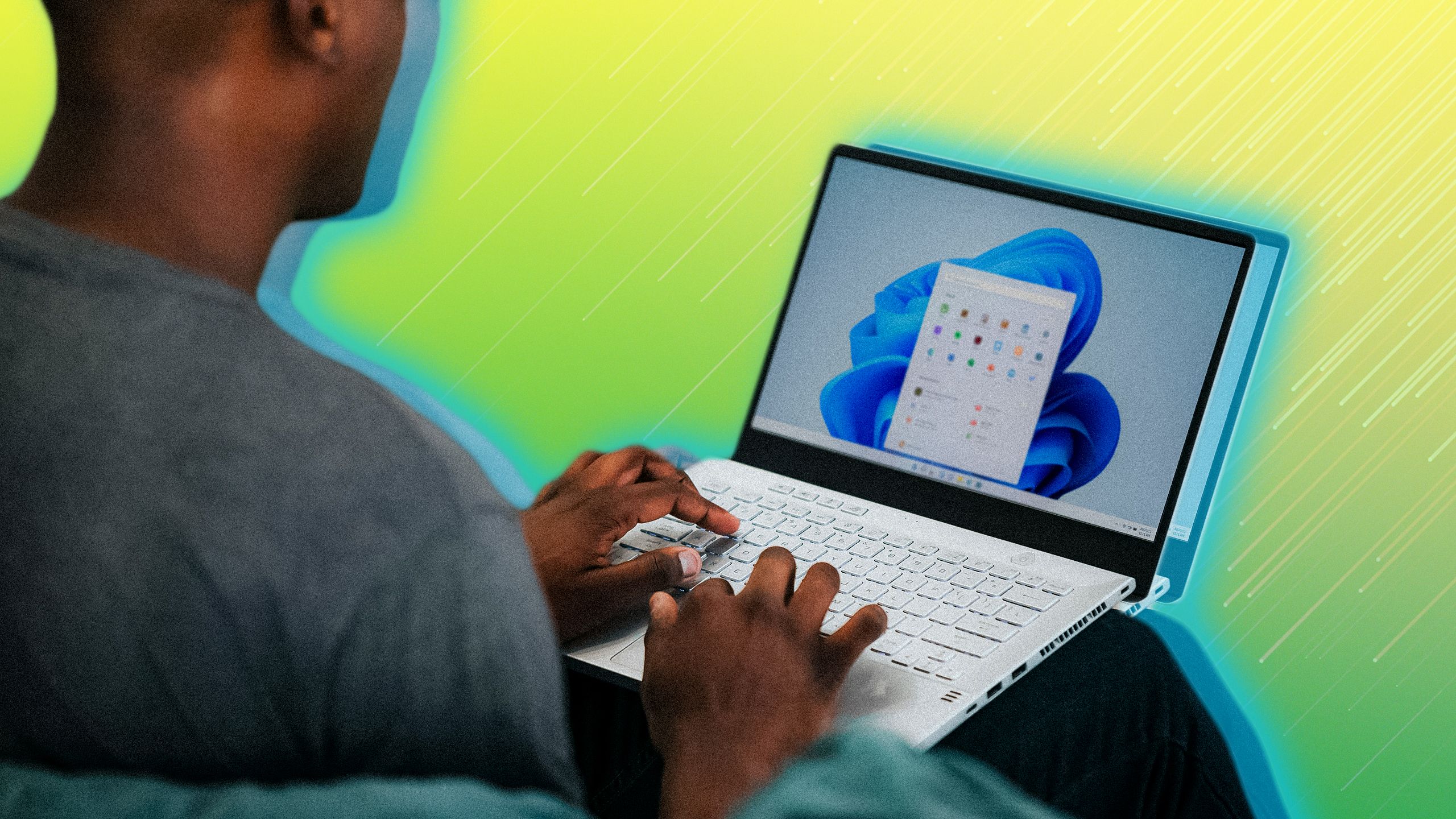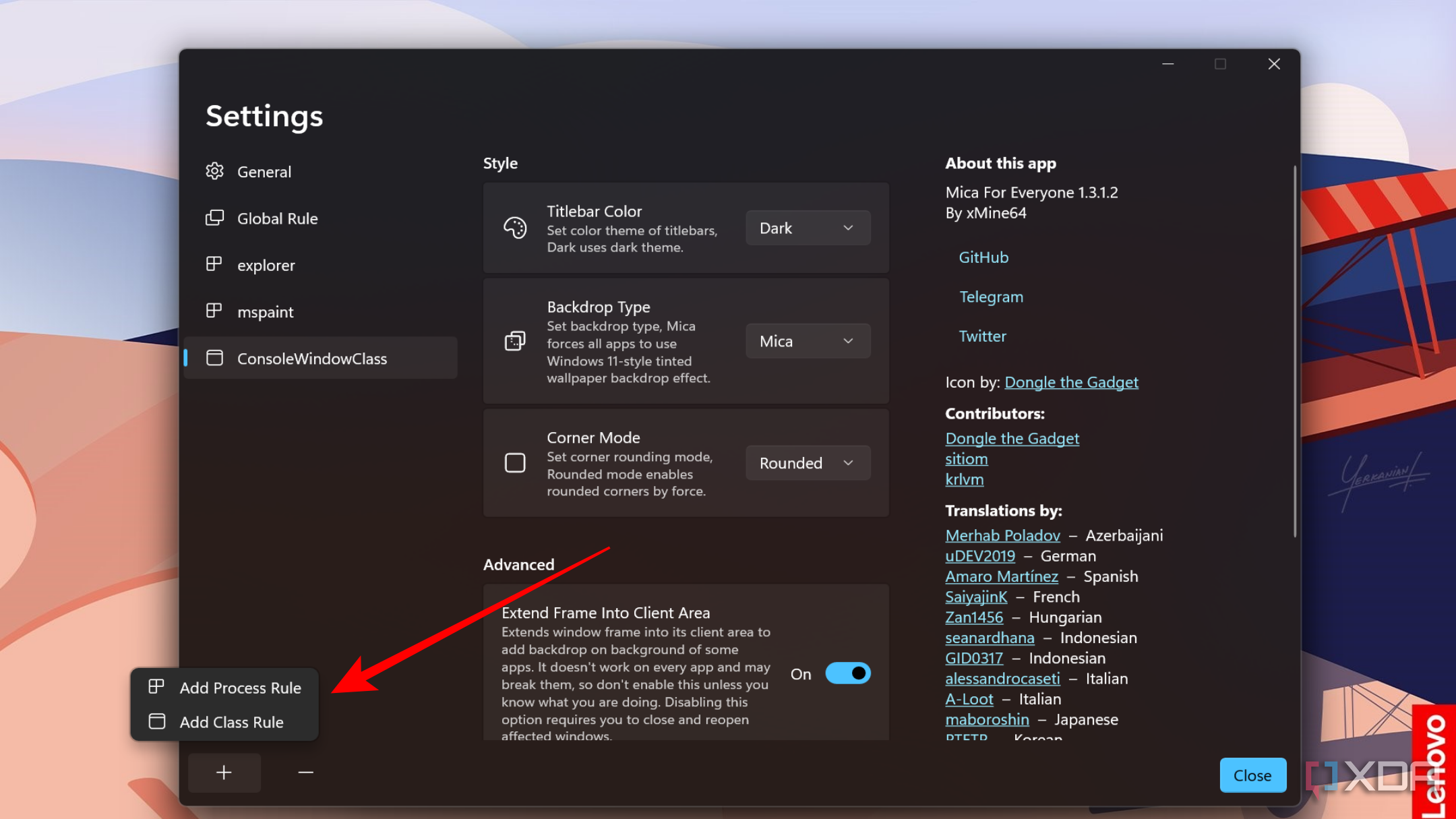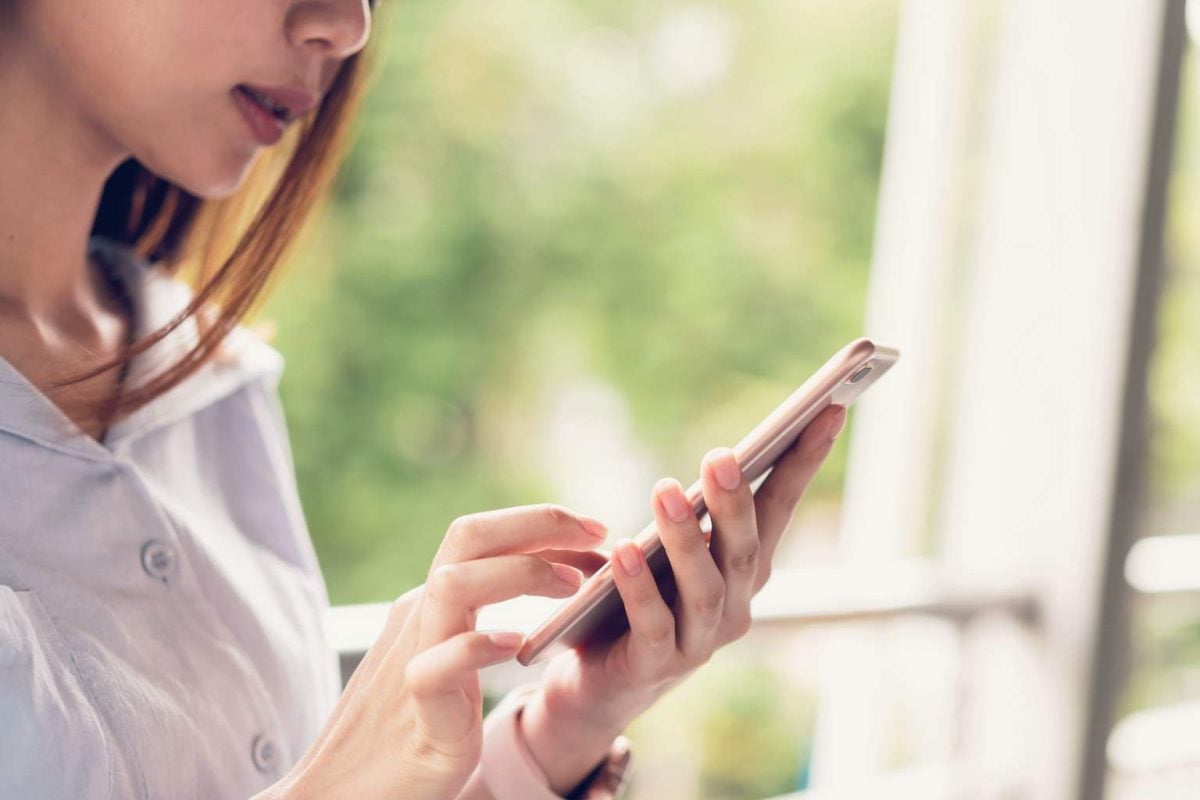Many argue that Windows 11 doesn’t offer the same level of customization as the previous versions, but you can still make the OS your own with various hacks. While not everything works for everyone, there are a number of third-party apps that offer much more than Windows 11’s built-in customization options, including allowing you to introduce subtle yet important changes to how the apps on your PC look.
If you’re interested in making nuanced enhancements to your Windows 11 apps, one option worth considering is changing how corners look. Unlike Windows 10 and Windows 8, Windows 11 has rounded corners, which are appealing to a lot of people because of their softer and friendlier look. But if you’re not that person, you can easily make the corners edgy and square-ish, which may feel more professional to some.
How to add sharp corners to your Windows 11 apps
Windows 11’s built-in customization tools won’t let you tweak how corners look. However, there is a third-party app called Mica For Everyone that can make corners of your apps edgy, and the best part is that it takes minimal effort from your end. All you’ve to do is install the app on your PC and make some tweaks to the app to get the results you’re looking for. Here’s how it goes:
- Download and install Mica For Everyone on your PC from GitHub
- Launch the app
- Click Global Rule
- Find the Corner Mode drop-down menu in Style.
- Choose Square from the menu
In order to successfully install Mica For Everyone, you’ll need .NET Core 3.1 and Visual C++ Runtime installed on your PC.
That’s pretty much all that you’ll need to do to change the corners of your apps from rounded to square and make them look more professional. It’s worth noting, though, that tweaking the Global Rule setting will impact all your Windows 11 apps. If you want windows from a specific process (Spotify, for example) or class not to follow the global rule, you’ll be able to do that as well by adding a rule, for which you’ll need to click the + button in the bottom left corner.
Since the app has a dedicated mspaint, explorer, and ConsoleWindowClass tabs, you can modify the corners of the the Paint app, File Explorer, Command Prompt, and PowerShell directly — without needing to add a rule. In addition to making the corners sharp, you can also do a lot of fun tweaks to make Windows 11 look different.
What else can you do with the app?
In addition to changing window corners, the app also has the option to change the color of title bars for different apps. You can choose from System, Light, and Dark. You can also add a Windows 10-style Acrylic backdrop effect to your apps by selecting the Acrylic option in the Backdrop Type drop-down menu. However, it’s worth remembering that applying certain effects on windows, including translucent and blurred, will require you to restart the app you’re applying those changes to.
Mica For Everyone also supports Windows 10 PCs
If you’re still using Windows 10, you can also use the Mica For Everyone app to tweak the appearance of app windows, which otherwise isn’t possible using the built-in customization options. However, not everything will work on every version of Windows 10. To find out what works and what doesn’t, you can visit the Mica For Everyone app’s wiki page.
It can’t do everything
While Mica For Everyone lets you change the look and feel of windows on your PC, there are certain limitations to what it can do. For example, the app can’t adjust the corners of the Start menu and the Notification bar, nor can it add any visual effects to those system components. To customize the Start menu or other system components, you’ll need other third-party tools such as Start11, StartAllBack, and more.
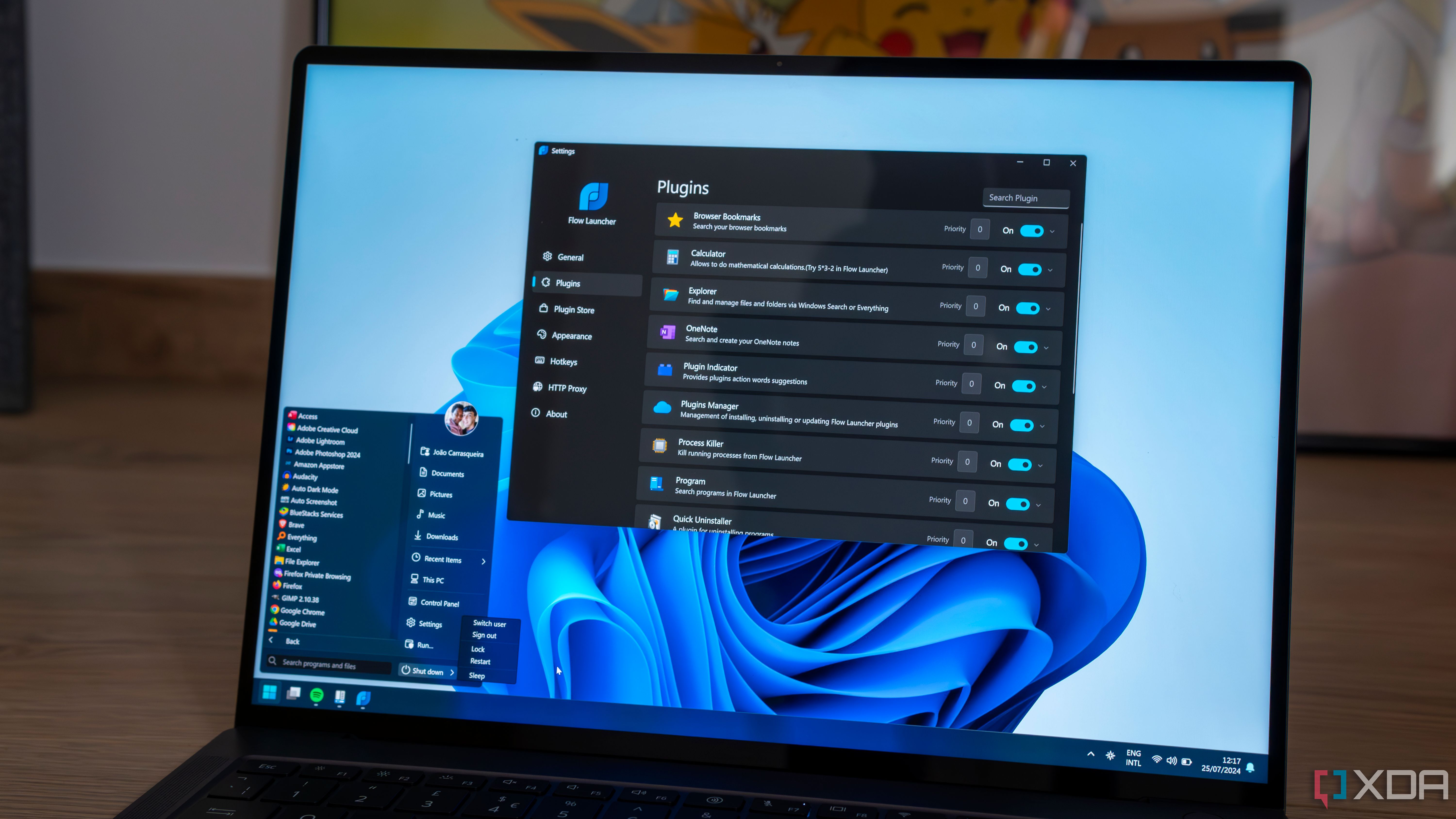
Related
5 best apps for customizing your Windows Start menu
You don’t have to accept what Microsoft gives you