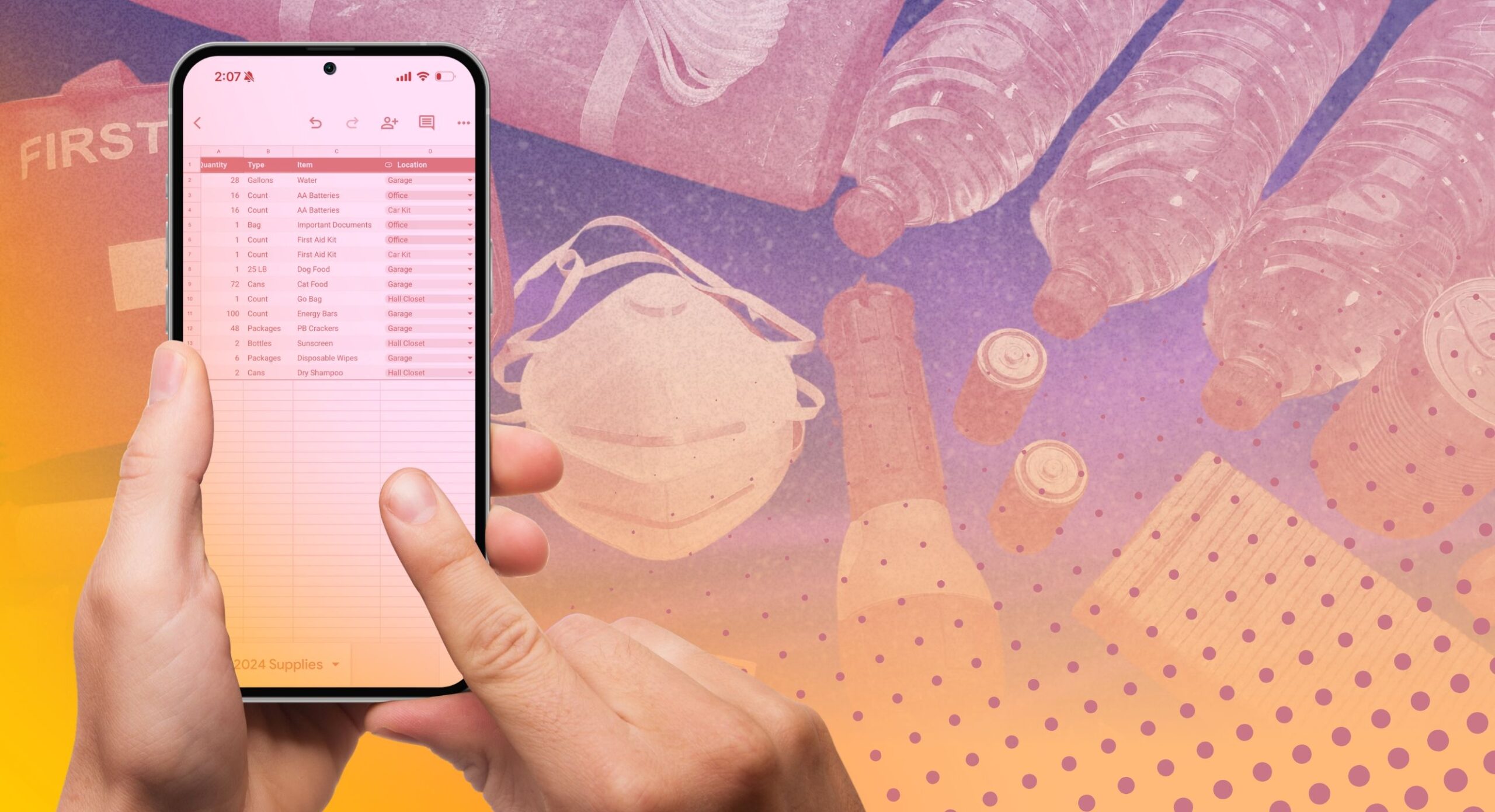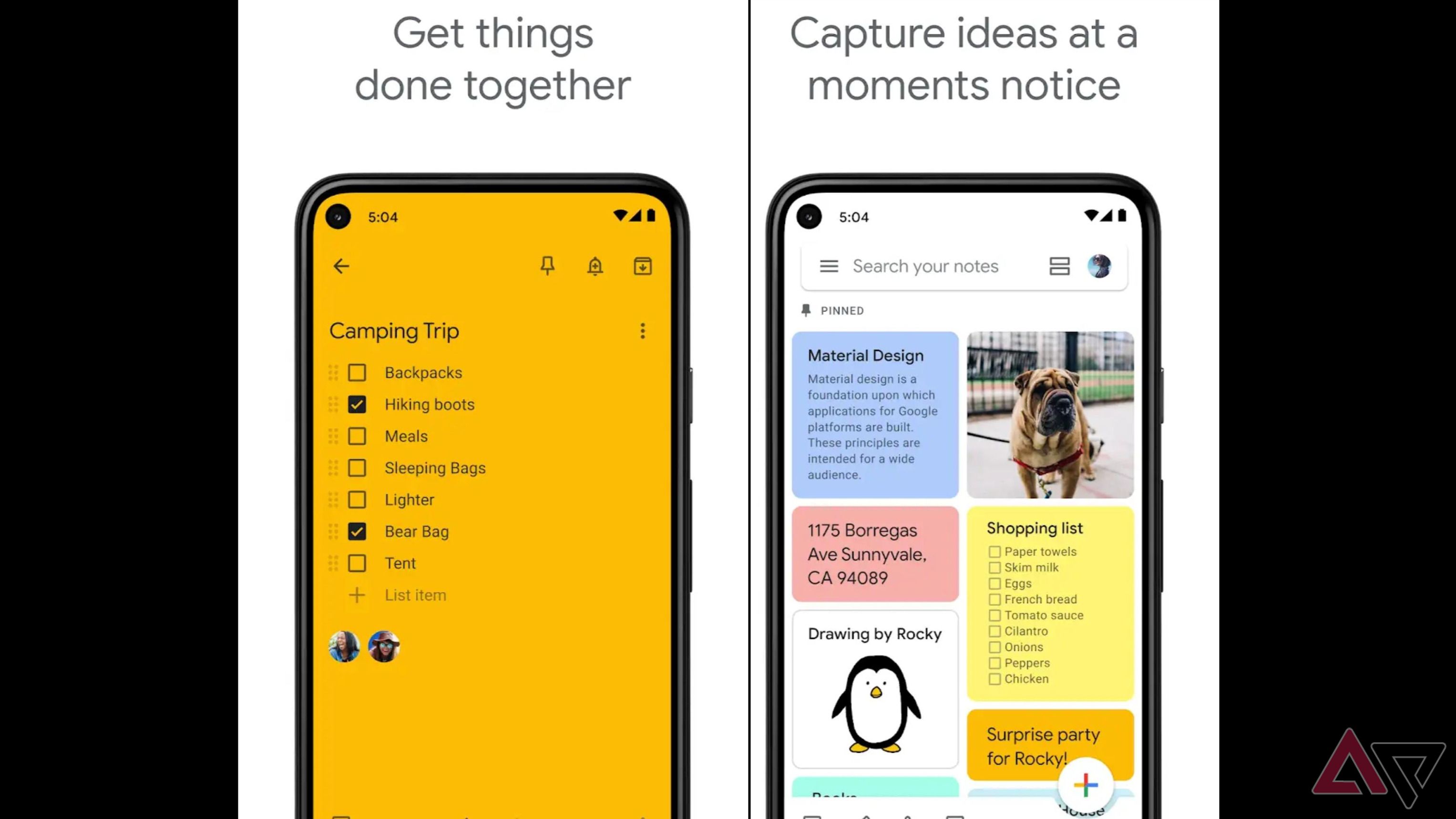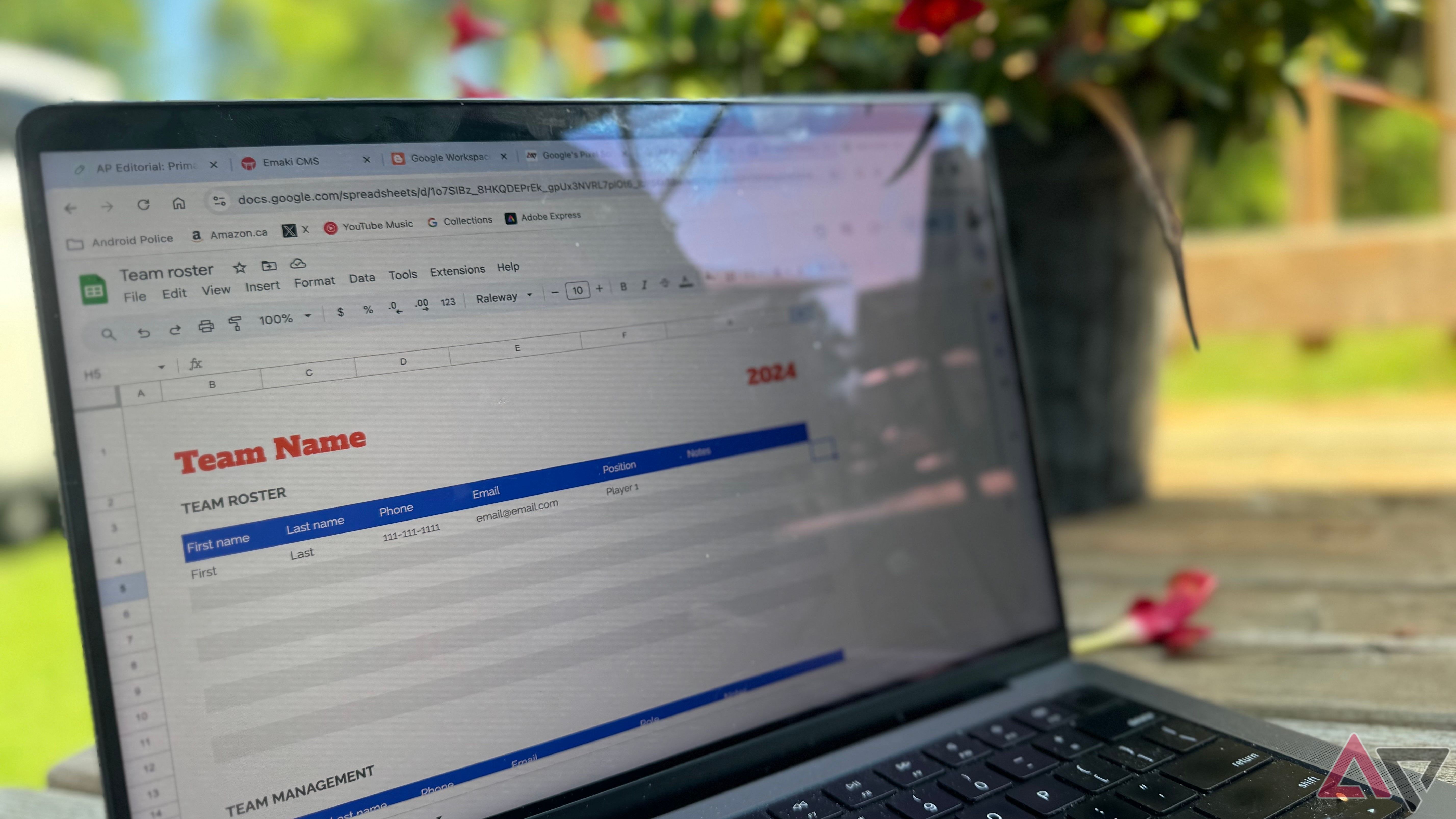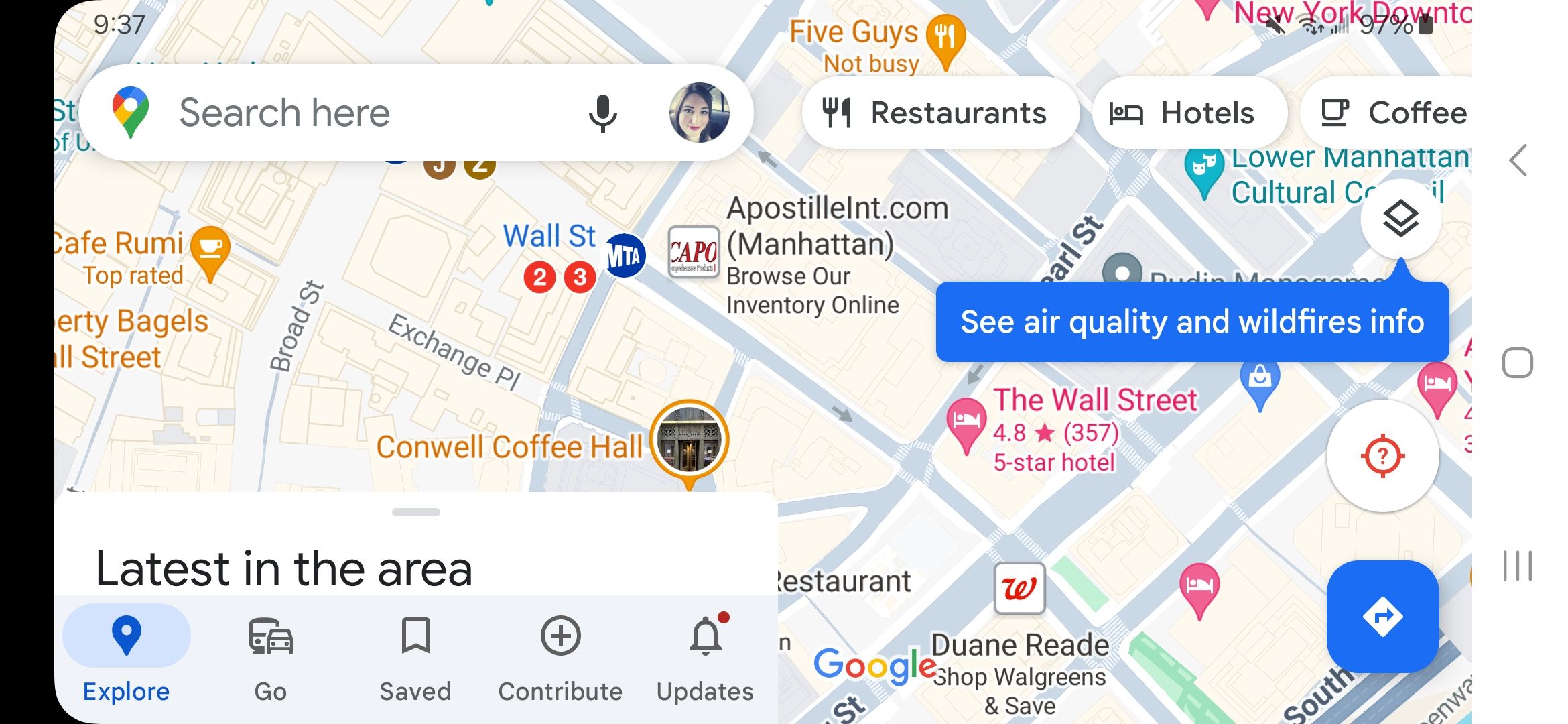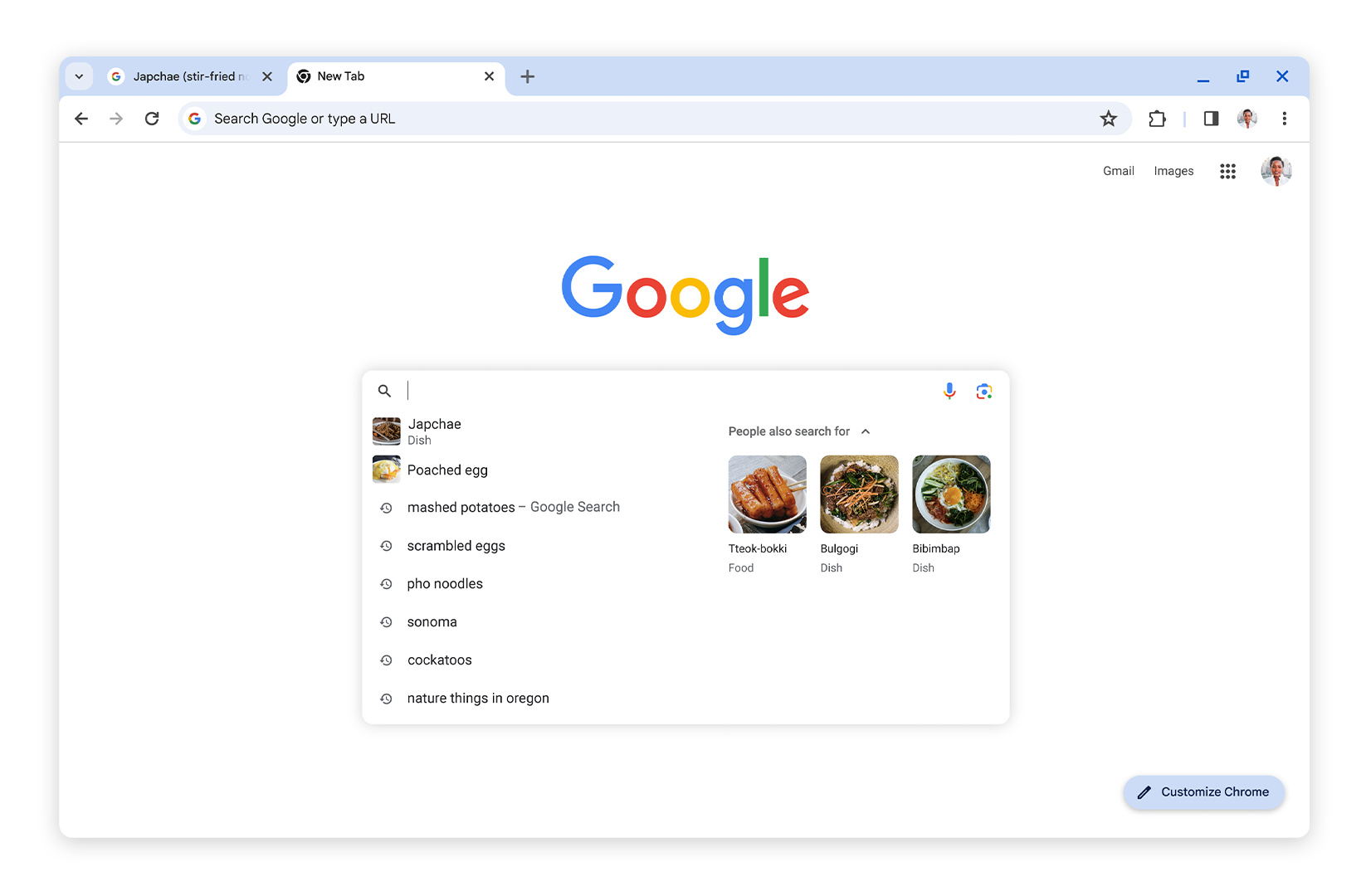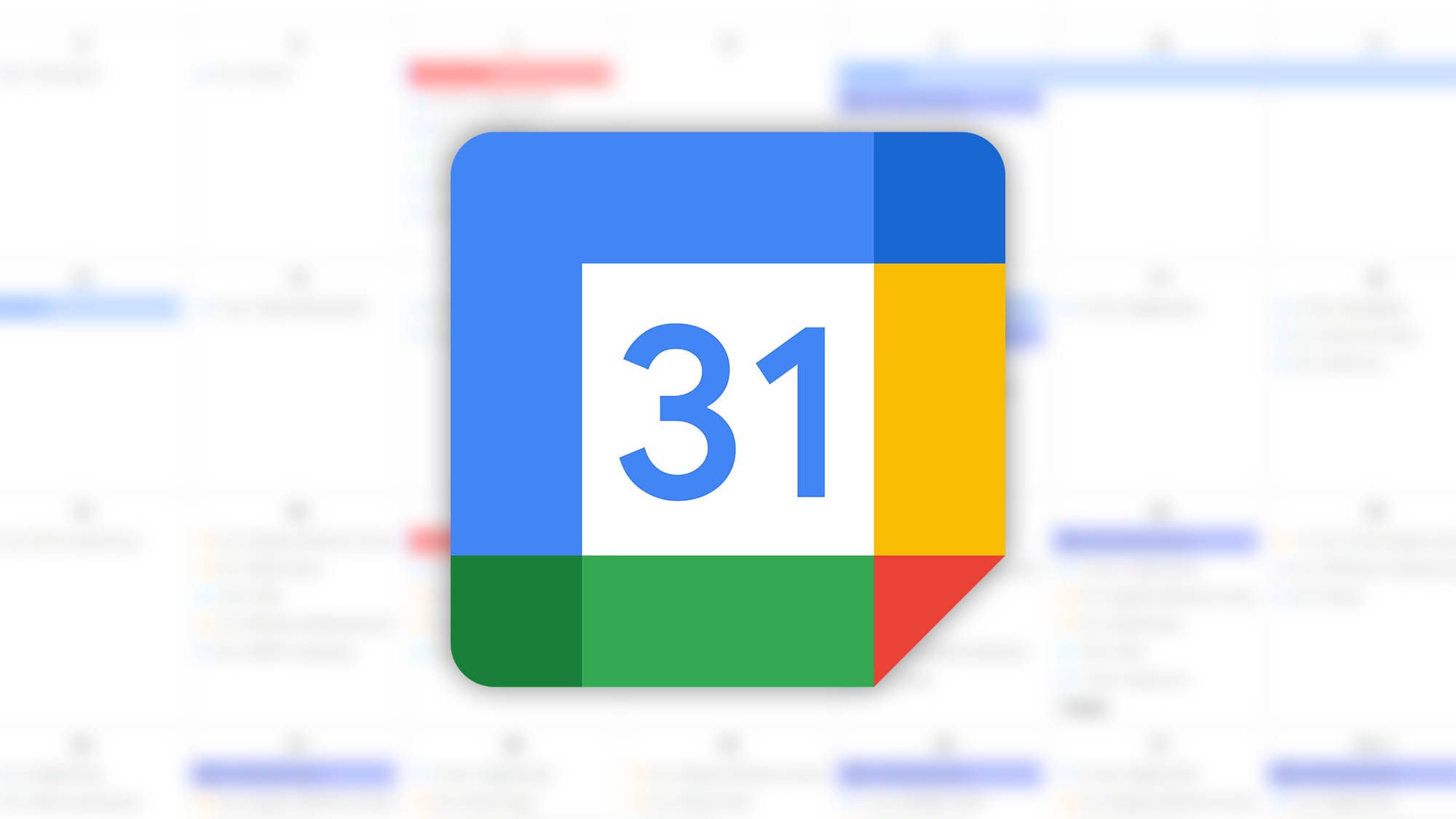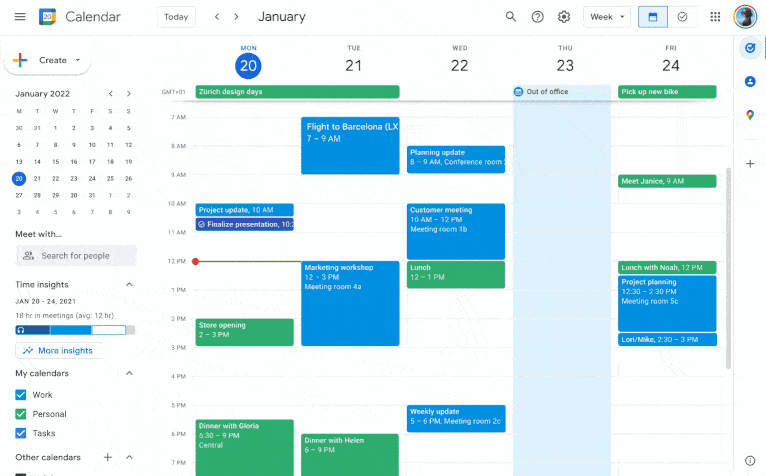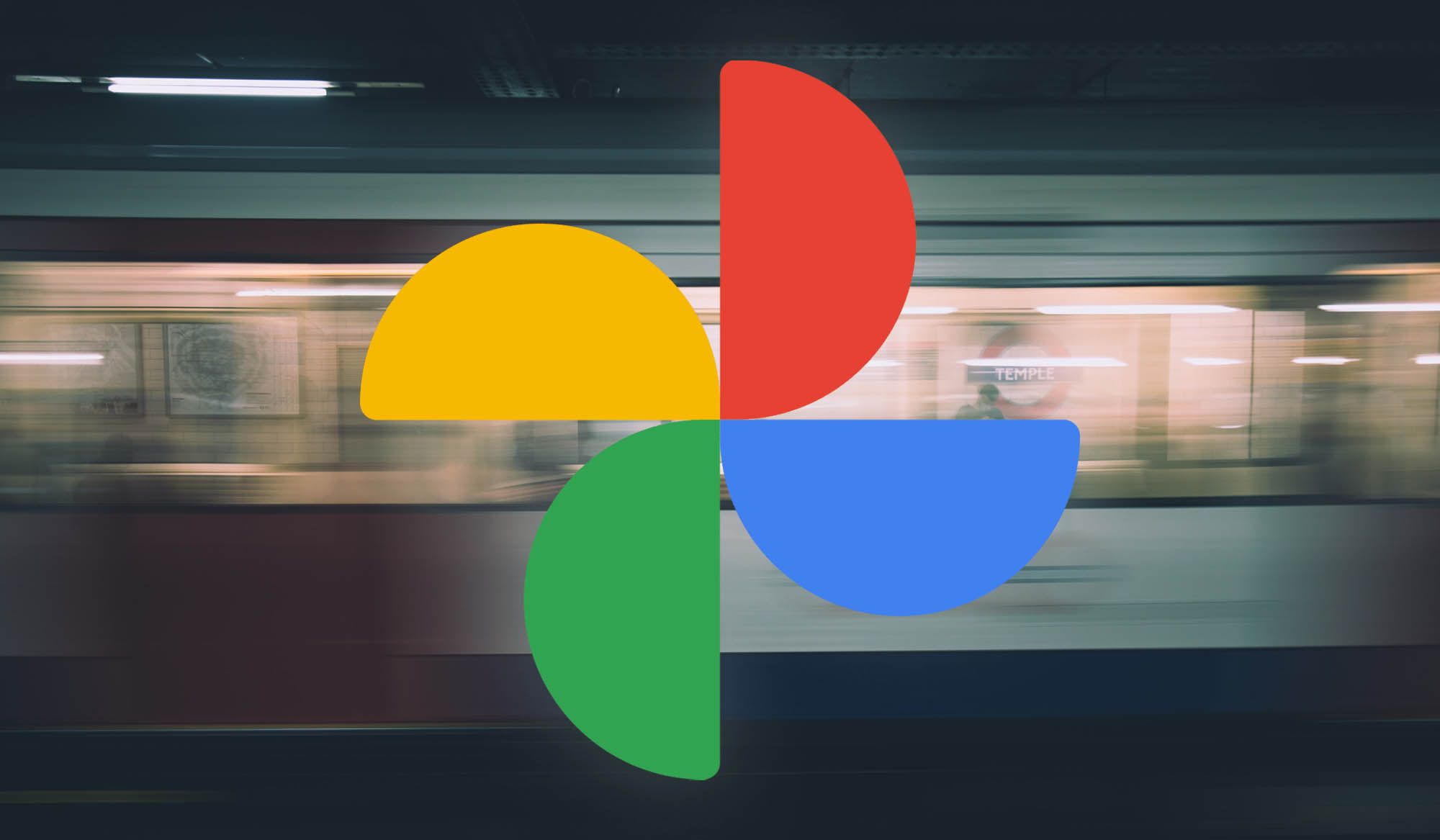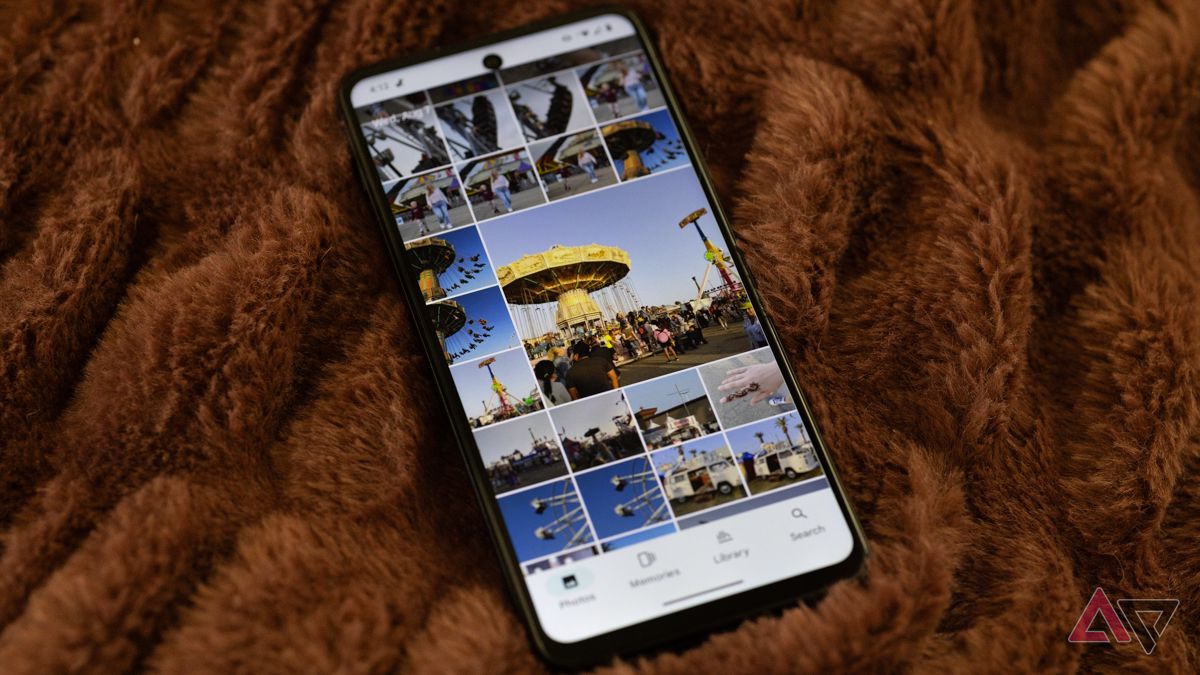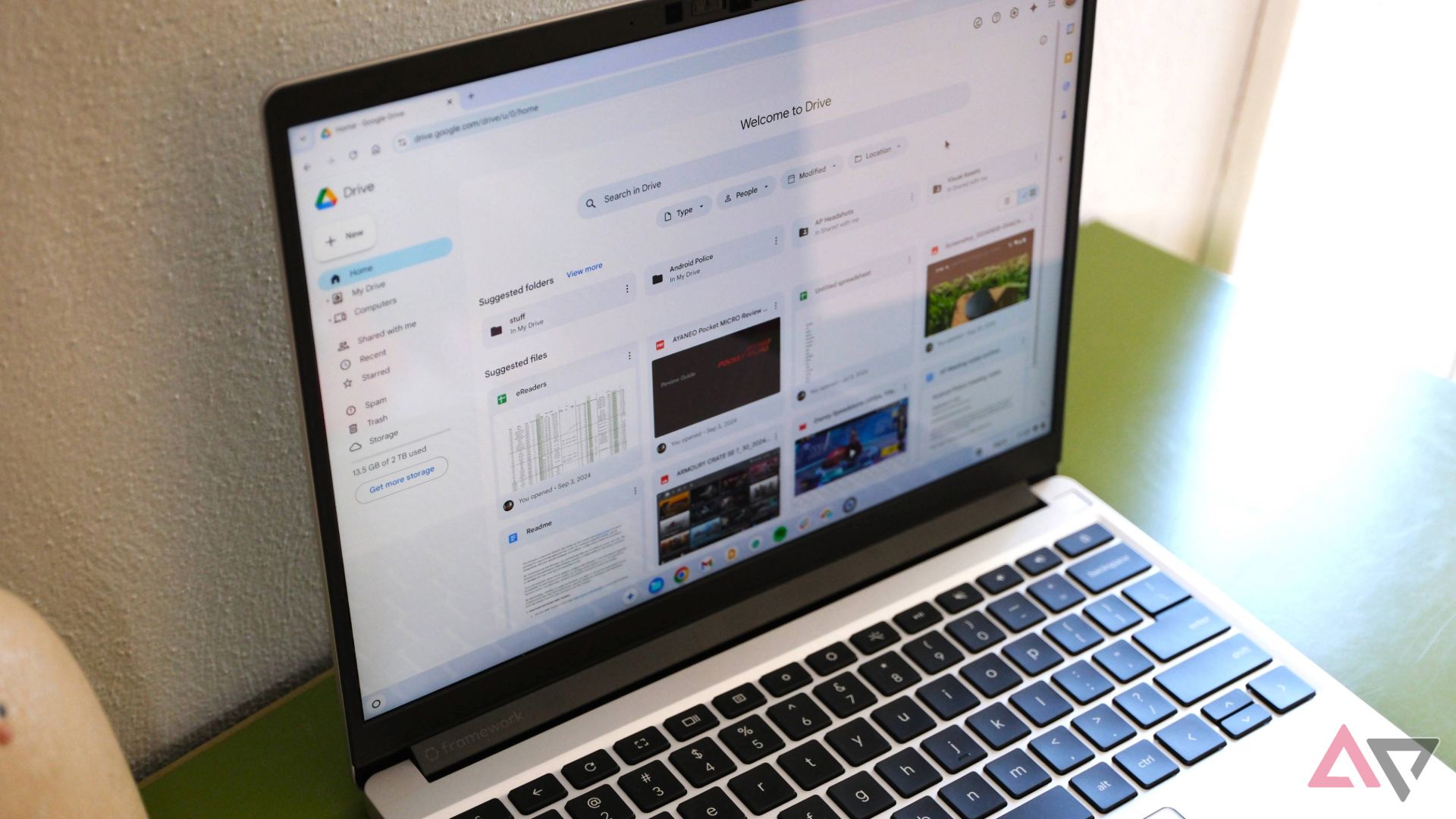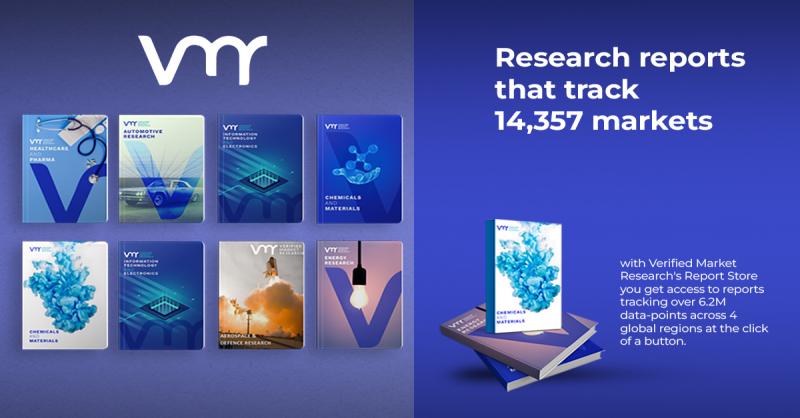Natural disasters are becoming more common, sometimes with extreme severity. These severe events bring challenges we need to overcome to ensure our safety. While a phone with a long battery life can help, resources are available for those who are affected or helping. Many of Google’s services are great options for inventorying and organizing disaster supplies.
List everything you need in Google Keep
Google Keep has a few functions that help you keep track of supplies during a natural disaster.
Create checklists of your supplies
Checklists are an efficient way to track your supplies and make sure you have everything you need. Use Google Keep to create checklists and keep track of one or more lists of items. To create a checklist, go to Google Keep and select New list. When you’ve used up or gone through an item, check it off to always know what’s on hand.
Save important notes
In addition to creating checklists, Google Keep is great at keeping essential notes. To create a note, select New note and start typing. Make notes about your disaster supplies, such as expiration dates, locations where items are stored, contact information or locations, and more. You can also keep track of what occurred during the event or list the damage for an insurance claim. Google Keep is a great place to keep track of these things and stay organized.
Source: Google Play Store
Label and color code notes
Google Keep has features that keep your notes organized. The first is color coding notes, which allows you to make your notes different colors. To color-code a note, select the background options button (shaped like a paint palette) and choose a color. You can make notes on subjects and give them the same color to find them quickly.
The second option is to create labels. Labels separate notes and checklists from each other to differentiate them. To add or create labels for a note, select a note, tap the overflow menu (the three dots) in the lower-right corner, and select the labels or add label button. These features help you find important information quickly and stay organized.
Manage your emergency supplies in Google Sheets
Google Sheets is the best way to keep track of and inventory a long list of supplies.
Use spreadsheets to track supplies
A spreadsheet is a powerful tool for tracking supplies. To get started, select New sheet in Google Sheets, create column headers that fit your needs, and fill in the information. Set up columns for item names, quantity, expiration date, location stored, and more to keep track of supplies. It’s easy to add, remove, or modify items as needed.
Collaborate with family and emergency contacts
One upside of Google Sheets is real-time collaboration. To share your sheet, tap the Share button in the upper-right corner, add the emails of your collaborators, and tap the Send button. When you share your tracking sheet with others, you can add to, update, or modify the sheet as necessary. This is especially helpful for tracking items as a group so that everyone can update the sheet as they use or procure items.
Use formulas to automate your inventory
An advantage of using spreadsheet software is that formulas are integrated into the software. Formulas calculate things like the remaining quantity of an item, how many days until something expires, or other relevant data. We have a helpful guide to Google Sheets formulas that lists the need-to-know information when using formulas.
Find your way out of a disaster with Google Maps
While Google Maps is most often used to navigate somewhere, you can also use it to find information during a disaster.
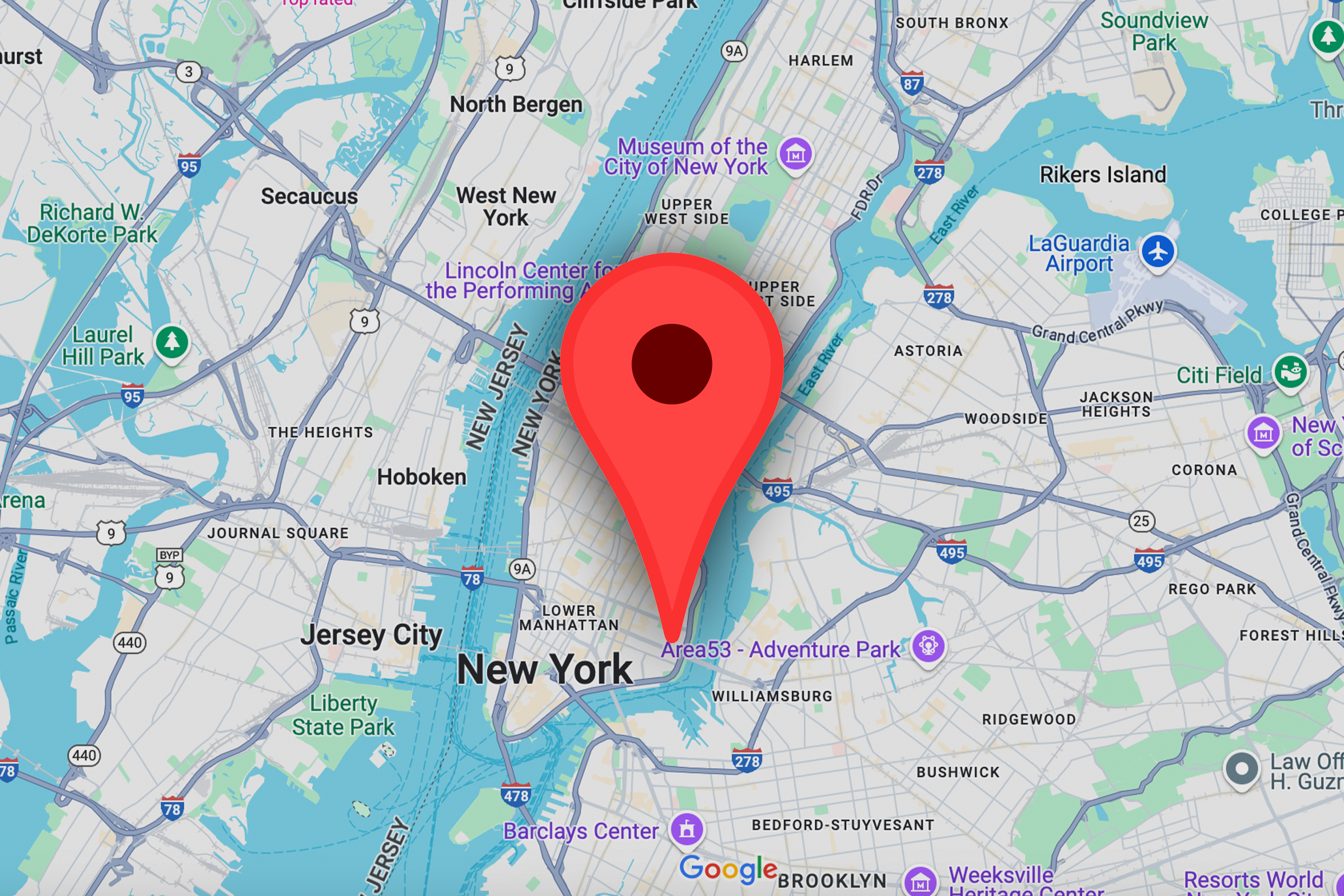
Related
How to drop a pin in Google Maps
Unlock an even handier world of wayfinding with these top tips
Locate emergency shelters
An emergency shelter may be necessary during a disaster, so knowing the location of the nearest shelter is critical. Google Maps makes finding emergency shelters easy with a quick search in the search bar. Then, you can choose the best one for your current situation and evacuate.
Monitor road conditions
Google Maps is great for finding directions. It provides real-time updates on road conditions and inaccessible areas. If you put a destination into Google Maps, it avoids roads that it knows are closed when giving directions. You can also see which roads are closed by looking for a red circle with a dash in the middle, which notates a closed or inaccessible road.
Stay informed with Google Search
Google’s best-known product is good in situations besides looking up a random recipe or answering a random question.
Search for disaster information
Google Search is the best way to find information during a disaster. Search for terms related to your disaster, like “Where do I get disaster supplies?” or ask for updates on your disaster. You can also use Google Search for general disaster information, such as a disaster checklist, safety tips, and more.
Source: Google
Locate emergency information
You can use Google Search to find emergency contacts and government information. Search for your local or state government’s information to see available updates or information. You can also find contact information for local emergency services, hospitals, or other entities such as FEMA and the Red Cross.
Plan for emergencies with Google Calendar
Google Calendar is great for tracking your day-to-day schedule. It also helps during emergencies.
Set tasks and automate reminders
A handy feature in Google Calendar is setting reminders, called tasks. During a disaster, use this feature to set reminders for changing batteries, contacting a loved one, restocking supplies, or more. You can automate reminders to repeat after a set period and keep up with essential tasks. To use this, create a New event, select Task as the type, and enter the information and time period you want it to repeat. Then, check them off or reschedule them as they come up.
Source: Google
Track important disaster dates
You can use Google Calendar to track important dates, such as upcoming deadlines or events related to your disaster. You can also share the event with others to keep everyone on track. To do this, create a New event, enter the pertinent information such as name, date, and location, and add others to the event.
Document your belongings with Google Photos
Google Photos is great for storing photos of your pets and family. You can also use it during an emergency.
Photograph and store important documents
Everyone has essential documents such as IDs, birth certificates, and more that are necessary for numerous things. You may lose these documents during a disaster, so have backup copies. This is where Google Photos comes in. Take photos of your important documents and back them up to Google Photos. If you lose the documents or your phone, you can access them from anywhere since you stored them in Google Photos.
Take pictures of your damages
You may need to take photos during a disaster, such as injuries, supplies, damage, or more. Google Photos stores these photos and backs them up to the cloud for access from anywhere. Take photos of all relevant items, back up your photos to Google Photos, and you’re good to go.
Store important documents in Google Drive
Google Drive is a great tool to store and share important documents and files.
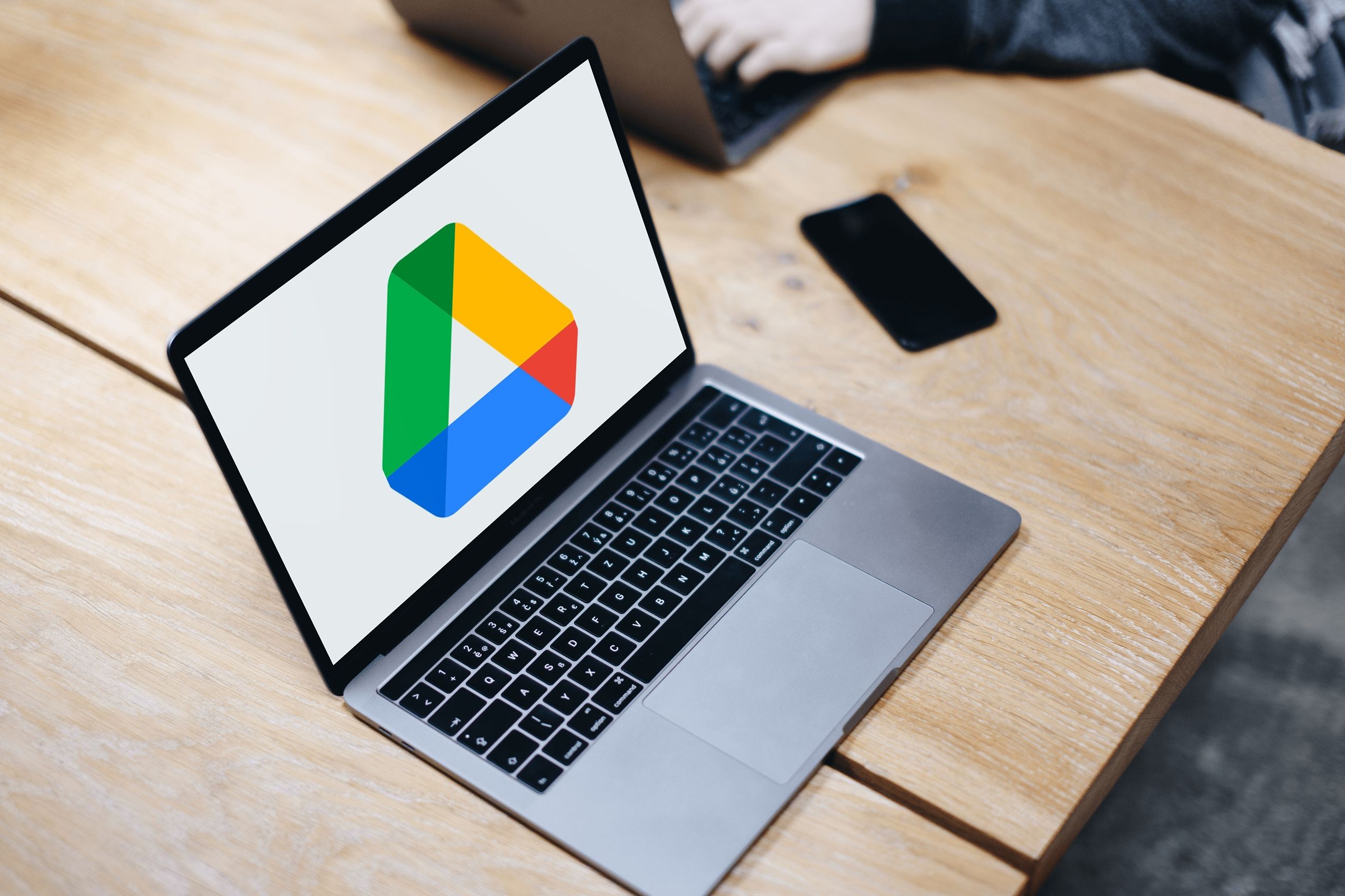
Related
How to use Google Drive: A guide to making your storage helpful
Make the most out of Google Drive
Store digital documents securely
Everyone has government and important personal documents, such as insurance policies and car titles. If something happens to the physical copies of these documents, you may be in trouble. When you store a digital copy of these documents in Google Drive, you can access digital copies of your documents from anywhere. To do this, open the Google Drive app, tap the scan button (shaped like a camera), and follow the on-screen instructions to scan your documents.
Share important documents with others
Another great feature of Google Drive is collaboration. Google makes it easy to share documents with others. After adding documents to your Google Drive, share them with others so they can access them. To do so, find a file in Google Drive, tap the overflow menu (the three dots) in the upper-right corner of the file, select Share, enter the emails of those you’d like to share the file with, and tap Send. They can access the shared files from anywhere.
During a disaster, Google can help
Disasters happen no matter where you live. It’s important to be prepared and informed. Google has several services that help you stay organized and informed and keep your important documents safe. Before a natural disaster sneaks up on you, have an emergency plan. It brings you peace of mind when a hurricane goes over your head.