Is your iPhone’s home screen littered with pages of icons for apps? While some icons are attractively designed or fun to have on display, some are rather ugly or boring. Plus, they may not fit your vibe. You no longer need to look at app icons that don’t match your aesthetic. When Apple released iOS 18.1, the long list of updates included the ability to customize app icons.
While the update from iOS 18.1 allows for customization, it is a subtle customization. You can now uniformly change the tint of your app icons, adjust whether apps are in light or dark mode, or switch from light to dark mode automatically. You also have options if you want a dramatic change. The steps below also work on iPads, so you can get as creative with your Apple tablet.
How to change the color of your iPhone app icons
If you like a more uniform look across your home screen, change the tint of your app icons, customizing the color to fit your style preferences. This changes the look of all of your icons at once. Here’s how to adjust the color of your app icons.
- Go to your iPhone’s home screen.
- Touch and hold the background of your home screen until the app icons jiggle.
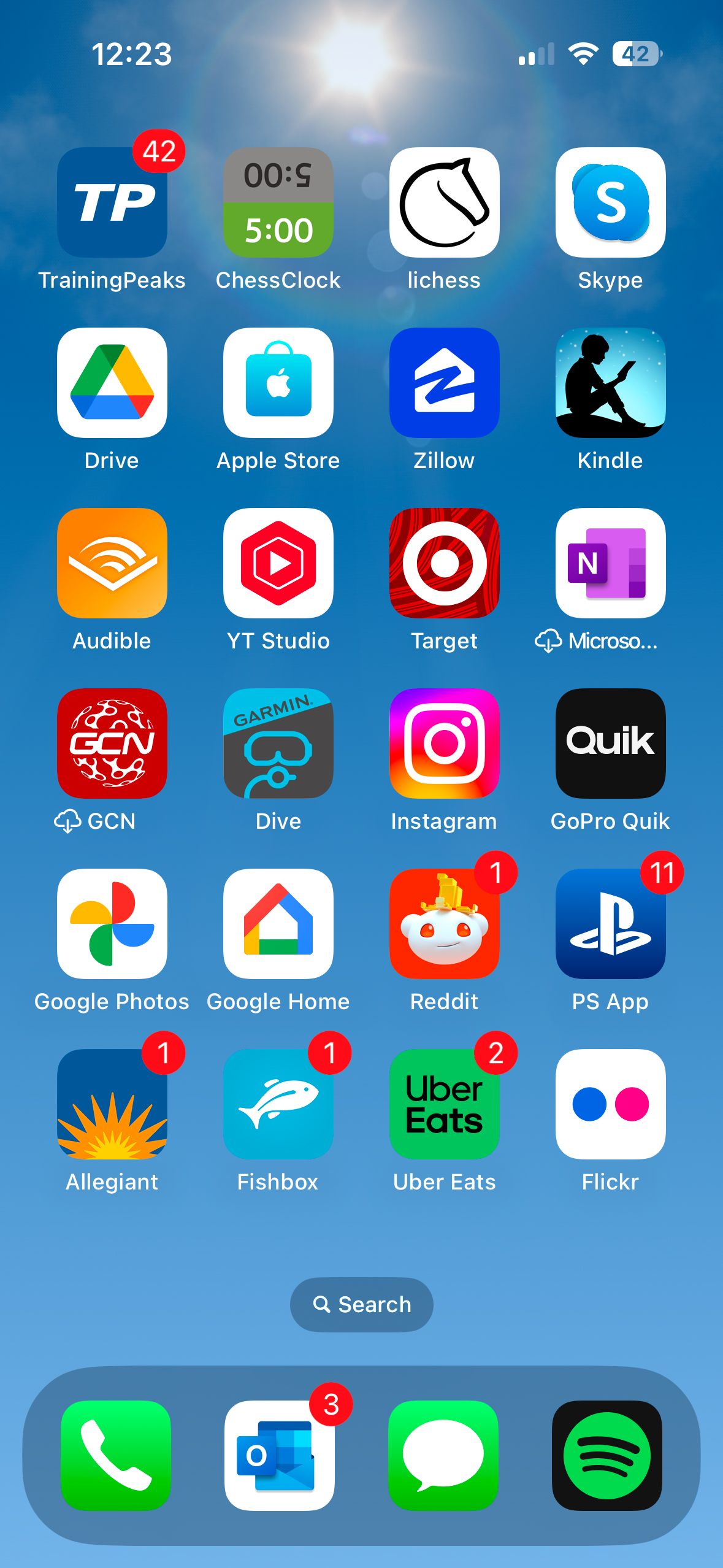

- Tap Edit in the upper-left corner of the screen.
- Tap Customize.
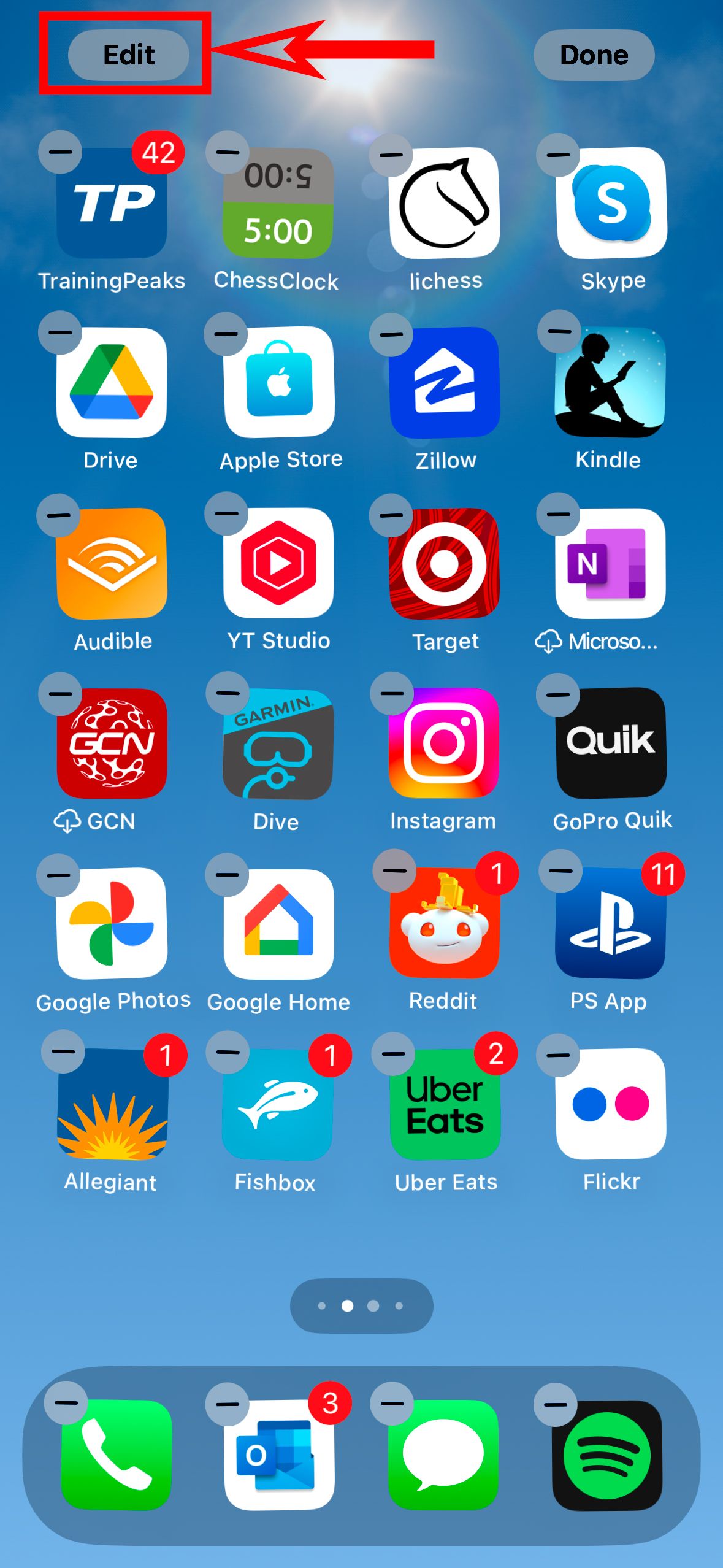
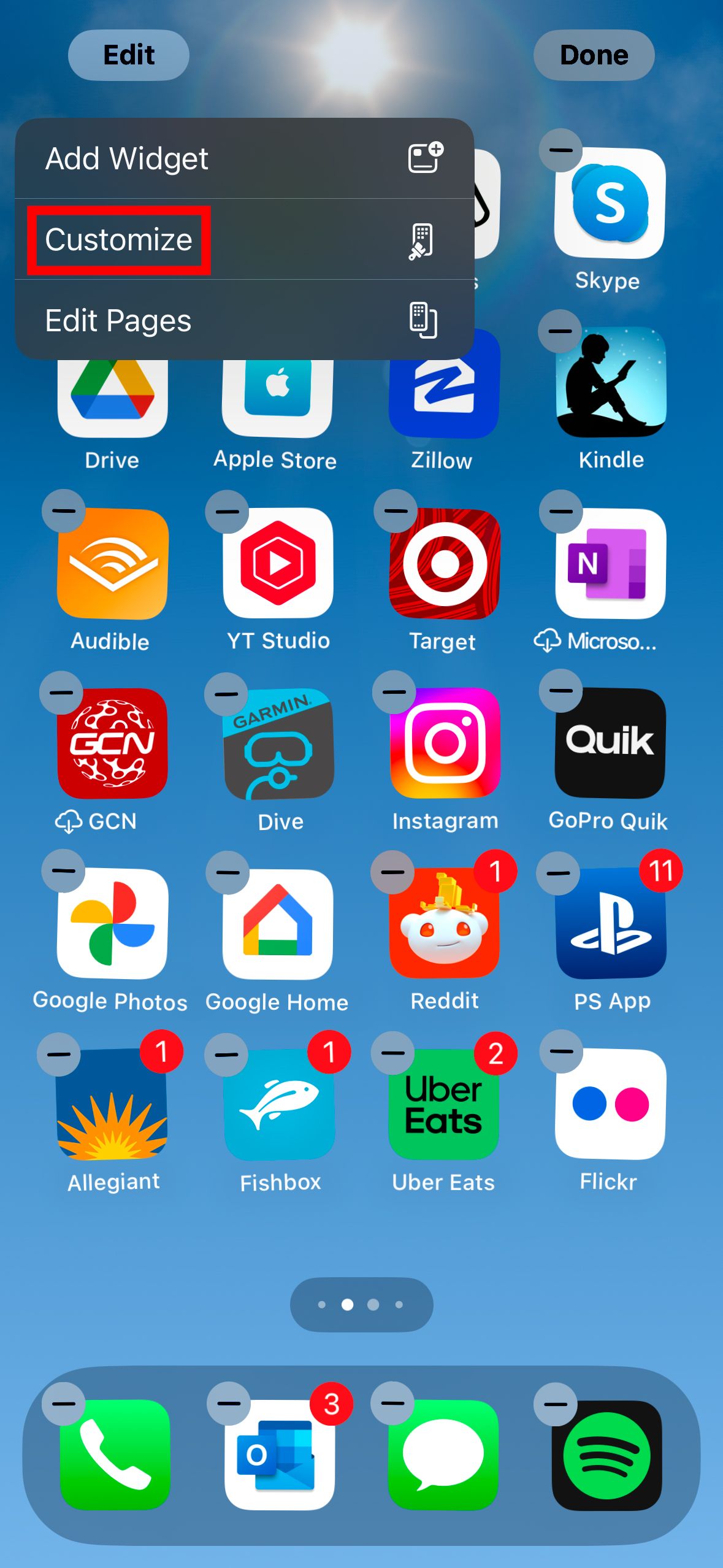
- Tap the far right icon that says Tinted.
- A gradient scale for both tint and saturation appears at the bottom of the menu. Slide each slider until you get it to be the right hue. Or, use the eyedropper tool in the upper-right corner to select a color from your home screen background.
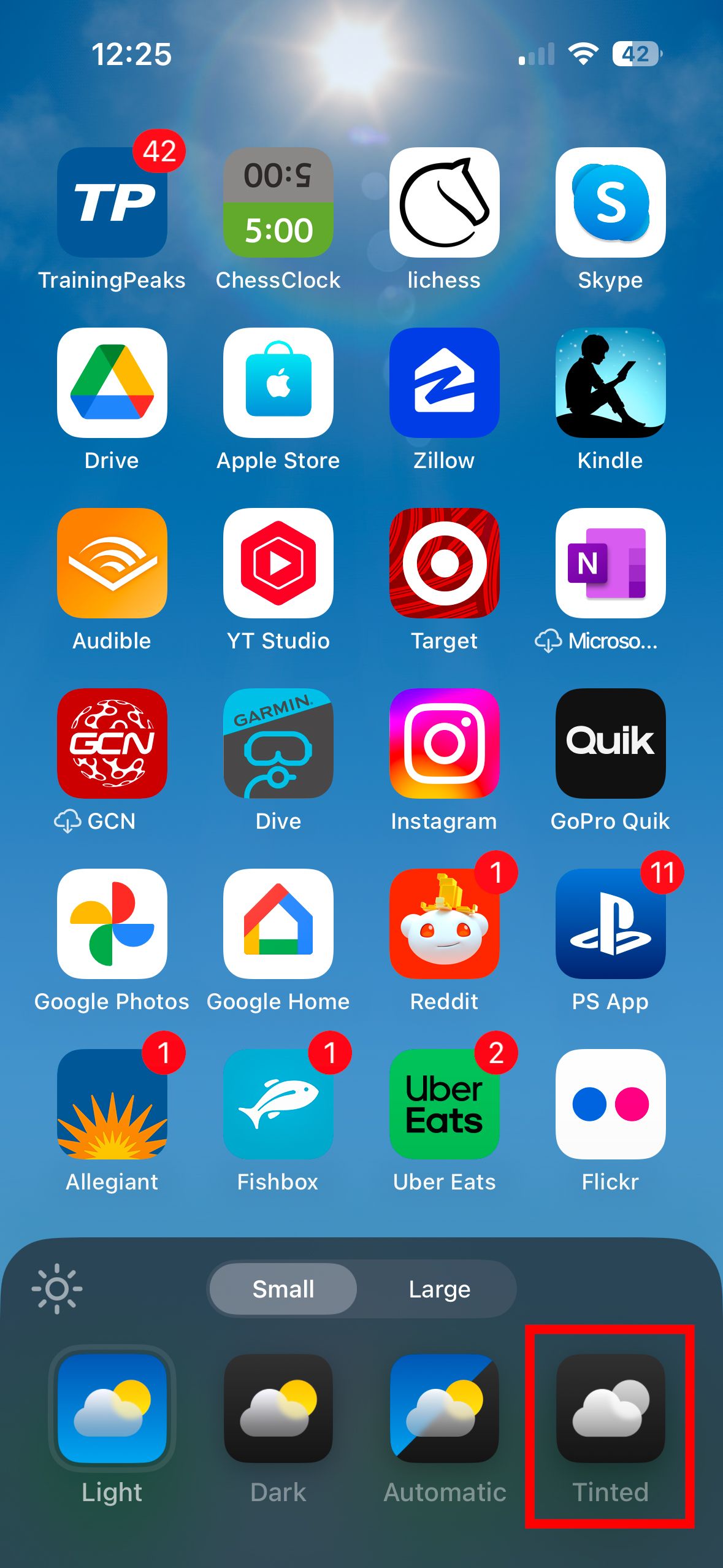
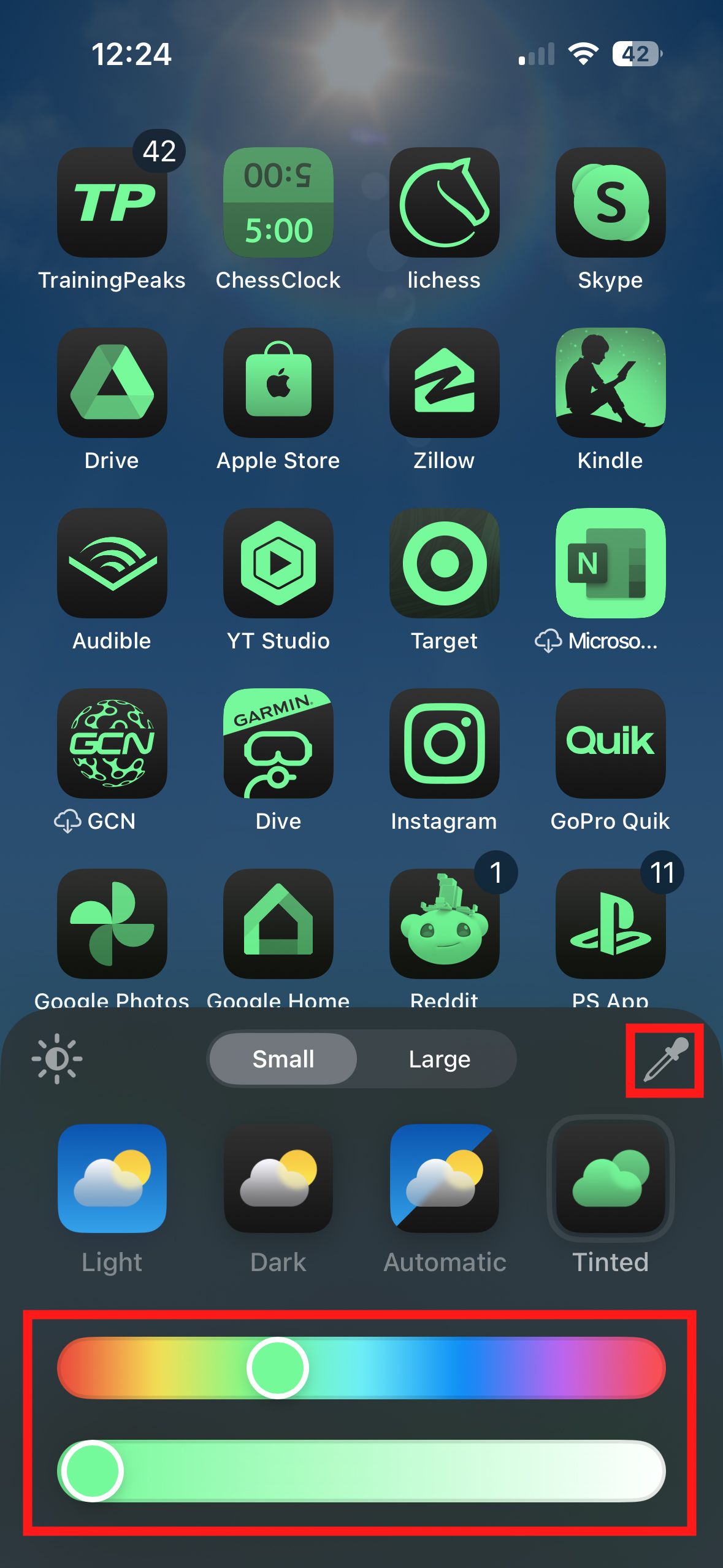
How to change iPhone app icons from light to dark mode
You can also set your app icons to have a dark or light background or to switch automatically with the time of day. Unlike changing the tint, this adjustment doesn’t change all apps. Apple’s first-party apps (Messages, Safari, and others) have an almost black background, as do some third-party apps, such as YouTube and Bluesky. However, most third-party apps remain unchanged. Also, changing to Dark darkens your phone’s background.
- Go to your iPhone’s home screen.
- Touch and hold the background of your home screen until the app icons jiggle.
- Tap Edit at the top of the screen.

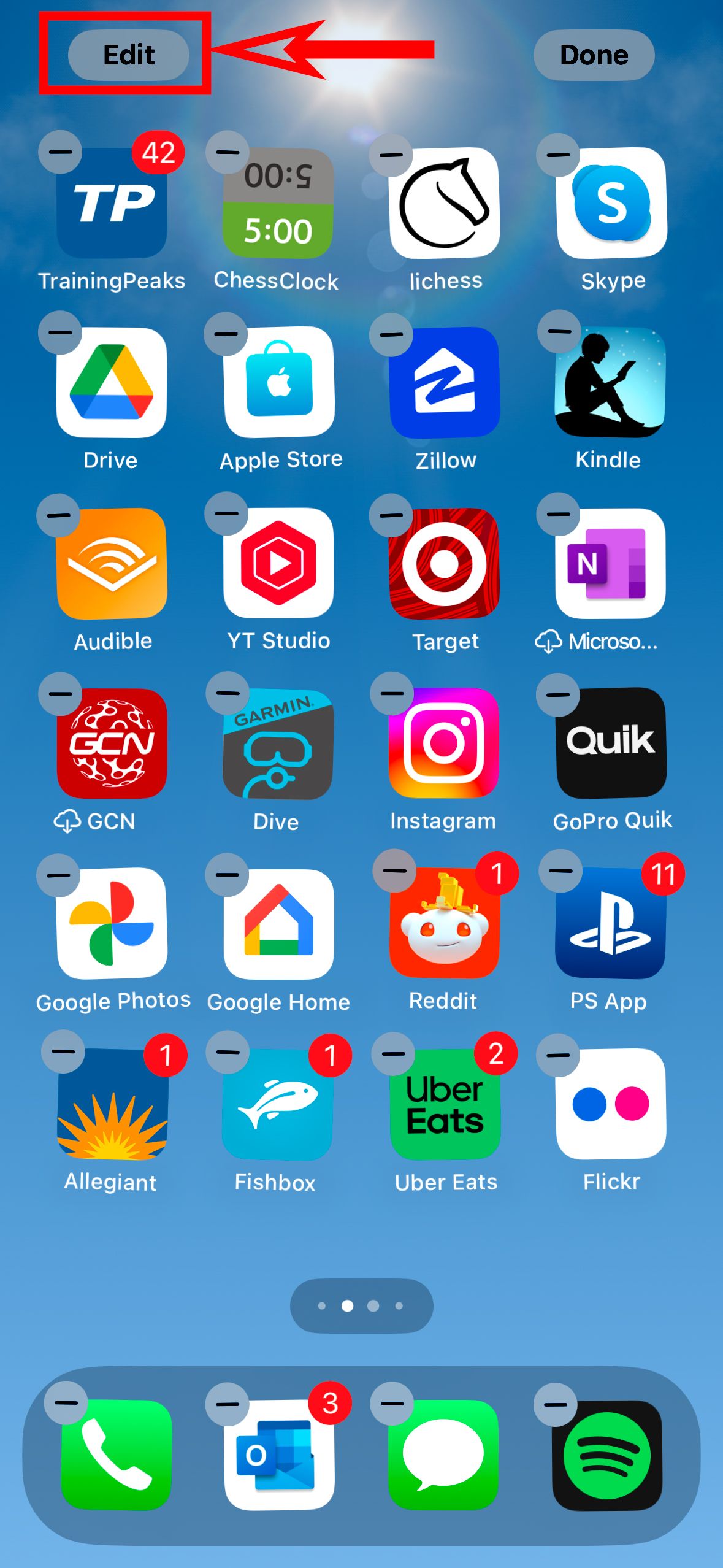
- Tap Customize.
- Tap the Automatic, Dark, or Light icon.
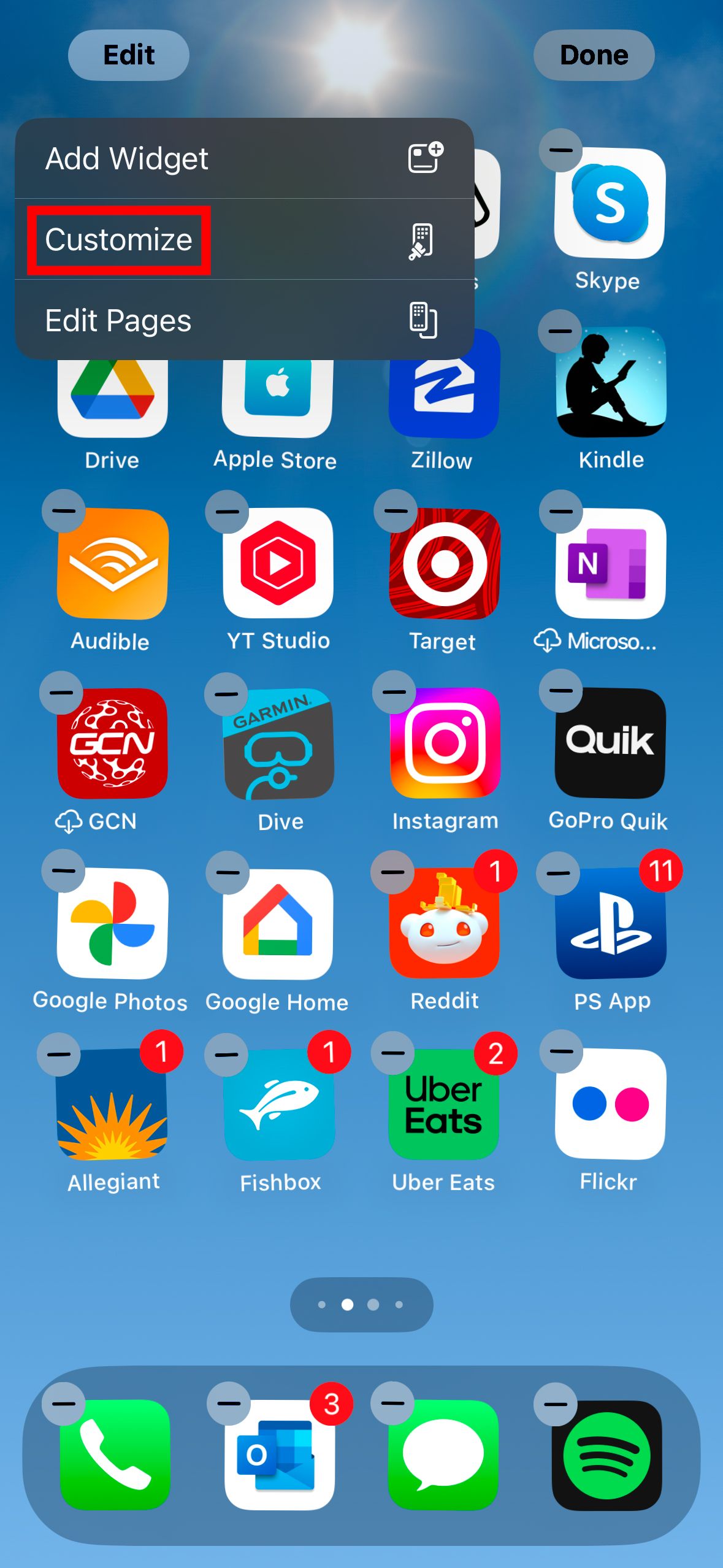
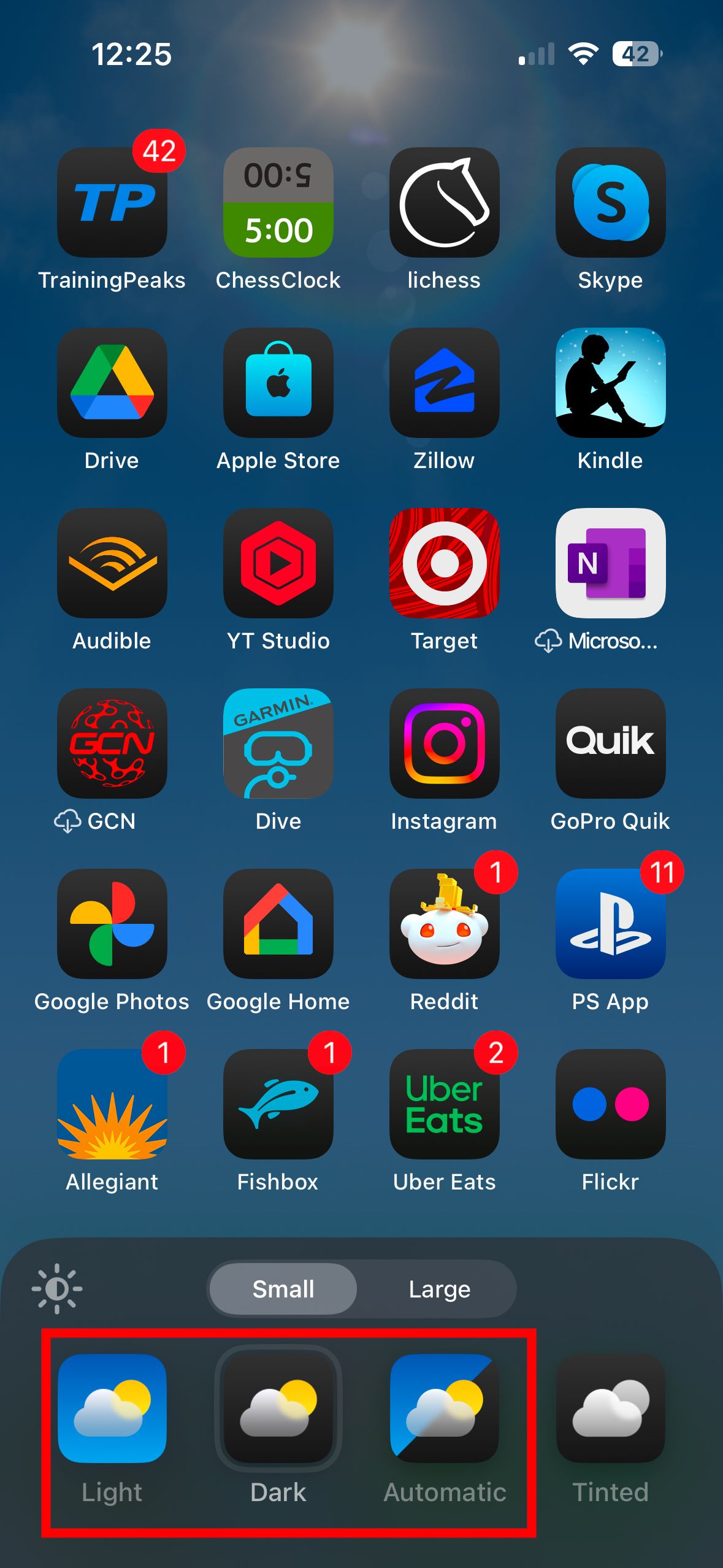
How to remove text under app icons
The app name displays in small text by default under each icon. You can remove that if you want a cleaner look. Here’s how.
- Go to your iPhone’s home screen.
- Touch and hold the background of your home screen until the app icons jiggle.
- Tap Edit at the top of the screen.
- Tap Customize.
- Tap Large at the top of the menu that appears.
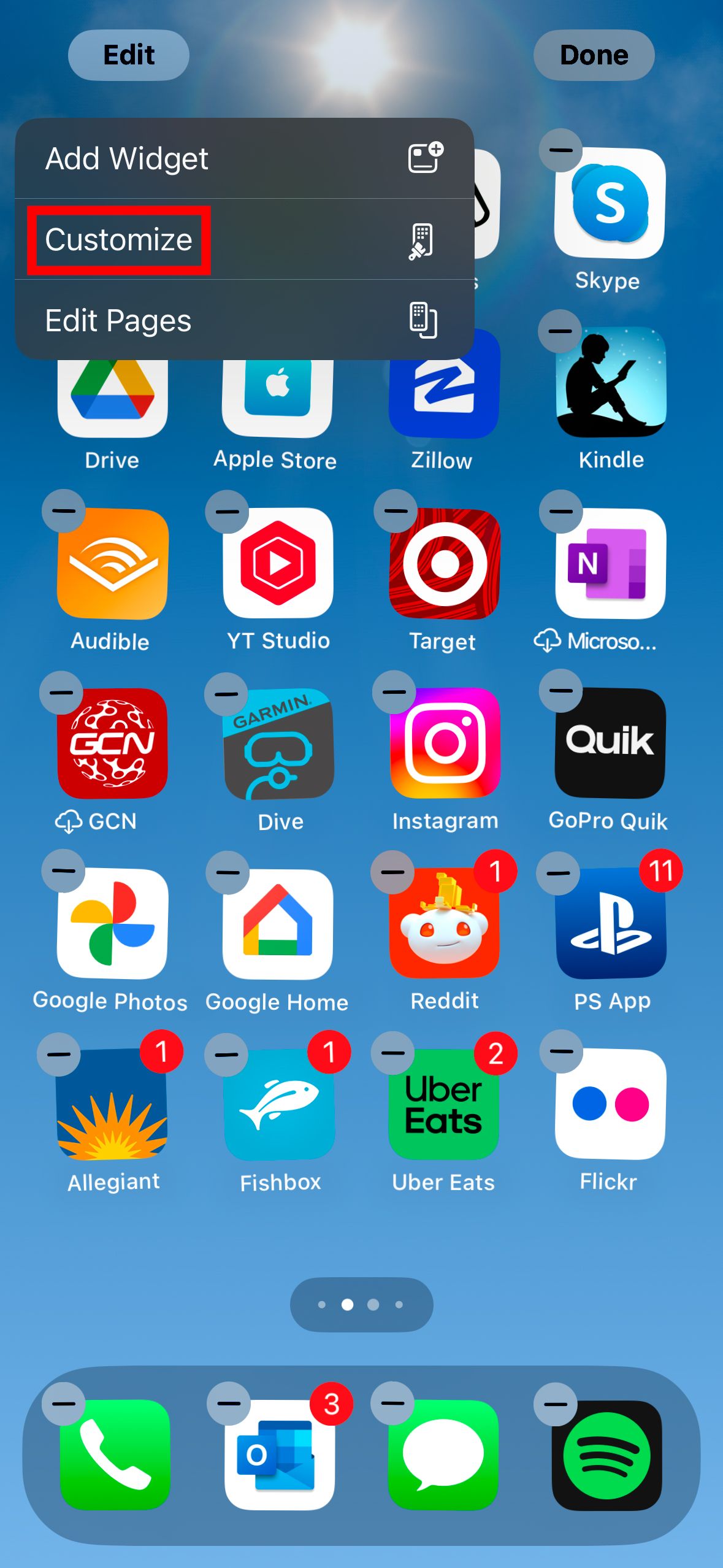
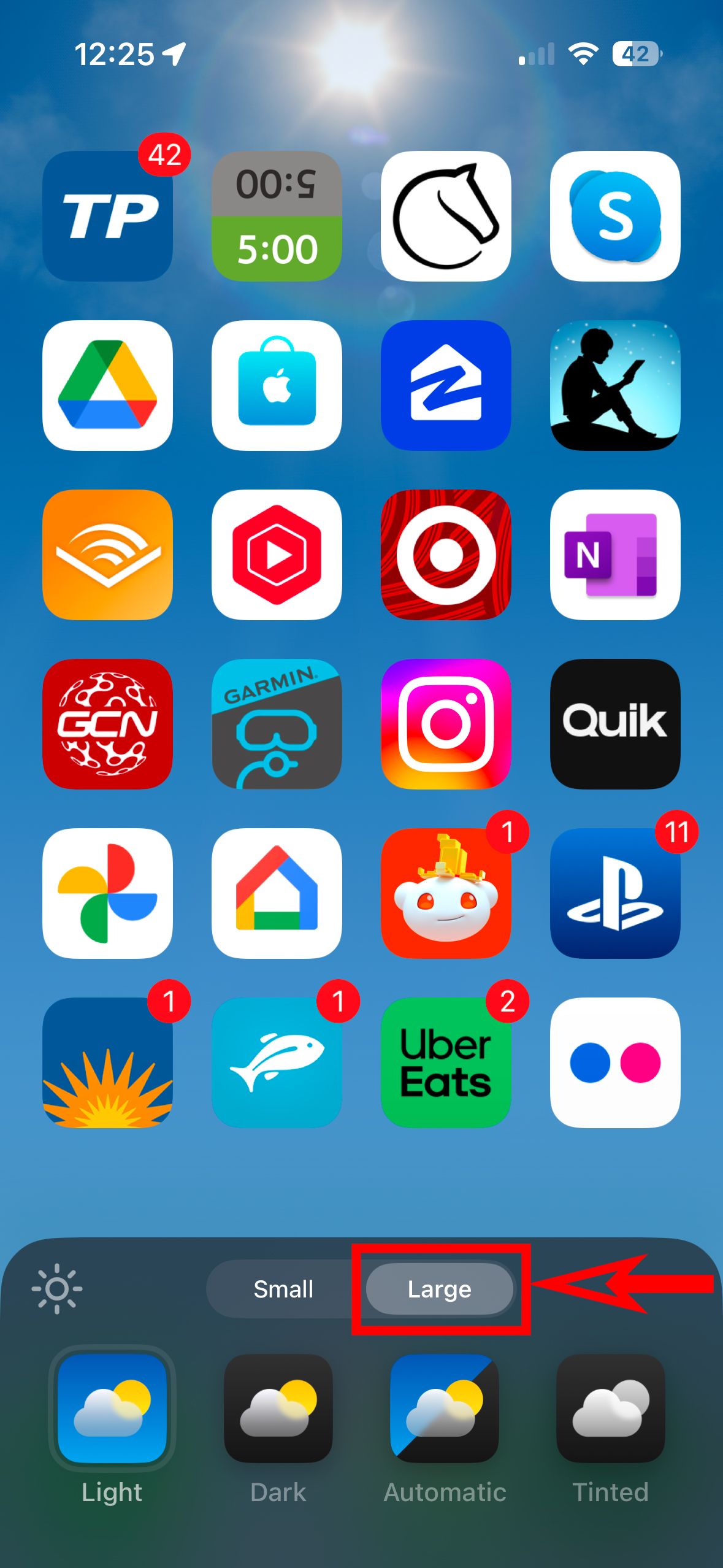
How to fully customize your iPhone app icons
You have an additional option if the above options are too subtle and you want more control over your app icons. This process involves a little more work, but it is a built-in iOS tool, so you don’t need special skills or separate apps. It creates a shortcut to the app instead of changing the original app icon. It’s easy to switch back if you don’t like it.
- Open the preinstalled Shortcuts app on your iPhone.
- Tap the plus icon in the upper-right corner.
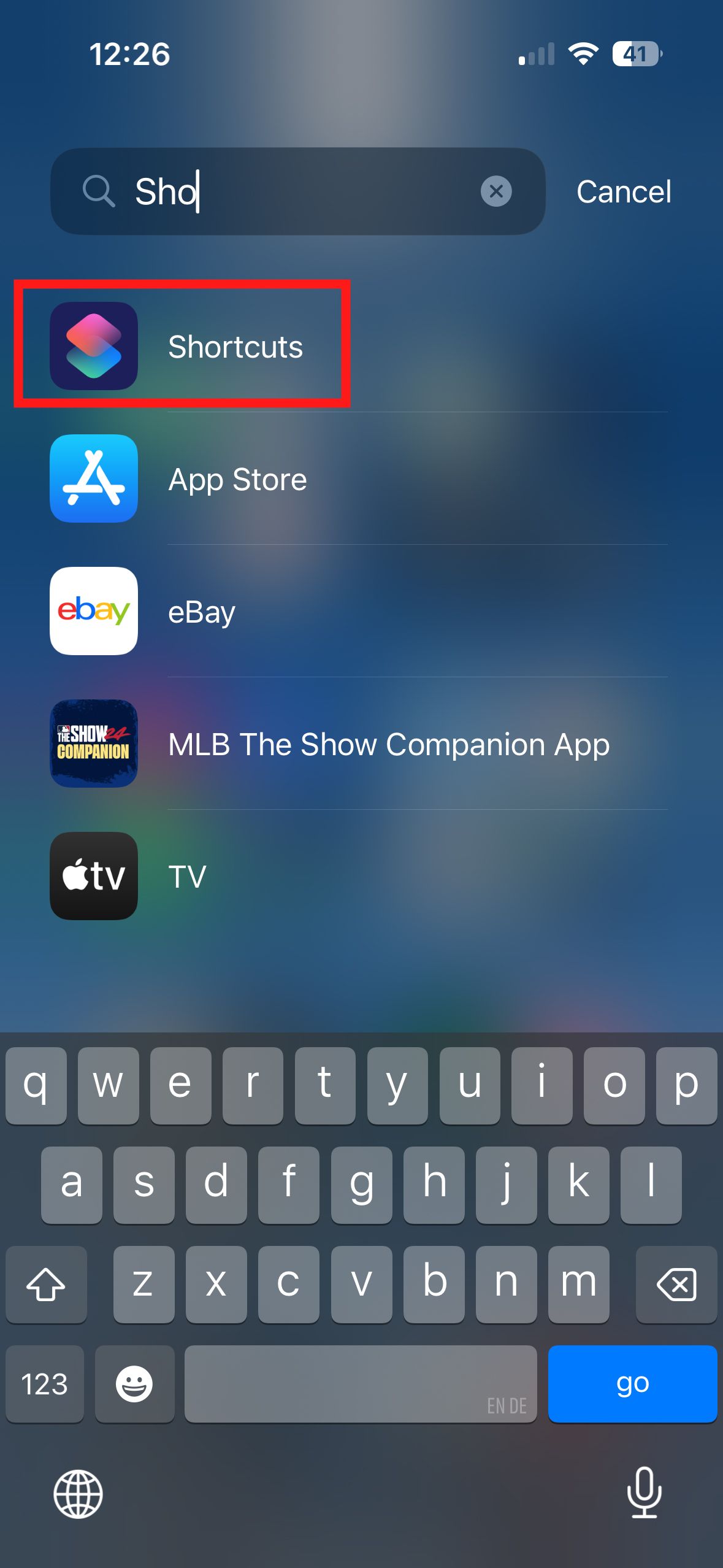
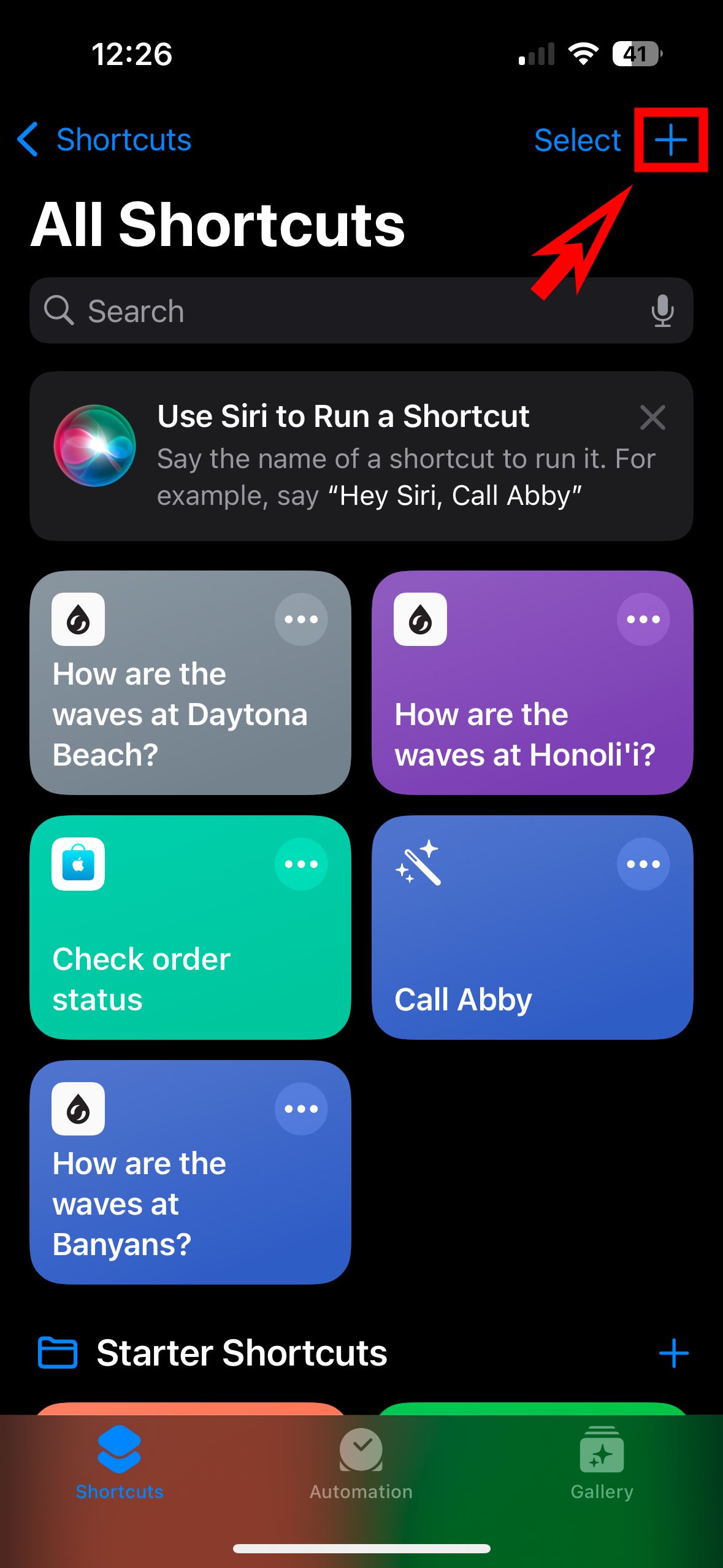
- Type Open app in the search bar and select the Open App action, or select Open app from the list on the main page.
- Tap App and choose the app you want to customize.
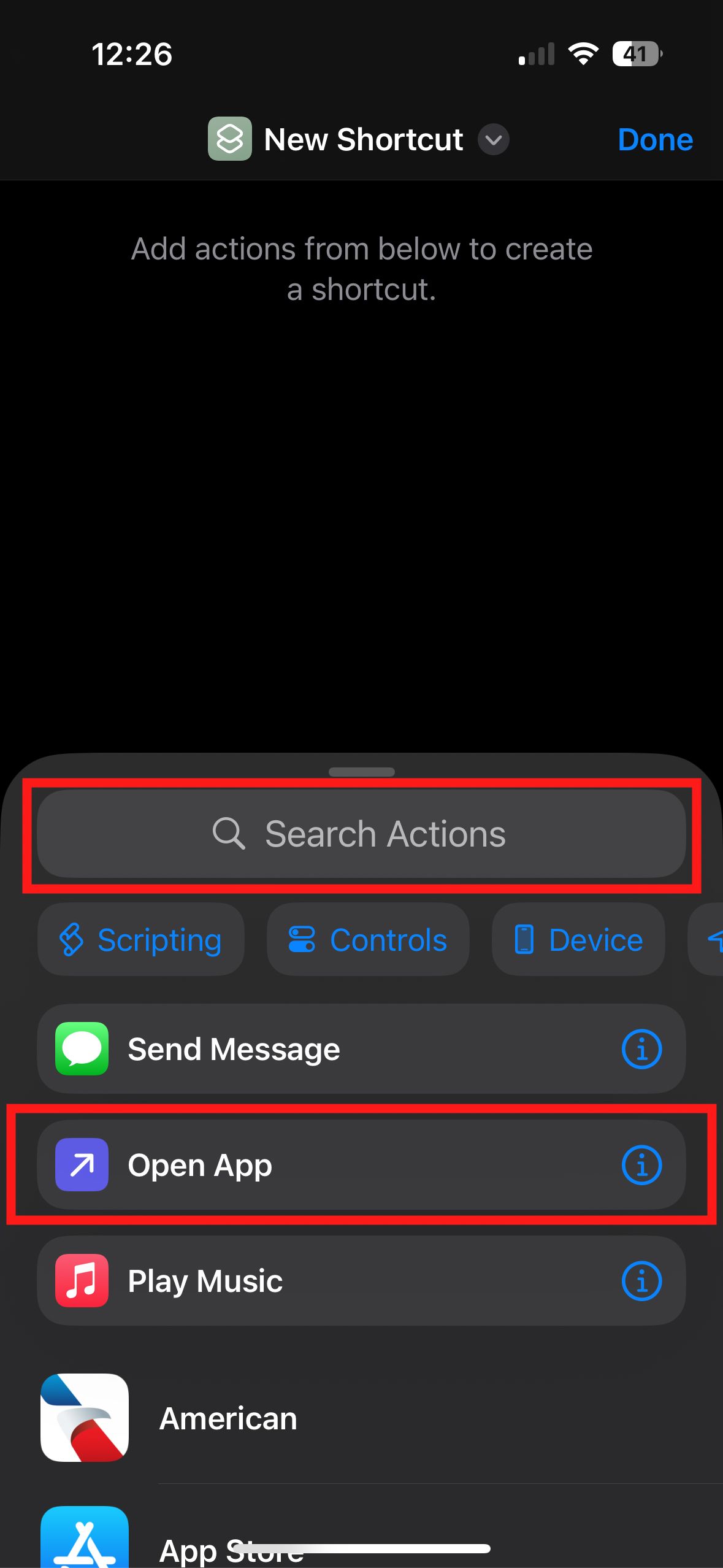
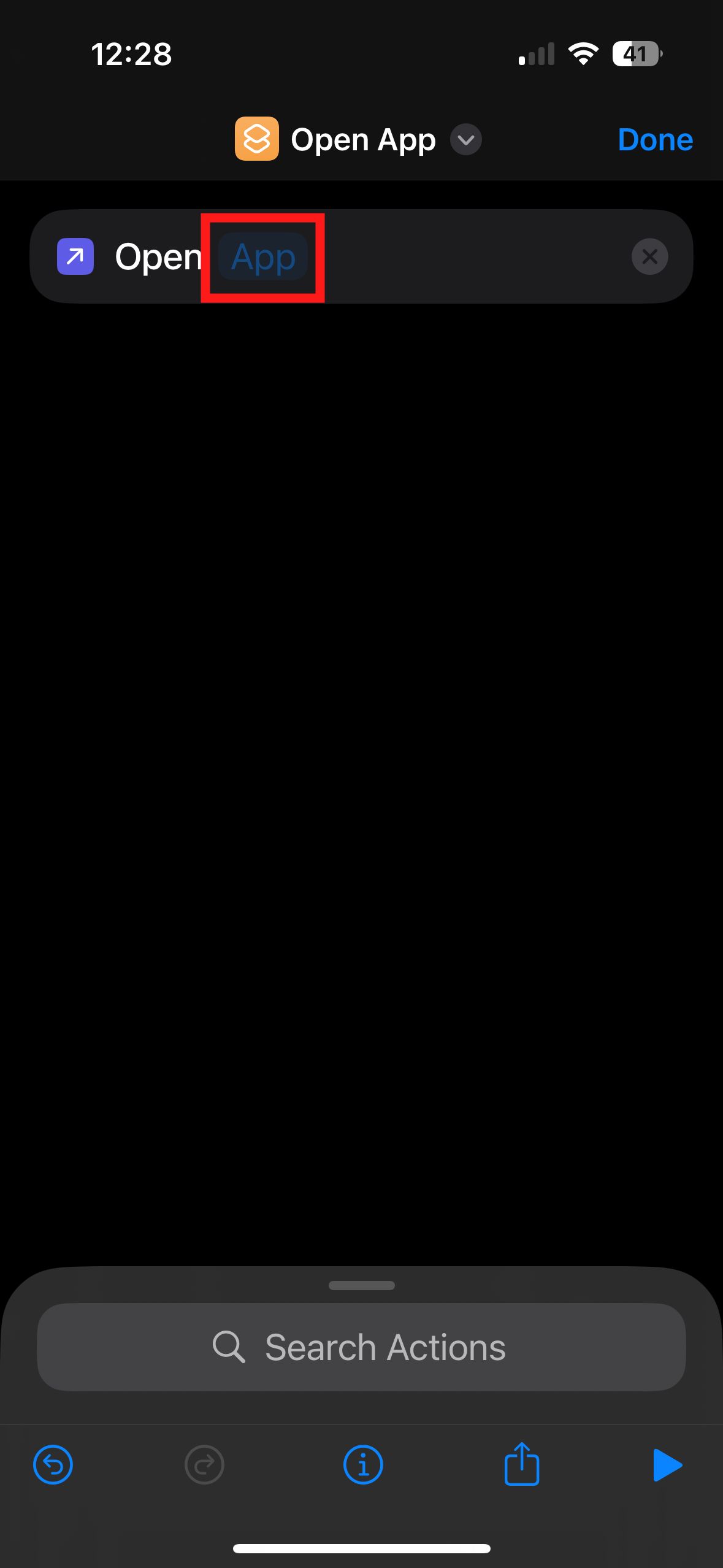
- Select the information icon (“i” in a circle) at the bottom of the screen.
- Select Add to Home Screen.
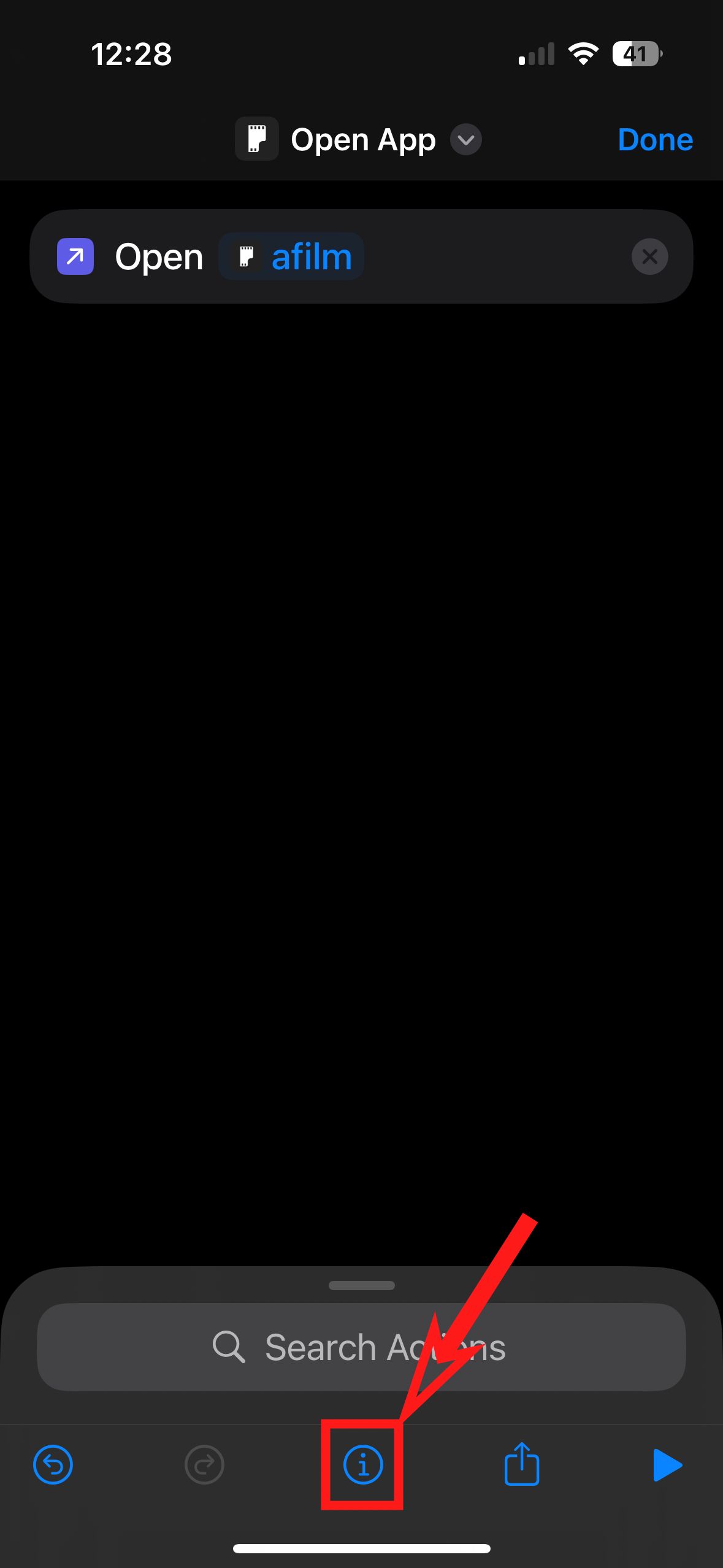
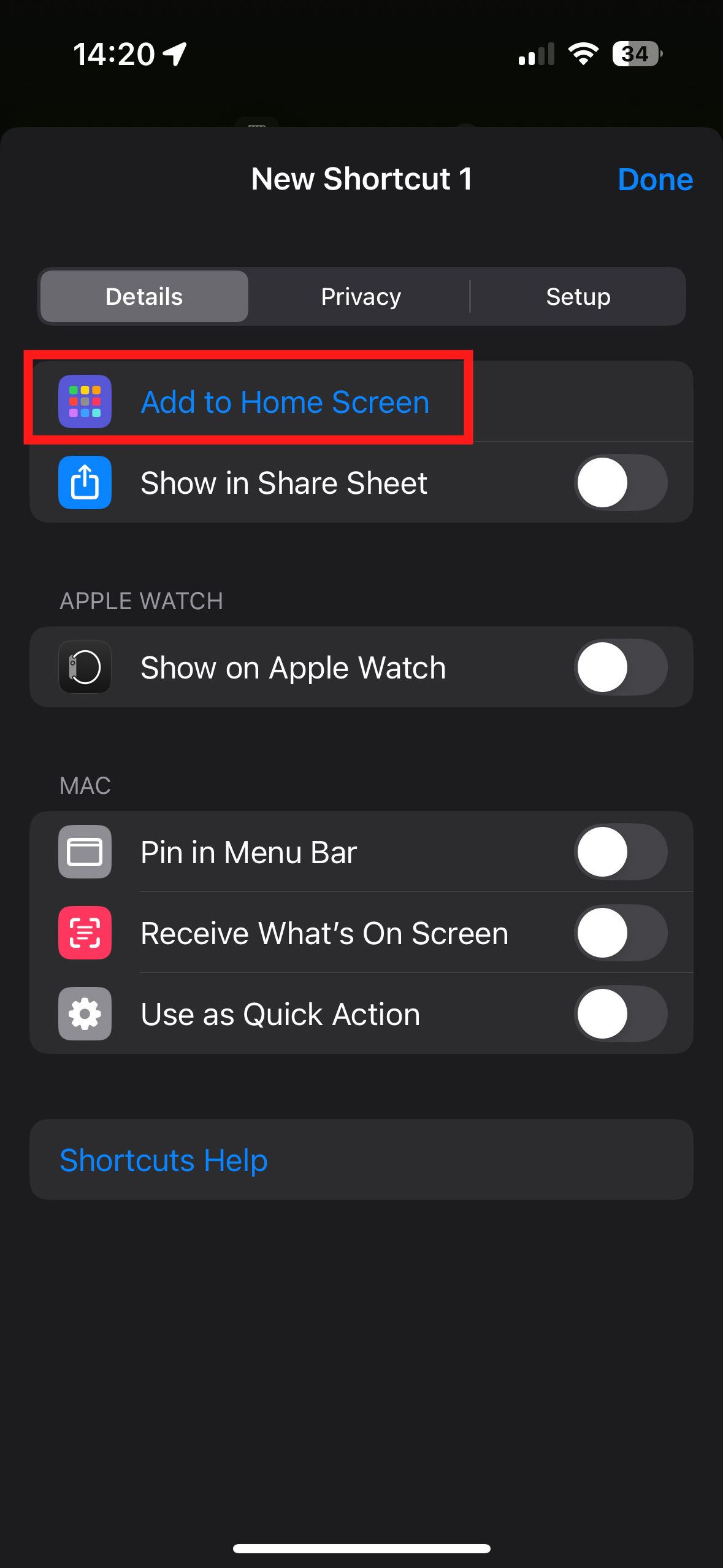
- Tap Home Screen Name to rename the shortcut.
- Find a new icon image using your web browser, design your own, or use a file in your photos app. When you find or create an image you like, save it to your photos.
- Return to the Shortcuts app and tap the gray photo icon (the one on the left).
- Tap Choose Photo, Take Photo, or Choose File, and select the image you want for the icon. You can zoom in or out on the image to adjust how it is cropped.
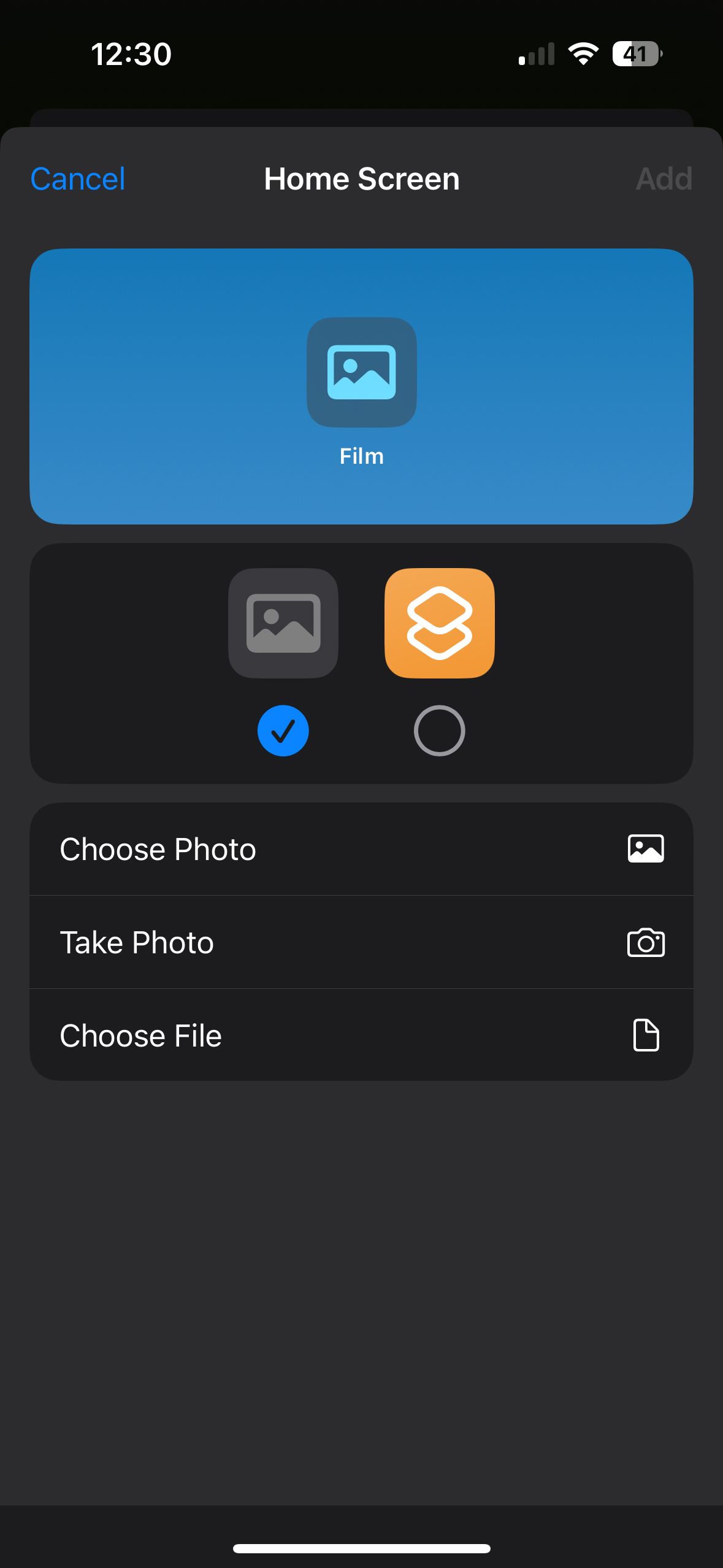
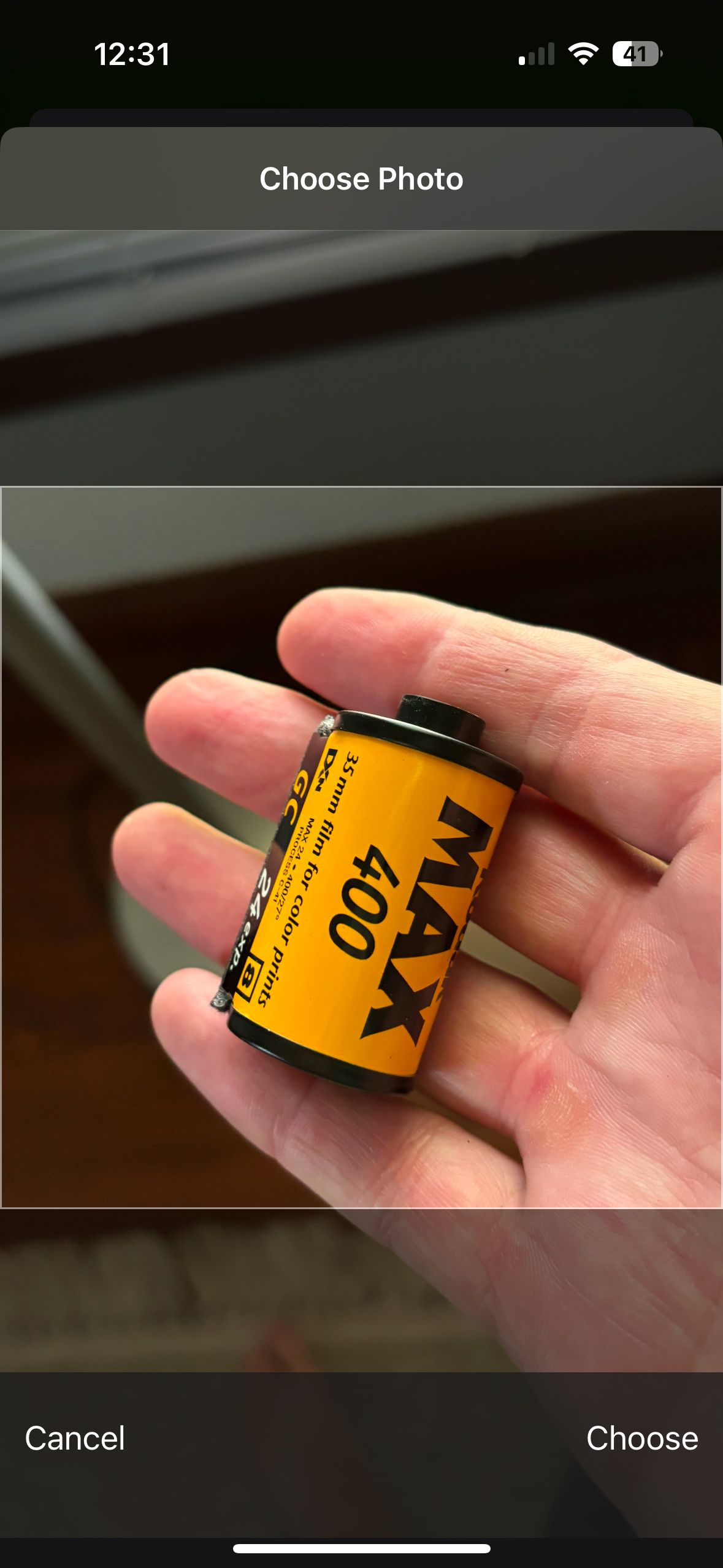
- Tap Choose.
- Tap Add.
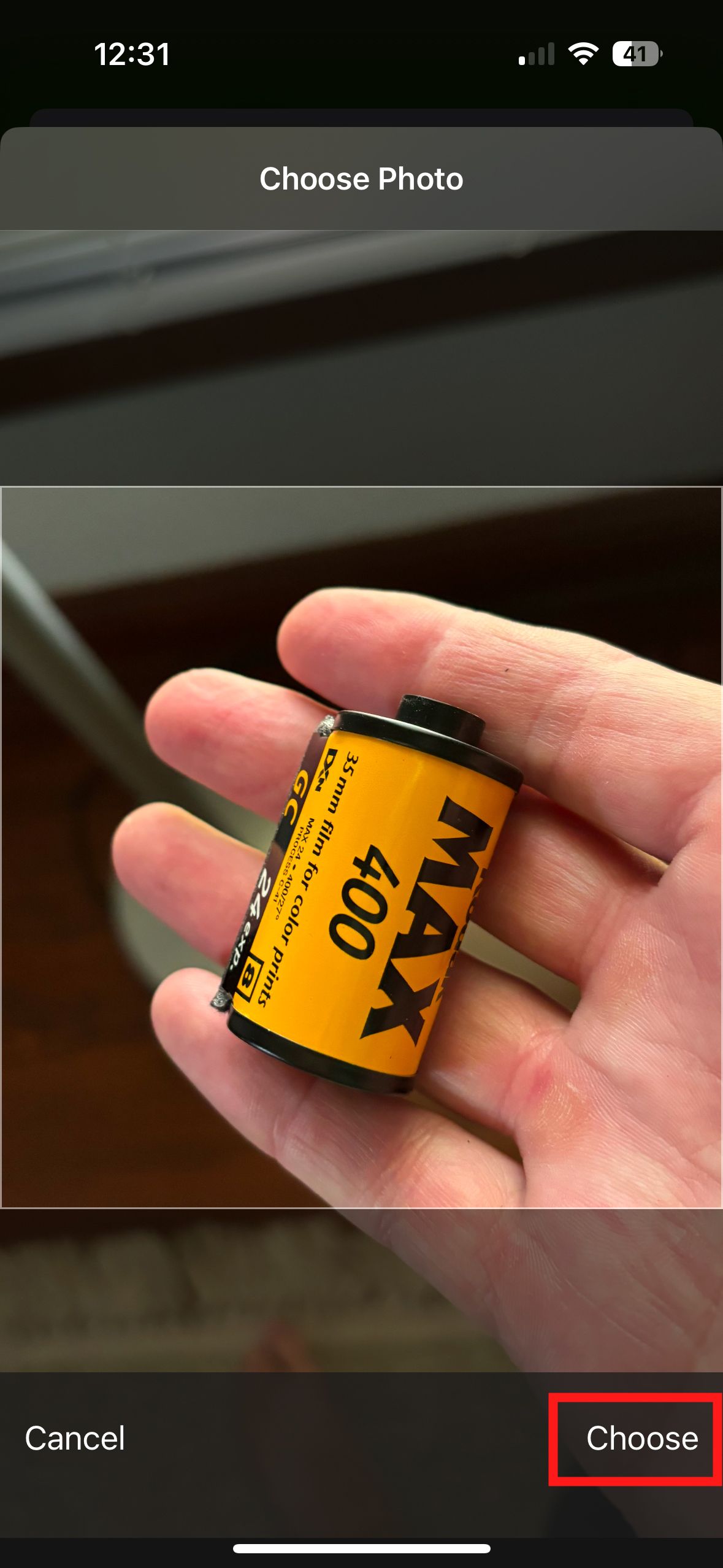
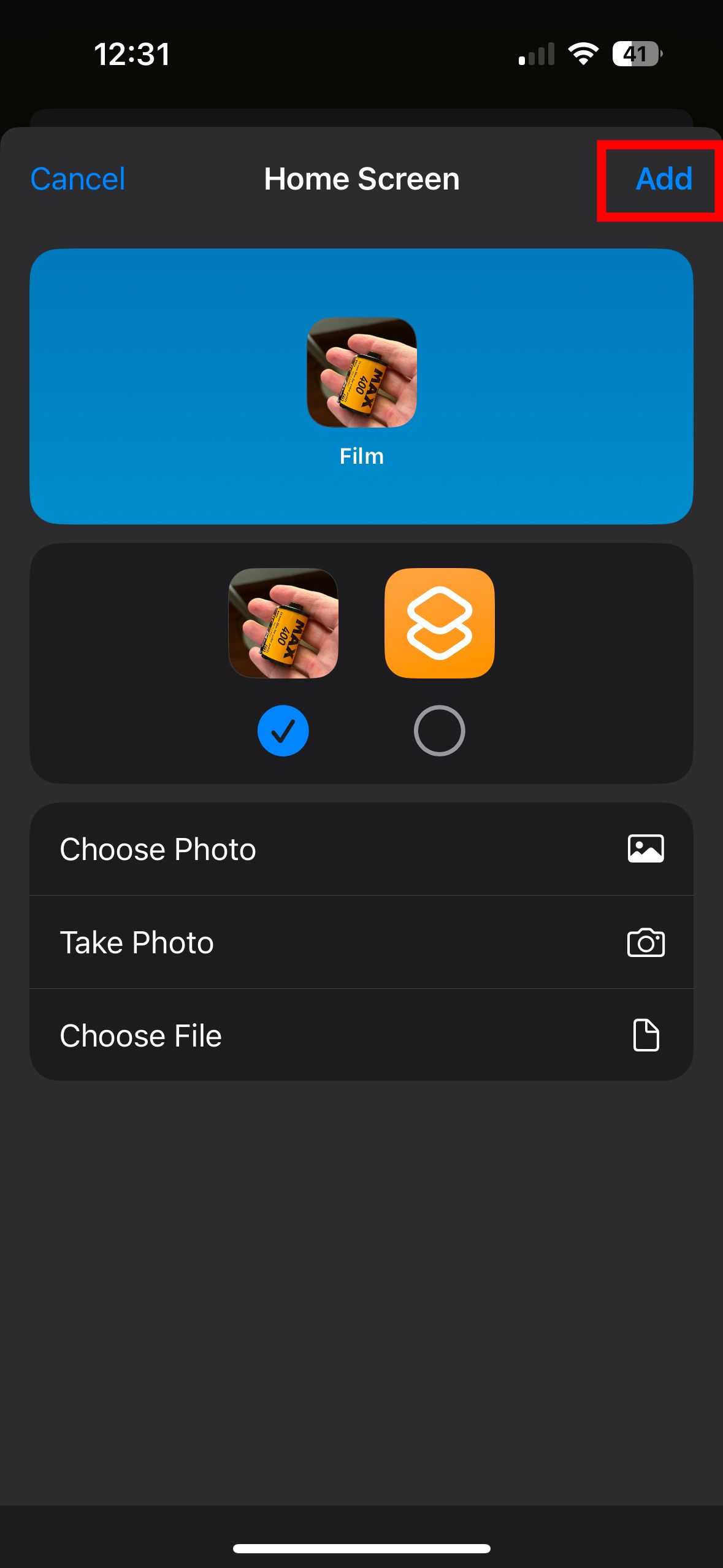
You now have a customized app shortcut with an icon you chose on your home screen. If the original app icon was on your home screen, it is still there. If you only want one icon for the app on your home screen, here’s how to remove the original.
- Go to your iPhone’s home screen.
- Touch and hold the background of your home screen until the app icons jiggle.
- Tap the minus sign of the app you want to hide.
- In the popup menu, select Remove from Home Screen.
Do not select Delete App when following the steps above, or you will remove the app. Then, the shortcut you created won’t go anywhere. When you select Remove from Home Screen, the app isn’t deleted. It’s hidden from your home screen. The app is still in your App Library.
Customize your iPhone’s home screen with unique app icons
Just because app developers create graphics for app icons doesn’t mean you have to stick with them as is. Apple and Android allow you to change your app icons. That way, you can customize your phone, from your phone case to each app icon. Whether you want to change each app icon or change the color of all icons at once, you can create a look just for you.

