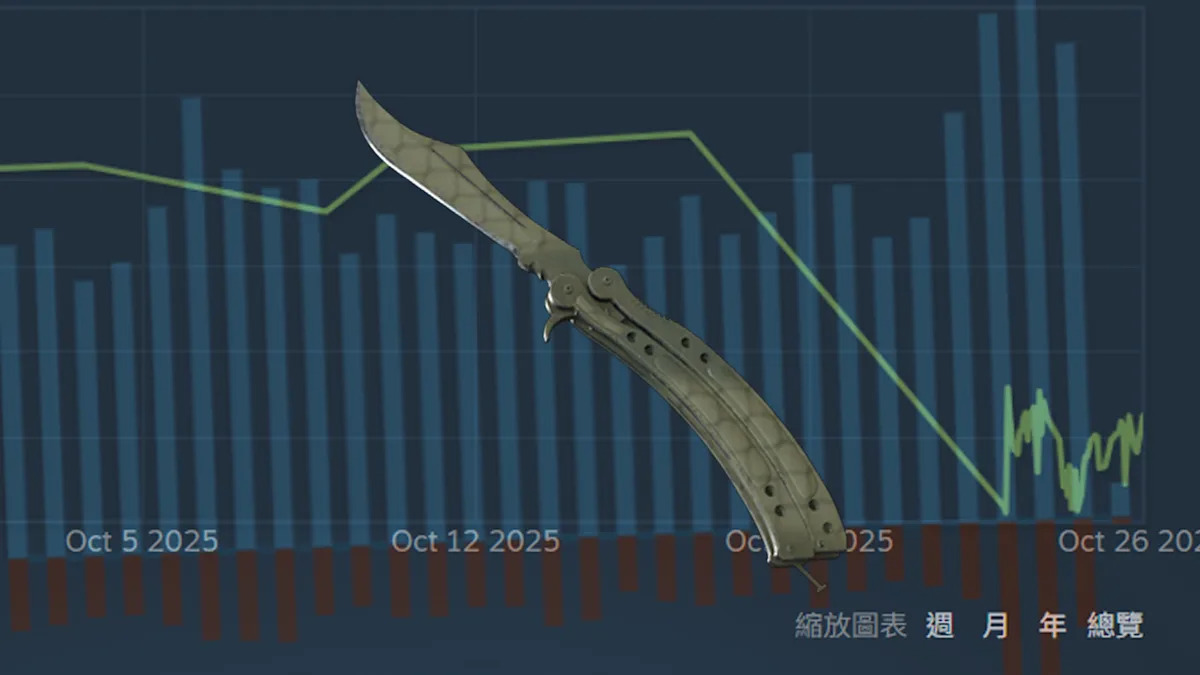I’m always looking for ways to lower stress, and coloring is my latest cure. Yes coloring — as in, filling in coloring book pages like the ones my parents would pack with crayons so that I’d sit still in a restaurant for more than 5 minutes when I was a child. Except now I’m an adult, and adult coloring is currently a trending hobby.
If your social media algorithms are anything like mine, you’re being pushed to buy expensive alcohol marker sets alongside “cute and cozy” coloring books. But instead of investing in a whole set of art supplies, I opted for coloring on my iPad. Not only is it easier to pack up and take on the go, but it’s more bountiful in terms of on-demand options. It’s true — as long as you have any of the best iPads and pen-like accoutrement, you can start coloring on iPad instantly.
Now, you can use any combination of iPad and stylus to get the digital coloring experience you’re looking for. I recommend the recently refreshed iPad mini 7 because it’s a breeze to take on the go and it supports the Apple Pencil Pro. Speaking of which, that’s the best iPad stylus since it offers haptic feedback and has Find My to help you locate your pencil in case it goes missing. I’ve been thankful for that feature many times already.
The last thing you’ll need to start coloring on iPad is an app that either has coloring pages pre-installed or lets you import PDF coloring pages you find online. If you search “coloring book” on the App Store, you’ll see no shortage of options, so I’ve narrowed it down to the best apps for coloring on iPad that I’ve tested.
Best coloring apps for iPad
- One-time fee, $9.99
- Ability to upload any PDF coloring pages
- Great for more than just coloring
I first downloaded Procreate as a graphic design tool, geared towards creating custom greeting cards and other illustrations. In fact, for a one-time fee of $9.99, Procreate is often regarded as one of the best iPad apps overall. When it comes to coloring pages, you can import PDFs from anywhere online. I’ve either found free pages on Pinterest or paid a small fee for digital versions of popular print coloring books.
Once imported to Procreate, I change the blend mode of the image to Multiply, and then add a blank layer beneath that I do the actual coloring on. I experimented with the different brushes to find what works for me, but the best part of using Procreate is that you can export a timelapse of your coloring process to share on social media when you’re done. Plus, Procreate is a versatile app that can be used for a wide variety of graphic design needs, so I think it’s a valuable purchase.

- Yearly fee, $59.99
- Ability to stay within the lines
- 6,000+ coloring pages, including artist collabs
The best app for coloring on iPad that’s dedicated specifically to coloring is Pigment. It has a massive library of over 6,000 coloring pages, with one free one available to color every day. Otherwise, to use all the app’s features and bounty of coloring pages, you’ll want to dole out for the $59.99 per year subscription. I agree, it sounds like a big investment just to do some coloring, but I can vouch that it’s cheaper than replenishing art supplies and more affordable than a lot of other hobbies out there.
My favorite feature of Pigment is the setting that keeps your coloring inside the lines. That way I can still enjoy the process of coloring, without needing to get frustrated if my hand slipped. I also really like the pre-curated color palettes that ensure the finished coloring pages look satisfyingly cohesive.
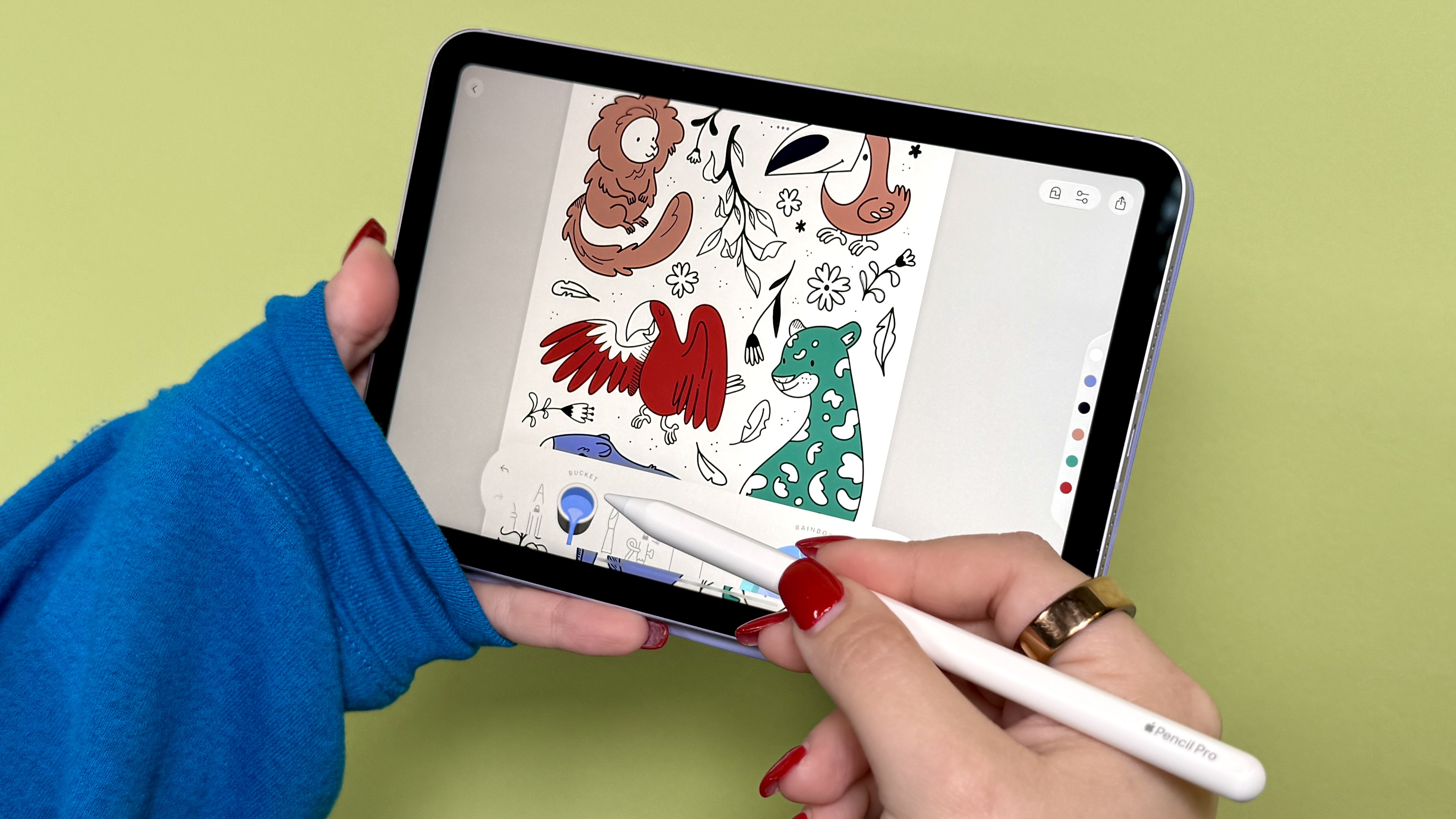
- Yearly fee, $39.99
- 1,500+ coloring pages
- Easy-to-use bucket tool
A final coloring app to consider that costs a bit less than Pigment is Lake. For $39.99 per year, you get access to over 1,500 coloring pages varying by theme and detail. The collections are simple to sort through and range greatly in terms of how long each page may take to color.
I found that Lake is ideal for those who want to emphasize relaxation. It doesn’t offer as many brush options (and no opacity gauge) compared to Pigment and Procreate, but having fewer choices is what you need sometimes. Similarly, the bucket tool provides a “tap to fill” option that lets you fill in pages quickly and stress-free. That’s the point of coloring on iPad after all, right?