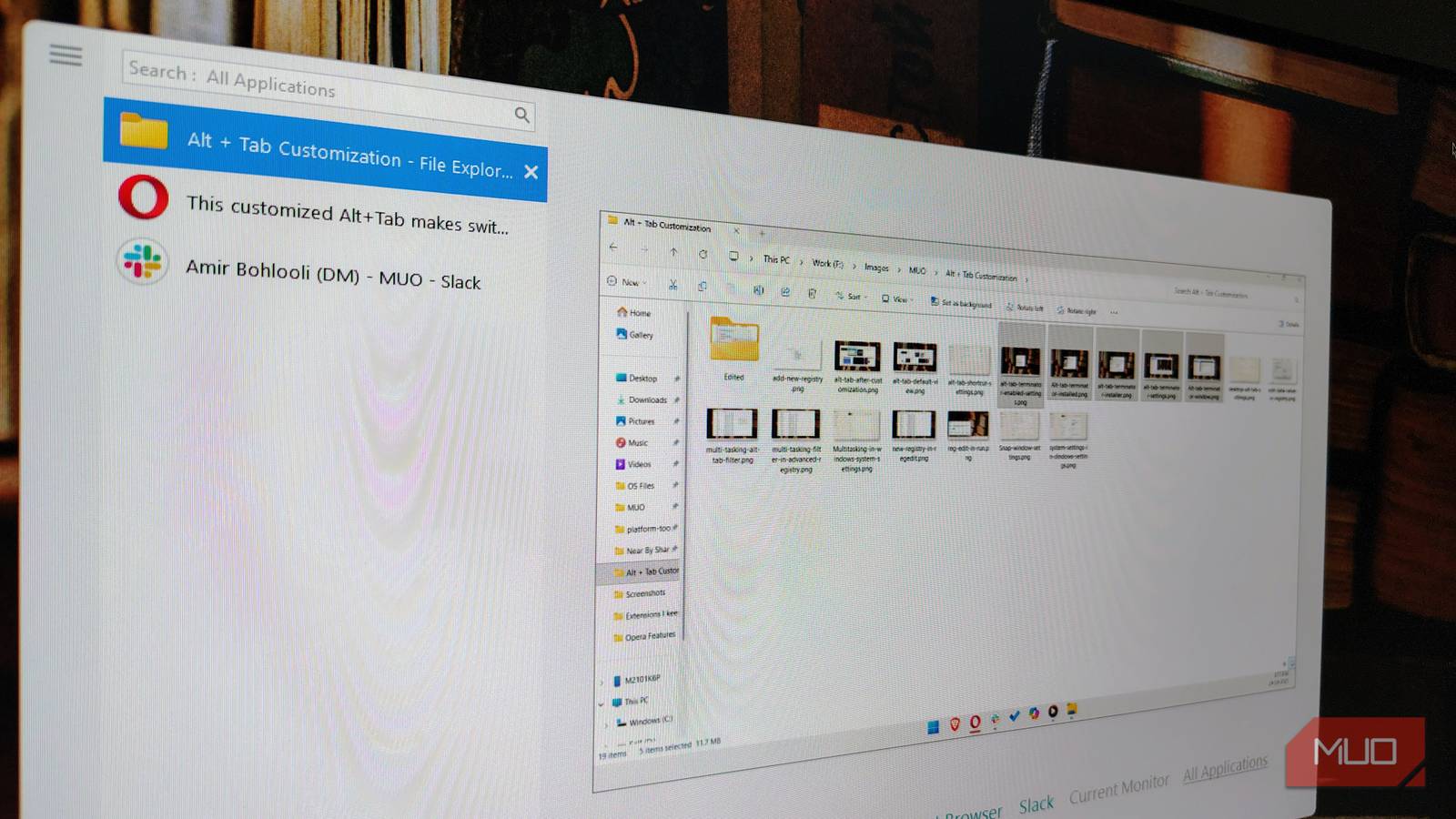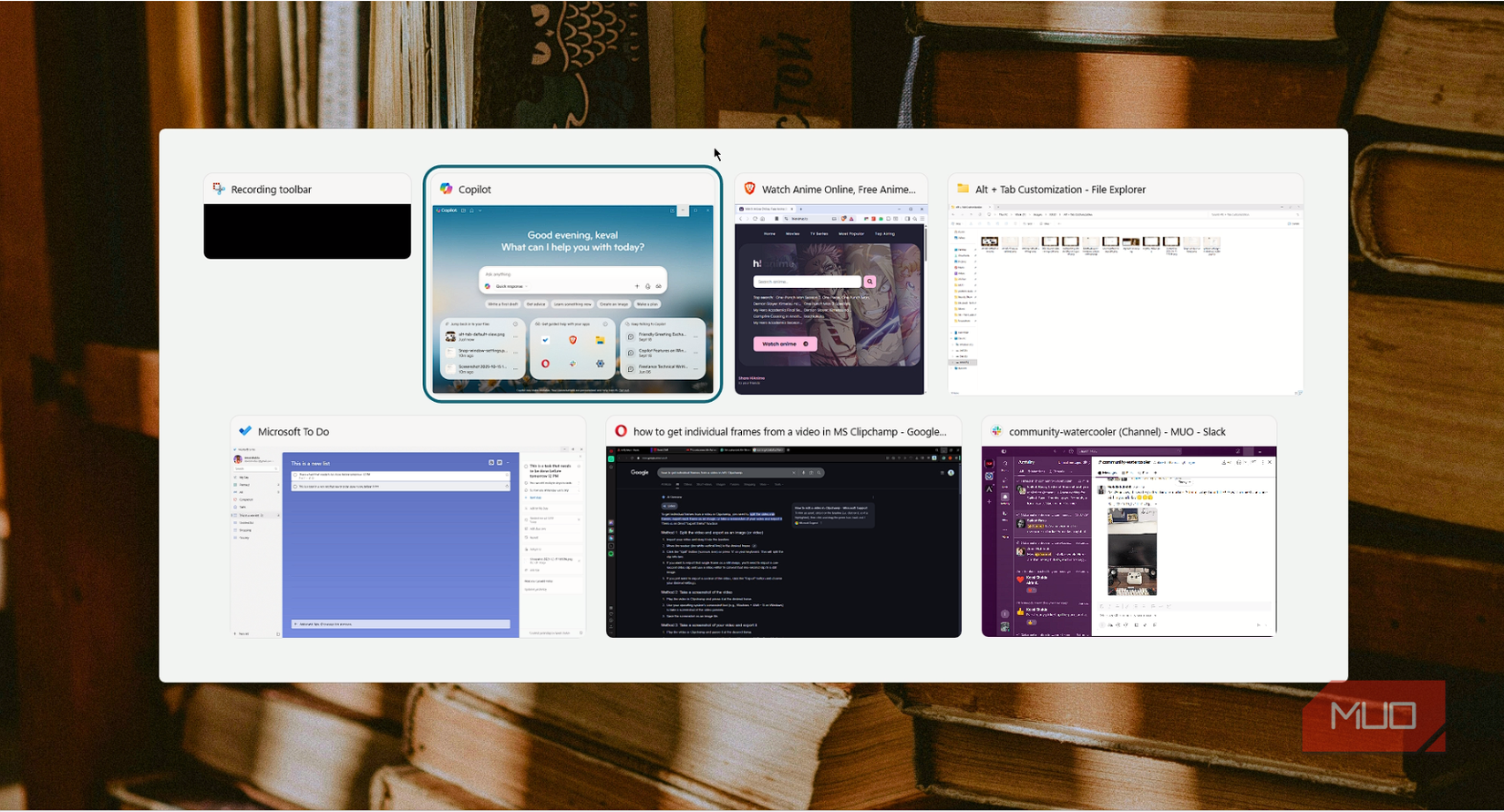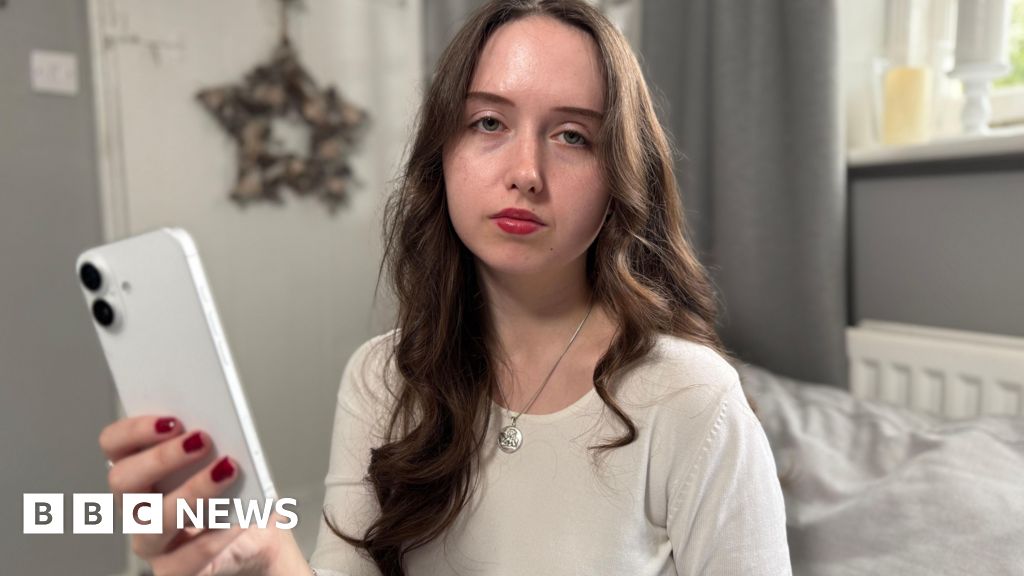Windows is full of helpful keyboard shortcuts that significantly speed up tasks on your PC. One of the best is Alt + Tab, which allows you to quickly switch between apps. It’s essential for juggling different windows while working.
And while it’s a handy shortcut many of us use, you might not know that you can customize the Alt + Tab shortcut to make it even better!
You can customize the Alt + Tab shortcut in your Windows 11 system settings
It only takes a few steps
There are two ways to customize the Alt + Tab keys in Windows 11. One is from Windows Settings, and the other is from the Alt-Tab Terminator app. Both options are great, but if you want to change something basic within the Alt + Tab shortcut, the basic settings customization is easiest. However, if you are a Windows power user and want to make the most out of your Alt + Tab shortcut, the Alt-Tab Terminator app is the way to go.
First, let’s check out how to customize the Alt + Tab shortcut from Windows Settings.
- Open Settings on your Windows PC by pressing Win + I.
- Go to the System settings tab.
- Navigate to the Multitasking settings tab within system settings.
- Click on the drop-down menu in Show tabs from apps when snapping or pressing Alt + Tab.
- Here, select Don’t show tabs, or choose your desired number of in-app tabs—such as three, five, or up to twenty—to disable or change the number of tabs visible in the app switcher.
Once done, you will see that when you press Alt + Tab, there won’t be multiple tabs from apps like a browser or explorer in the app switcher grid.
You can even toggle the visibility of windows on or off across different desktops here. Just navigate to the System > Multitasking > Desktops > Show all open windows when I press Alt+Tab > Only on the desktop I’m using.
Customize the Alt + Tab shortcut using Alt-Tab Terminator
For when you want to make more serious changes
Alt-Tab Terminator transforms the standard Windows window switcher into a more efficient tool, replacing the basic Alt + Tab grid with a list consisting of live previews, searchable task lists, and intuitive navigation that saves time during multitasking.
In practice, its search-by-title feature lets you type to instantly filter windows, while the app cloud quickly groups tasks by application, making it easier to jump between related programs without sifting through clutter.
I’ve found the large icons and vertical list particularly helpful while switching between tabs, especially with dozens of tabs open, and the keyboard shortcuts, like F4 to close or F11 for full-screen mode, that streamline actions, minimizing extra clicks.
With its pro subscription, you get additional perks, including window management options to minimize, maximize, or restore directly from the interface, multi-monitor support for seamless switching across screens, UAC compatibility for elevated apps, and customizable themes in light or dark modes to match your Windows theme.
How to use Alt-Tab Terminator to customize Alt + Tab shortcut
To begin with the customization, first download and install Alt-Tab Terminator on your Windows PC. Once done, it will automatically replace your default Alt+Tab shortcut. To ensure you have a seamless experience, enable the following settings.
- Press the Alt + Tab shortcut on your keyboard.
- Click the settings icon in the bottom-left corner.
-
Enable the following settings:
- Autostart on system startup
- Replace Alt-Tab
- Releasing ALT switches to the selected task
- Replace WIN-TAB
- Enable mouse-over selection for the task list
- Click ok.
- Restart your computer.
Once done, the Alt-Tab Terminator app will replace your Alt + Tab shortcut. There’s also a premium version of the Alt-Tab Terminator app.
There was an option in the now-discontinued Windows 10 to revert to the classic icon-only view in the app switcher, which was later removed in Windows 11. It no longer works.
Why should you customize the Alt + Tab shortcut?
Make switching between apps quicker and easier
When pressing Alt+Tab on Windows, the default switcher displays open apps and browser tabs in a grid layout, facilitating quick switches between active windows. For heavy multitaskers handling heaps of tabs in browsers or apps like File Explorer, this grid can become cluttered and cumbersome, hindering easy navigation.
Customizing Alt + Tab improves this by transforming the interface. The Alt-Tab Terminator app replaces the grid with a vertical list style featuring live previews, searchable titles, and app grouping, allowing instant filtering by typing or clicking application names. It lets you use your screen real estate more efficiently. Alternatively, native Windows settings let you limit or disable tab inclusion altogether through registry tweaks or Explorer options.
By reducing visible tabs from browsers and file managers, you avoid scrolling through endless lists to access background apps, enhancing multitasking speed and productivity with features like keyboard shortcuts (e.g., F4 to close), multi-monitor support, and theme options.
Enhance your multitasking experience with the Alt + Tab customizations
Customizing Alt + Tab in Windows 11 transforms multitasking from a hassle within Windows 11 into a seamless experience, especially for anyone juggling multiple apps and tabs. Ditching the default cluttered grid for Alt-Tab Terminator’s scrollable list or simple settings tweaks lets users tweak visible windows by title, group by apps, and navigate faster—saving extra clicks and taps. These options make switching intuitive and efficient, whether you’re a casual user or a power multitasker.