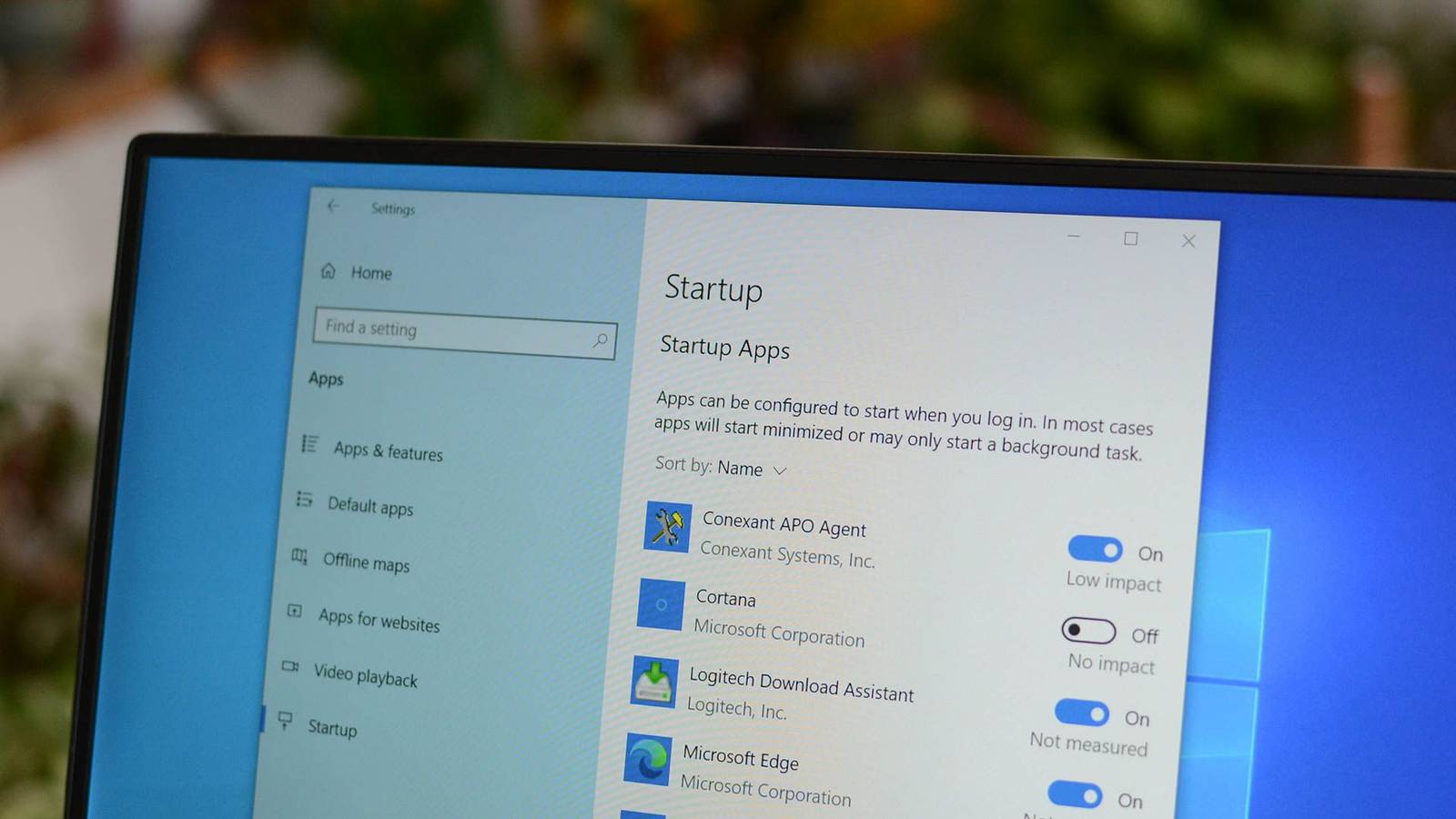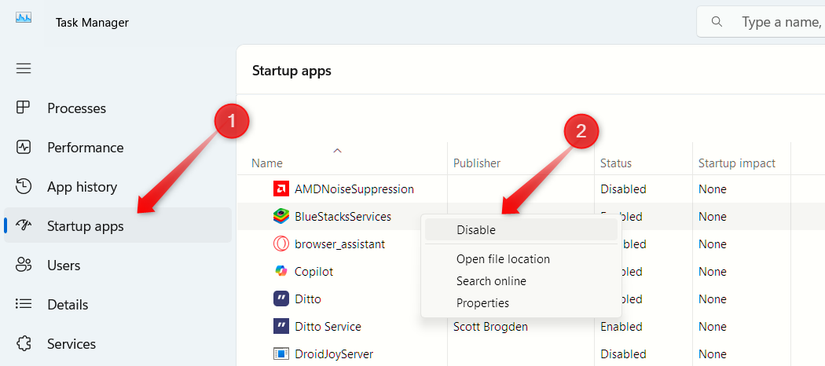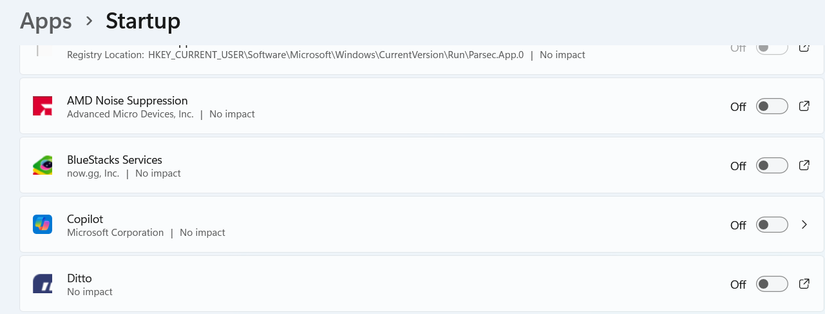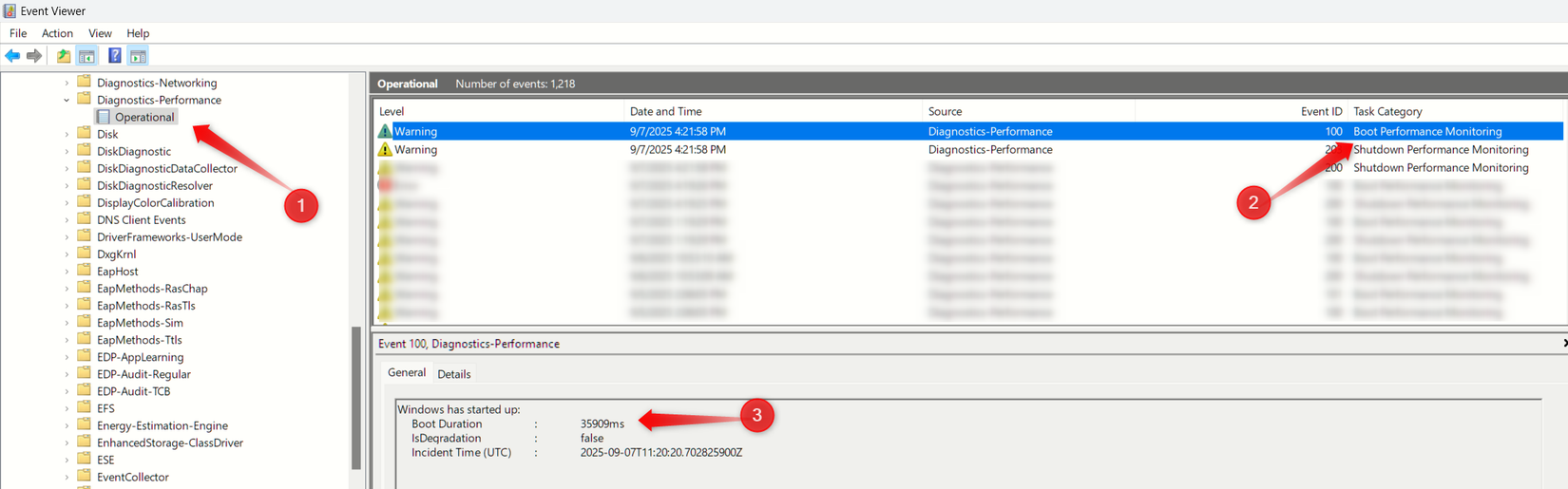If your device takes ages to boot, and you blame it on its age, you’re mistaken. I used to think the same until I found the real culprit—too many apps loading at startup. Turning off unnecessary apps made my device boot faster. I applied this change on two devices, and here’s the difference it made.
How the Test Was Carried Out
To measure how startup apps actually affect boot time, I tested the impact of startup applications in three stages. First, I left all startup apps enabled, just as they were, and recorded the average time Windows took to boot fully. This gave me a baseline for comparison. Once I had that, I moved on to the second stage.
In the second stage, I turned off all startup apps, including the useful ones I usually keep enabled, and restarted my PC several times. As expected, the boot time dropped. That setup wasn’t practical since I still need certain apps to launch at startup—as you probably do too—but it clearly demonstrated the overall impact of startup apps.
Finally, in the third stage, I re-enabled only the essential apps and kept the unnecessary ones disabled. This gave me the most realistic result: a noticeably faster boot without turning off key processes. To make sure the results were accurate, I didn’t rely on a single test for each stage. Instead, I measured the boot time several times and calculated the average.
The Findings From Our Test
The three stages I tested the boot time in are referred to as:
- Baseline — all startup apps enabled
- All Disabled — every non-system startup app disabled
- Selective — essential apps enabled, unnecessary ones disabled
Here’s the startup time I recorded on both devices for each stage:
|
Baseline |
All Disabled |
Selective |
|
|
Device 1 |
1 min 10 sec |
51 sec |
59 sec |
|
Device 2 |
27 sec |
20 sec |
23 sec |
The first device I used for this test had lower-end hardware and was equipped with an HDD instead of an SSD, which is known to have faster boot times. The second device, on the other hand, had the latest specifications and an SSD. Naturally, the first machine was slower by default, so its boot time was expected to lag behind the second.
From the results, you can see that both devices took the longest to boot in the Baseline stage and the least time when all startup apps were disabled. With selective disabling, I was able to reduce boot time without turning off essential apps. Still, it’s evident that startup apps aren’t the only element influencing boot time.
Instead, hardware specifications, such as processor speed, SSD versus HDD, RAM capacity, and even UEFI/BIOS optimization, affect overall boot performance.
How You Can Check and Disable Startup Apps
If you want to run an experiment like I did, review which apps are currently set to launch at startup and then disable them—either all at once or selectively. To check, right-click the Start button, open “Task Manager,” and go to the “Startup Apps” tab. There, you’ll see the apps enabled to run at startup, along with their impact rating, which helps you decide which ones to disable.
To prevent an app from launching at startup, find it in the list of apps with the status set to “Enabled,” right-click it, and select ‘Disable.’
You can also manage startup apps from the Settings app. Right-click the Start button, open “Settings,” and go to Apps > Startup. Here, review the list and toggle apps on or off as needed.
How You Can Measure Boot Time Reliably
For reliable results, it’s important to measure boot time carefully. The simplest way is by using a stopwatch, but first, you need to decide on your start and end points. For example, I measured the time from pressing the power button until the desktop and system tray icons were usable. If you prefer a different start or end point, that’s fine—just keep it consistent throughout your tests.
To test with a stopwatch, start timing as you hit the power button and stop once you reach your chosen endpoint. Repeat this 3–5 times and calculate the average.
For a more precise and objective approach, you can use Event Viewer, Windows’ built-in utility that logs system events. Open it and navigate to Applications and Services Logs > Microsoft > Windows > Diagnostics-Performance > Operational—filter by Event ID 100, which shows BootDuration and related metrics in milliseconds.
Check the boot time values across 3–5 runs, then average them to see how disabling startup apps affects performance.
We’ve explained how the test was carried out and the extent to which disabling startup apps reduced boot time. If you run the same experiment, your results might differ, but one thing is sure: disabling startup apps will shorten boot time, even if only by a few seconds. So, if you want your PC ready just a little faster, review which apps you allow to launch at startup.