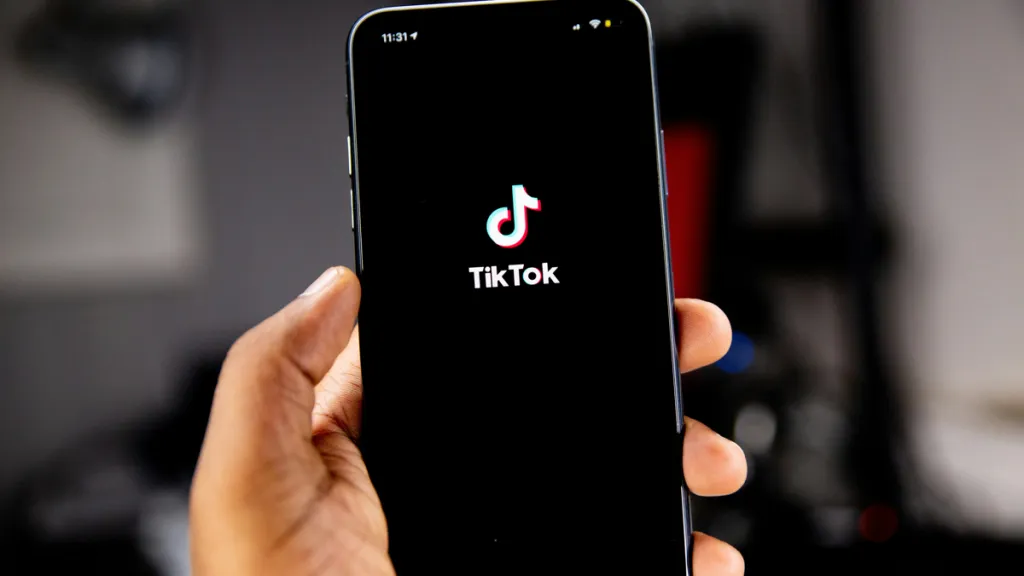I loved CapCut for its free effects and transitions, even after quitting TikTok. However, ByteDance added premium features and updated its terms with tricky policies, ruining its appeal.
It’s harder to ignore the link between both apps, especially with growing national security concerns. CapCut now claims forever rights to anything you upload or synchronize, including your videos, name, and face.
You may risk using it offline, but most features won’t work. If you’re a professional, it’s not worth risking client work for a quick edit on your mobile devices. The app is used to create content for other platforms, so giving it ownership rights creates a conflict of interest.
While the terms may resemble Meta and other apps, its wording is more aggressive. If you value your work, this is your sign to switch. Here are seven safer alternatives.
Related
6 accessories to build a versatile video rig around your smartphone
Big things are happening with small gear
The recommended apps allow you to retain full ownership of your work, with temporary licenses for processing. However, their AI-generated content isn’t fully yours. Stick to editing your own footage and avoid artificially generated assets, unless for personal use.
7
Filmora: AI Video Editor & Maker
Filmora on mobile is a full toolkit that mirrors its desktop counterpart. With that power comes a price tag that matches its PC app. If you’re willing to subscribe, it’s worth it.
The app offers Image to Video, Text to Video, AI Voice Cloning, AI Reel Maker, and a Camera with AI-enhanced capabilities. It’s not shy about throwing those features at you. I once spotted a hilarious demo where the Mona Lisa painting flees from its frame.
One swipe away is where the app keeps its Creator Hub. It’s a full community and learning portal with professional-grade tutorials, trending challenges, creator videos, and visual inspirations. I find its massive library of stock clips and effects useful when I’m running out of ideas.
6
Spring – Video Editor & Maker
Spring is owned by the same company behind KineMaster. I use it more than most apps because it reminds me of CapCut the most.
Although it’s not as fluid, the transition feels seamless because it mirrors many of the core features. In particular, I love the export quality. It’s sharp, even after compression when uploading to WhatsApp and other apps.
The editor uses a timeline-based layout with a vertical scrub bar, split tools, audio waveform view, and a preview screen above. At the bottom are the Split, Volume, Pitch, and Envelope controls, and more.
If you’ve done any clip-based editing, you’ll find navigating the app natural.
5
VN Video Editor – Video Editor & Maker
VN Video Editor has a studio-like interface. The main dashboard lets you start a project, view templates, access your drafts, or explore overlays and presets.
It has a rich template library I frequently explore when I’m inspired to build something from scratch. The app separates the experience into video-based or music-based workflows. You’ll choose the template that matches your storytelling style.
The workspace is flexible. You can edit short keyframes of 0.05 seconds in length. At the center of the screen is the preview window where you’ll watch your edits in real time.
Below is a multi-track timeline where you’ll stack layers for music, voice-over, text, overlays, video clips, and picture-in-picture elements. Each layer is labeled and color-coded, so you can visually see what’s what.
4
Adobe Premiere Rush
Adobe Premiere Rush is a stripped-down version of Premiere Pro. Yet, it’s powerful enough for creators. It’s designed more for basic to mid-level editing. Use it if you mostly create Instagram Reels, TikToks, YouTube Shorts, and vlogs. You can cut clips, add filters, use drag-and-drop, and adjust the speed or audio.
Rush integrates well into Adobe’s ecosystem. If you’ve used Photoshop or Lightroom before, you’ll feel right at home. If you need advanced editing, you can open the same project in Premiere Pro later.
3
VideoLeap – AI Video Editor
I mostly use VideoLeap for its effects. Film Grain adds a dusty analog texture that makes clips feel nostalgic. I use the Kaleido clones for my song covers to create abstract, mirrored visuals that move with the music. I love that you can control how many reflections appear and animate them to match the mood.
The Mixer tool is another favorite. It allows me to layer clips like a picture-in-picture setup, and I can mute the top layer to avoid clashing audio. It’s perfect for lip-sync or reaction videos.
VideoLeap only shows you the tools you can use at a glance. You won’t see padlocked features. If you want extras like AI Infinite Zoom, background removal, or video reversal, tap the crown icon to upgrade.
2
InShot – Video Editor & Maker
InShot has an inviting gradient theme in peach-orange colors. It’s immediately clear what the app is made for when you open it. You’re given three bold options to create a Video, Photo, or Collage. The editor becomes more hands-on as you progress.
The interface is laid out in a vertical mobile format and optimized for easy workflow. It offers basic editing tools, including layer stickers, keyframe adjustment, music, text, tweak filters, and control visual effects. Import your video or photo content from your device to use the tools.
1
KineMaster – Video Editor
KineMaster is ancient. However, its terms of service are creator-friendly, and the app is effective. It opens in portrait mode but flips to horizontal mode when editing. You’ll have more room to work, but it may feel uncomfortable at first.
The editing layout uses a timeline at the bottom, a preview at the top, and a circular tool menu on the right. You’ll use it to add media, audio, layers, and effects to content.
Try KineMaster for serious editing beyond templates and filters.

Related
12 best video editing apps on Android
Creating mesmerizing videos on Android doesn’t require pro skills
Import creative freedom, one clip at a time
No app can deliver everything CapCut has at once. Still, you’ll gain greater control over your data and workflow, replacing what you lost. You’ll also discover new capabilities.
Ease the transition by importing the same raw clips and reapplying edits with the available tools. Then compare the features side by side and adjust your flow gradually. Also, save your most-used assets to avoid hunting afresh for each project.
Apps compress videos differently, which can affect quality. Test export quality and aspect ratios early. I would export a short test project and upload it privately to see how it looks before committing to an app.