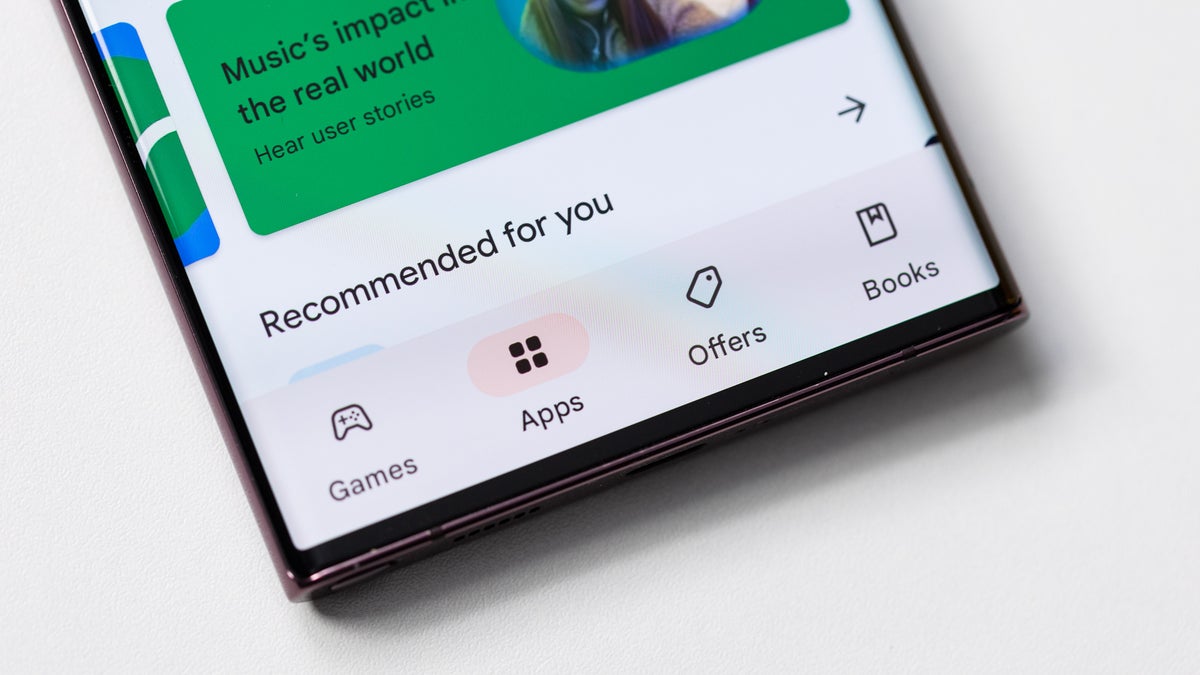A comprehensive look at local, multi-state and national news events provided by the ABC 6 News Team including updates on sports and weather conditions and traffic.
(ABC 6 News) – It’s 2 pm, and you need to be working on that task or deadline that’s fast approaching. You reach for your phone to check your texts for a new message, and bam. 30 minutes later, you realize you haven’t returned to the project. You’ve been opening apps with notifications, checking X, or Facebook, or maybe finishing up Wordle to keep your streak alive.
If you’ve ever felt overwhelmed by your iPhone, constantly opening one app after another without even thinking, you’re not alone. Between notifications, endless icons, and infinite scroll, it’s easy to lose track of time and focus. That’s where a free app called Dumbphone dp can help.
Dumbphone dp is a minimalist app launcher that strips your iPhone home screen down to just the essentials. No icons. No widgets. Just a clean, black-and-white list of the apps you choose to see. It’s designed to help reduce screen time, stop mindless tapping, and make your smartphone feel less… addictive.
Unlike switching to a physical dumbphone or deleting all your apps, Dumbphone dp gives you the best of both worlds. You keep your iPhone and all of its power, but the distractions are hidden out of sight.
Dumbphone dp is a third-party app that lets you turn your iPhone into a distraction-free device. Once installed, it replaces your regular home screen with a minimalist list of up to six apps you rely on most. You can still access other apps if needed, but they’re not staring at you every time you unlock your phone.
It’s a great tool for people trying to:
● Reduce screen time
● Focus better during work or study
● Avoid social media addiction
● Embrace minimalist digital habits
How to Set Up Dumbphone DB on iPhone (Step-by-Step)
It isn’t a one-tap installation as there are several steps to complete the look. The app has full directions and videos to take you through the process.
Step 1: Open Dumbphone dp and Choose Your Apps
When you open the app, it’ll walk you through choosing up to six essential apps to display. Most people pick Phone, Messages, Email, Calendar, and a browser.
Step 2: Customize the Look
Add the Dumbphone widget to your home screen
Download the optional black wallpaper
Hide all other home screen pages by tapping and holding any page and selecting “edit homescreen,” and tap the three dots at the bottom of the screen and deselect all of the pages except for the one with the Dumbphone widget displayed.
(You can also reduce animations in Settings for a cleaner look and remove the apps that currently sit in the dock.)
Step 3: Hide the Clutter
Your apps aren’t gone—they’re just hidden. You can still swipe down to search or swipe left to open the App Library.
Can You Switch Back?
To return to your regular home screen, you’ll need to reverse the installation instructions. So, that’s a bummer. It’d be great if there were a one-tap option to return to the setup you’re used to. Or, better yet, could activate the Dumbphone screen through an Apple Shortcut.
I could see using this all every day if I could activate the Dumbphone app and widget when I enabled the “work” focus mode. Hopefully, the Dumbphone app team can figure out a way to make this work in a future update.
Dumbphone dp is free to try, and if you like it, you can unlock more features with a one-time $25 payment. It’s currently available only on iOS, but there’s a waitlist for Android users.
If your phone has become a constant distraction, Dumbphone DB might be the digital detox you’ve been looking for.