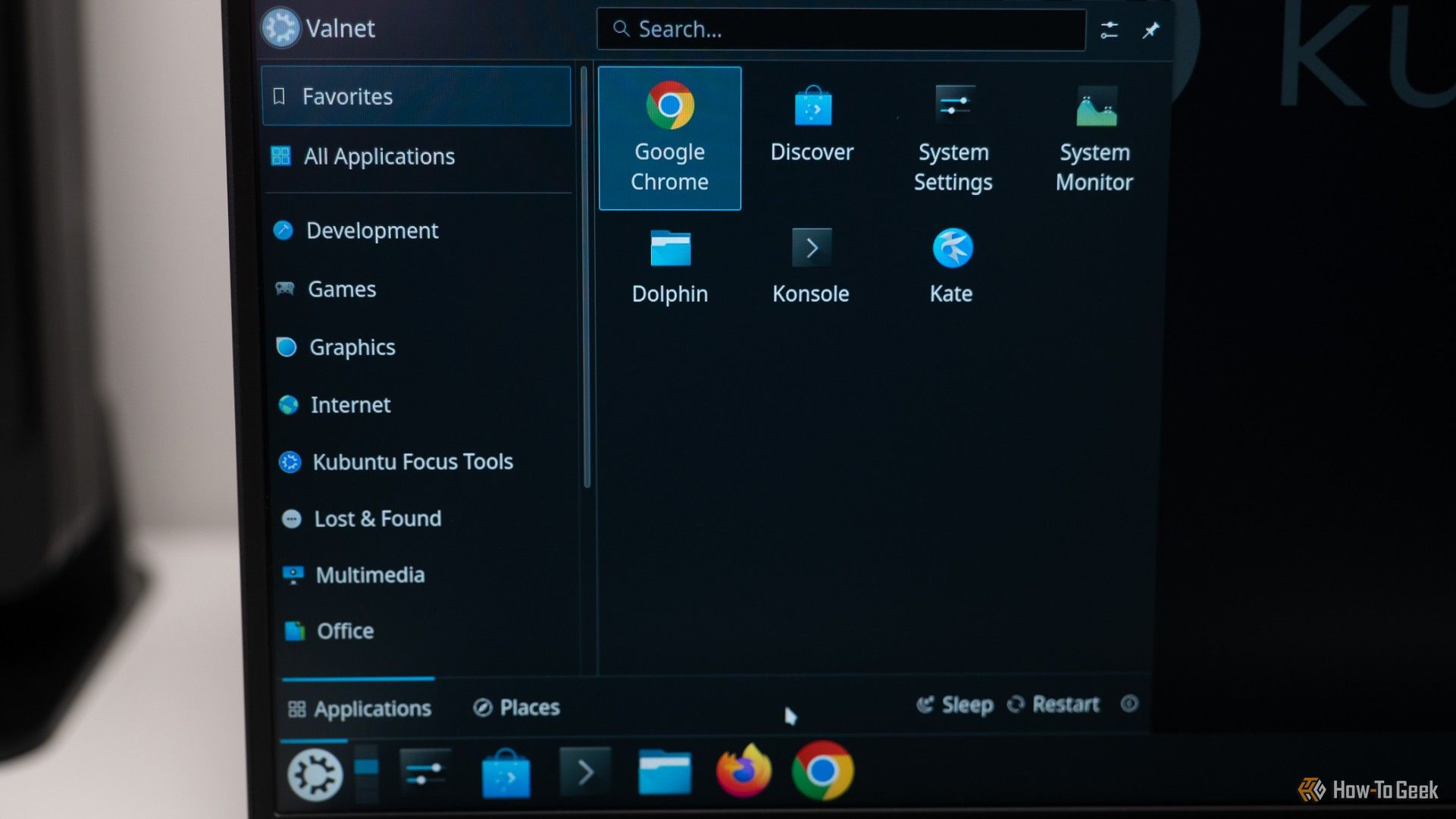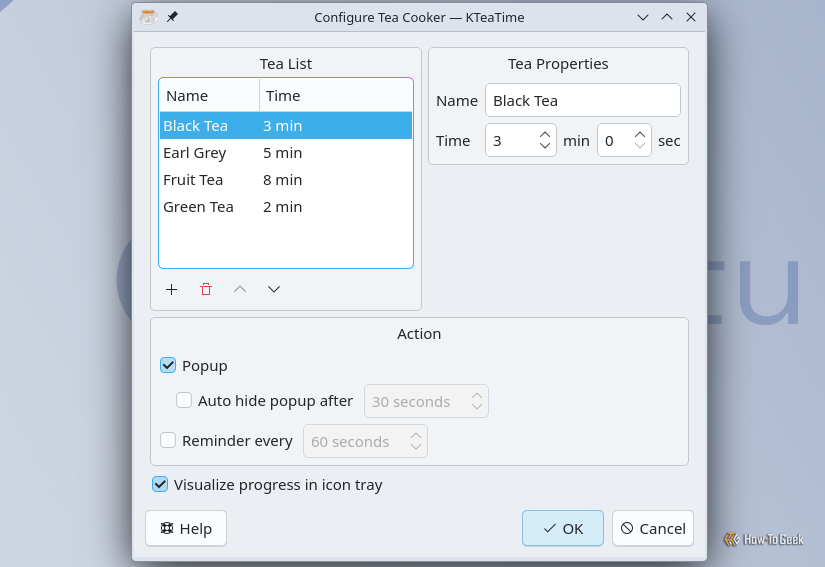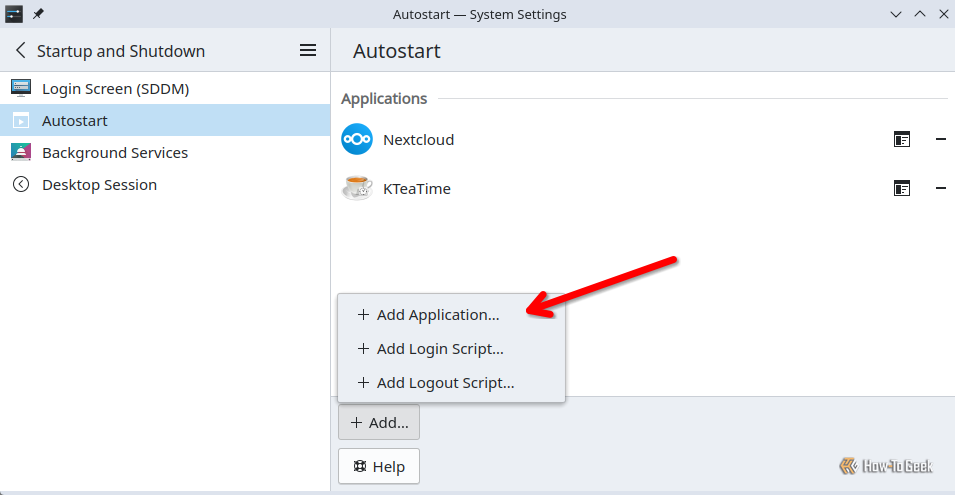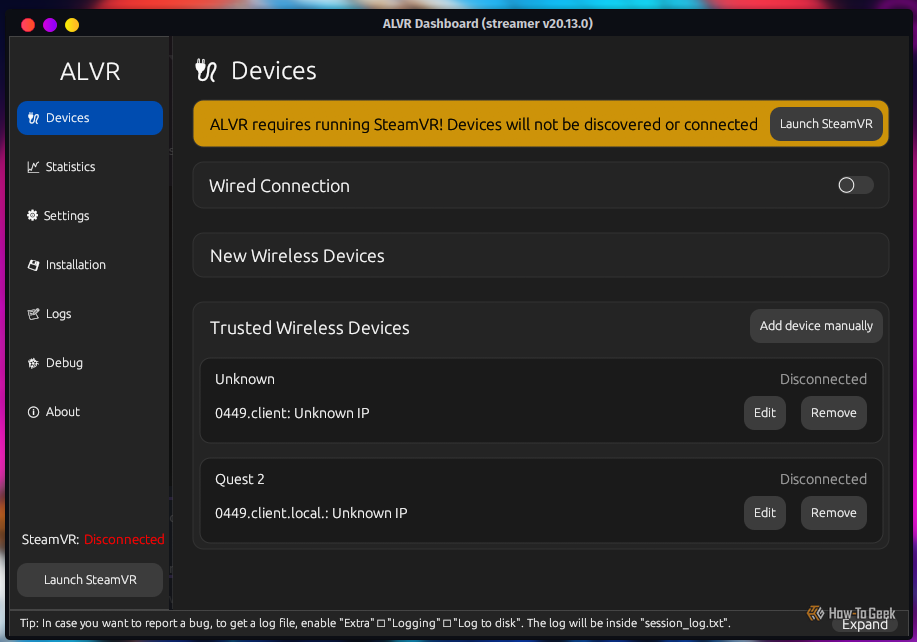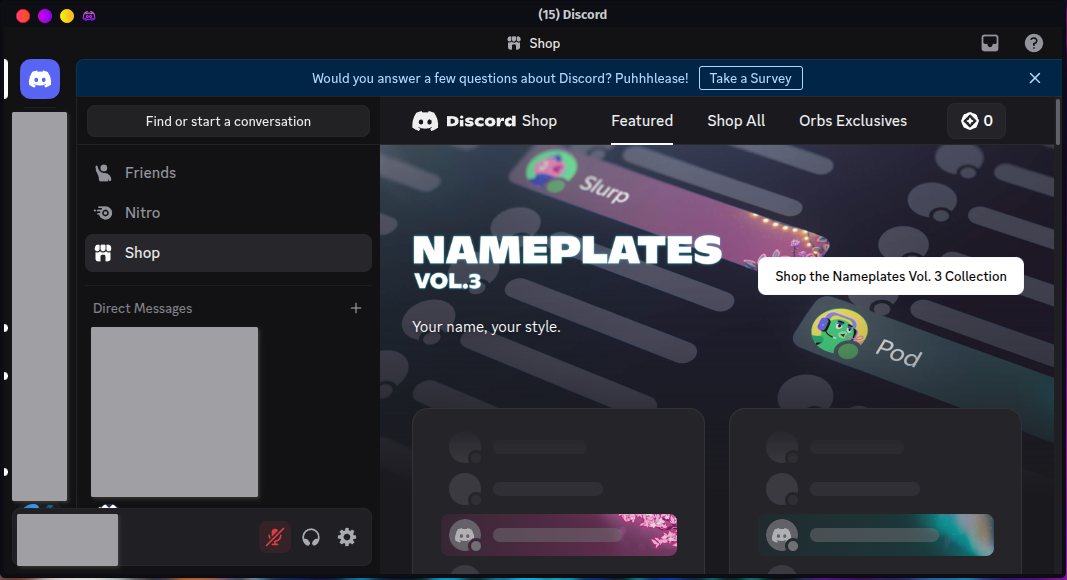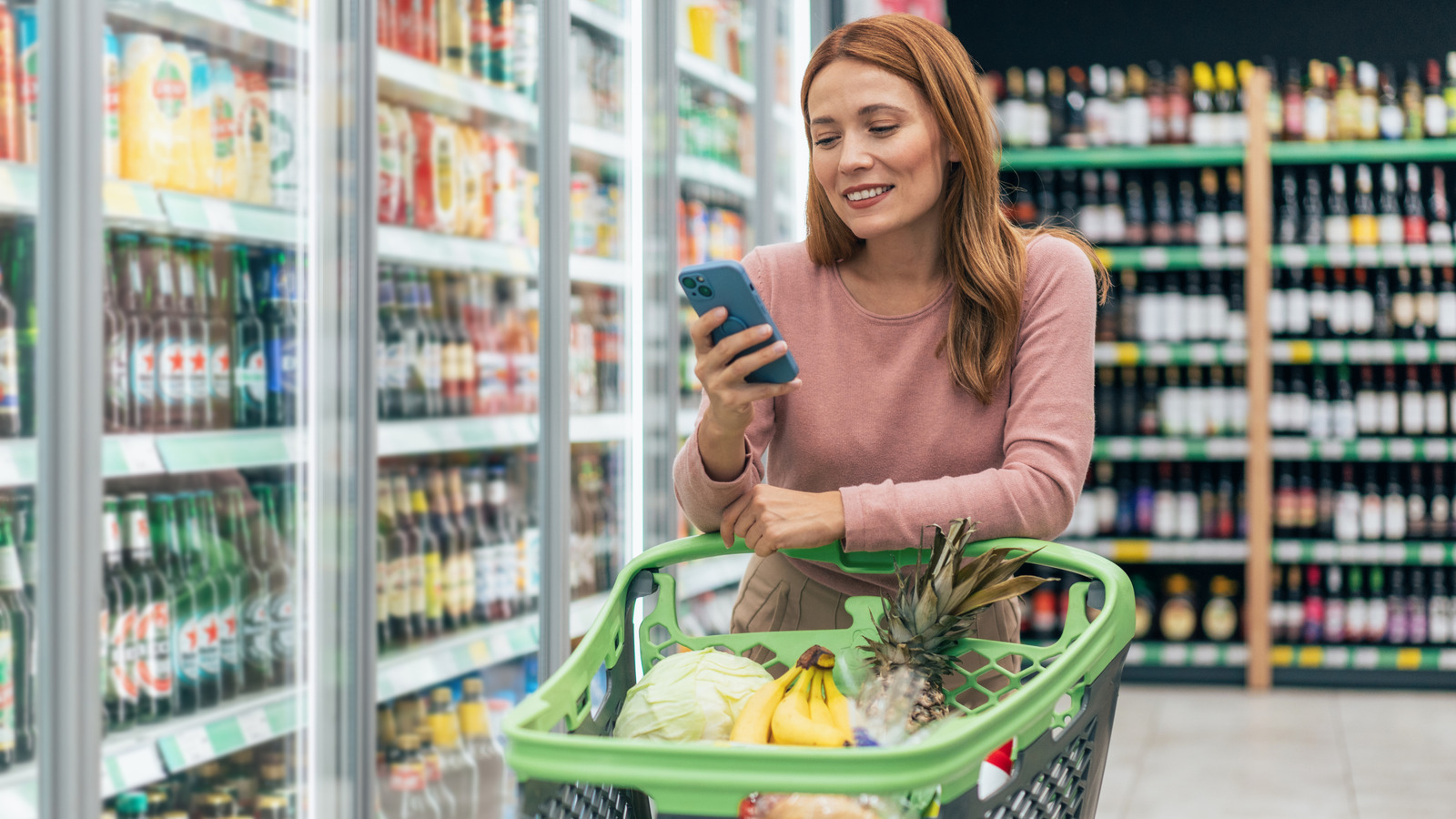When you get on Linux for the first time, it can be overwhelming just how much free software is available to you. After years of futzing around on Linux devices, I have some fairly uncommon software I’ve adopted for work and for play.
4
KTeaTime: The Perfect Cuppa, in Your System Tray
One of my more unique hobbies for an American is drinking hot tea—and not just when I’m getting ready for bed or feeling sick. I’m steeping leaves daily, and a timer that can track how long I’ve been steeping is very useful to me. I sometimes use an Android app for tea timers, but on my Linux desktops, I use KTeaTime.
It’s a little widget that lives in the KDE Plasma system tray and lets me set a timer for the tea. You just select a timer preset based on the type of tea, and the icon will show a little animated countdown, and an alert will sound when the steeping timer completes.
If you click the Configure option, you can customize those presets to your liking, or add your own.
KTeaTime is part of the KDE ecosystem, so it’ll likely integrate best with Plasma. I know from experience, though, that you can get it on GNOME, too. In Ubuntu’s default GNOME environment, though, the icon was barely visible against the taskbar.
By the way, here’s a tip for anyone else using morning-centric applications on KDE Plasma: since I normally drink some tea first thing in the morning, I made KTeaTime automatically start in Plasma whenever the computer first boots up. That way, I never have to launch it manually.
If you open System Settings, and go to Startup and Shutdown > Autostart, you’ll see a list of applications that Plasma will launch at start. You can click Add > Add Application and then choose KTeaTime, or whatever installed software you want, to launch without any input from you.
3
ALVR: Stream VR Games to a Quest
ALVR (Air Light VR) is an application that lets you stream VR games from your PC using SteamVR. I have a Meta Quest 2, and I also have VR games I bought on Steam that I obviously want to be able to play without buying a new, more expensive headset.
In the past, I had to switch to Windows and use the Quest PC app to play my PC VR games with a Quest. I don’t like using Windows very much, but it was something I had to deal with if I wanted my PC VR games with my Quest headset.
ALVR lets me stream to my Quest headset without the Quest Link PC app. Since ALVR supports Linux—with the proper setup—I can play PC VR games on my Linux operating system. I just run SteamVR and ALVR together on my PC, then use the ALVR client app on my headset to connect wirelessly. It also supports a wired connection, for a more stable stream.
Incidentally, I tried ALVR a few years ago, and at the time I couldn’t get it to work on my Arch Linux system, despite following multiple how-to and troubleshooting guides. More recently, I gave it another try, and with a couple of important tweaks I overlooked earlier, it worked.
2
Vesktop: Discord, But Better
You can get Discord on Linux pretty easily. There’s an official DEB package and a TAR.GZ download. You can also just use the Discord web app.
In the past, there was good reason to avoid using regular Discord in favor of a third-party client. The biggest example for a long time was screensharing audio being broken in Wayland environments. Switching to a client like Vesktop was an easy way to get around that issue.
Today, the latest version of Discord has addressed that problem. Still, Vesktop is nice because it has additional handy plugins. I like the voice messages for desktop plugin, and there are several more small quality-of-life improvements like changing the send key from Enter to Ctrl+Enter, and a URL cleaner.

Related
1
Quickemu: Spin Up VMs Quickly
I have to do a lot of testing for my articles, and in the past I spun up VMs (Virtual Machines) with VirtualBox. It worked fine, and VirtualBox is still more feature-rich than any other VM software I’ve tried.
When I just need to run a quick test and don’t need any fancy features, though, I’ve found Quickemu to be a lot faster and more convenient. It’s a command-line wrapper for the QEMU machine emulator and virtualizer. Quickemu makes starting a VM very easy.
I don’t even have to go looking for the official ISO file for the operating system I want. Quickemu is able to find and download the latest version for whatever operating system I want. For example, I could get the newest image for Ubuntu 24.04 by popping open a terminal and entering this command:
quickget ubuntu 24.04
After waiting for the download to complete, I get a command example from Quickemu to launch the VM in QEMU, like this:
quickemu --vm ubuntu-24.04.conf
It launches the virtual machine in a QEMU window, and then I can close the terminal window. If I know I know I’m going to be using the VM a lot, I can create an alias for quickly launching it, like this:
alias ubuntu='quickemu --vm ubuntu-24.04.conf
In the sea of free and open source software available for Linux, I’m sure there are still more obscure tools out there that can come in handy—for somebody, at least. There are also some Linux apps I always install that are more common, and for good reason: they’re broadly useful.