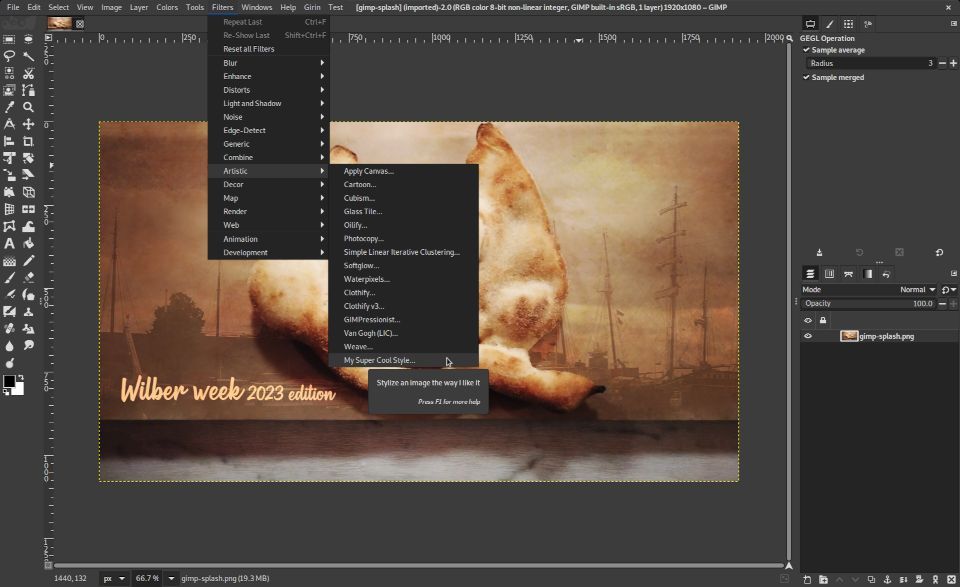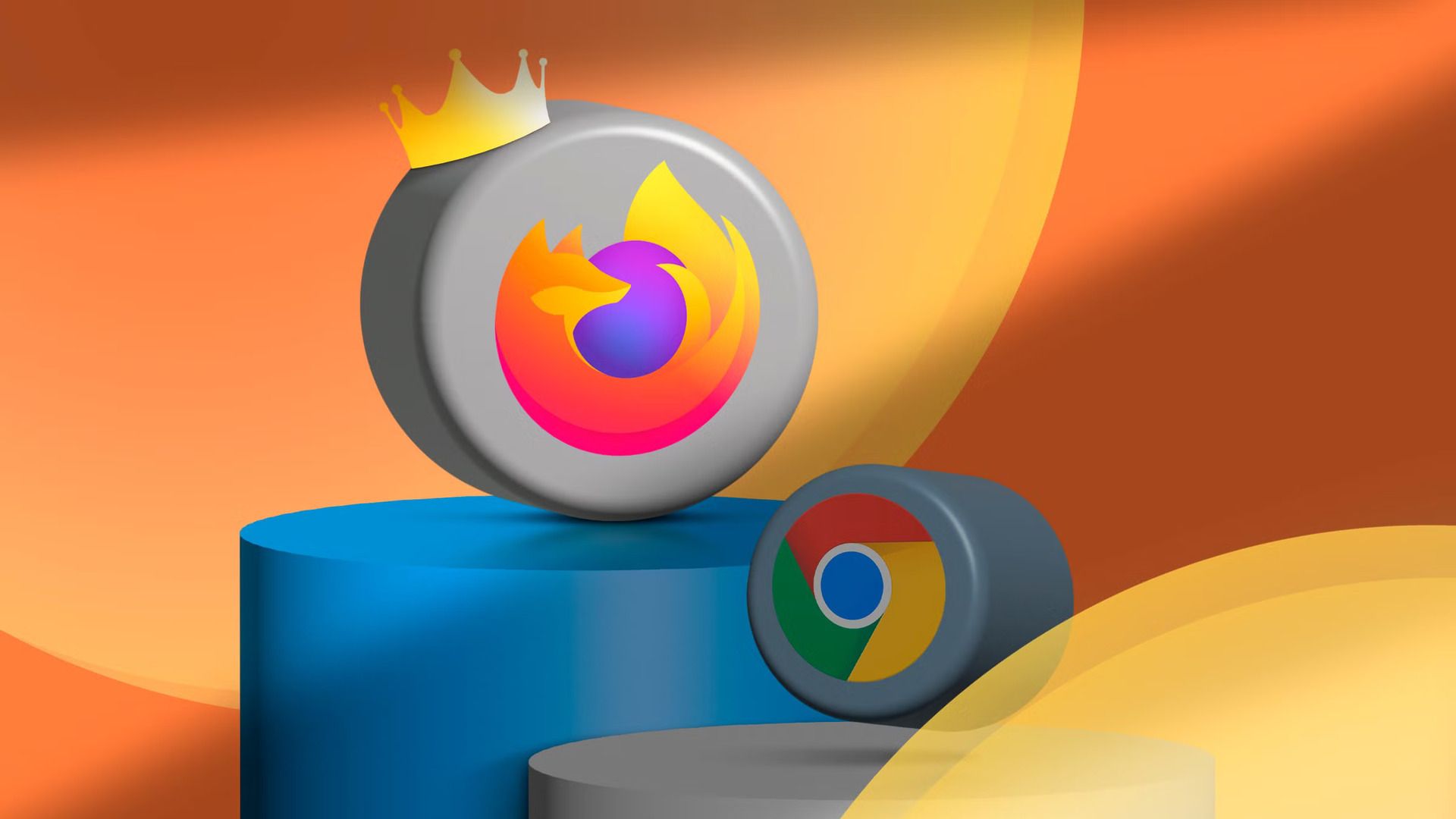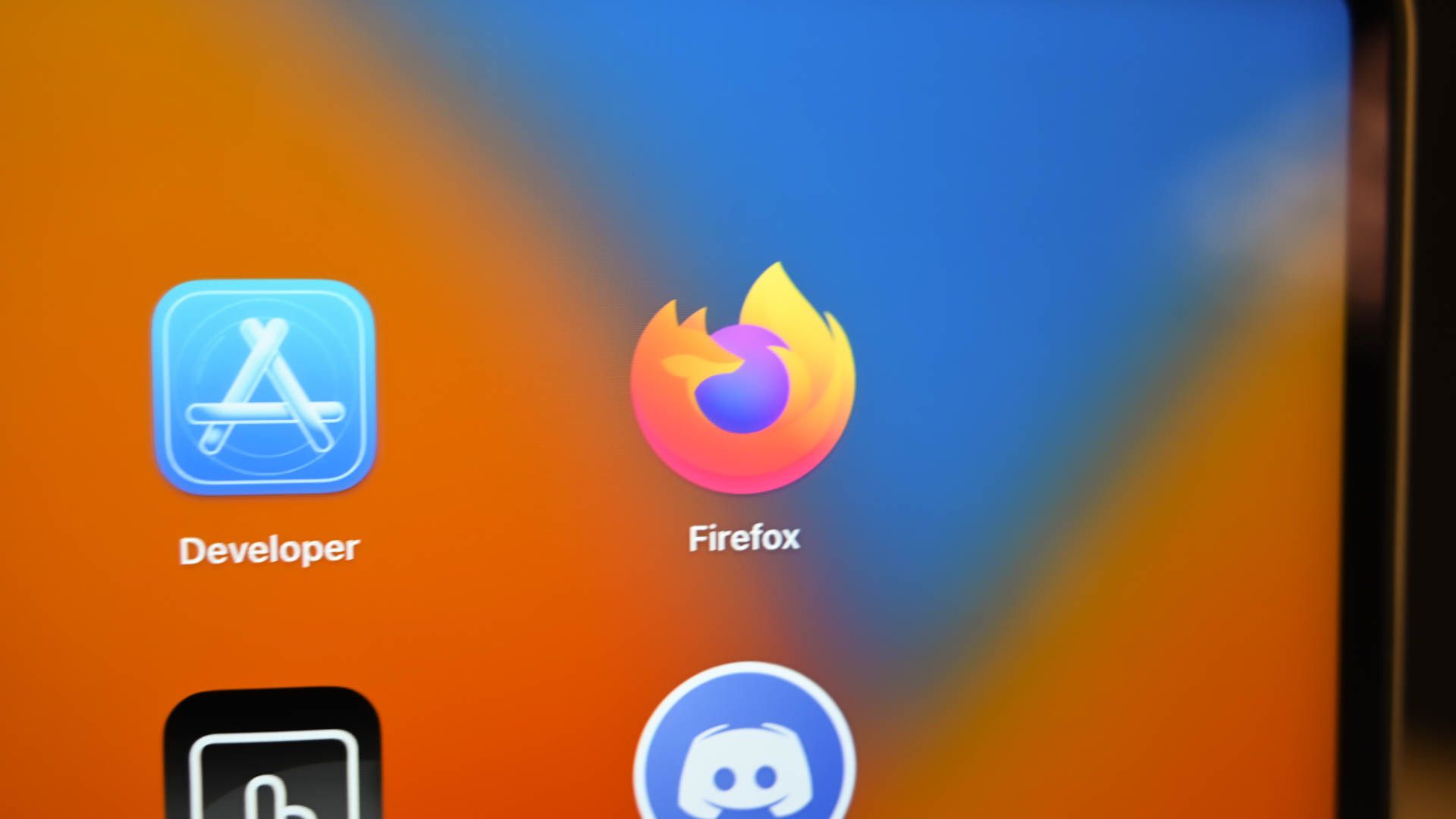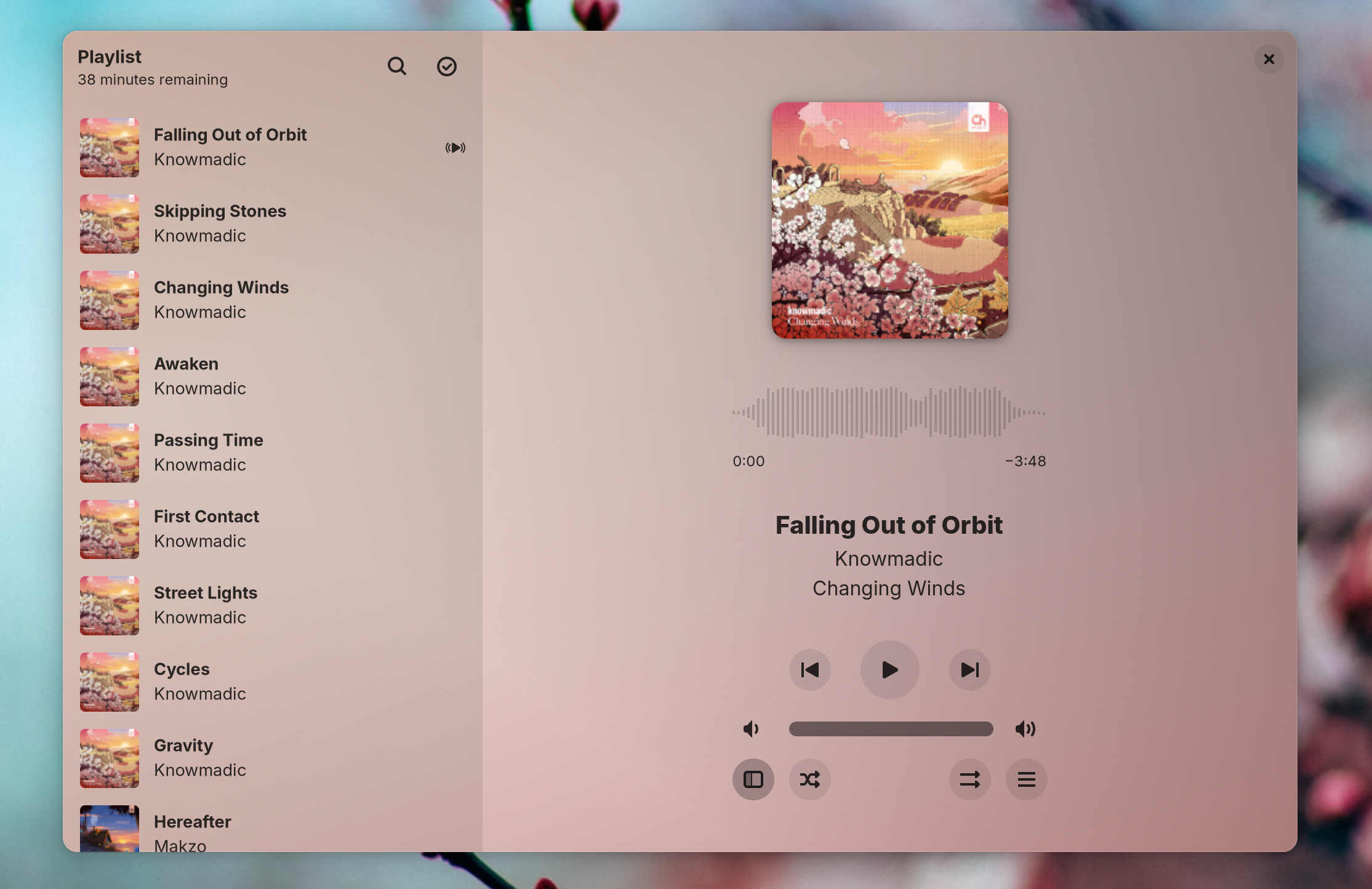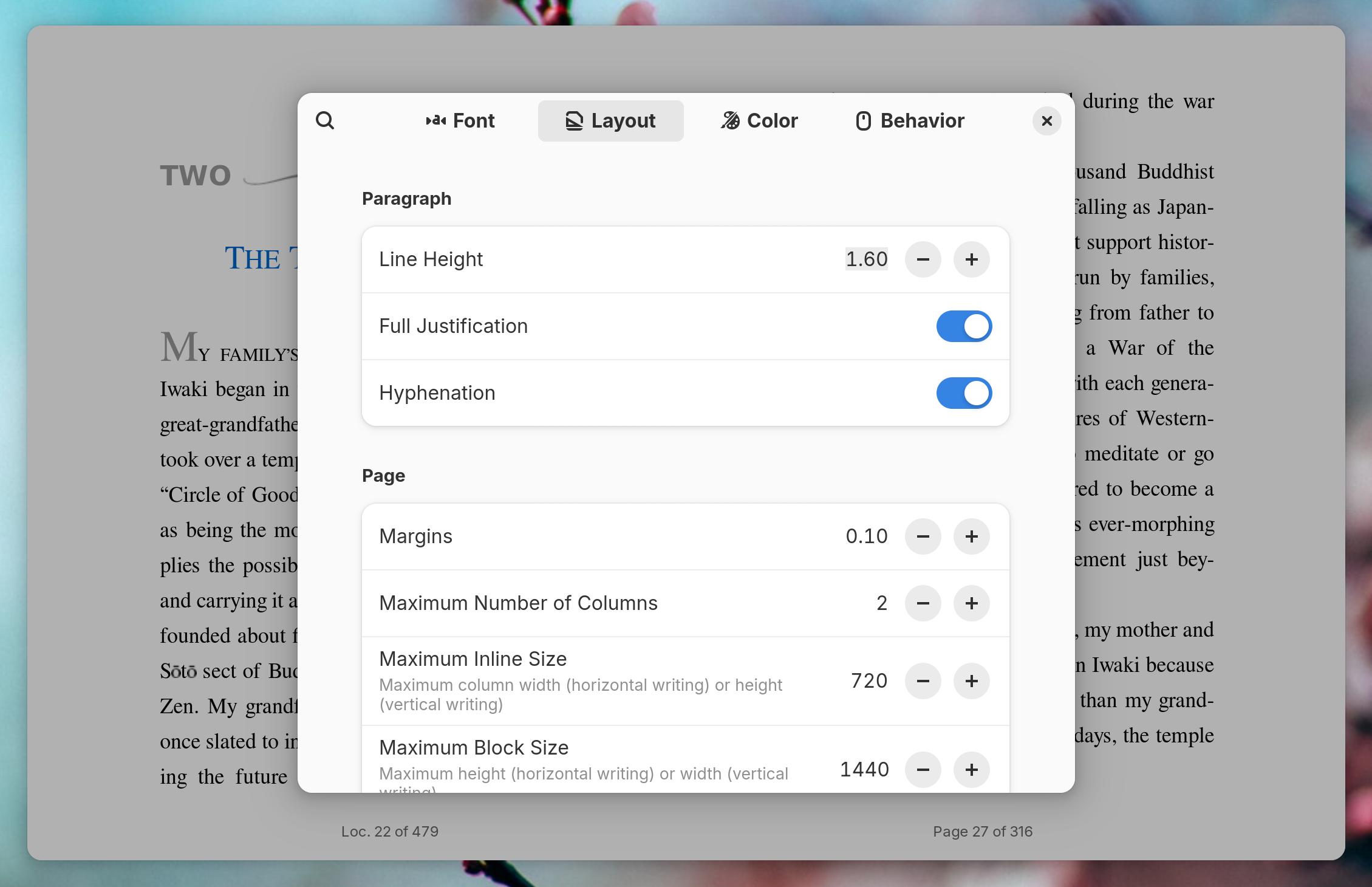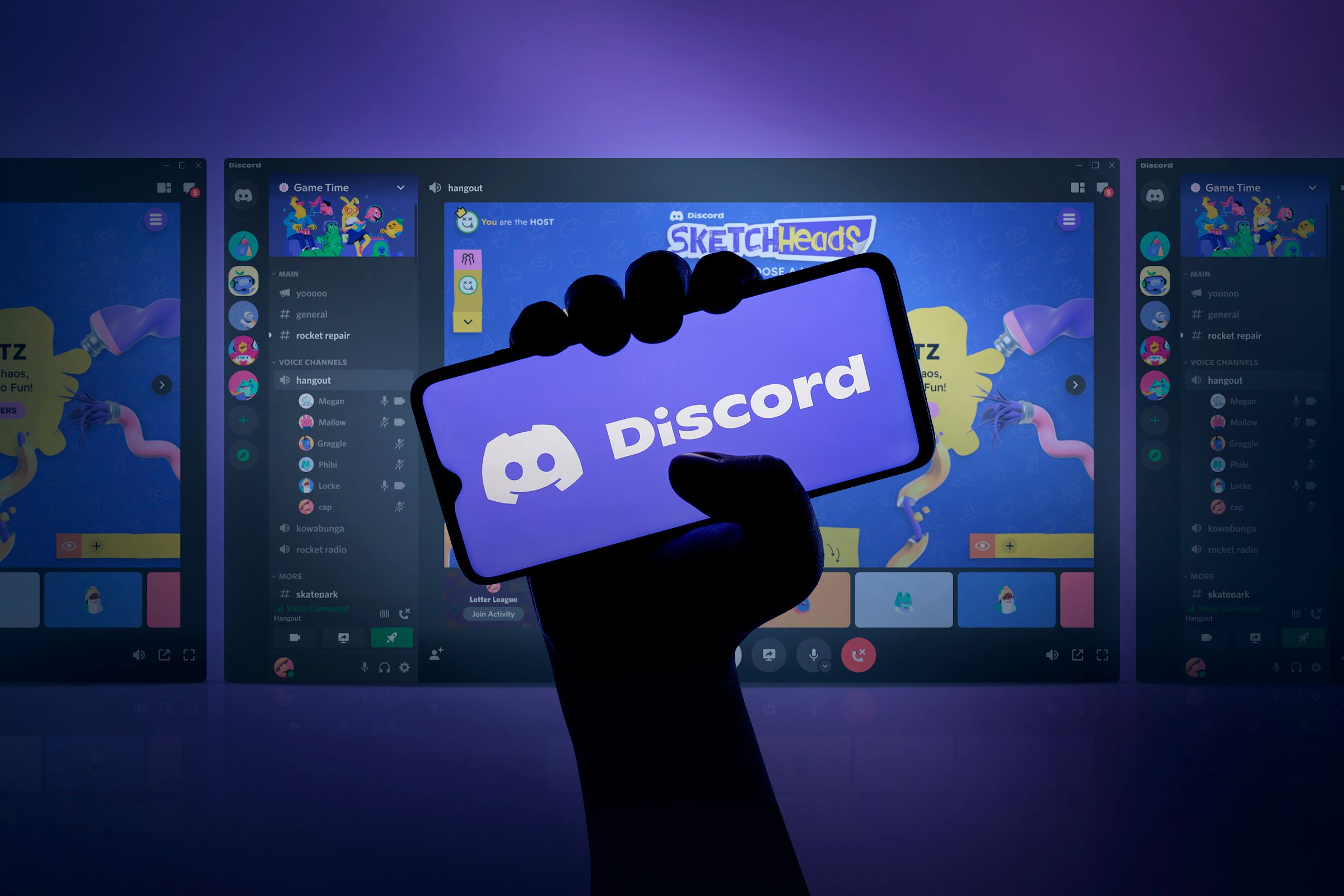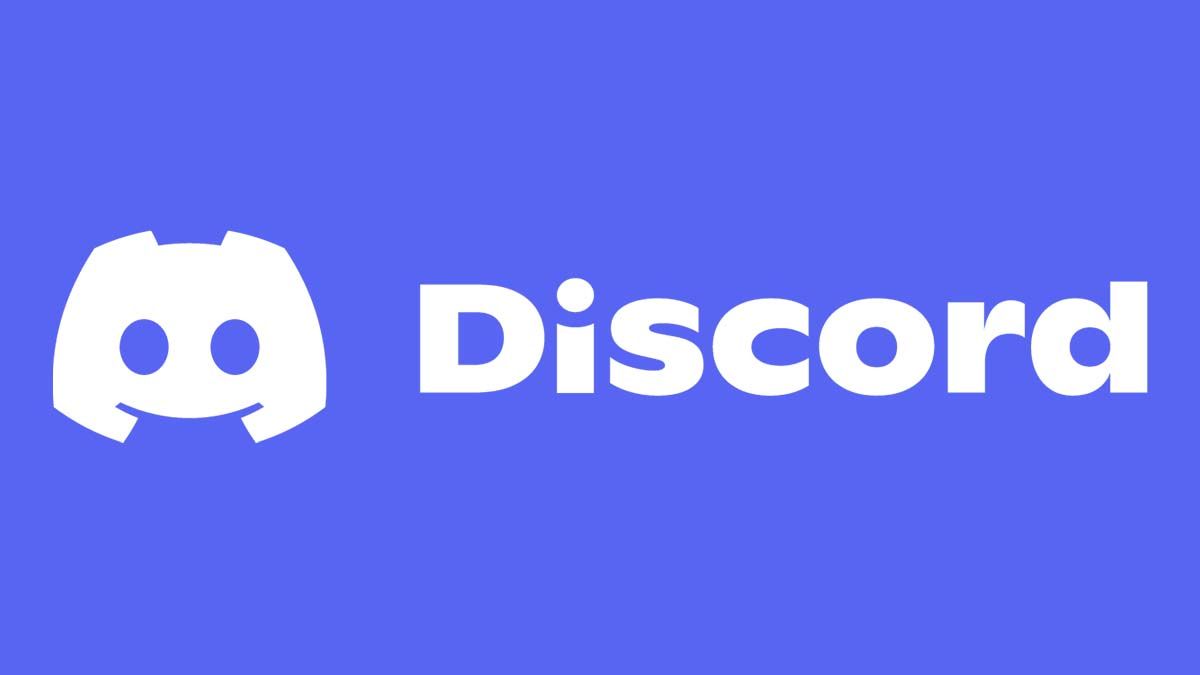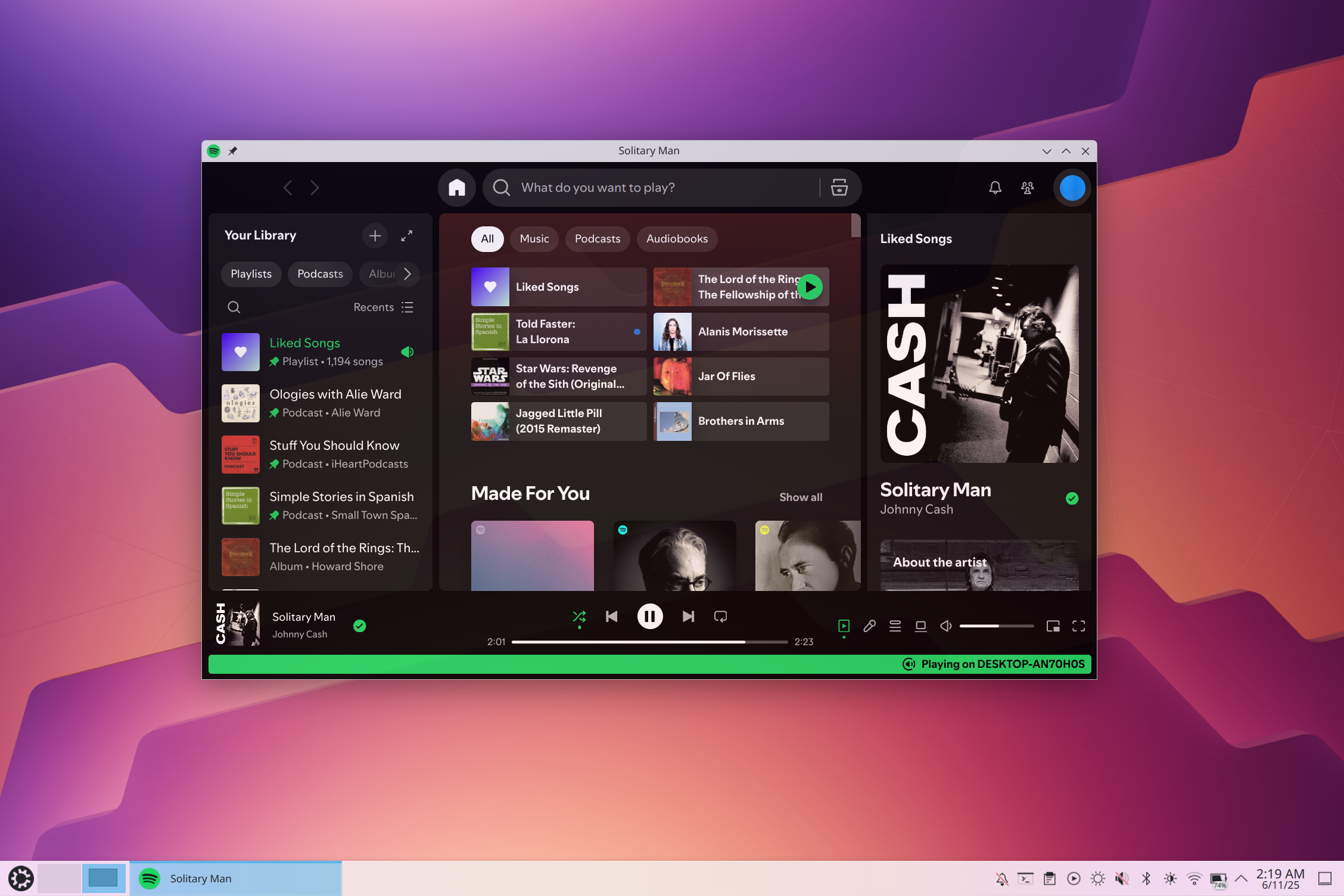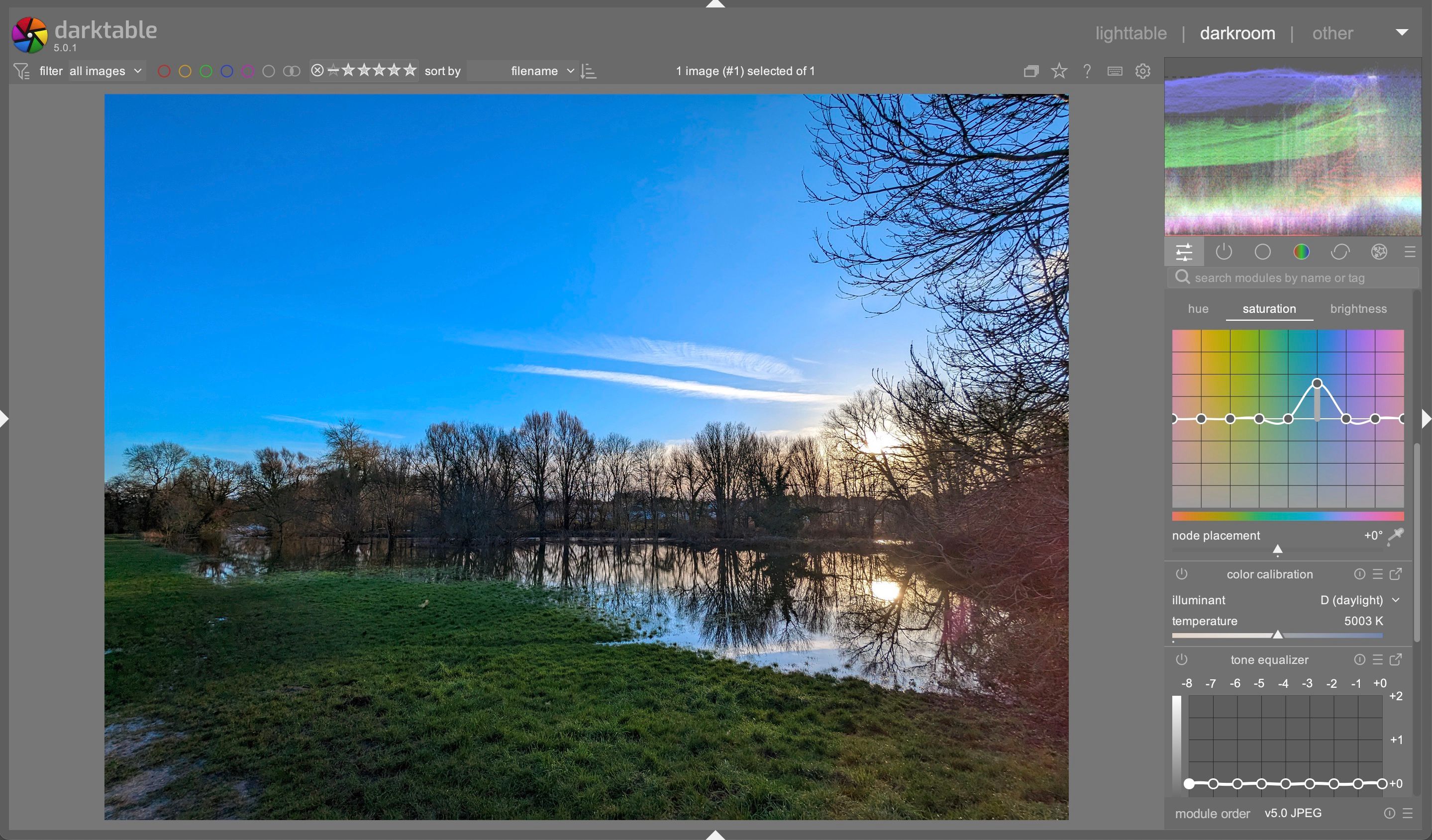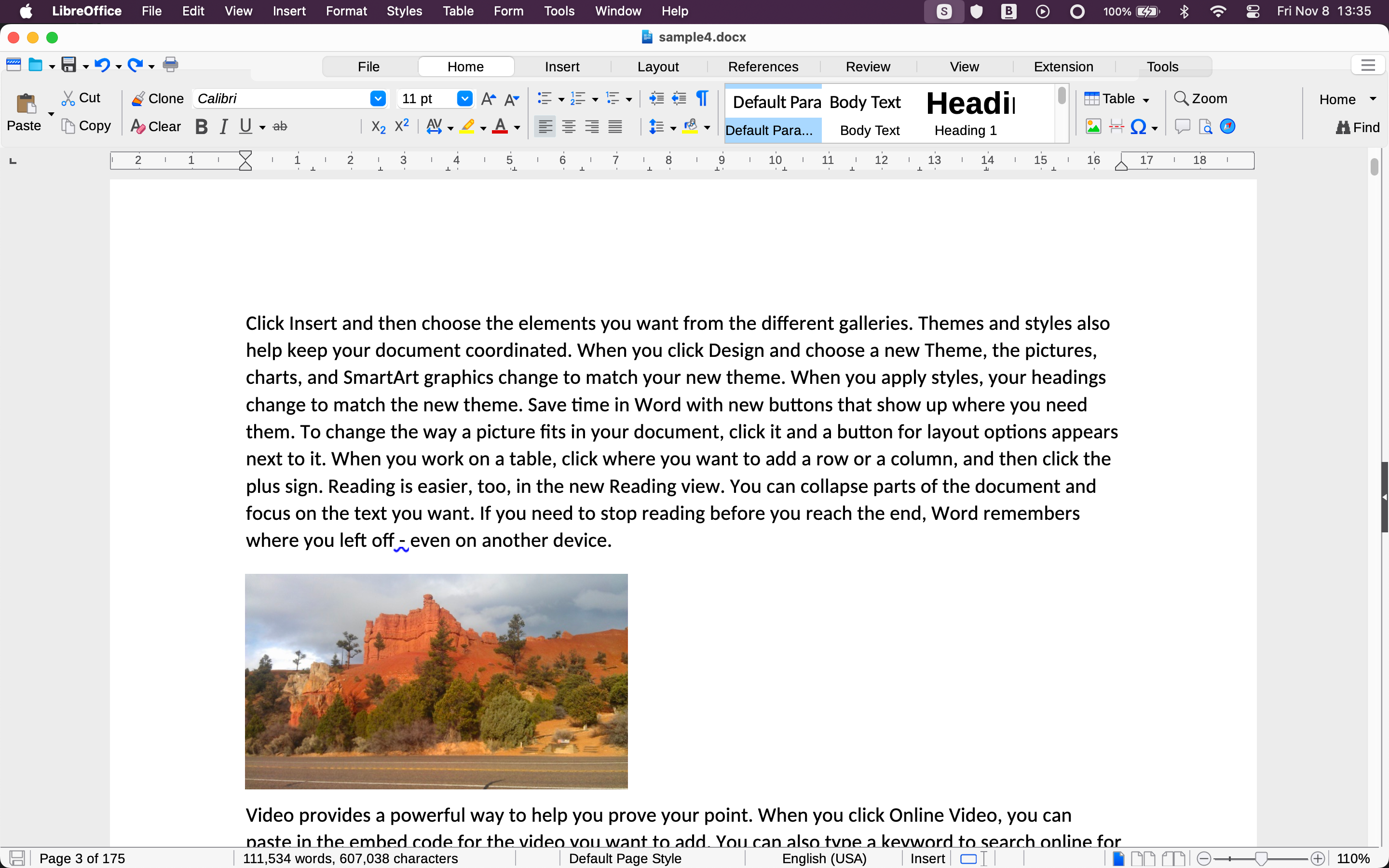Are you looking for some Linux apps to install on your Chromebook? Since ChromeOS gained native Linux app support a while ago, Chromebooks have been completely revolutionized with their capabilities.
Since I’ve gotten my Chromebook a few months ago, I’ve been trying out various Linux apps to see what works well and what doesn’t. With that experience, here are my favorite Linux apps to install on your Chromebook and what they do.
9
Obsidian
Obsidian is one of my favorite cross-platform writing apps. I’ve spent quite a bit of time in it this year, and the fact that it can be installed in ChromeOS through Linux is a complete game changer for my on-the-go productivity.
Obsidian is built on the Markdown syntax and language, making it easy to write and format using just text. All the documents in Obsidian are simply saved as Markdown files, making them portable so you can move them between editors.
You can also use Obsidian with Google Drive to sync your files by sharing the Google Drive folder with Linux. This grants access to those files in Obsidian so it can handle editing and syncing them.
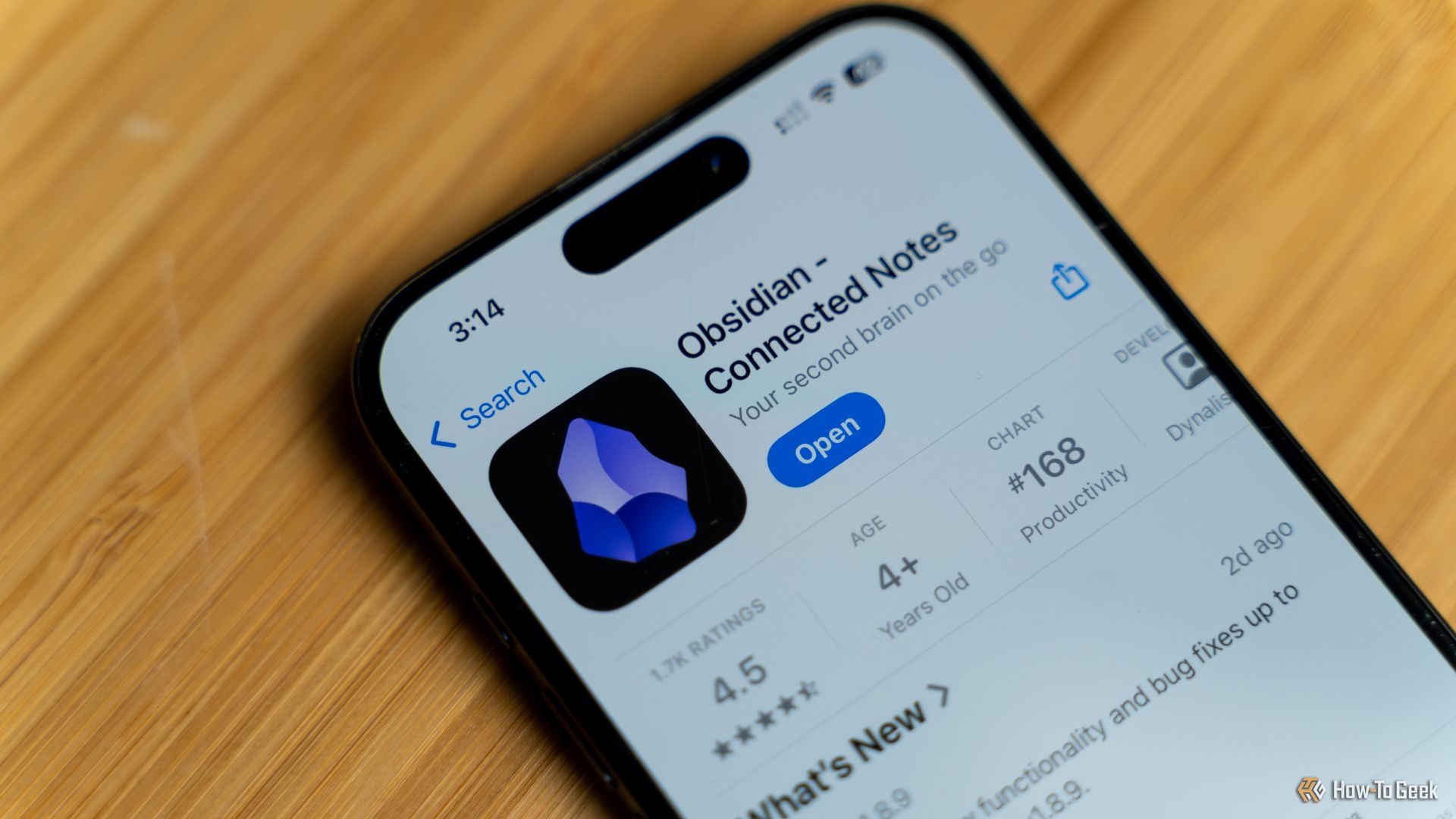
Related
Why I Chose Obsidian to Keep My Journal (And All My Writing)
“No subscription necessary” is my favorite part.
8
GIMP
If you’ve been around Linux at all, then there’s a good chance you’ve heard of GIMP. It’s a full-featured photo editor and graphics software that doesn’t cost a dime—and it works great on ChromeOS thanks to Linux.
Lower-powered machines might struggle a bit to run GIMP, but if you have at least a base model Chromebook Plus, it should run pretty well.
The best way to think of GIMP is open-source Photoshop (which doesn’t have quite as simple of an interface). Overall, GIMP is a great app to install and have available on ChromeOS if you ever need to work on graphics.
7
Firefox
Yes, ChromeOS is based on the Google Chrome browser (and is even made by Google). However, sometimes Chrome isn’t the best browser to use for a specific task.
Because you can install just about any Linux app on ChromeOS, that means you can actually install and use Firefox on your Chromebook if you want to. It’s a unique idea to run a different browser on a Chromebook, but it actually works quite well.
If you are buying a Chromebook for its budget-focused price point, but prefer to use Firefox at home, then just install it on your Chromebook and enjoy the cross-device syncing.
6
Amberol
If you want to listen to local music files on your Chromebook, Amberol is a great way to do that. Yes, Chromebooks have a native music player built-in, but Amberol gives you more features and a cleaner interface.
One of the unique (and fun) aspects of Amberol is that its interface recolors to the album art. It also offers drag-and-drop support to build a queue, and features both shuffle and repeat.

Related
Why Do I Use Linux? It’s the Apps, and Here Are 7 of My Favorites
The best apps for GNU are also the best apps for me.
5
Foliate
While Google Books definitely works on ChromeOS, you might want to read your own e-Books on your Chromebook while on-the-go. That’s where Foliate comes in.
This e-Book reader supports EPUB, Mobipocket, Kindle, PDF, and many other formats. The interface is clean, easy-to-navigate, and it works well. This free app offers both touchpad and touchscreen gestures, and there’s even a reading progress slider and navigation history available here.
4
Discord
While I wish Discord had a native ChromeOS app, it doesn’t. The Android app works well enough, but installing the Linux app is the best way I’ve found to natively access Discord on a Chromebook.
Sure, you can pin the web app to the dashboard, but that doesn’t quite have the same functionality as the native desktop app. So, the Linux app is the best way to use Discord on ChromeOS in my opinion.
It works great, and set up in minutes once I installed it. I’m able to message, take calls, and manage Discord servers from my Chromebook now, and I absolutely love it.
3
Spotify
While YouTube Music works fine on Chromebooks, it’s not always the best choice. If you’re one of the nearly 700 million Spotify users out there, then you’ll be pleased to hear that you can install Spotify on ChromeOS.
The Linux app enables the full Spotify experience, with offline listening, radio, and more available (depending on your subscription level). This is a great option for streaming music if you don’t subscribe to YouTube Music, and it works better than pinning the web app too.
2
Darktable
Since the full Adobe suite isn’t available on ChromeOS, Darktable is the next-best thing when it comes to photo editing.
It might take a bit of learning to figure out how to use the app, but Darktable is actually a full-featured RAW photo editor. It has everything you could ever want to edit photos on-the-go on your Chromebook.
I will say, on my HP Chromebook Plus, it’s a bit laggy—but it does work at the end of the day. If all I had was my Chromebook Plus with me, I could definitely edit a photo shoot, which is more than I could say for Chromebooks of old.
1
LibreOffice
While you can use Google Docs offline on ChromeOS, sometimes you want a more powerful word processor (or other office suite apps). That’s where LibreOffice comes in.
LibreOffice is a full-fledged office suite with Writer, Calc, Impress, Draw, Base, and Math. The functionality includes word processing, spreadsheets, presentations, vector graphics and flowcharts, databases, and formula editing, respectively.
While LibreOffice has been around for a while, you might recognize the name it went by in a previous life: OpenOffice. I’ve used both LibreOffice and OpenOffice for many, many years in various capacities when Microsoft’s Office suite was unavailable to me.
If you need proper word processing or spreadsheet capabilities on your Chromebook, LibreOffice is definitely one of the best pieces of software for you to use.

Related
How to Make LibreOffice Look Like Microsoft Office
Get that familiar Office experience we all know and love with a few simple tweaks.
Now that you know what Linux software you should install on ChromeOS, how exactly do you install it? Installing Linux apps on ChromeOS is actually relatively easy, and the process takes just a few minutes to set up. The great thing is that uninstalling Linux apps from ChromeOS is actually just as easy as installing them.
Have you ever wanted to use your Chromebook offline? While many of these Linux apps work without an internet connection, there’s other functionality on your Chromebook that works without a wireless connection, too. Also, if you haven’t tried it out yet, NVIDIA’s GeForce NOW works fantastically on ChromeOS, turning your budget-friendly and ultraportable computer into a full-fledged gaming laptop.