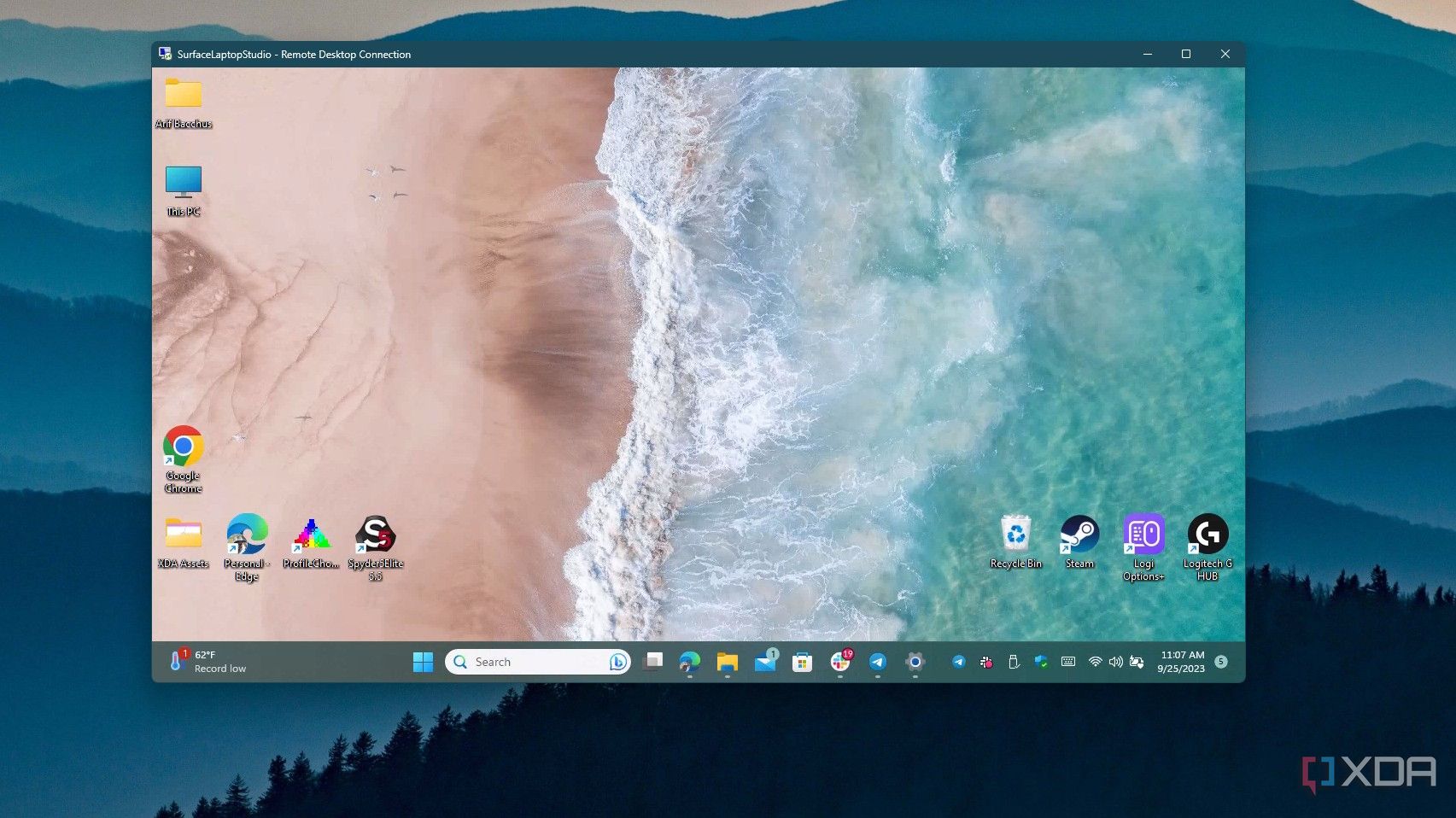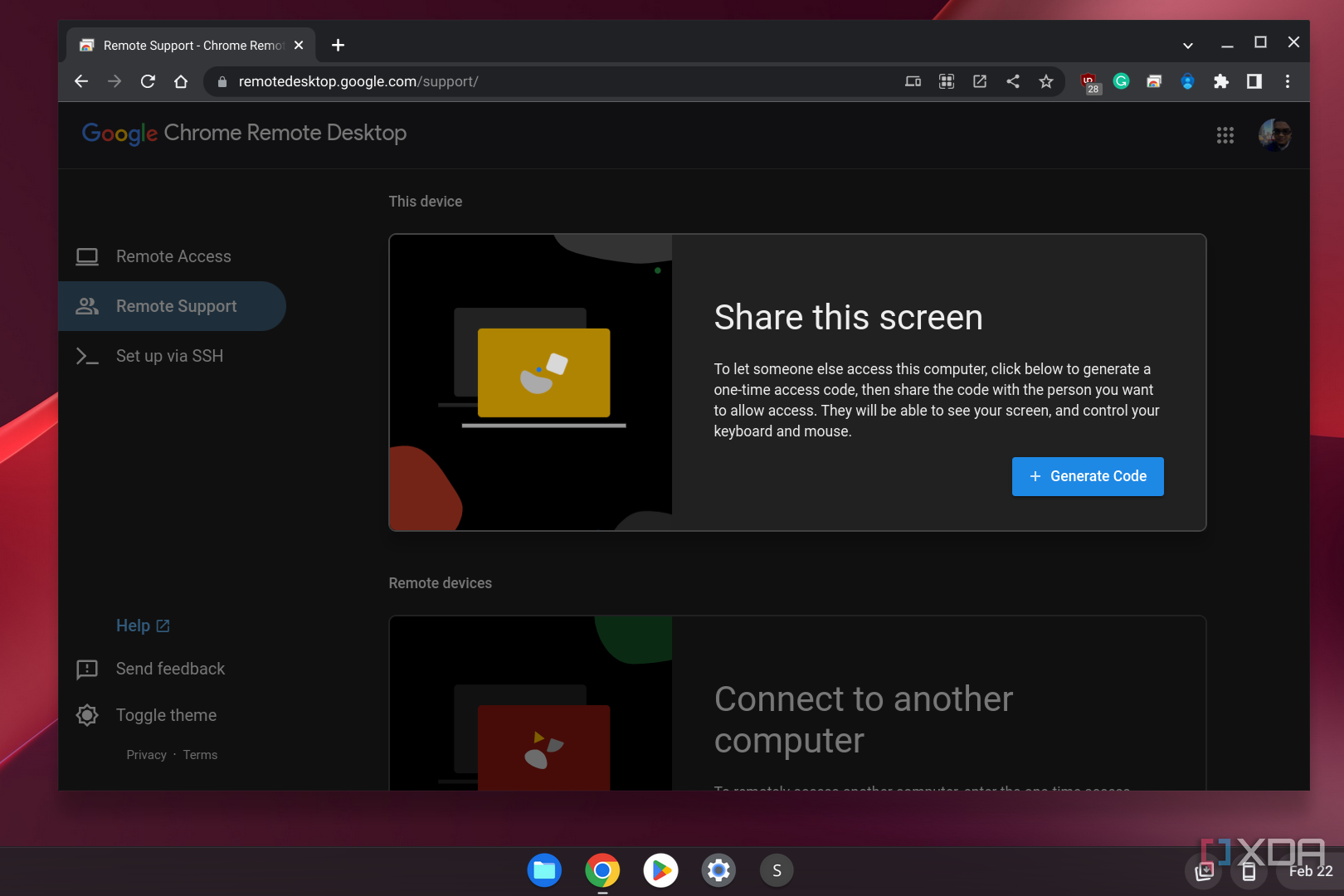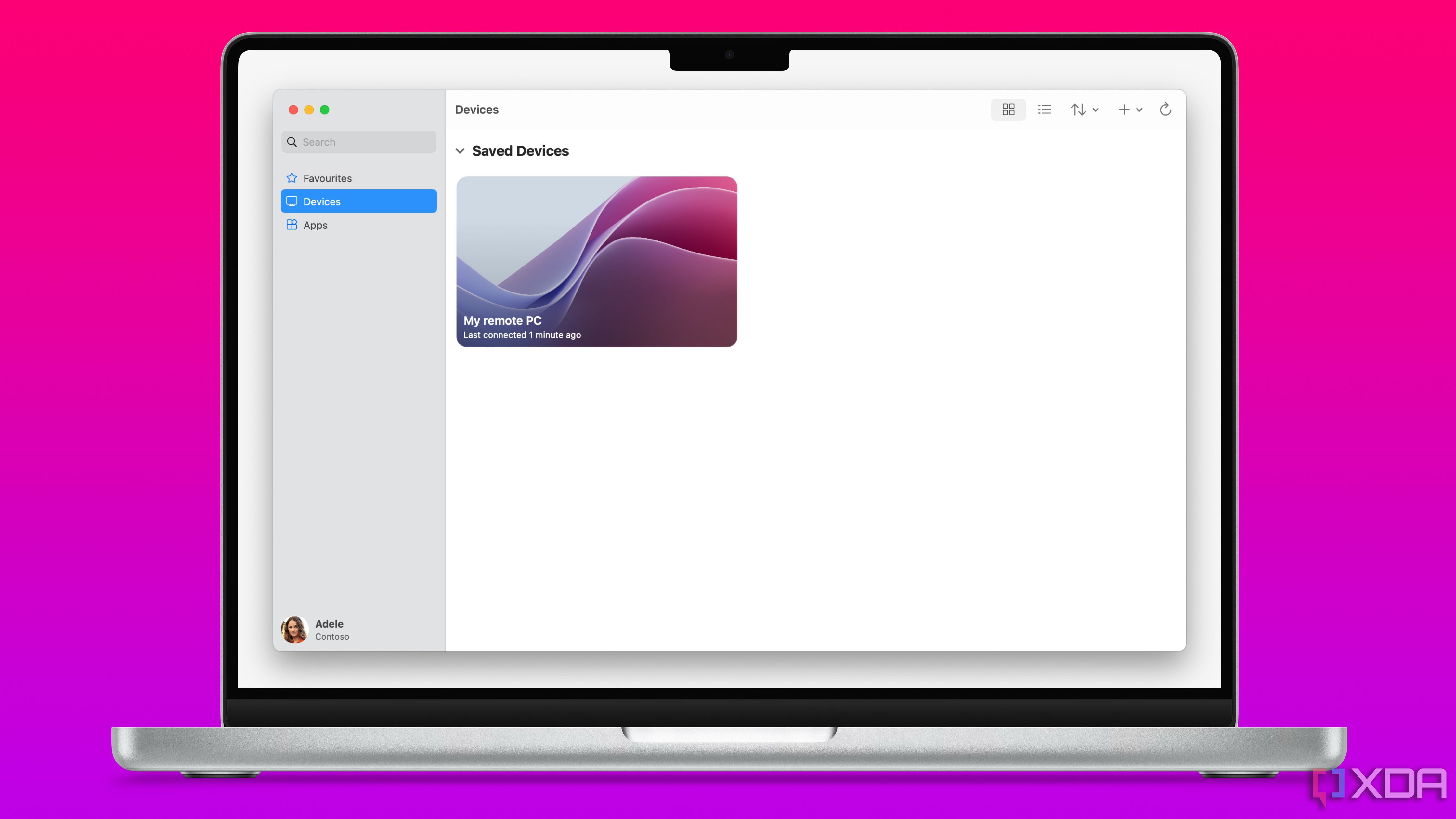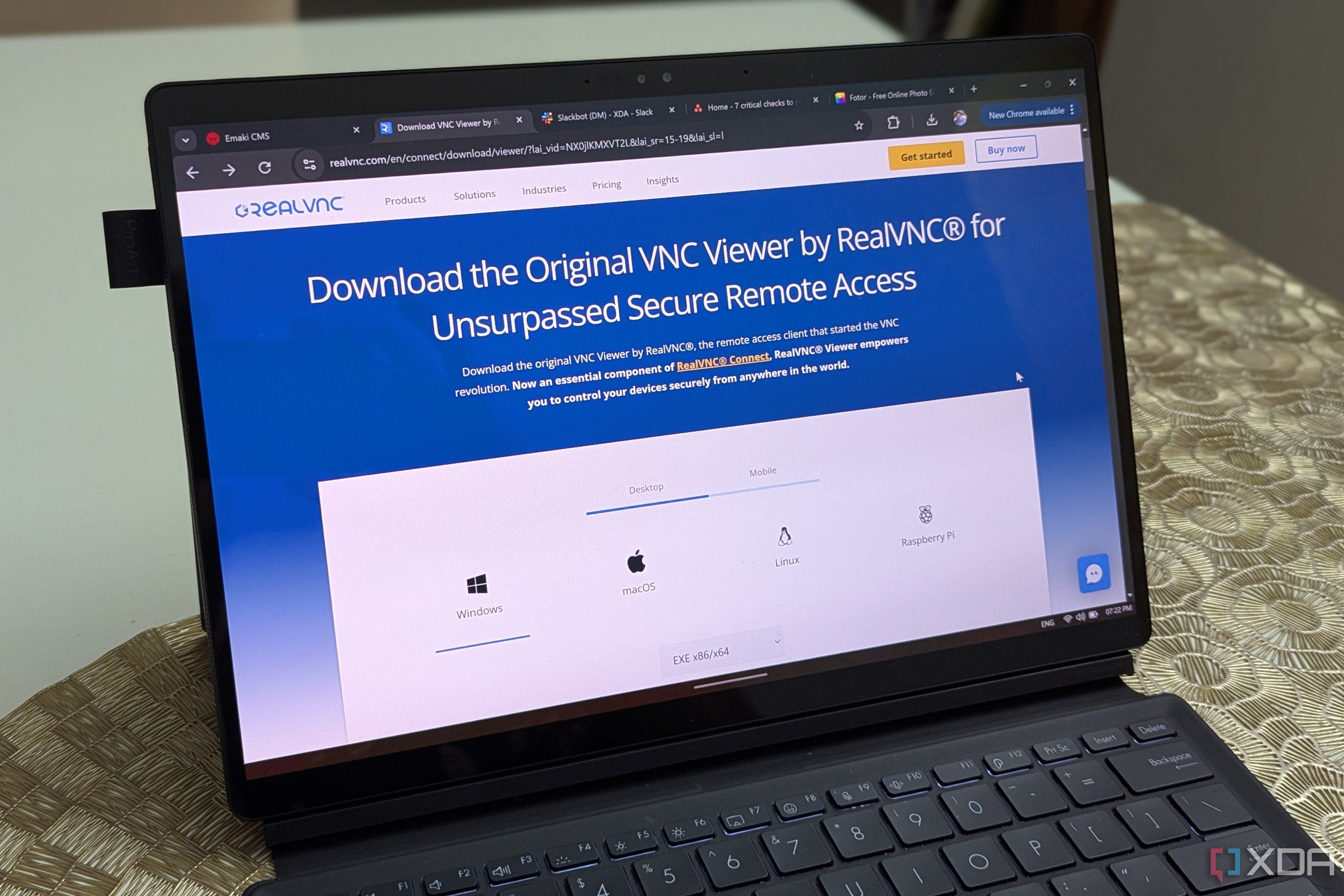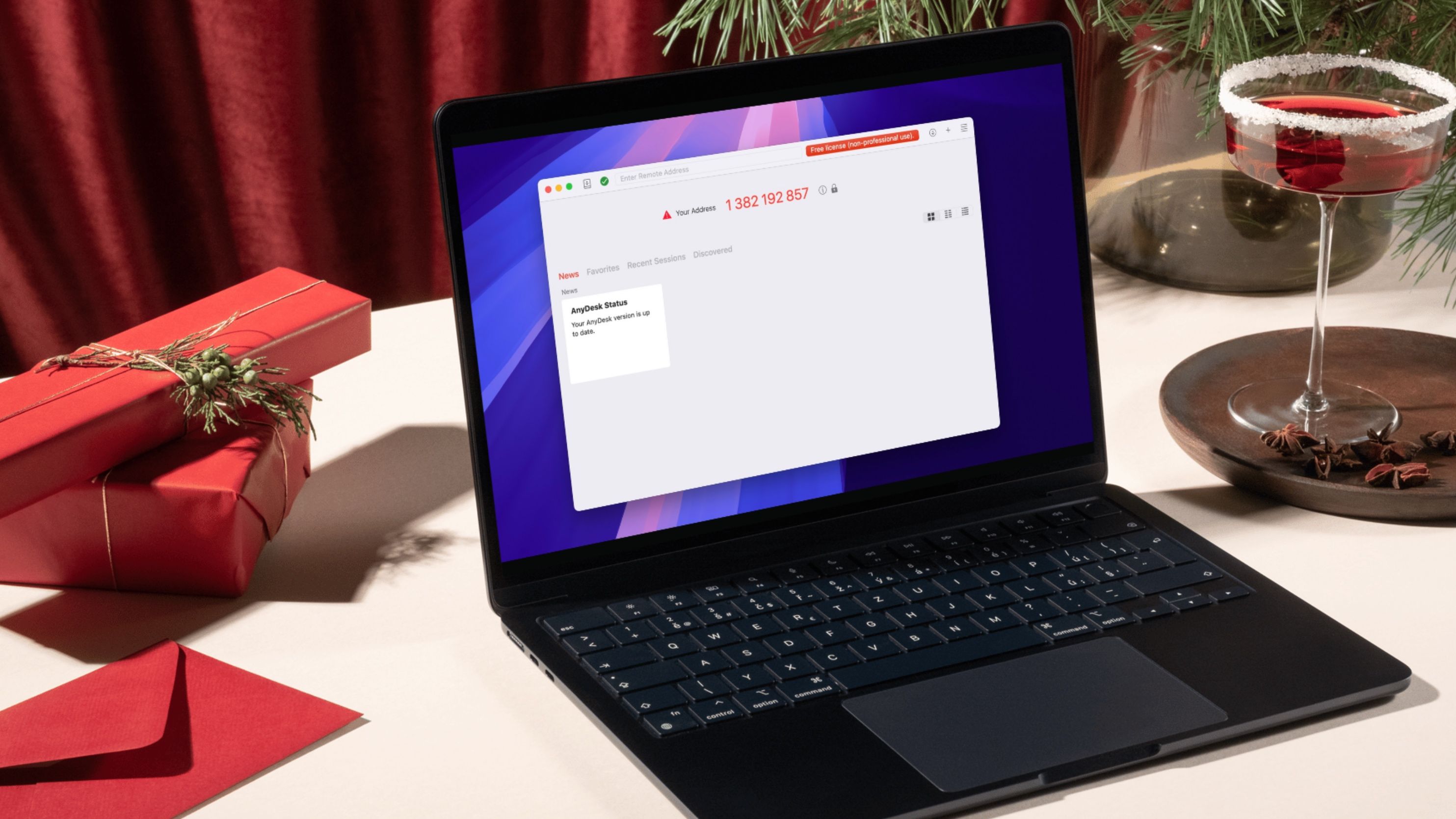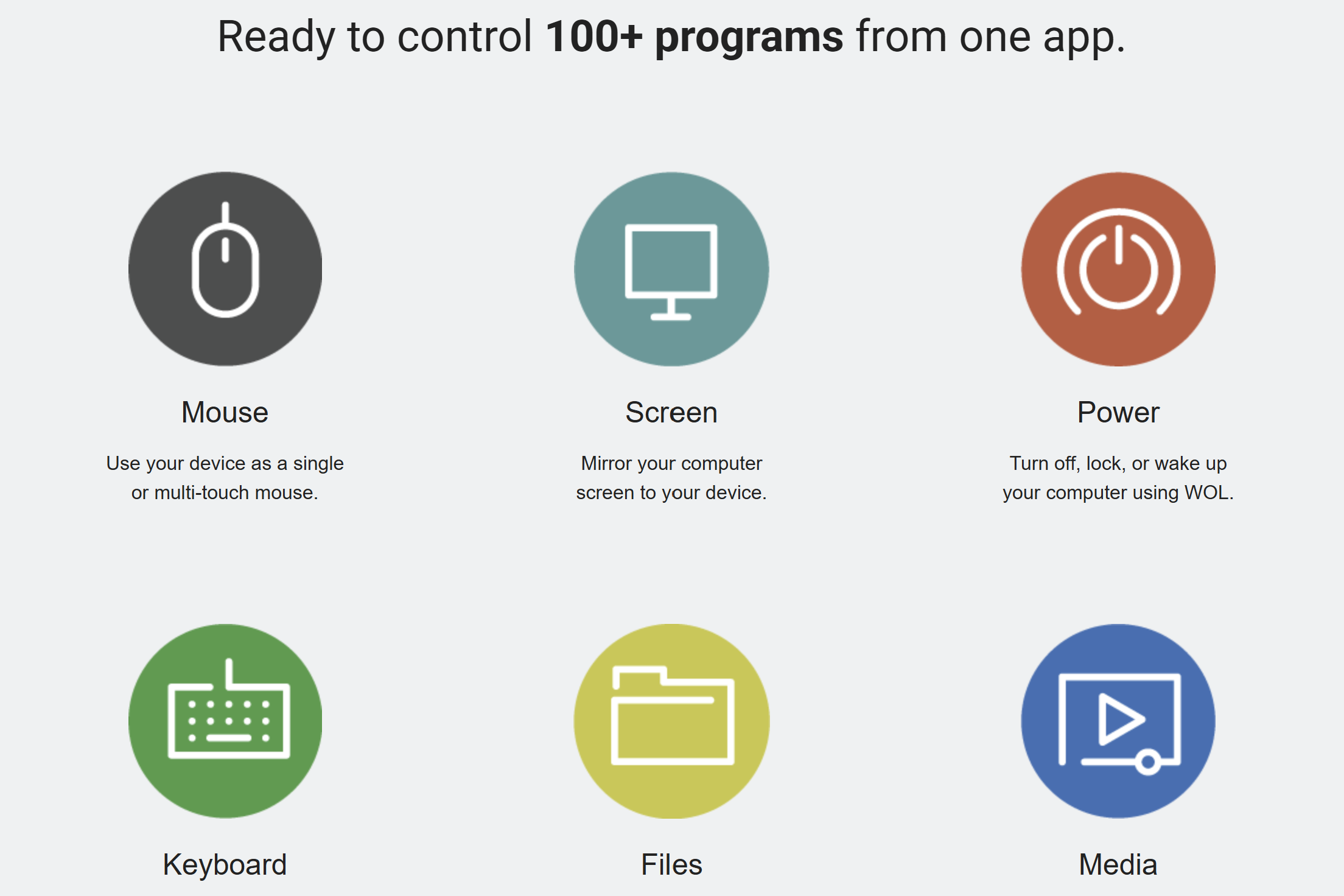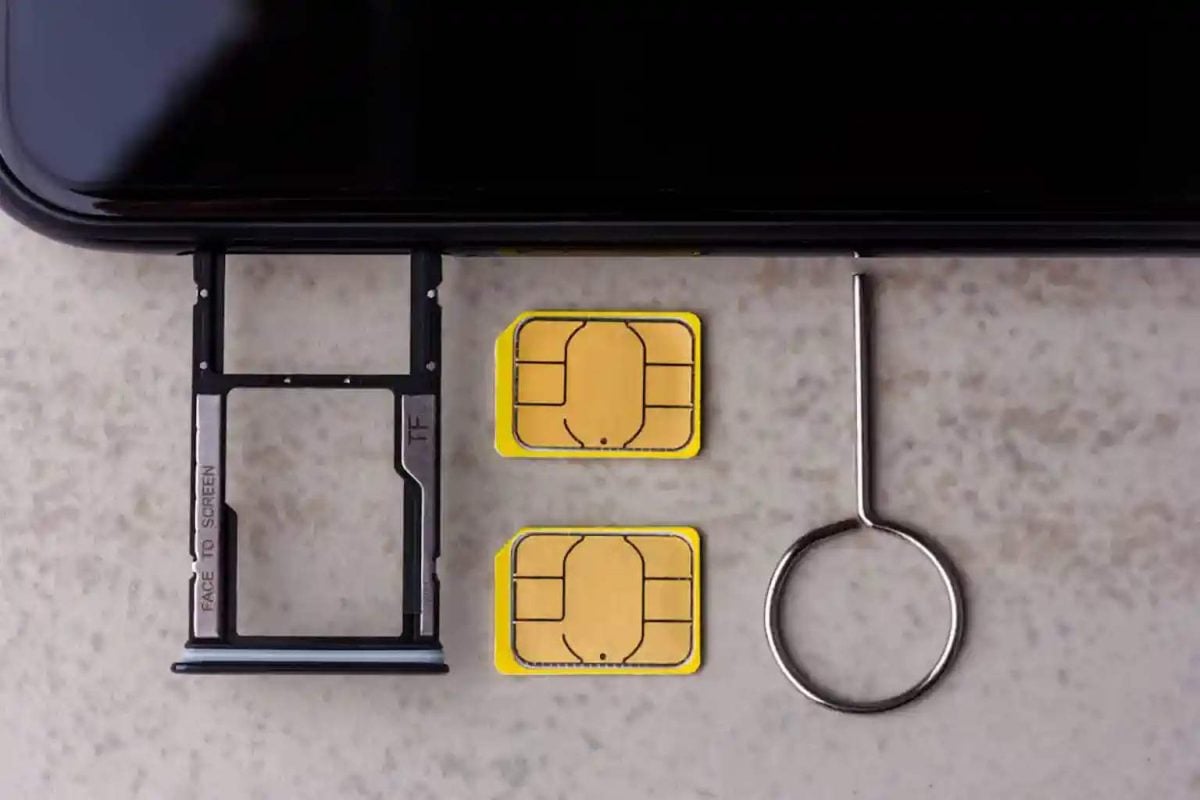While you might love boasting about the benefits of your dedicated battlestation over a laptop or mobile device, there are almost certainly times when you want to be able to access your PC from your phone or tablet. It could be for something as simple as controlling media playback or emailing a PC-only file to yourself. It could also be to help a family member or friend with a tech issue or wake your PC up to bring your Plex server online.
It turns out there are plenty of free and paid solutions to this problem, offering not just remote access or file sharing, but also the ability to turn your phone into a remote for your PC or a controller for some wireless gaming. Let’s look at 6 such tools that you can set up on your PC on the one end, and your phone or tablet on the other, in order to create a secure connection.
Related
6
Chrome Remote Desktop
Simple, free, and cross-platform tool
Chrome Remote Desktop is one of the simplest free tools that lets you remotely access your PC from a phone, tablet, or even another computer. It’s perfect for those looking for a lightweight, secure, and no-nonsense remote access solution. The setup process is easy — just install the Chrome Remote Desktop extension on your Chrome browser on the PC, link it to your Google account, and then log in from the Chrome Remote Desktop app on your Android, iPhone, or iPad.
The best part about this tool is that it can work on any device that can run the Chrome browser — Windows, macOS, Linux, Android, and iOS. As a free tool, it works best for users who don’t need advanced features, and only need to control their PC occasionally. It can even be your go-to solution if it satisfies each of your use cases.
Coming from Google, this app offers a reliable and easy-to-use solution for remote connection, but if you need more features, you can consider some of the other options listed below.
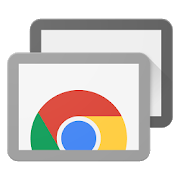
Chrome Remote Desktop
Chrome Remote Desktop is free, works on any device that supports the Chrome browser, and is extremely easy to set up. It’s one of the best remote access tools for personal use.
5
Microsoft Remote Desktop
Ideal for home use on Windows
Source: XDA / Microsoft
Microsoft Remote Desktop (known as Windows app on other operating systems) is included by default in the Pro and Enterprise editions of Windows 10 and 11, making it one of the best tools for the vast majority of PC users. It’s free, relatively feature-rich, and supports both personal and professional use. You simply need to enable Remote Desktop on Windows, and install the Remote Desktop app on your iPhone, iPad, or Android phone to connect to your PC.
Remote Desktop supports high-quality video and audio streaming, which makes it suitable for multimedia-related remote access. One downside of Remote Desktop is the elaborate setup process you need to go through if you need to connect to your PC from outside your home network. As long as you’re at home and want to quickly connect to your PC, this app can come in handy.
Microsoft Remote Desktop is one of the most popular tools used by Windows users, and you can trust it for a secure and reliable connection from your mobile devices to your PC.
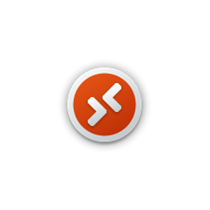
Microsoft Remote Desktop
Microsoft Remote Desktop is free for Windows Pro and Enterprise users, allowing them to securely connect to their PCs from their Android phone, iPhone, Mac, or other Windows computer. Its tight integration with Windows makes it one of the best tools for the majority of PC users.
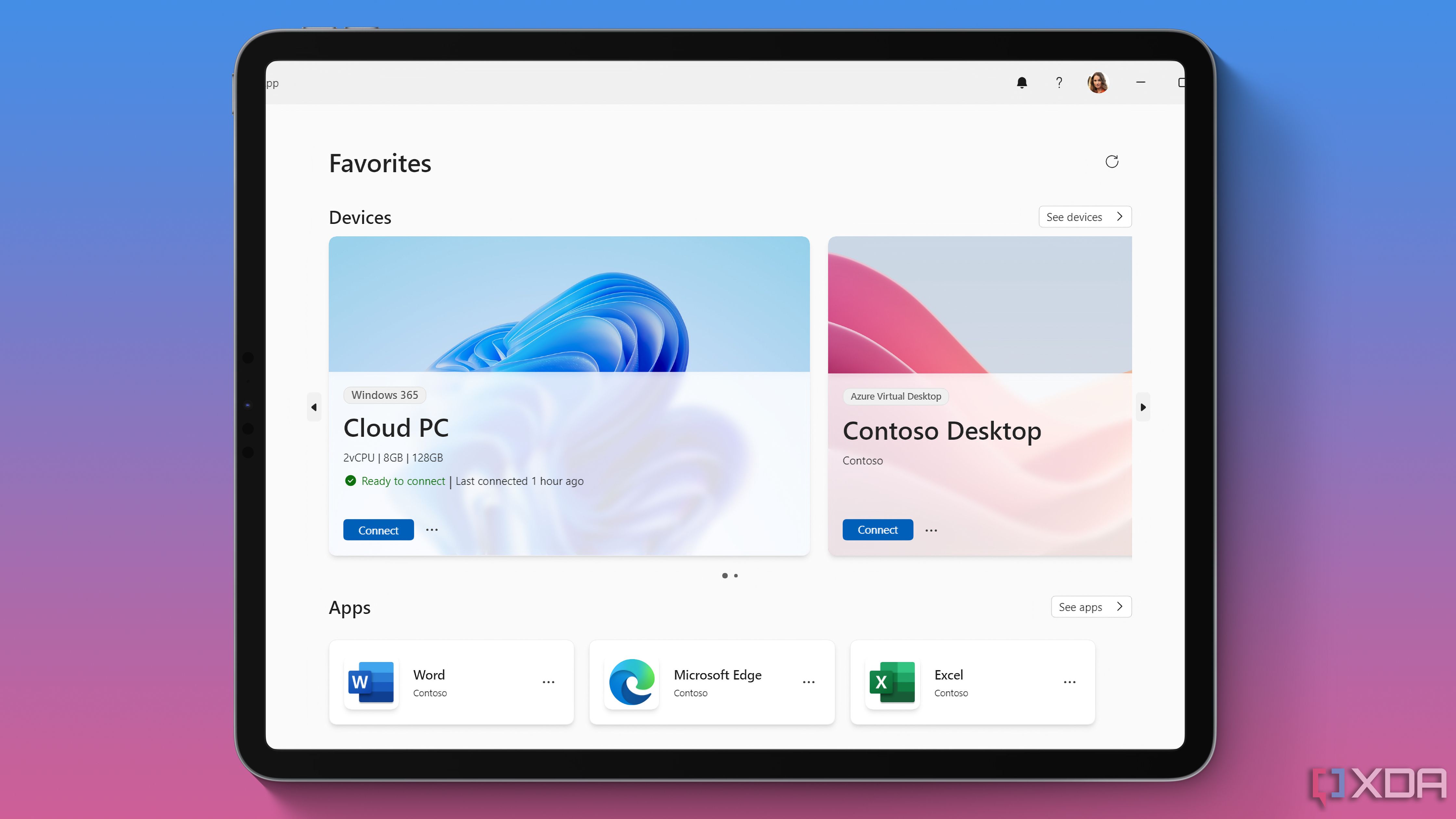
Related
Everything you can do with the new Windows app on macOS, iOS, and Android
It’s more than a Microsoft Remote Desktop rebrand
4
PC Remote Receiver
Advanced features for a small fee
PC Remote Receiver can transform your phone or tablet into a multi-functional remote control for your PC. More than that, it offers curated modes for presentations, media control, and most importantly, gaming. You can use your phone as a controller, keyboard, or even a virtual steering wheel for driving games. It’s one of the best programs for power users.
You also get the usual features like file transfer, screen mirroring, and customized layouts to tailor your experience. Some of these features are locked behind a paywall ($3 a month) but there’s a free version that should suffice for most users.

PC Remote Receiver by Monect
PC Remote Receiver is a great tool to stream your PC’s desktop to your Android phone or iPhone, turning your phone into a remote, keyboard, gaming controller, and more.
3
VNC Viewer
Robust security even in the free plan
VNC Viewer (by RealVNC) is a highly secure remote access solution with a strong focus on reliability and cross-platform support. It boasts robust cross-platform support, including Windows, macOS, Linux, Android, and iOS. As it uses a peer-to-peer connection to bridge your phone or tablet to your PC, your data never passes through third-party servers.
The free “Lite” plan for personal use allows you to remotely connect to your PC, transfer files, and launch any program, basically offering you all you need for a basic remote connection. Paid plans start at $4.50 per month per device for advanced features like team management and enterprise-grade security.
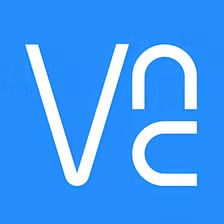
VNC Viewer
VNC Viewer uses a secure peer-to-peer connection that allows you to remotely access your PC with your phone, tablet, Mac, or even Linux PC. Their Lite plan for personal use uses the same level of security present on their commercial plans.
2
AnyDesk
Highly popular for a reason
AnyDesk is a well-known remote connection program with a simple user interface, light footprint, and smooth, lag-free performance. Used primarily for remote troubleshooting by enterprises, its free plan is designed for personal use and provides fast performance, unattended access, customizable permissions, and cross-platform support.
Available on Windows, macOS, Linux, Android, iOS, and even Raspberry Pi, AnyDesk is versatile as well as highly secure. If you’re looking at commercial use, you can subscribe to one of the paid plans (starting from $22.90 per month) to unlock custom branding, address book, 2FA, permission profiles, remote printing, multi-monitor support, session recording, and more.
TeamViewer is another popular program that is quite similar to AnyDesk, but it has been mired in several security leaks, so you should preferably trust AnyDesk for the time being.
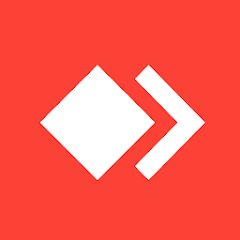
AnyDesk
AnyDesk is a highly popular and free remote connection program with a simple user interface, cross-platform support, and impressive performance.
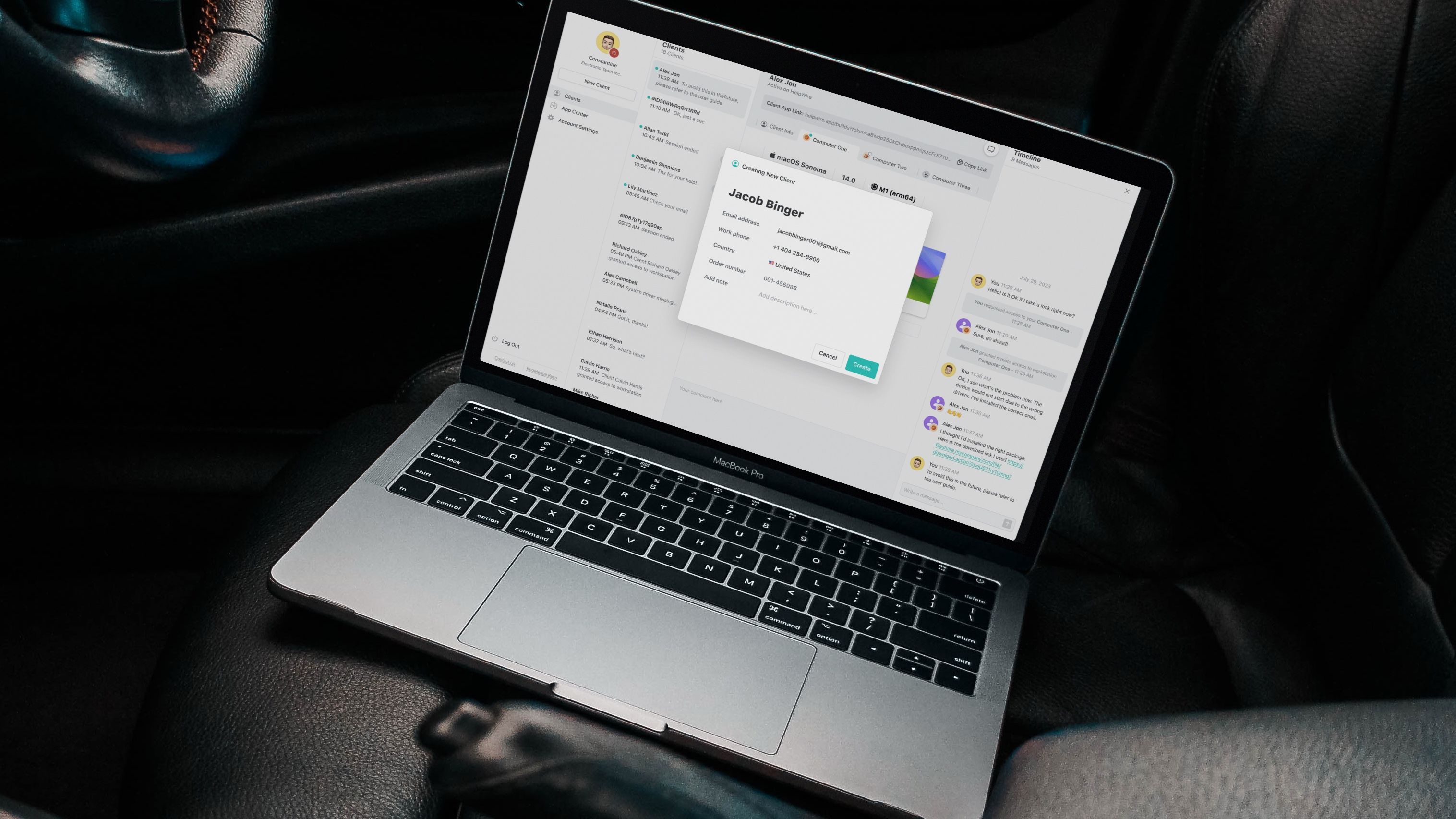
Related
Should you use TeamViewer, RustDesk, HelpWire, or AnyDesk?
The ultimate showdown you have been waiting for
1
Unified Remote
Justifies the name
Unified Remote is a simple but feature-rich app designed to turn your smartphone or tablet into a universal remote for your PC. Supporting almost every major operating system, including Windows, macOS, iOS, Android, Linux, and Raspberry Pi, it also provides over 100 pre-configured remotes for various applications like media players, presentations, and file management.
Whether you need a mouse, keyboard, or remote for your PC, or need to mirror the screen or transfer files, Unified Remote can do it all. The free version covers the most essential features, but the paid version costs $4.99 and unlocks additional remotes, widgets, and customization options.
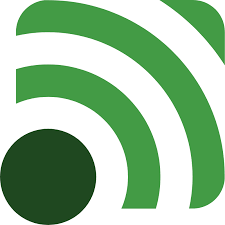
Unified Remote
Unified Remote is one of the most popular remote access solutions on the market, thanks to its simple interface, great feature set, and over a hundred pre-loaded remotes for various applications.
Control your PC like a pro
You’ve probably felt the need to use your phone or tablet to control your PC when you’re away from your desk. Besides media control, file sharing, and remote mouse functionality, there are many other functions a good remote connection program can fulfill. You don’t even need to pay for many of these apps, and solutions from Google and Microsoft often don’t need elaborate setups.
If you’re after an integrated Windows solution, then Microsoft Remote Desktop and the Windows app together form a great solution. You can also consider Chrome Remote Desktop for a simple setup that works on any device that can run the Chrome browser. And if you want more features, Unified Remote and AnyDesk are some of the best options at your disposal.