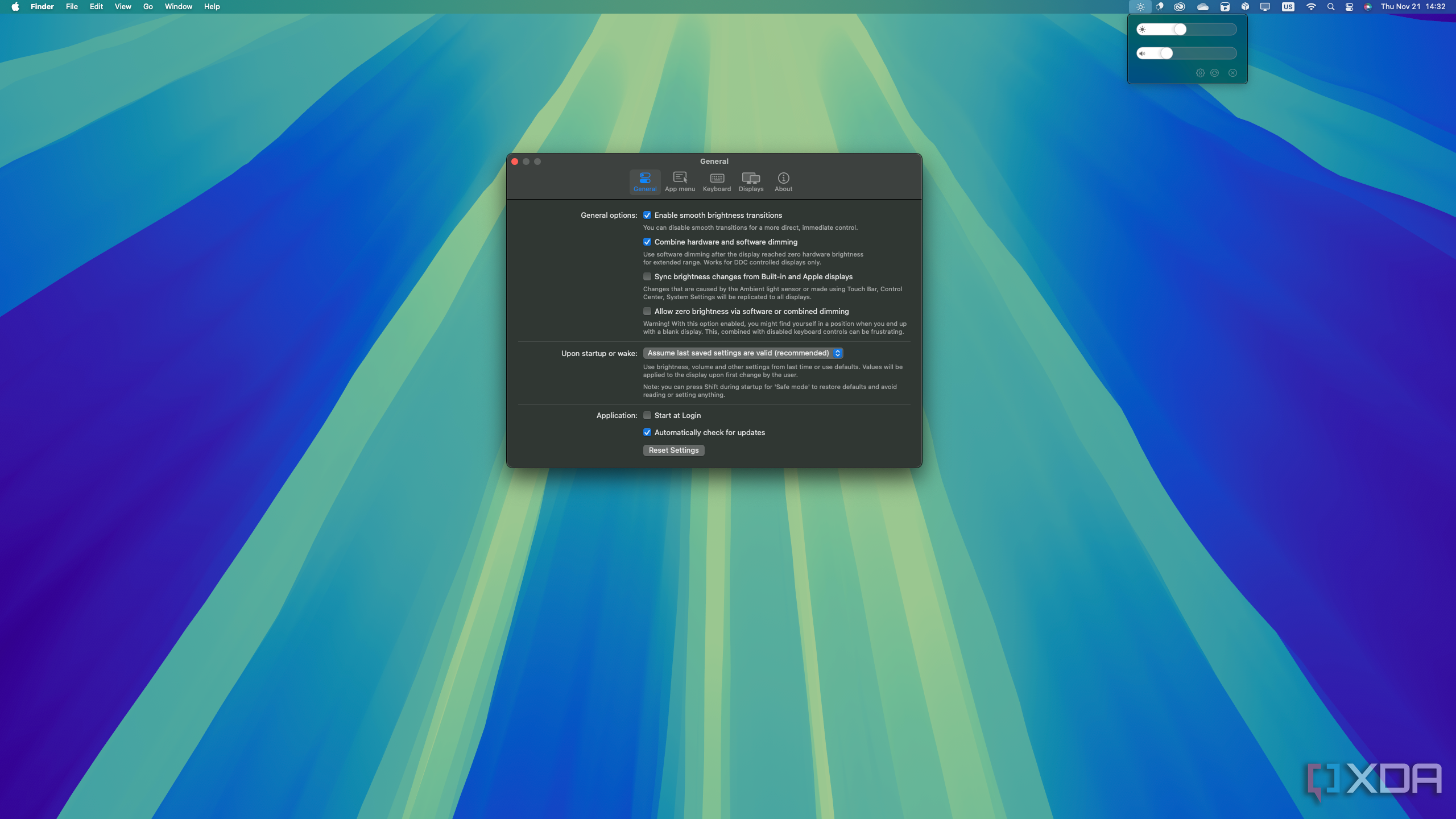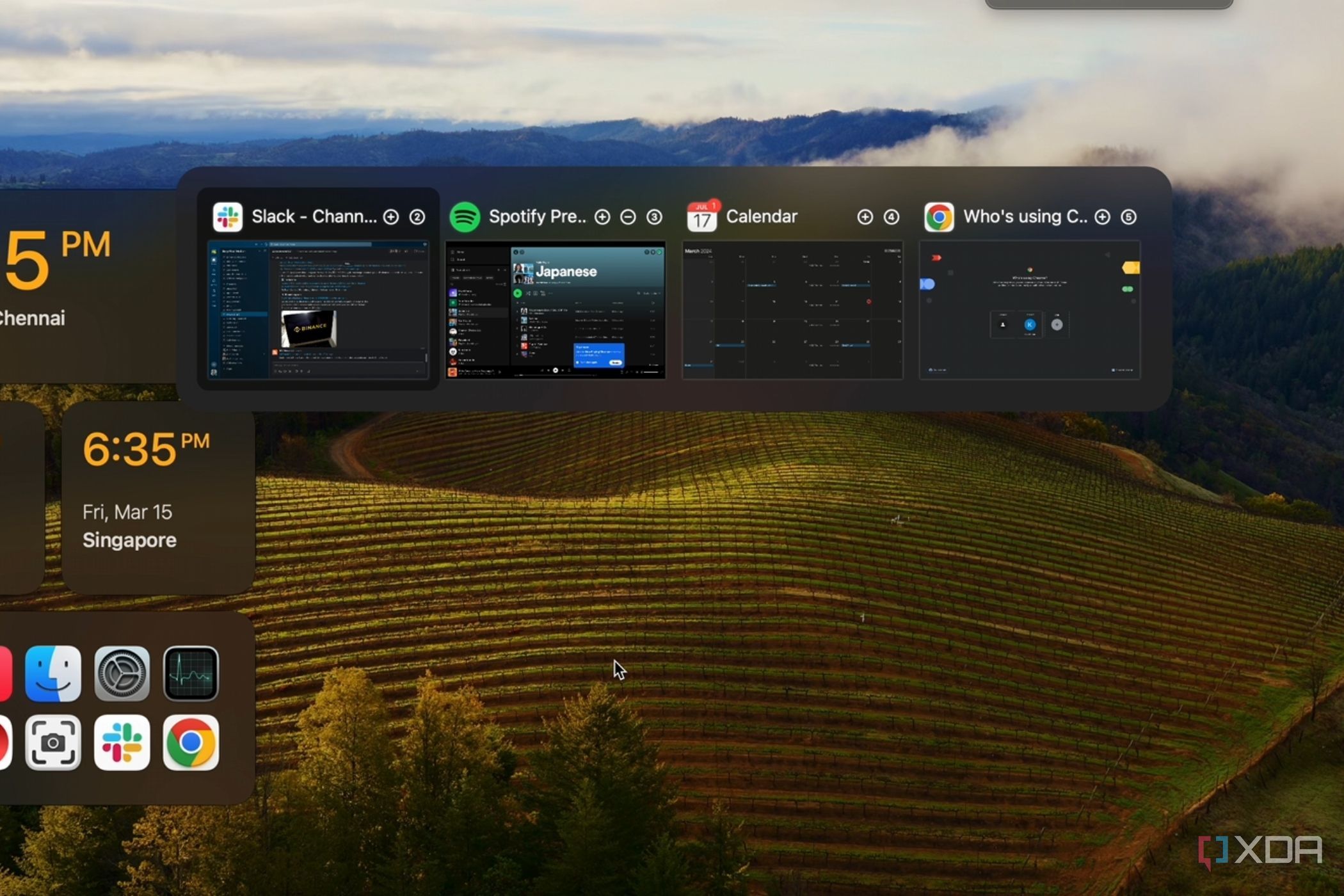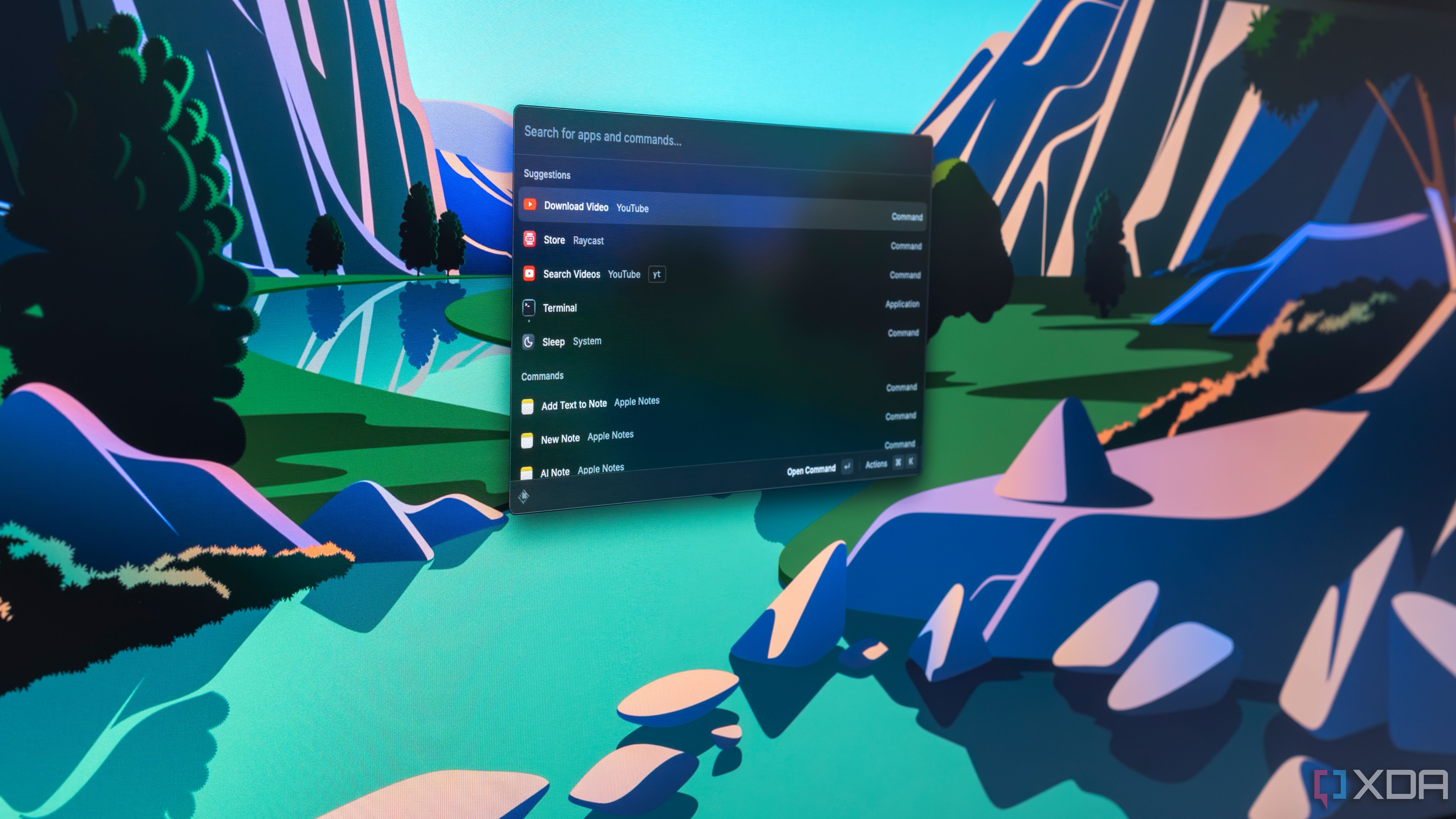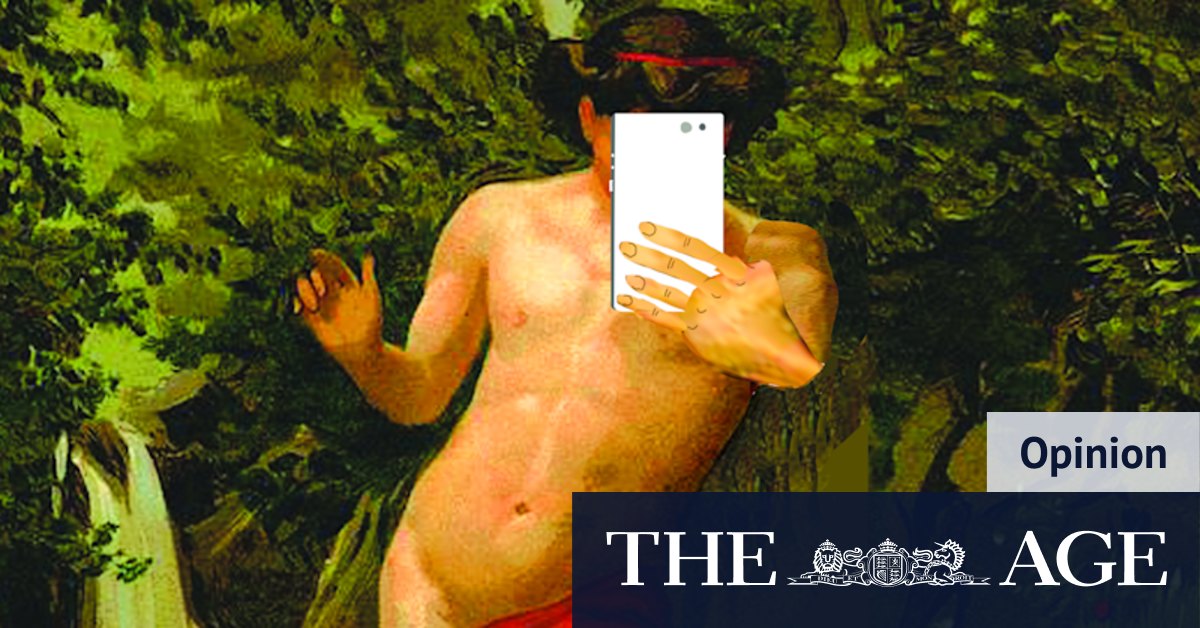As much as I love the hardware in the Mac Mini, I’ve made it no secret that I have several issues with the macOS software, whether it’s because the included apps fall short in some ways, or because some behaviors are simply annoying. I already talked about some apps that helped me transition from Windows after using that OS all my life, and I still recommend most of those.
However, it’s been a few months since my Mac Mini review, and I’ve kept using it ever since, so I’ve had more time to truly get into the groove and optimize my workflow. That means I’ve added some more apps to my arsenal and swapped out some others. So, if you’re looking to maximize your productivity on a Mac, here’s my ultimate list of apps to really take it to the next level without having to spend any extra money.
6
MonitorControl
External monitors shouldn’t be hard to use
Right off the bat, it’s really frustrating that both Windows and macOS can’t handle external monitors well, and out of the box, you’re forced to use the clunky built-in controls on your monitor to change the brightness and other image settings. On macOS, you can fix this using the MonitorControl app, which provides you built-in brightness controls, going as far as combining the hardware brightness of the monitor itself with a software setting that can turn down the brightness below the minimum range of the monitor. This makes it especially great for low-light environments.
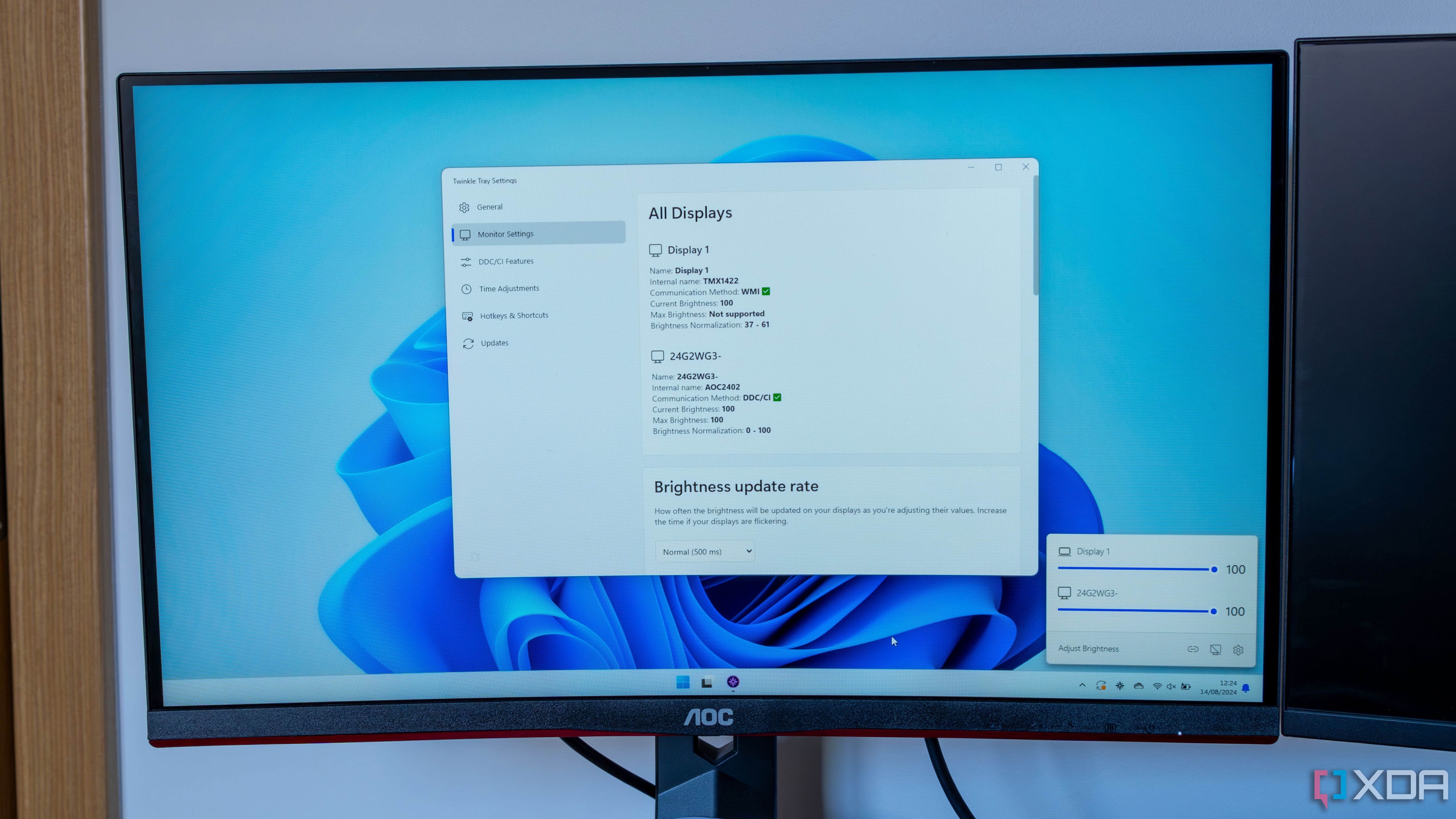
Related
3 reasons why Twinkle Tray is an essential Windows app for desktop users
If you have a desktop PC or use an external monitor on Windows, you absolutely need to get this app.
But even without that, the simple fact that I can change my monitor’s brightness to its fullest extent without having to use the uncomfortable nub on the back of the screen is a huge deal. It’s just so much easier to change on the fly, and not only does it support brightness, but it can also change the volume for built-in speakers if the monitor has them. It’s not a tool I have to use all the time, but it’s great to have there for when I do need it.
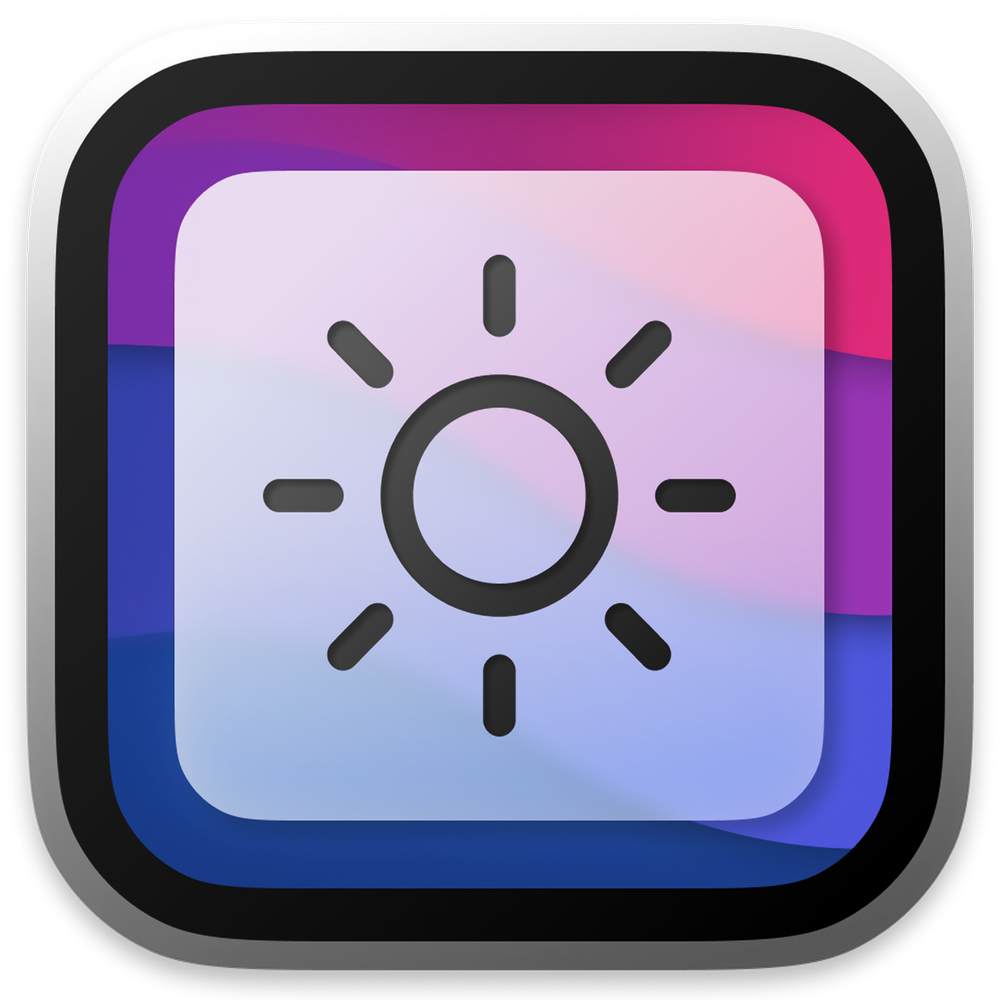
5
AltTab
Switch between windows, not apps
This third-party app, AltTab, gives us a glimpse of what thumnail previews might look like on macOS.
One of the more frustrating things about macOS is that the built-in window switcher (pressing Command + Tab) only switched between active apps, not open windows. If an app has multiple windows, you won’t see them all, and conversely, if an app is running in the background and has no open windows, it will also appear here, making things very weird for someone coming from Windows.
Thankfully, AltTab is an app that restores the behavior you’re probably familiar with from Windows. By pressing Option + Tab (or a shortcut of your choice), you can switch between your open windows more easily without the clutter of apps that don’t have windows. It’s much more natural and convenient to use, though I’ve noticed some instances of the window switcher not bringing apps to the foreground correctly. Even still, this app makes window management so much better on macOS, which is terrible both using the keyboard and the dock.
This is also a good time to mention AutoRaise, an app that can automatically set focus to a window when moving the mouse over it. While I used this app a lot for a while, I’ve actually dropped it as I found I had a few accidents happen from moving my mouse over a different window even though I didn’t mean to switch focus. That’s why this app isn’t on this list, though I’d still recommend it if you hate how macOS handles clicking on unfocused windows.

4
A third-party web browser
As long as it’s not Safari
Now, I could recommend a specific web browser, but I feel like your taste is going to vary a lot, so I’d say the most important thing here is that you don’t use Safari. Personally, I’m currently using Opera Air, but I’d say the easiest one to recommend is Vivaldi. It’s a very powerful browser with a built-in email client and RSS feed reader, which makes it nearly perfect for my workflow of working on a web page while also tracking all my emails and any news that pop up during the day.
I have been using Opera Air for its built-in relaxation and focus features, though, and I quite like it, too. That’s forced me to get other apps for email and RSS feeds, but in some ways, I kind of prefer that. Vivaldi’s RSS feed reader is good, but it has no mechanism for syncing across devices, which makes it a bit less useful. And while email should sync, I’ve also had some issues with it displaying unread emails I’ve already marked as read on other devices.
Regardless, whatever browser you choose is a better option than Safari. I’ll link these two below, but you can look around for something else.
3
ForkLift
Finder is just not great
Apple’s equivalent to the Windows File Explorer is called Finder, and it’s just not very good. It’s serviceable, but it doesn’t have a ton of customization options and the lack of a dual-pane view holds it back significantly. There are quite a
few Finder alternatives
out there, and frankly, the best one is Path Finder, but that is a strictly paid app with a free trial that’s timed.
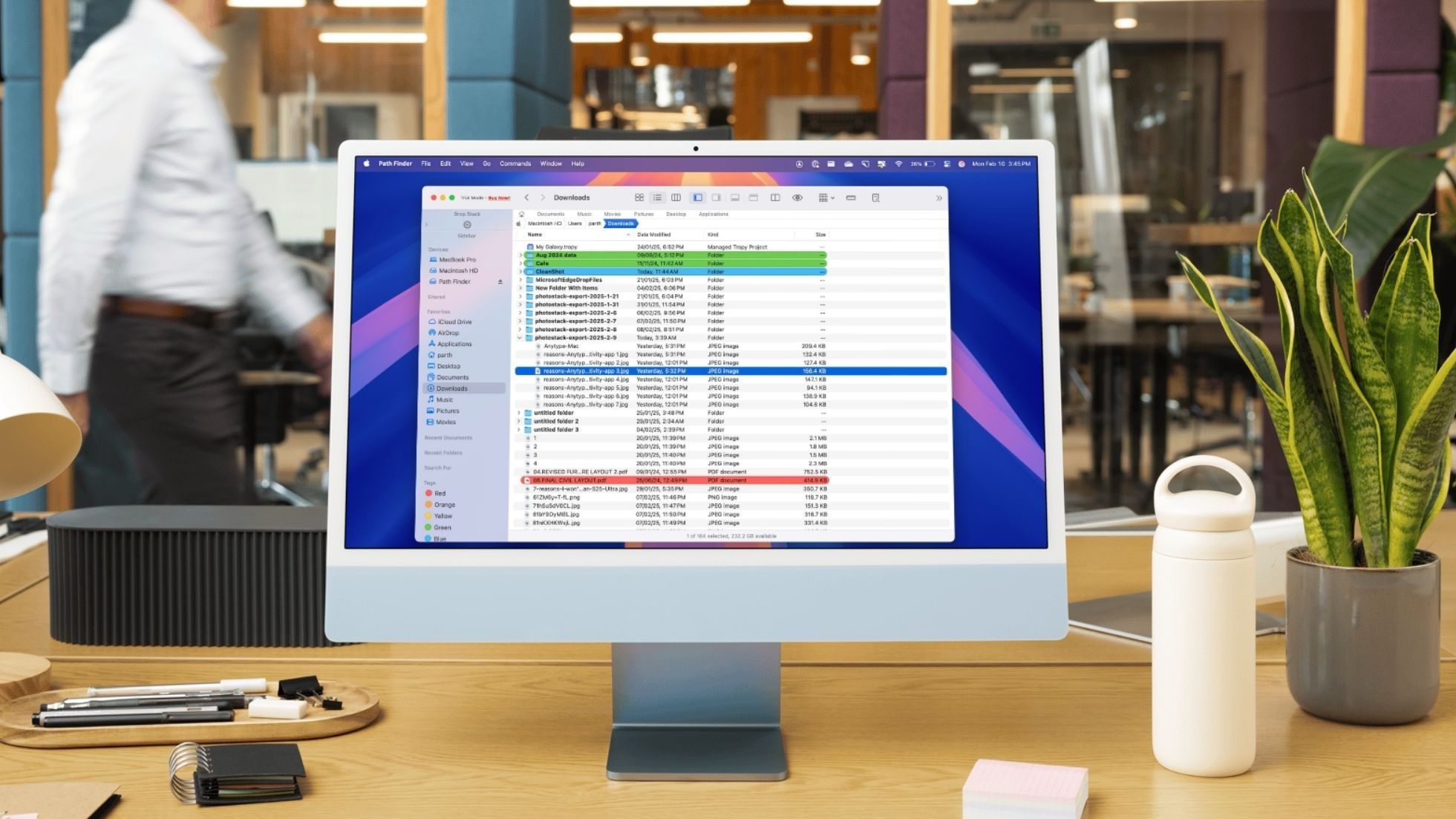
Related
7 reasons Path Finder is the best Finder replacement on macOS
The ultimate file manager you have been waiting for
ForkLift is also a paid app, but from what I’ve been able to see, you can use it for free, with semi-frequent reminders that you should purchase a full license. The simple fact that you can have a dual-pane view already makes ForkLift a no-brainer, but there are a few other aces up its sleeve. You can change between different views, and for the icon view, you can easily resize the icons and change the grid spacing to have a more comfortable experience, which is a big plus. You have quick access on the sidebar to your recent folders and your favorites, and the customizable toolbar gives you quick access to any options that are important to you.
There’s a lot to love about ForkLift, and while I wouldn’t say it’s the best option out there, it seems to be the best one you can use for free. If it turns out I’m wrong and this free trial does expire, then another great option is Commander One or Marta.
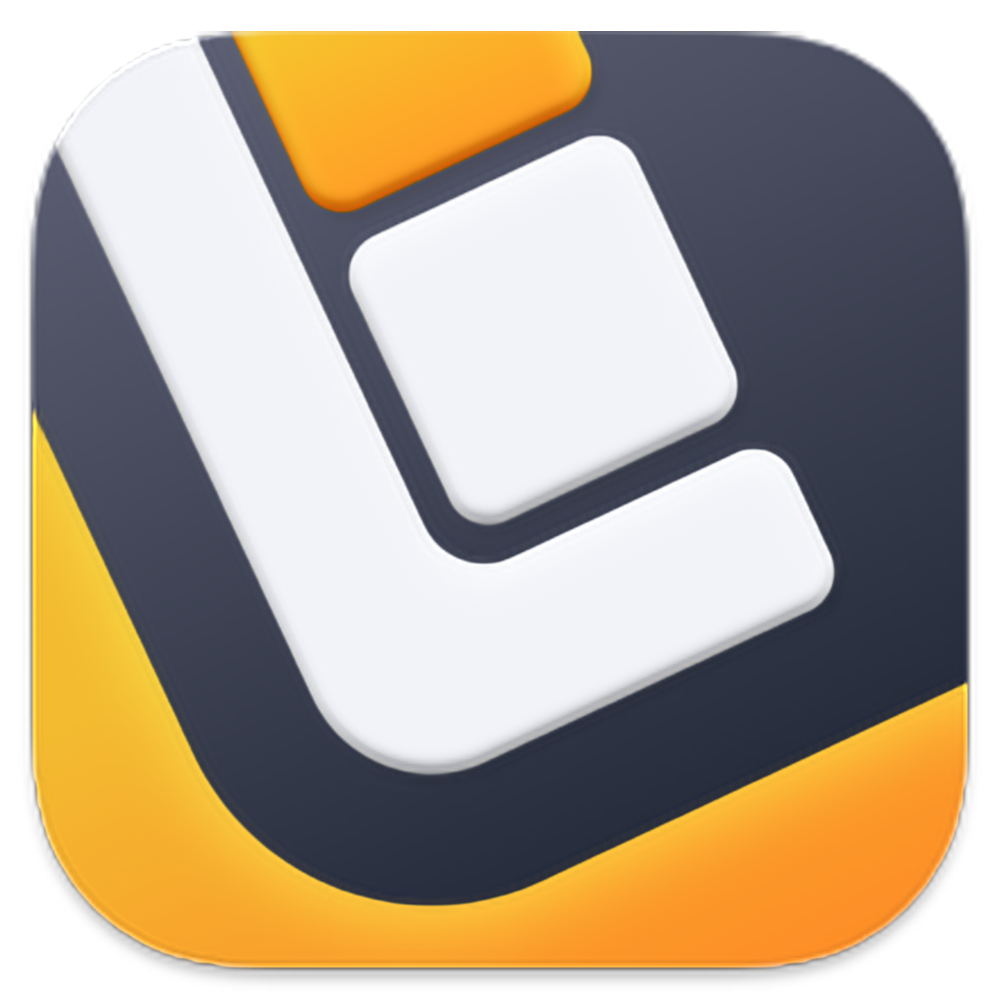
2
MacsyZones
Window management made easy
Juggling multiple windows on macOS is an absolute nightmare out of the box, even with some of the improvements Apple has made in recent years. Windows 11’s Snap Layouts are way more effective, and when you look at a tool like FancyZones in PowerToys, it’s a completely different league. Thankfully, some developers acknowledge this, too, and there are a couple of options for you to restore that capability.
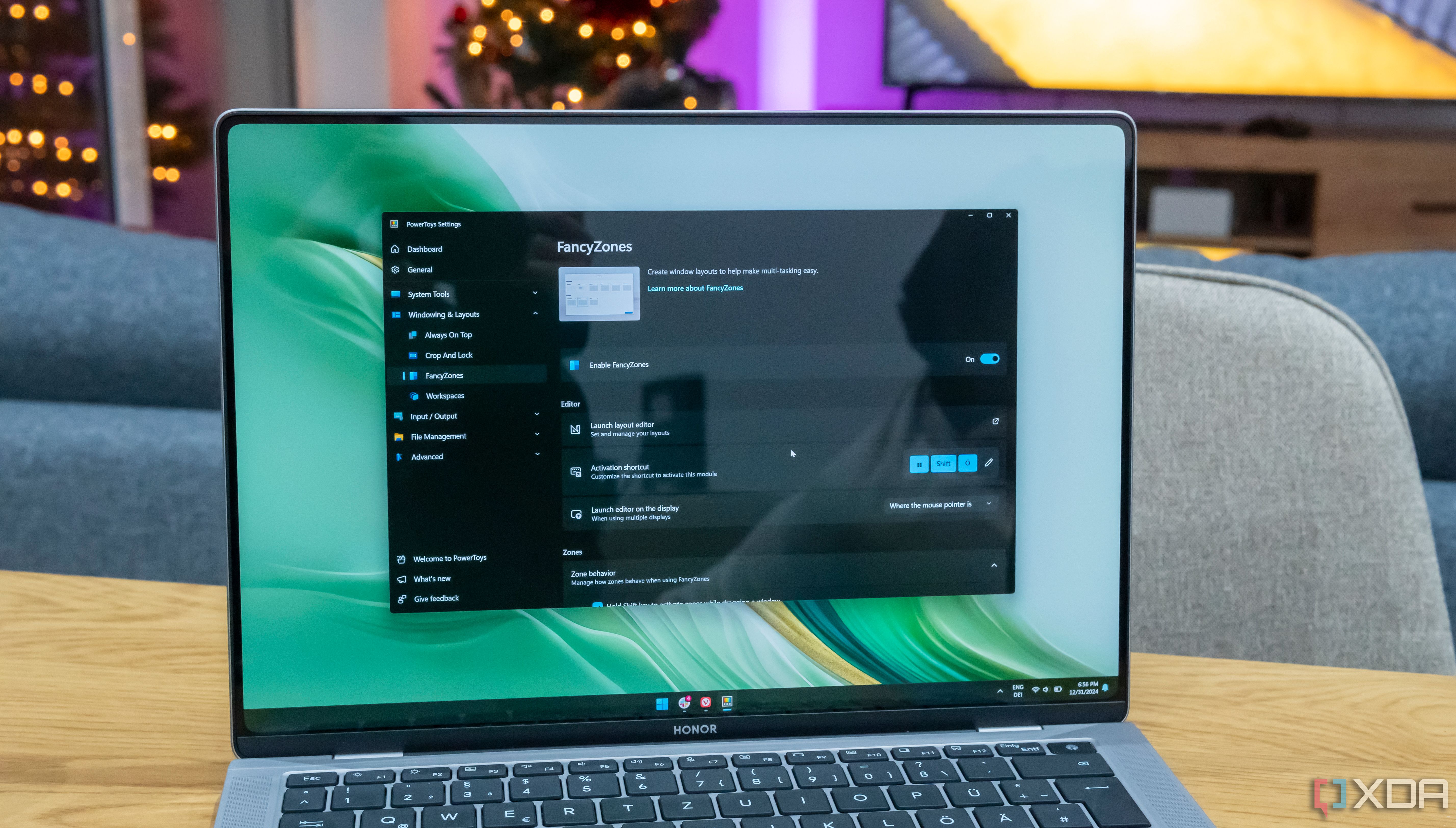
Related
Originally, I recommended BentoBox for this, but I soon realized that I was only using a free trial of the app and I didn’t want to pay up. So I found MacsyZones, which tries to do essentially the same thing and is completely free. In my experience, MacsyZones’ behavior can be a little more finicky at times compared to BentoBox, but it hasn’t been a real problem 99% of the time. Sometimes it takes a little bit more finagling to get it just right, but it still works fine
You can easily create and customize your layout, change the key you want to press to enable snapping and how much of a delay there should be for it to trigger, or you can enable snapping by shaking the mouse cursor, among other options. It works really well, and I highly recommend it.
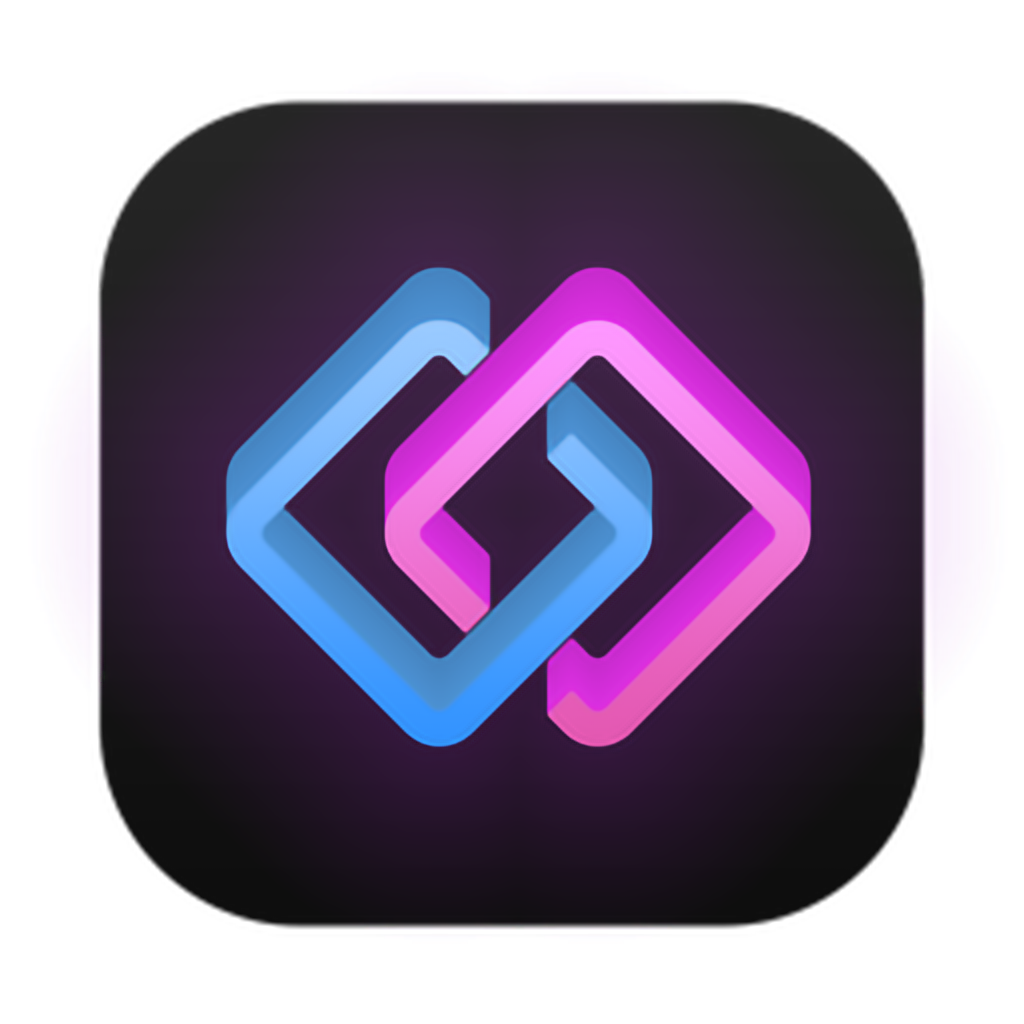
1
Raycast
Turning my Mac into a productivity powerhouse
I write a lot of words for a living, but I still have a hard time finding the ones to accurately convey just how useful an app like Raycast is. App launchers like this are the best thing you can add to any PC, and they speed up your workflow so much that words just don’t do it justice. To be fair, Apple’s spotlight is already quite good as an app launcher, but Raycast is so much more.
Not only does Raycast do an excellent job of launching any app you want, its ecosystem of extensions is absolutely huge and allows it to do so much more. Finding a specific page in the Settings? You got it. Searching for YouTube videos and then downloading them? Check and check. Browsing your files without even having to open Finder and using only your keyboard? You can do that too. There’s even completely niche stuff like a Pokédex extension that works beautifully to present all the information you need directly within Raycast.
One of my favorite things Raycast does is simple: it lets me put my Mac to sleep or shut it down using only my keyboard, which saves me quite a bit of time moving the cursor all the way to the corner of the screen to open the Apple menu. But there are hundreds of extensions available that let you do a ton. I even have one that converts images I select in Finder. I can’t recommend Raycast enough to anyone with a Mac (and with a Windows version coming in the future, I’m sure I’ll recommend that too).
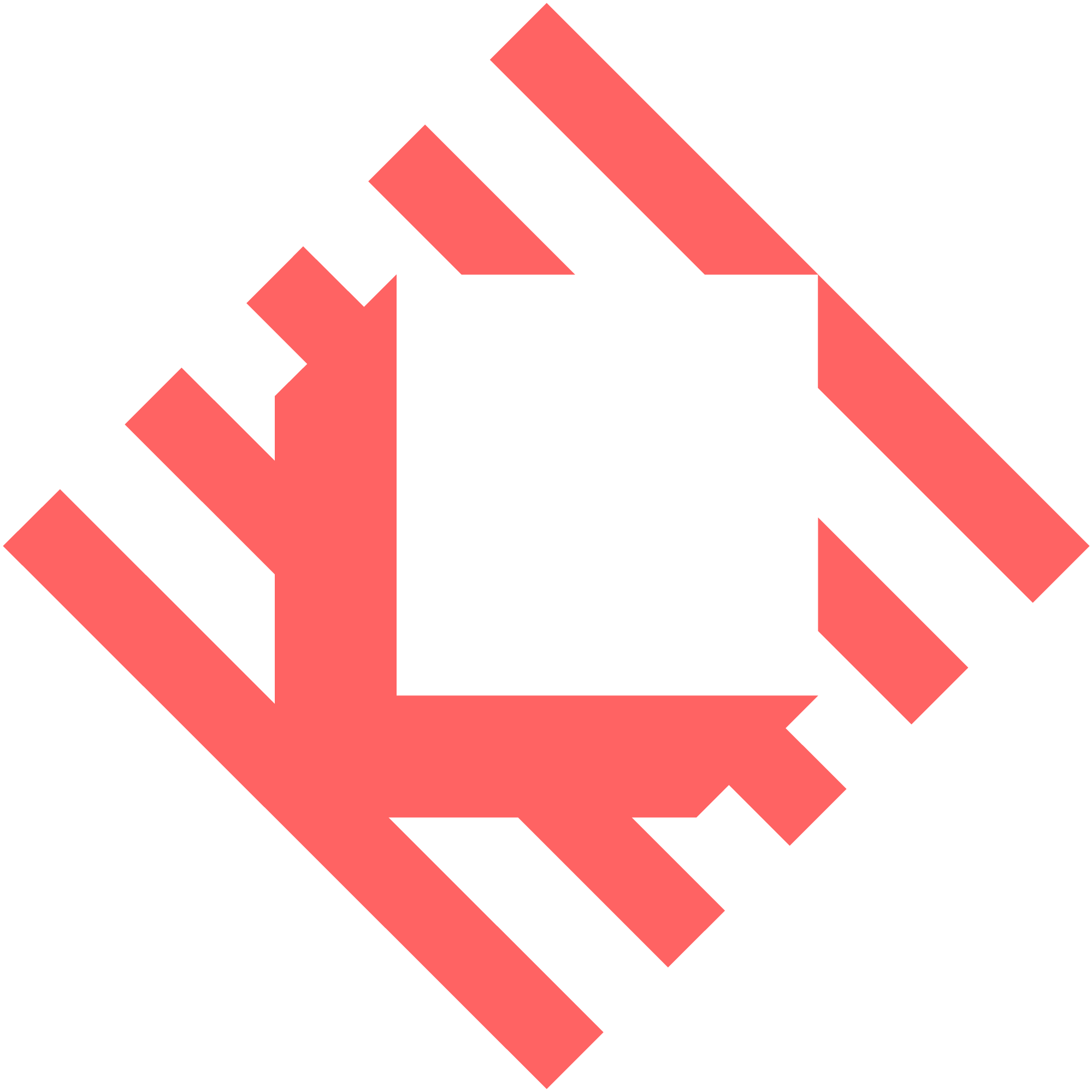
Take your Mac to the next level
These are just the cream of the crop of the apps I use on my Mac Mini, but there are a few others I’d recommend depending on your needs. If you need an email client, I’d recommend something like Spark Classic over Apple Mail (and definitely over the current Spark AI client). If you want an RSS feed reader, Newsify is a great choice for staying on top of your feeds, and it syncs with Feedly. Plus, for video editing, DaVinci Resolve is very hard to top, especially when it comes to free solutions.
The list of apps above are the essentials I think anyone will benefit from, and they’re all free, so you don’t have to spend more money than you already did when you bought your Mac in the first place. That being said, if you have any other suggestions, I’d love to hear your thoughts, too.