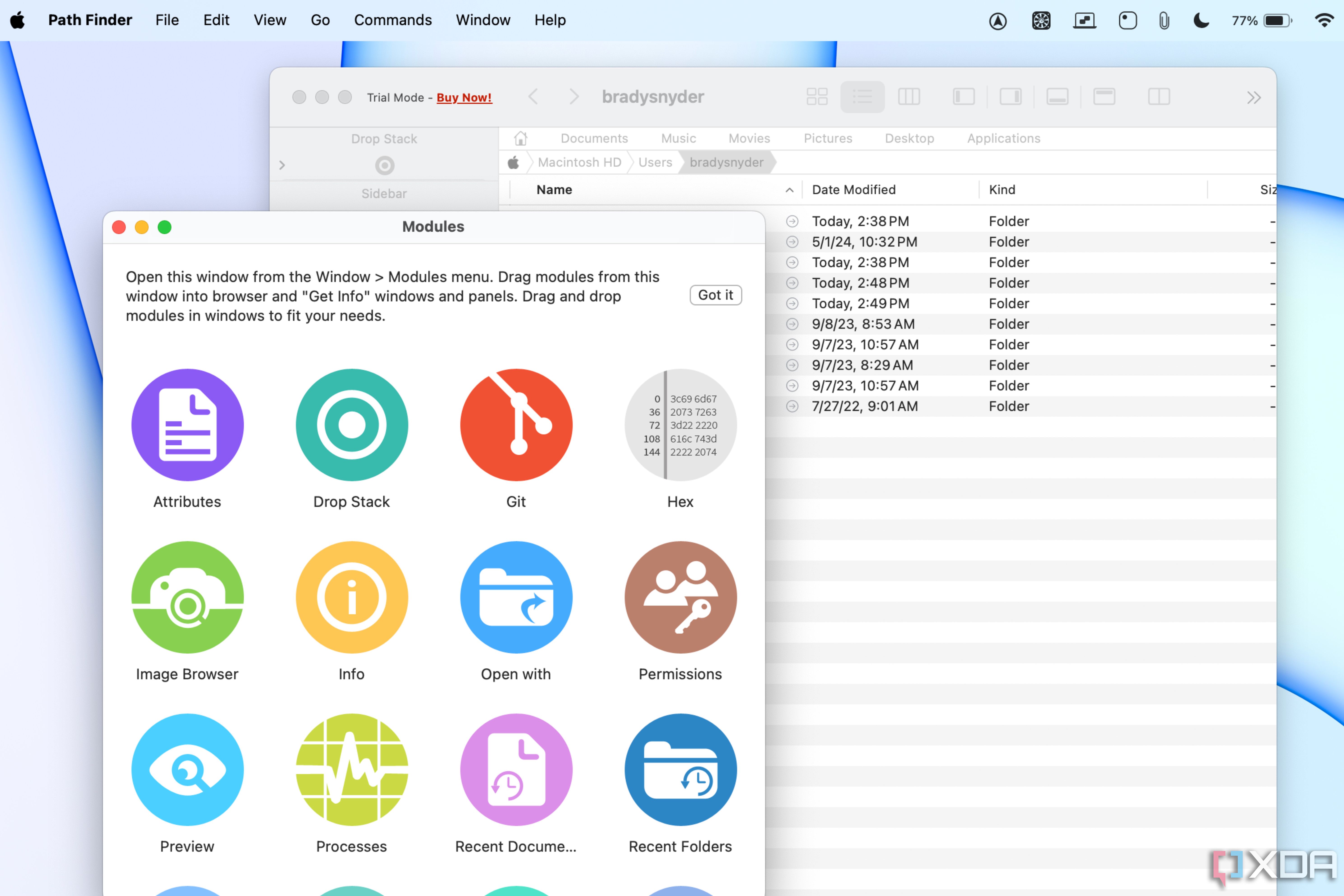macOS Sequoia, and earlier versions of macOS, come with a collection of default apps that help you with productivity, note-taking, and much more. Great first-party apps are one of the better reasons to pick up a high-end Mac over a comparable Windows PC. In fact, I think some default macOS apps are underutilized, like the Preview app. Another huge perk of using the macOS defaults is that they’re free, forever. Meanwhile, on other operating systems such as Windows 11 and ChromeOS, things like Microsoft 365 or Google Workspace can require subscriptions.
With that being said, there are certainly areas where third-party developers and open-source projects provide a better experience than Apple’s own apps. If you’re a Mac user, we strongly recommend you consider replacing five macOS apps with these third-party replacements. You’ll get more customization, better features, and improve your productivity as a result.
5 iTerm2
This is a customizable terminal emulator that’ll put the macOS Terminal to shame
We’ll start off with a niche app that can help macOS power users needing command-line tools often. For these programs and commands, there’s the default macOS Terminal app. While it’s a decent option for users that only need the Terminal occasionally, we recommend replacing it with a terminal emulator if you find yourself using it frequently, or if you feel limited by the default options. iTerm2 is a fantastic terminal emulator that offers a few extra features on top of what Terminal provides, plus a ton of customization tools.
There’s a lot to like about iTerm2, from split panes that let you organize your console to customizable hotkeys and built-in support for separate shells. The hotkeys are great because they let you immediately bring iTerm2 to the foreground, which is crucial for when you’re referencing guides or documentation while working in a console on the same monitor.
A copy mode lets you freeze the contents of your screen, and this is something you probably didn’t know you needed. This is just the tip of the iceberg — iTerm2 is packed with features and customization options, and better yet, it’s free and open-source.
iTerm2
iTerm2 is a free and open-source replacement for the macOS Terminal, serving as a terminal emulator that adds plenty of new features and customization tools.
4 Adobe Acrobat Reader
It’s a cross-platform PDF and file viewer that could be better than Preview
The biggest knock against macOS default apps is that they often don’t play nice with third-party devices. Many of us use Android or Windows devices that don’t have access to Apple’s first-party apps, creating a disjointed experience. That’s why, as much as I love Preview, I use Adobe Acrobat Reader as my default PDF viewer on macOS. It works great in a browser, as a standalone Mac app, and is available on plenty of other platforms. It’s also one of the few Adobe tools that can be used without a subscription, at least in basic mode.
Adobe Acrobat Reader is superior to Preview for PDF viewing, editing, and markup for a few reasons. For starters, a lot of official documents and contracts you may run into are Adobe Interactive PDFs, which you’ll need Adobe Acrobat for in order to fill and sign. It’s also excellent for collaboration. You can upload your PDFs and files to the cloud with 15GB of free file storage.
From there, you can access files on other devices, share them with others, and even create shareable links for easy and quick collaboration. Best of all, there are more powerful tools for annotation and marking up documents, plus built-in file conversion options.
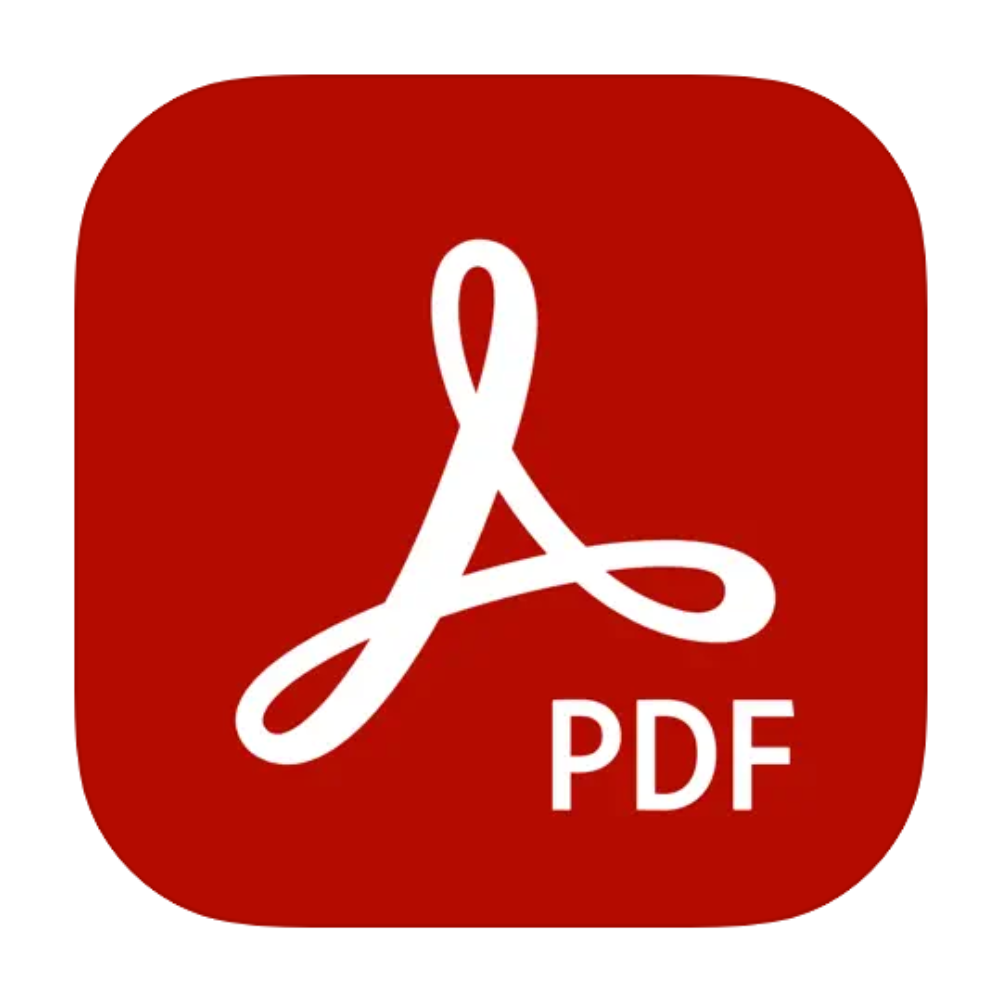
Adobe Acrobat Reader
Adobe Acrobat is one of the best PDF viewers available for macOS, and it’s even better for those with a Creative Cloud subscription.
3 Chrome
Or any third-party browser that will help you out when Safari doesn’t cut it
I primarily use Safari as my macOS browser, but Chrome is still one of the first programs I install after setting up a new Mac. Although the Safari Tab Groups are vital to my daily workflow, there are some websites and services that still don’t play nice with Safari. It’ll only take a few times of struggling with bugs or lost work to make you want to try a third-party browser, and Chrome is a great start. I use Chrome in tandem with Safari, but if you’re a user that depends on websites that recommend Chrome, you might want to set it as your default browser outright.
Like Adobe Acrobat Reader, one of the benefits of using Google Chrome is cross-platform support. It has cross-device sync and features plenty of generative AI and ML features, from Gemini to Circle to Search. There’s also a rich market for Chrome Extensions that could enhance your browsing in a way that won’t be possible on Safari.
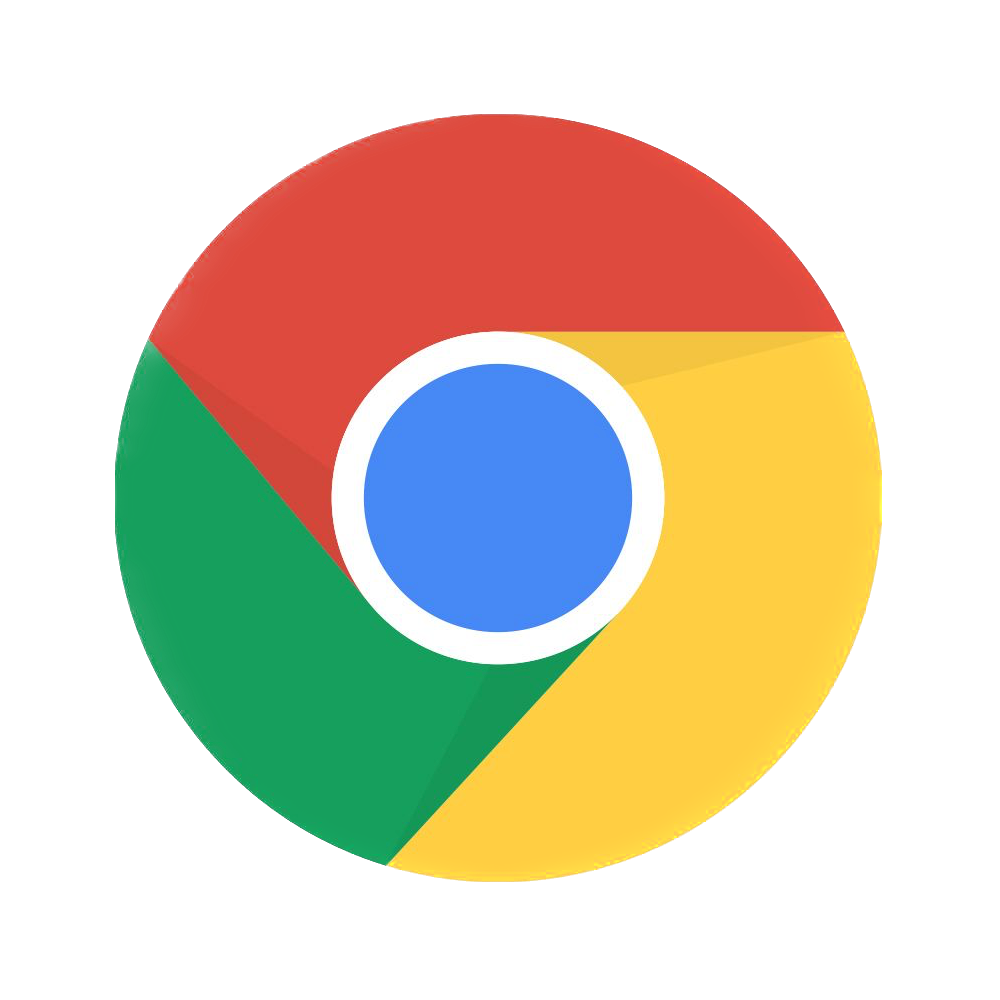
Google Chrome
Google Chrome is, in some cases, a more versatile browser than macOS’ native Safari. Luckily, you can install it on your Mac.
2 Path Finder
This do-it-all Mac app is the Finder replacement you didn’t know you needed
It’s common for Mac and Windows power users to become frustrated with the native file systems, like Finder and File Explorer. On macOS, if you’re looking to replace Finder, the top option is certainly Path Finder. There are a lot of reasons to go with this app, but most importantly, it makes it easier to trace the file paths and data structure of documents and files on your Mac. If you’ve used a Mac for any amount of time, you’ve probably noticed that neither macOS nor Finder do this well. On top of that, you can get better sorting, quicker moving and copying, and animated visualizers for your files by replacing Finder with Path Finder.
Unfortunately, it isn’t free. Path Finder costs $3 per month, or $30 per year, but the app might be worth the money if it improves your productivity, makes your life easier, and saves you time.
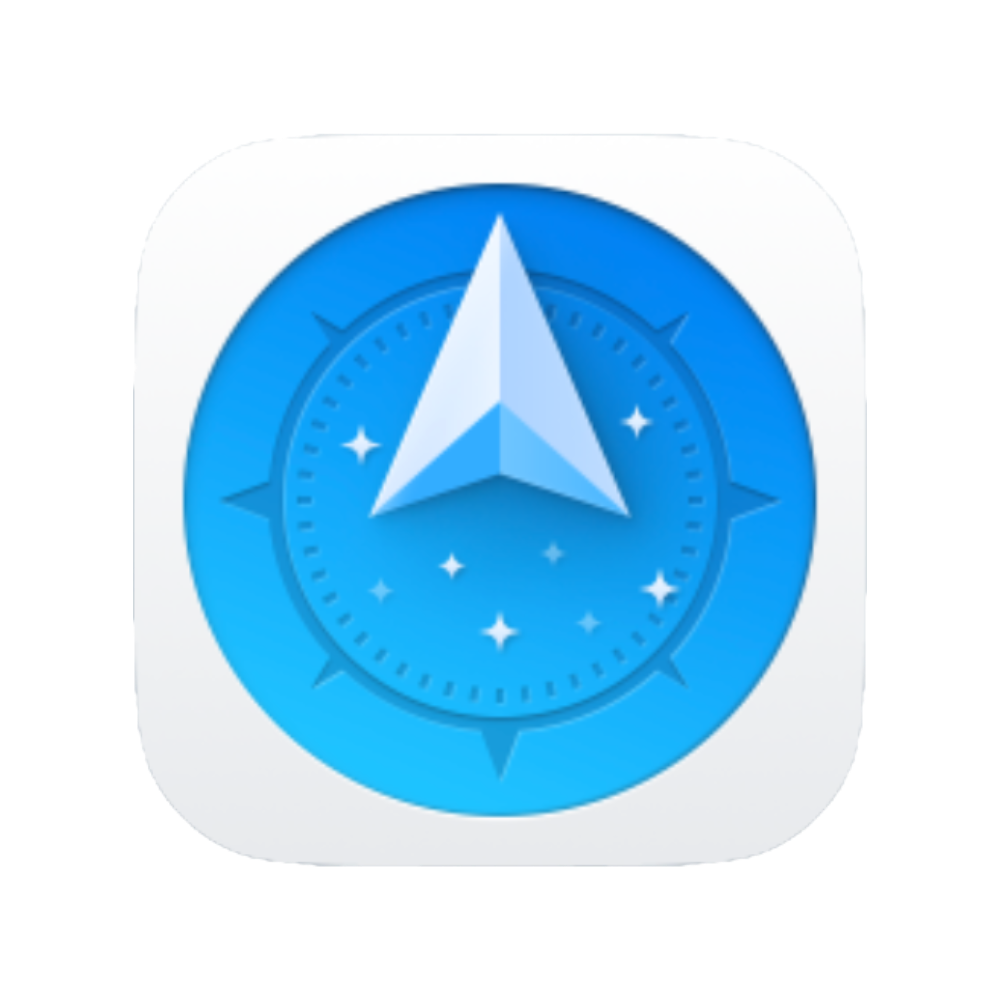
Path Finder
Path Finder is like using the macOS Finder app on steroids. It’s an excellent way to find the exact file path and structure of data on your Mac.
1 CleanShotX
It’s a much more useful and capable app than the macOS Screenshot app
If macOS Sequoia wasn’t set for release this week, I’d probably tell you to install Better Snap Tool instead of the native macOS window-snapping utility. However, Apple fixed that with this year’s OS update, so my attention turns to the default Screenshot app. Yes, it’s an app, and you can find it in both the Applications folder and the Launchpad. But without auto-copying screenshots and advanced markup tools, it lags behind Windows’ Snipping Tool and third-party offerings.
That’s why you should consider replacing the default Screenshot app with CleanShot X. It’s an advanced screenshot tool and screen-recorder that you probably didn’t know you needed. My favorite feature lets you record your screen, automatically turning the output into a GIF. There’s also a menu bar module that gives you versatile and advanced tools wherever you are on macOS. You can leave those clunky keyboard commands behind.
As I already mentioned, CleanShot X can be set to do a variety of things after a screenshot is taken, like copy it to a clipboard. It’s also harder to lose CleanShot X screenshots compared to macOS’ Screenshot app. They stay put in the bottom-left corner of the screen until you interact with or dismiss them, and even after that, they stay available in a drawer you can call up at any time. Markup tools are more powerful than what both Screenshot and Preview offer, too. It’s $29 for a lifetime license, but I think it’s well worth it.
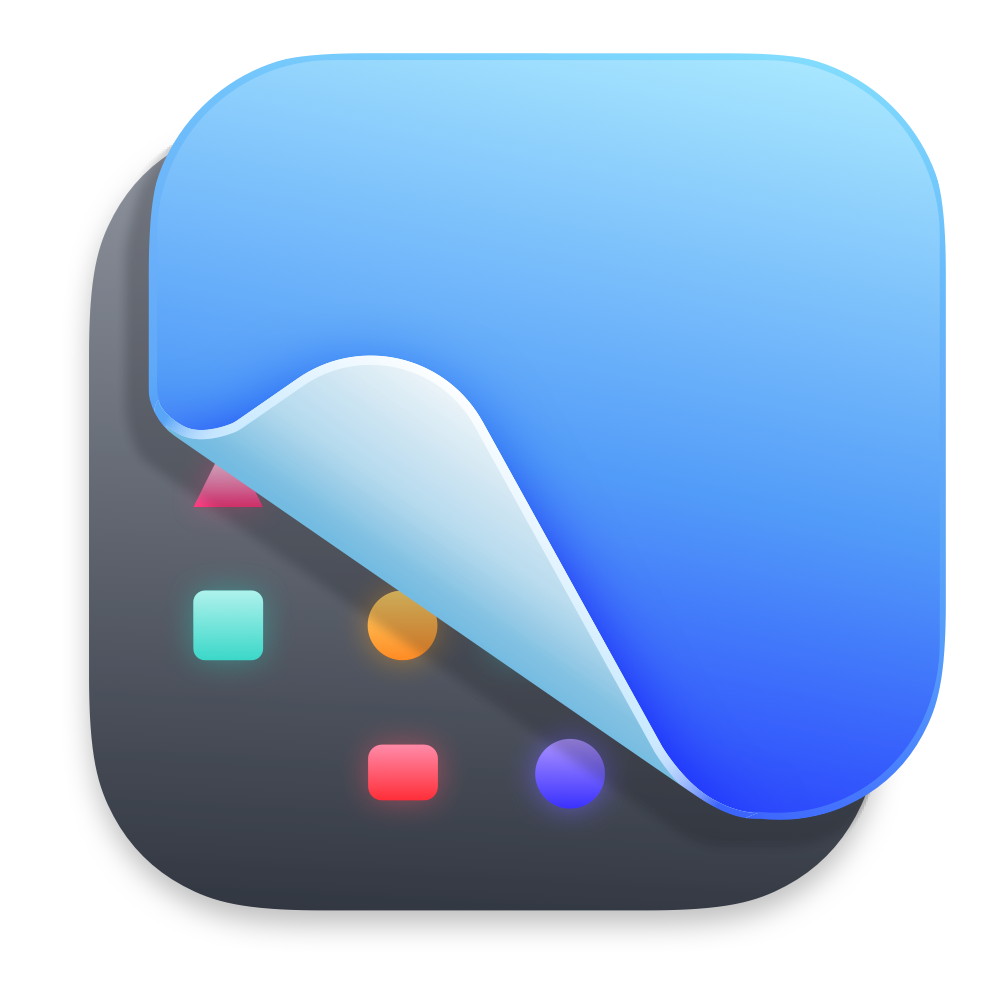
CleanShot X
CleanShot X is a premier screenshot and screen recording utility for macOS. It’s available for $29 as a one-time purchase, or it can be purchased as a subscription from CleanShot or Setapp.
What apps should you install next?
Adding these fantastic apps to your macOS arsenal is a great start to improving your productivity, and will help you customize your Mac. Still, this list should be a launchpad for your third-party app journey, because there are plenty of places you can go from here.
Microsoft’s productivity suite, including Word, Excel, and PowerPoint, could be a solid replacement for iWork’s defaults of Pages, Numbers, and Keynote. We didn’t highlight Microsoft 365 on this list because those apps require a pricey subscription, while the iWork suite is free, so you should try to see if Apple’s productivity apps work for you before upgrading.
If you need some inspiration, we’ve got a list of 10 must-have Mac apps you can install to add even more features to your computer.