Microsoft has re-introduced a side widget in Windows 11, but it lacks the customization and some functionalities that you might want. I really used to like the classic desktop gadgets in Windows 7 and miss that on Windows 10 and 11. That used to give me a better control over what I wanted on my desktop screen.
If you would like to add customizable blocks like weather updates, system monitors, clocks, and more right to your desktop, there are various third-party apps that can help you with that. Let’s discuss the five best of them.
5
Rainmeter
The ultimate desktop customization tool
Rainmeter is hands-down the most powerful desktop customization app available. It’s one of my favorite Windows apps. You can turn your dull desktop screen into an elegant and useful one by creating and applying skins that act as widgets, providing information such as CPU usage, RAM, weather, and even music controls. After creating your customized desktop layout with different widgets, you can save it for future use.
Rainmeter is highly customizable and has a vast community that creates and shares thousands of skins and mods. This means you can either download pre-made skins or design your own using Rainmeter’s scripting language. It supports animations and interactive elements, making it possible to create highly dynamic and functional widgets. It also has a game mode that automatically hides the widgets so that you aren’t distracted while gaming. If you love tweaking your desktop’s look and feel, Rainmeter is the go-to app.
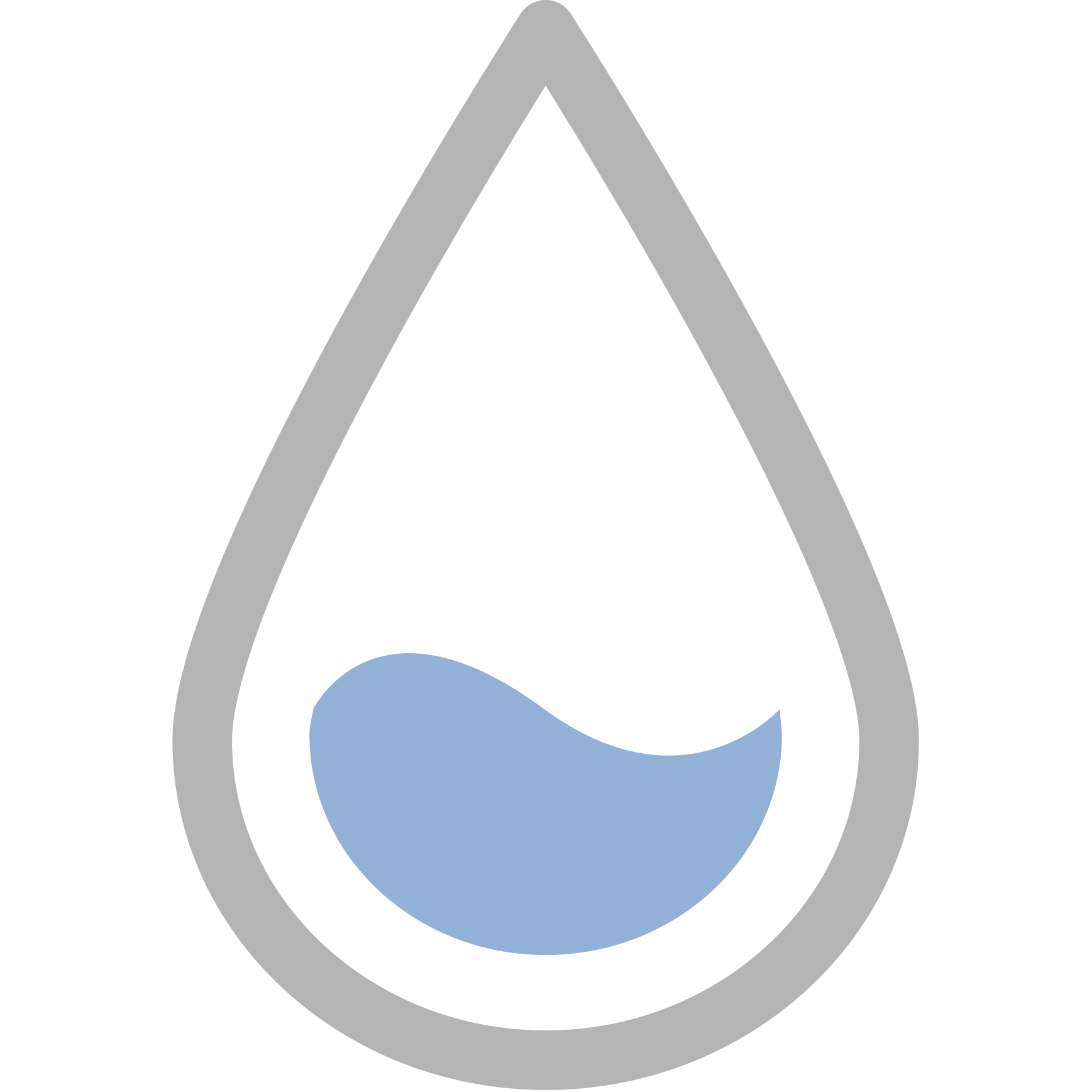
Rainmeter
Rainmeter is a piece of software for Windows that you can use to customize your desktop. There are a ton of skins and plugins to make your PC look exactly how you want it!
A simple and modern widget solution.
Widget Launcher, previously known as Windows Desktop Gadgets, is another simple app that allows you to add different widgets like calendars, clocks, weather updates, and more to your desktop screen. You can also change the size of the widgets so that they aren’t ugly and fit well according to your screen size. Similar to Rainmeter, you can save the layout to use it in the future after exiting the app.
The app’s installation and setup are pretty straightforward, but one thing that annoys me is the ad display whenever I add a widget to the desktop. It’s a minor inconvenience as ads aren’t displayed anywhere on your desktop or any widgets. The widgets are customizable, as you can change their color and display. It’s a perfect app for you if you don’t want any complexity to add widgets on your PC.
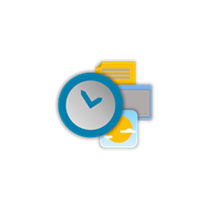
Widget Launcher
Widget Launcher is a Windows-focused application that makes it easy to customize your desktop to your personal tastes, with tools like hardware meters, calendars, and custom clocks.
3
GadgetPack
The original Windows 7 gadget experience
Remember using the Windows 7 desktop gadgets? I do, and if you want the exact same experience on your Windows 10 or 11 devices, the GadgetPack (previously 8GadgetPack) is the app for you. It restores the old Windows sidebar and allows you to use classic gadgets like CPU meters, network monitors, RSS readers, and plenty more. The widgets work pretty well with both the modern Windows OS.
You will, by default, get approximately 50 pre-installed gadgets that you can either put on a dedicated sidebar (left or right of the screen) or freely anywhere on your desktop screen. There are lots of customization options, like changing the width of the sidebar or the size and color of the widgets. It’s simple to install and use and doesn’t consume much CPU power.
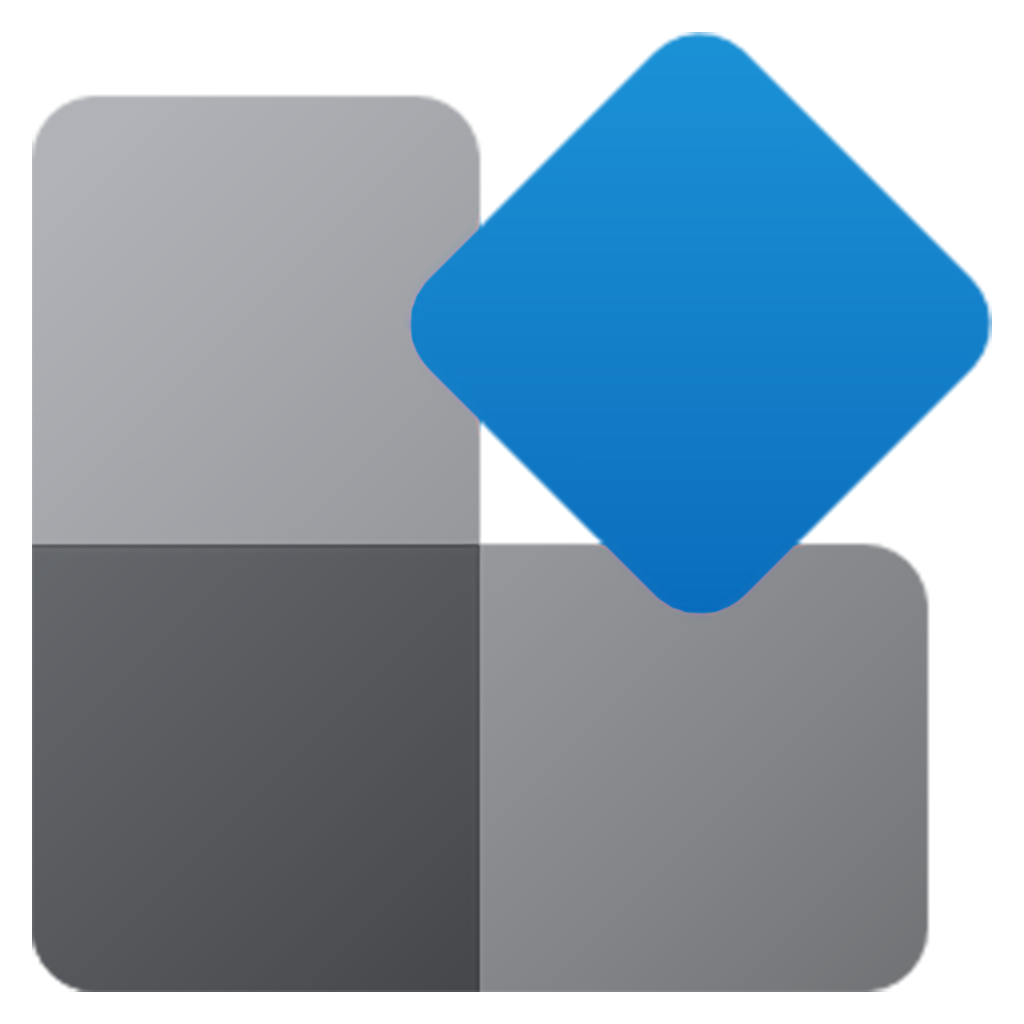
A new take on customizable desktop widgets
BeWidgets is one of the newest entries in the widget space, offering a modern widget experience for Windows 10 and 11. It allows you to create custom widgets for time, date, finances, photos, application shortcuts, and weather, giving you full control over what information is displayed on their desktops.
It has limited widgets compared to some others in the list, but all of them are minimalist and sleek in design, perfect for the Windows 11 default theme. You have to manually create and add widgets every time, so it’s best to add all the widgets you want on the desktop screen and save the layout. Since the app is actively developed, new features and improvements are regularly added. If you’re looking for a fresh, modern approach to desktop widgets, BeWidgets is worth trying.
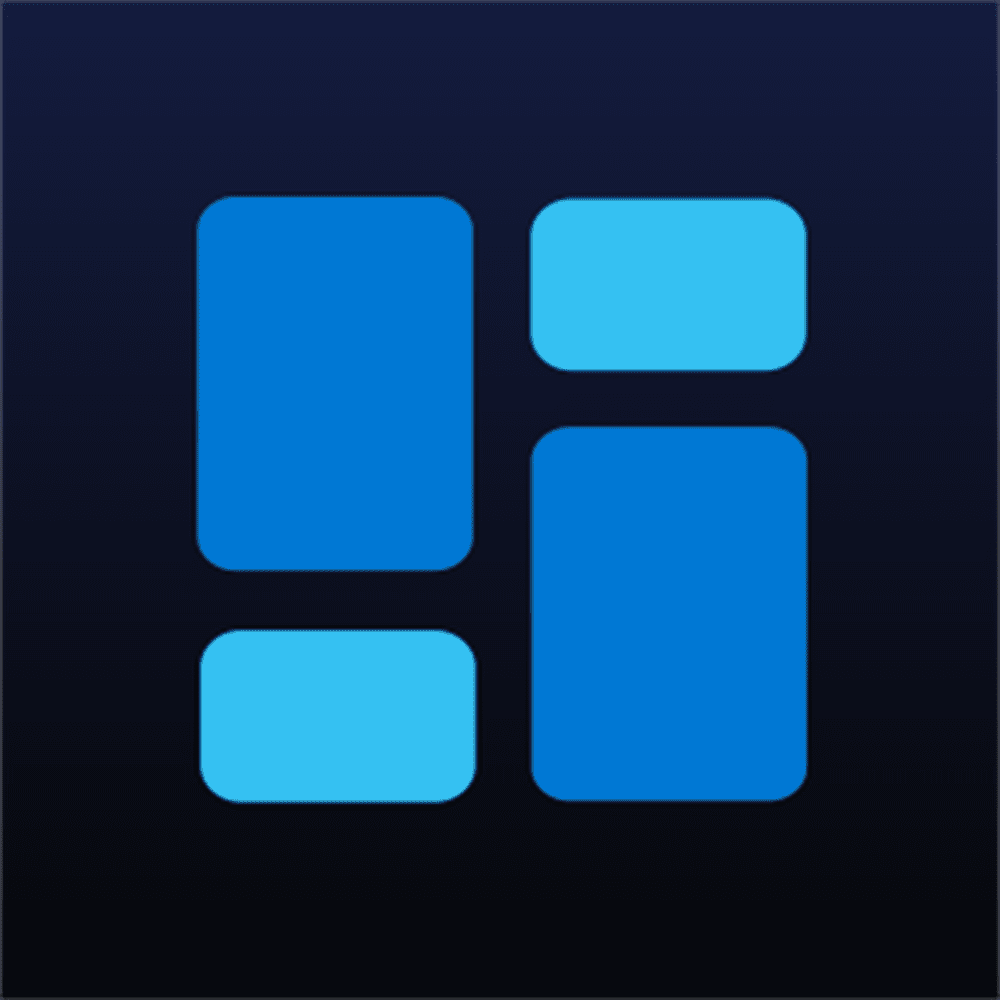
A versatile collection of desktop widgets
Widget Box is a collection of lots of widgets that you can add to your desktop screen for quick access, like digital clocks, a calendar, system monitoring tools, and even shortcuts to frequently used applications. However, the catch is that many of its widgets come under a paid subscription, which can be a bummer, considering all other tools on the list are completely free to use. There’s a 10-day free trial.
Anyway, if we keep the subscription part aside, the app does have some unique widgets like a browser search bar, a daily horoscope, a stylish flip clock, a daily Bible verse, an air quality index, and more.
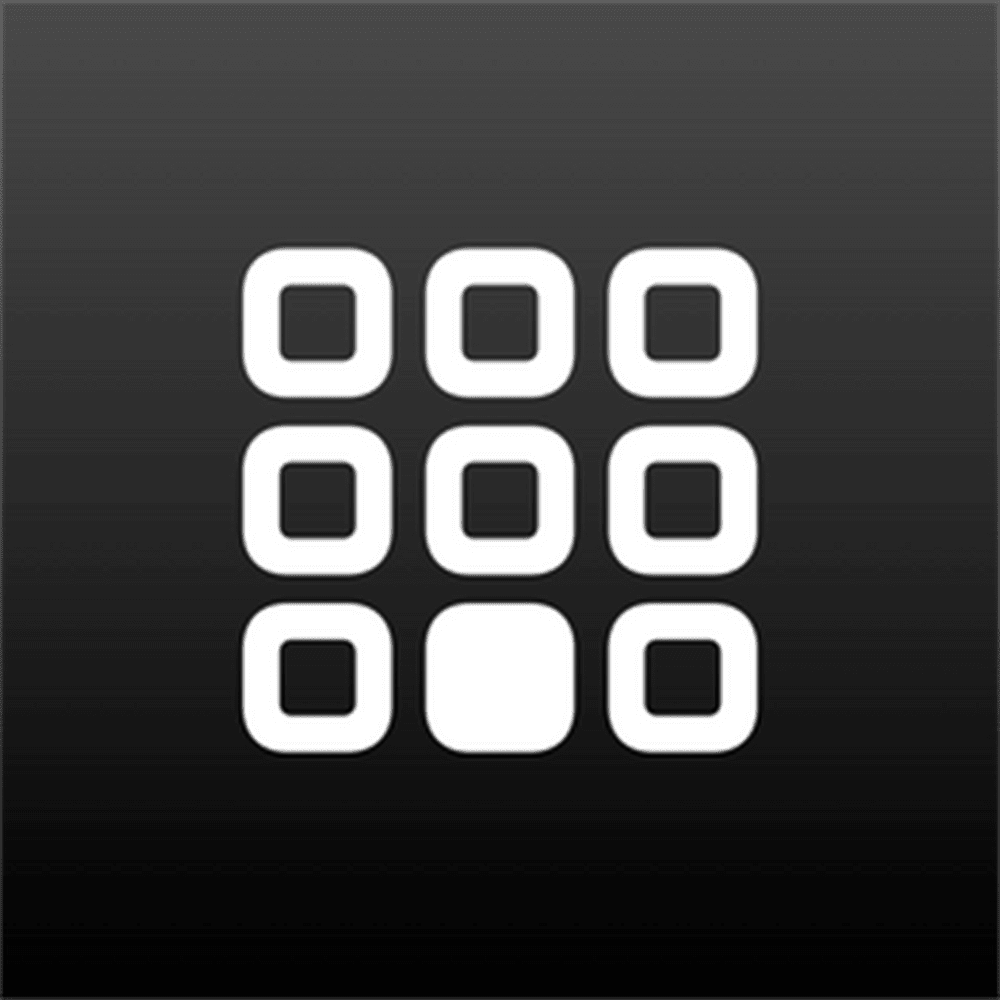
Transform your desktop with the right widgets
Windows 11 built-in widgets don’t offer much flexibility when it comes to personalization, but these third-party apps allow you to take full control of your desktop experience. Apart from the nostalgic feel of old Windows, these widgets also have so much usability in enhancing your productivity and easing up your workflow. Each of these apps offers unique strengths, from extensive theming capabilities to lightweight, performance-friendly solutions. Try them out and bring back the widgets Microsoft won’t!

Related
How I made a beautiful, minimalistic Windows desktop and you can too
It only takes a few minutes to get the perfect desktop setup


