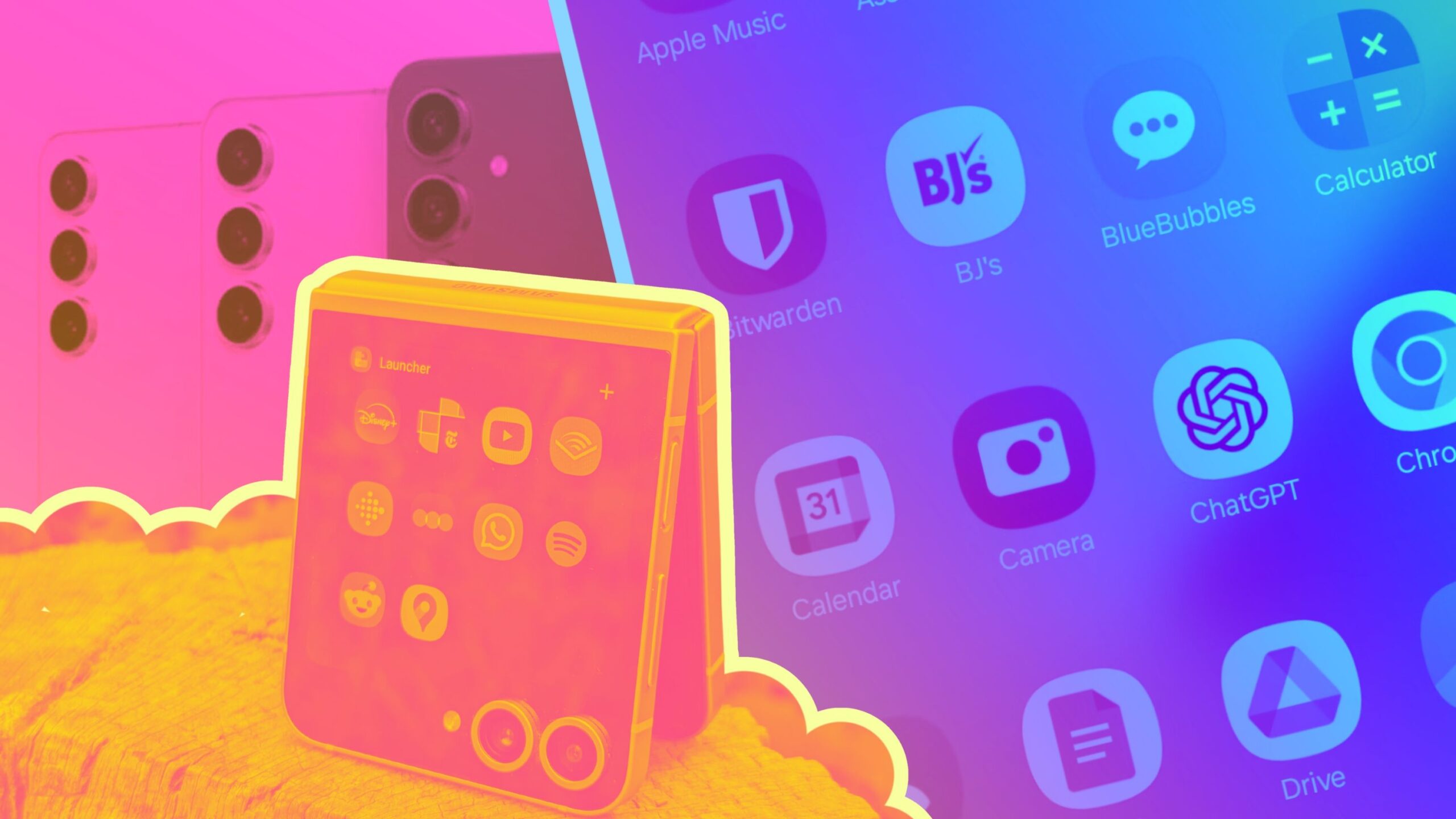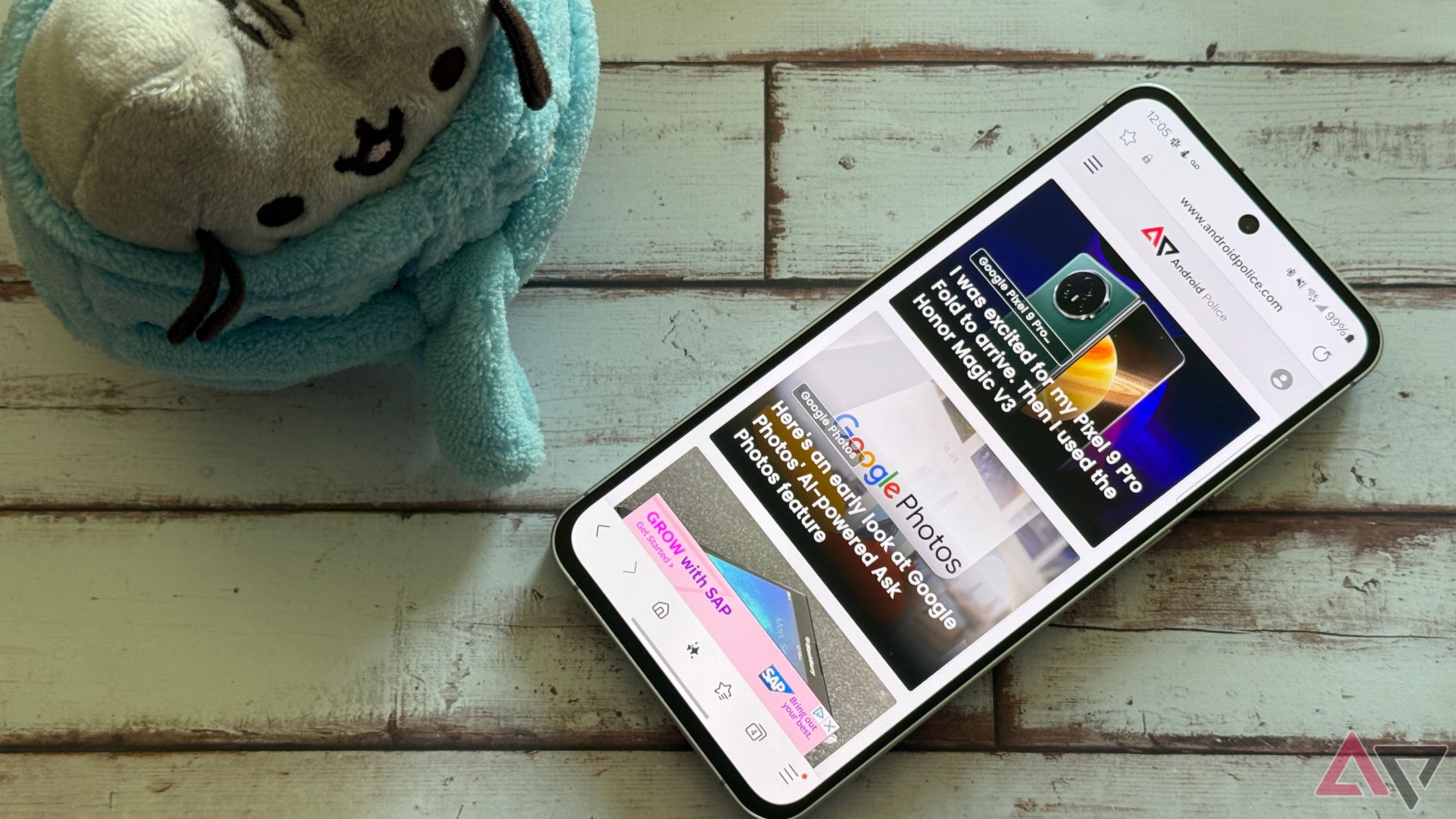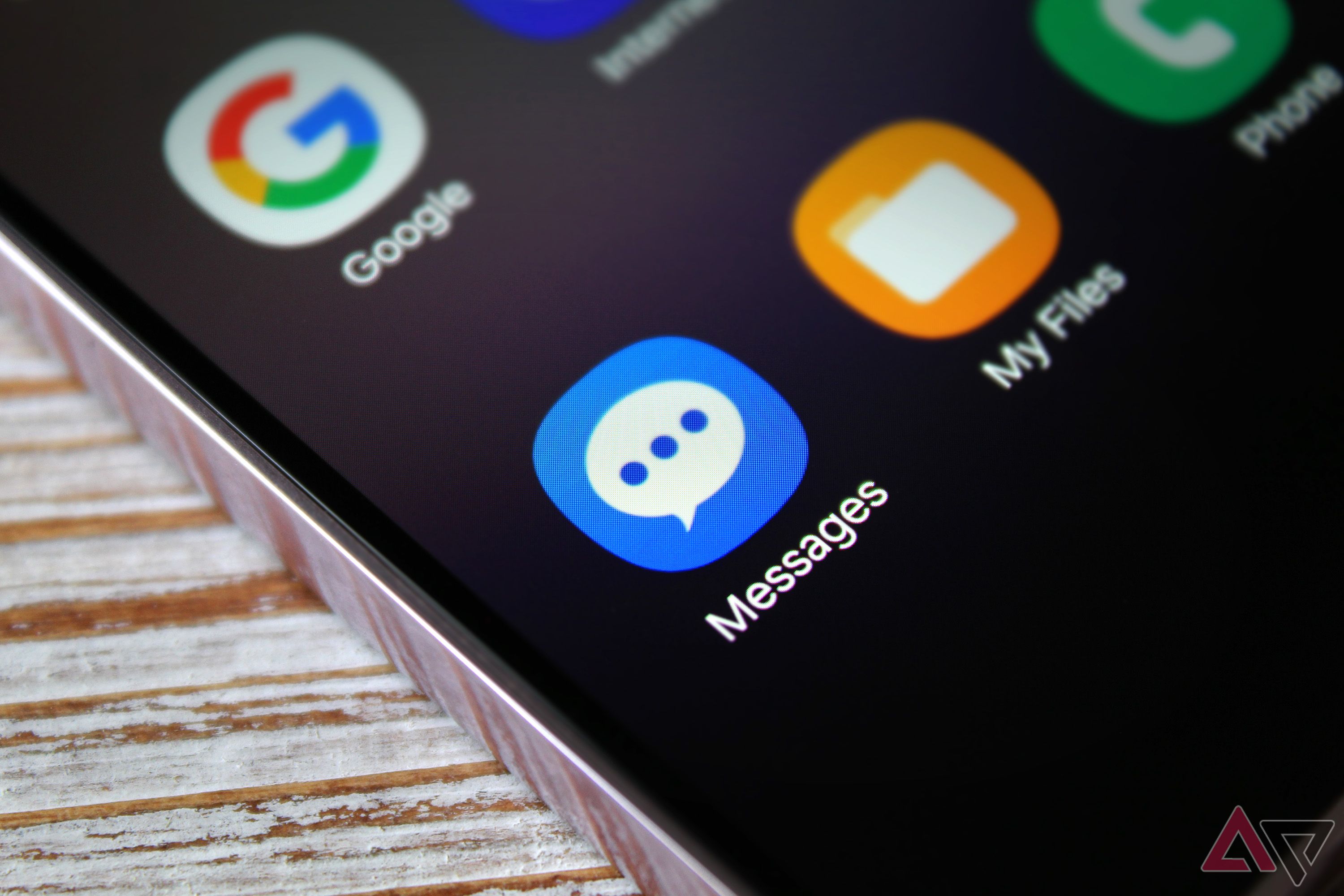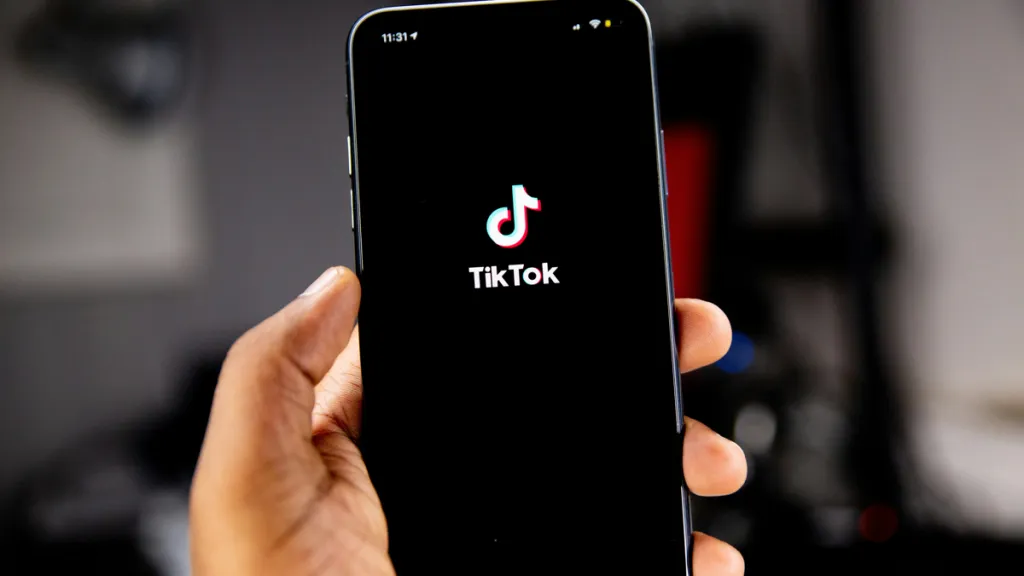I follow a familiar routine every time I get a new Samsung phone. It’s not about applying a screen protector and a case to protect a beautiful OLED panel, but curating the app experience. While Samsung offers a solid suite of pre-installed One UI apps, I’ve found that some truly shine while others leave me wanting more. Read on to discover my essential Samsung app setup and why I make these specific changes.
Related
5 One UI features that have hooked me on Samsung Galaxy phones
Reasons behind my obsession with Galaxy phones
These are the Samsung apps I keep
I stick with gems like Samsung Internet, Gallery, Wallet, Reminders, and Notes. They’re feature-rich, well-integrated, and just make sense within the Galaxy ecosystem.
Samsung Internet
Although there is no shortage of browsers on the Google Play Store, Samsung Internet easily edges out its rivals in terms of features and customization. You can change tabs style, create group tabs, glance over the privacy dashboard, explore secret mode, use video assistant to explore extra playback controls, customize the home page, and do a lot more.
Power users can also use the Samsung Internet extension to sync the bookmarks to Google Chrome on the desktop. Unlike Chrome, Samsung Internet offers a dedicated reader mode button to enable a simplified version of webpages with long text content. Overall, you can’t go wrong with Samsung Internet, and I highly recommend keeping it as default.
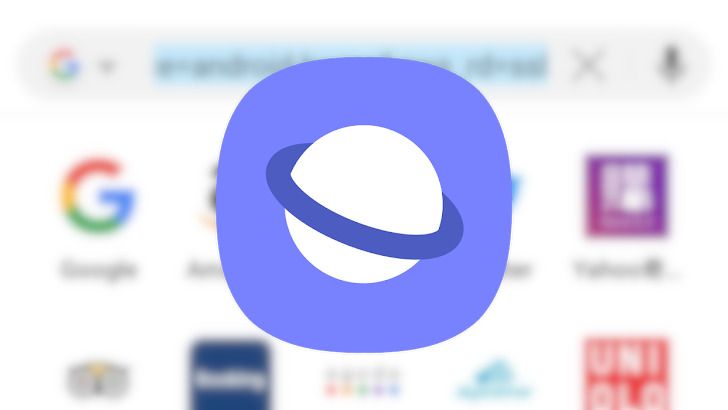
Related
15 awesome Samsung Internet tips and tricks
Samsung’s mobile internet browser is full of nifty add-ons
Samsung Wallet
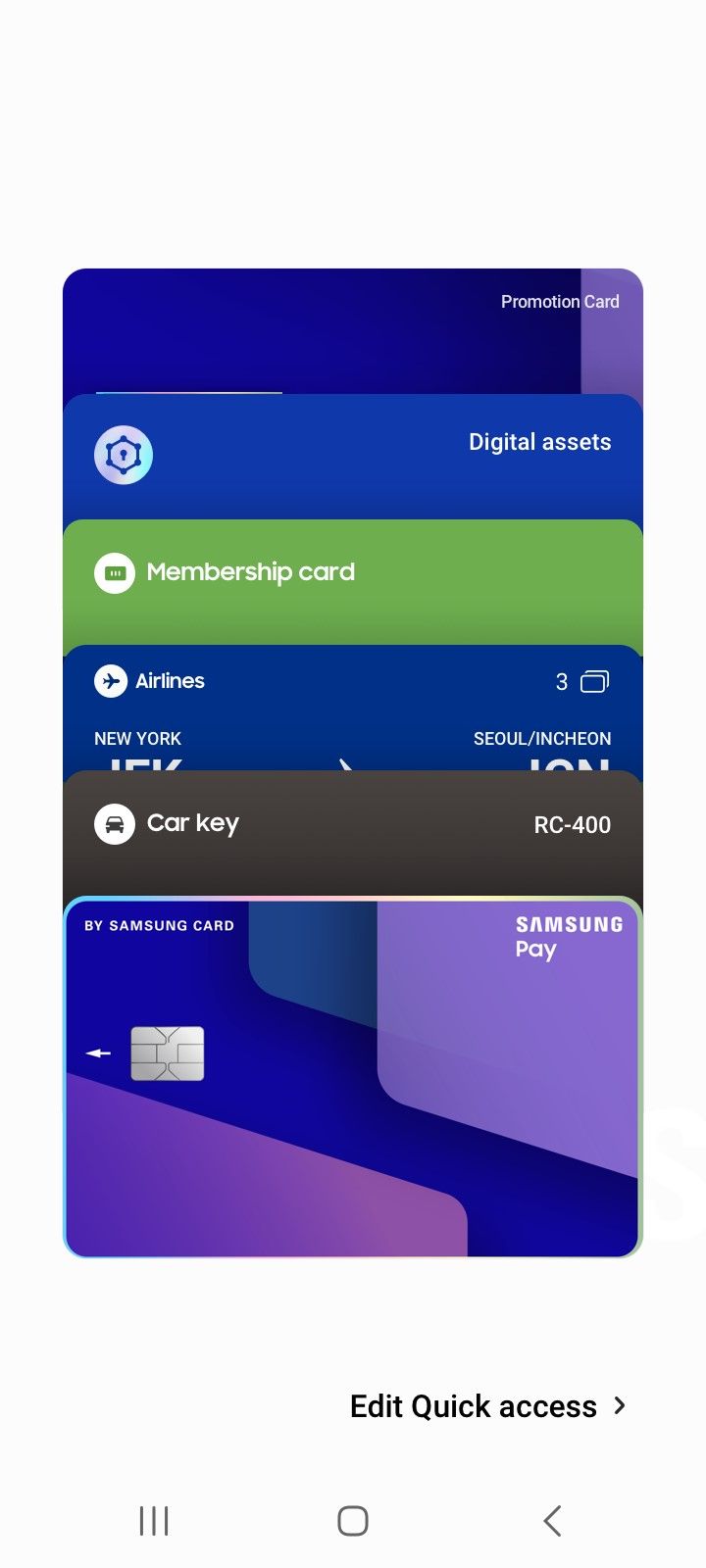
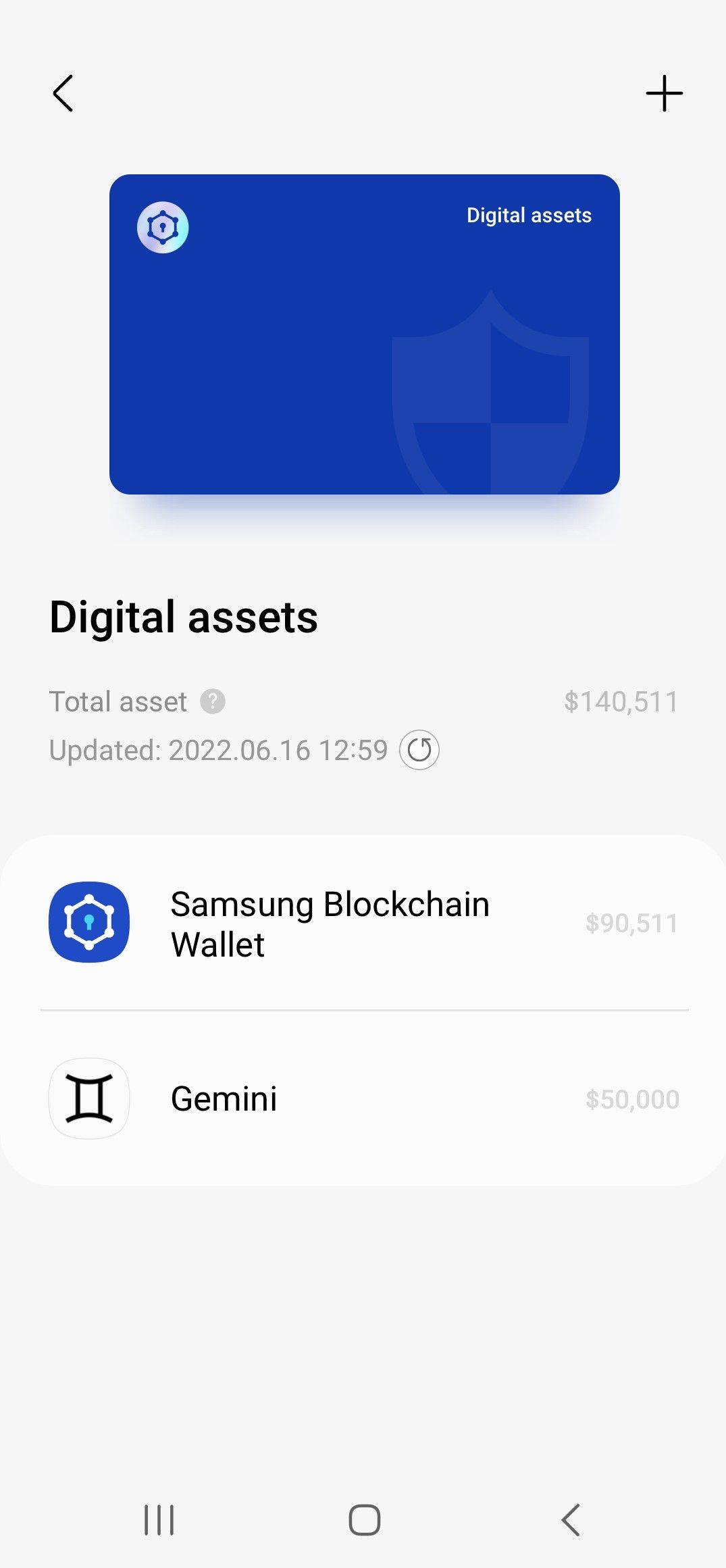
Samsung Wallet is my go-to payment method on my Galaxy phone for several reasons. It integrates with all my credit and debit cards and even offers unique capabilities in my region. I can add government-approved IDs as well as other payment methods that my bank supports. Other goodies include Samsung Pass, event tickets, boarding passes, gift cards, coupons, and much more.
Besides, Samsung Wallet is just a swipe away from the lock screen, which is quite convenient when checking out from a store.
Samsung Gallery
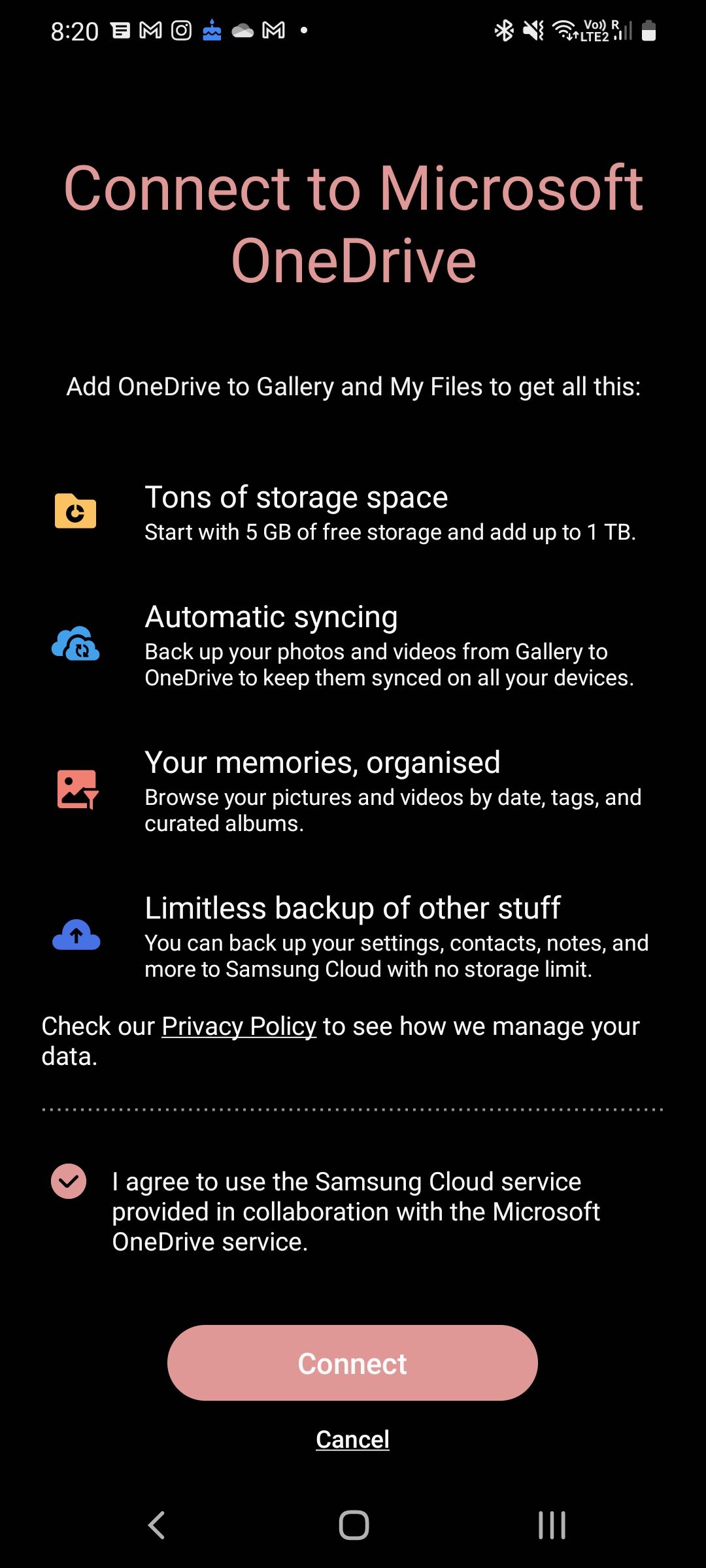
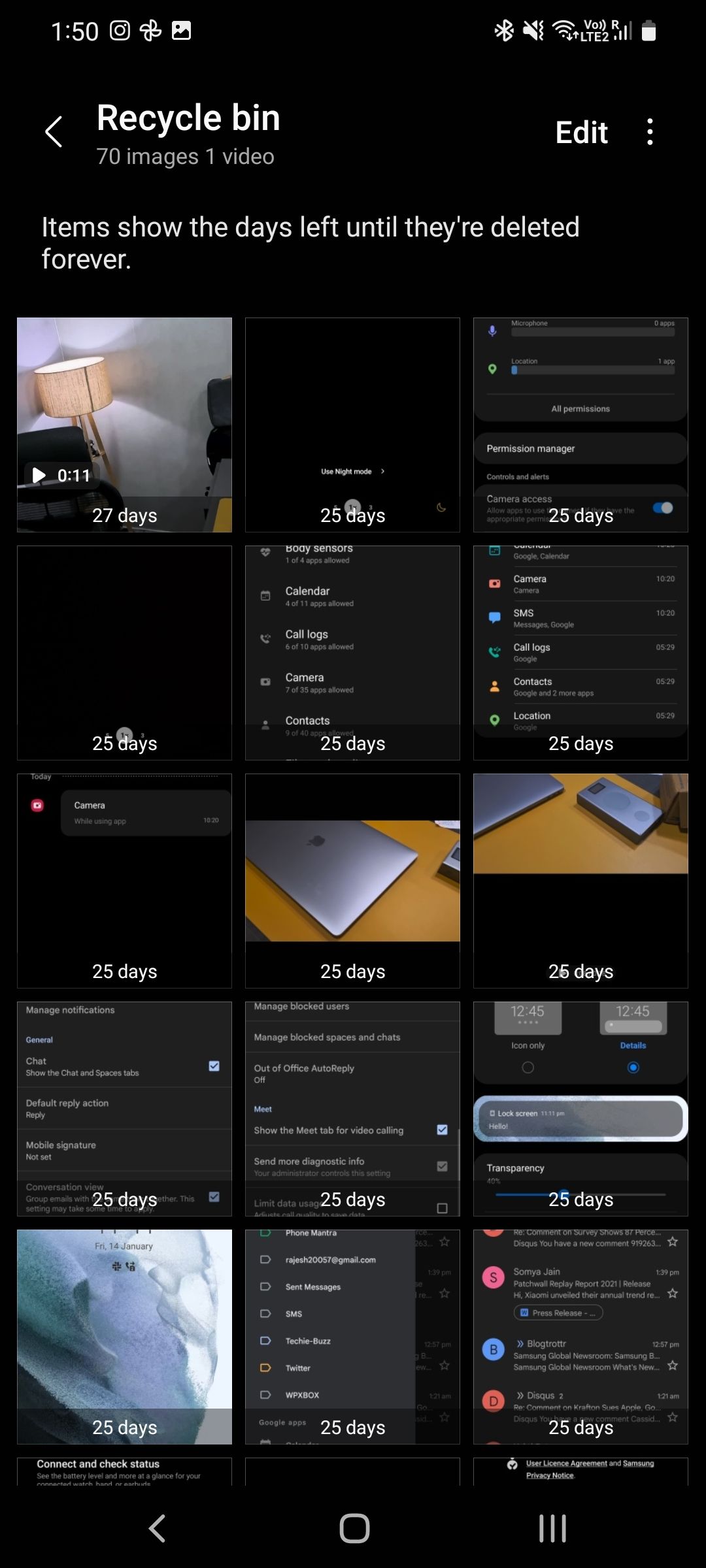
While Google has improved the Photos app by leaps and bounds, Samsung Gallery still remains my go-to solution for managing a large media library. Since I’m a Microsoft 365 subscriber, I get 1TB of OneDrive of cloud storage with my plan. The Gallery app syncs quite well with OneDrive, and it’s also packed with some of the top AI tricks to manipulate the images like a pro.
The Gallery app also has a neat integration with Secure Folder so that I can quickly hide some of my confidential memories with a single tap.
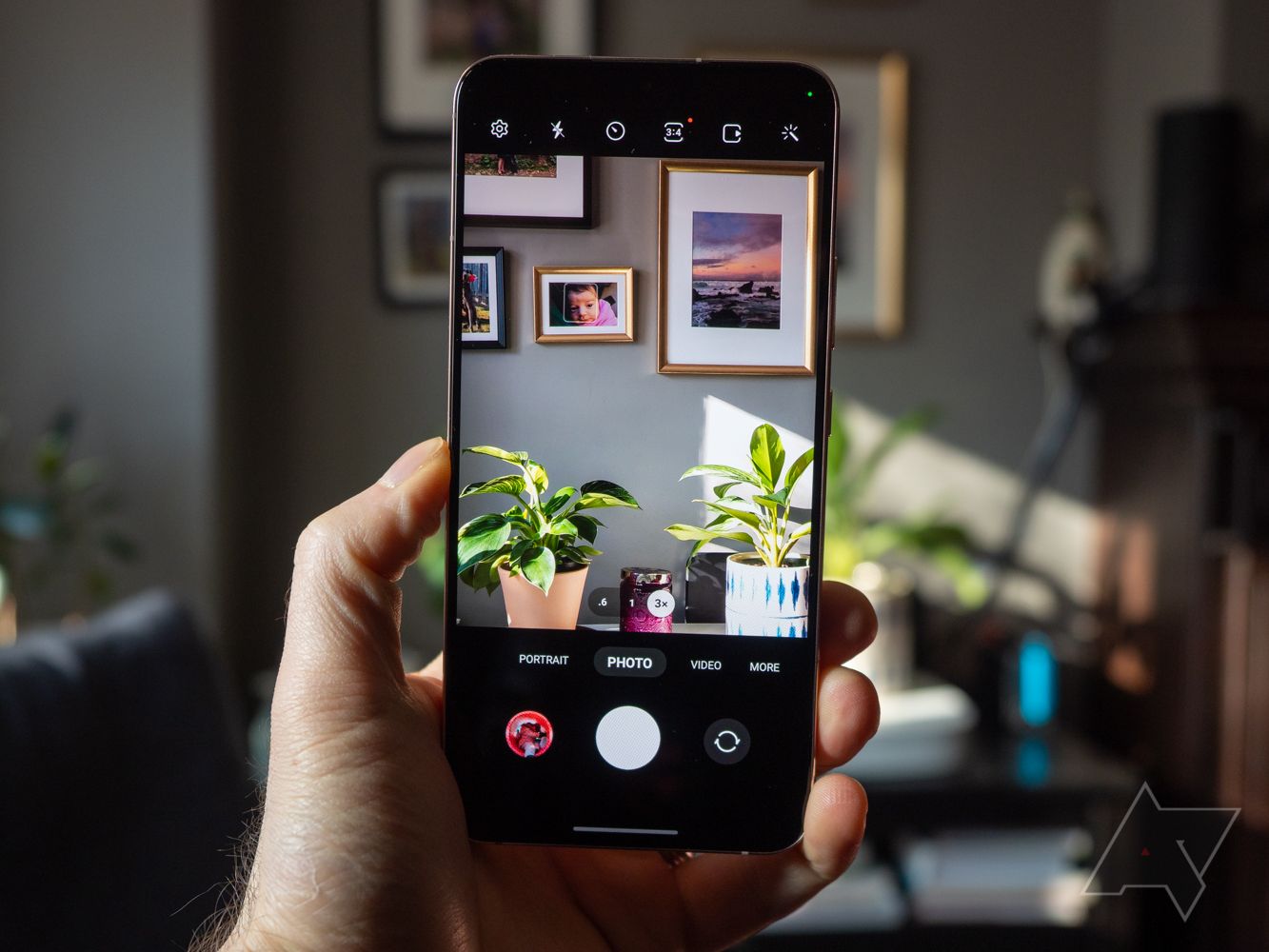
Related
20 simple Samsung Gallery tips for gorgeous photos
Samsung’s photo gallery app is better than you think
Samsung Reminder
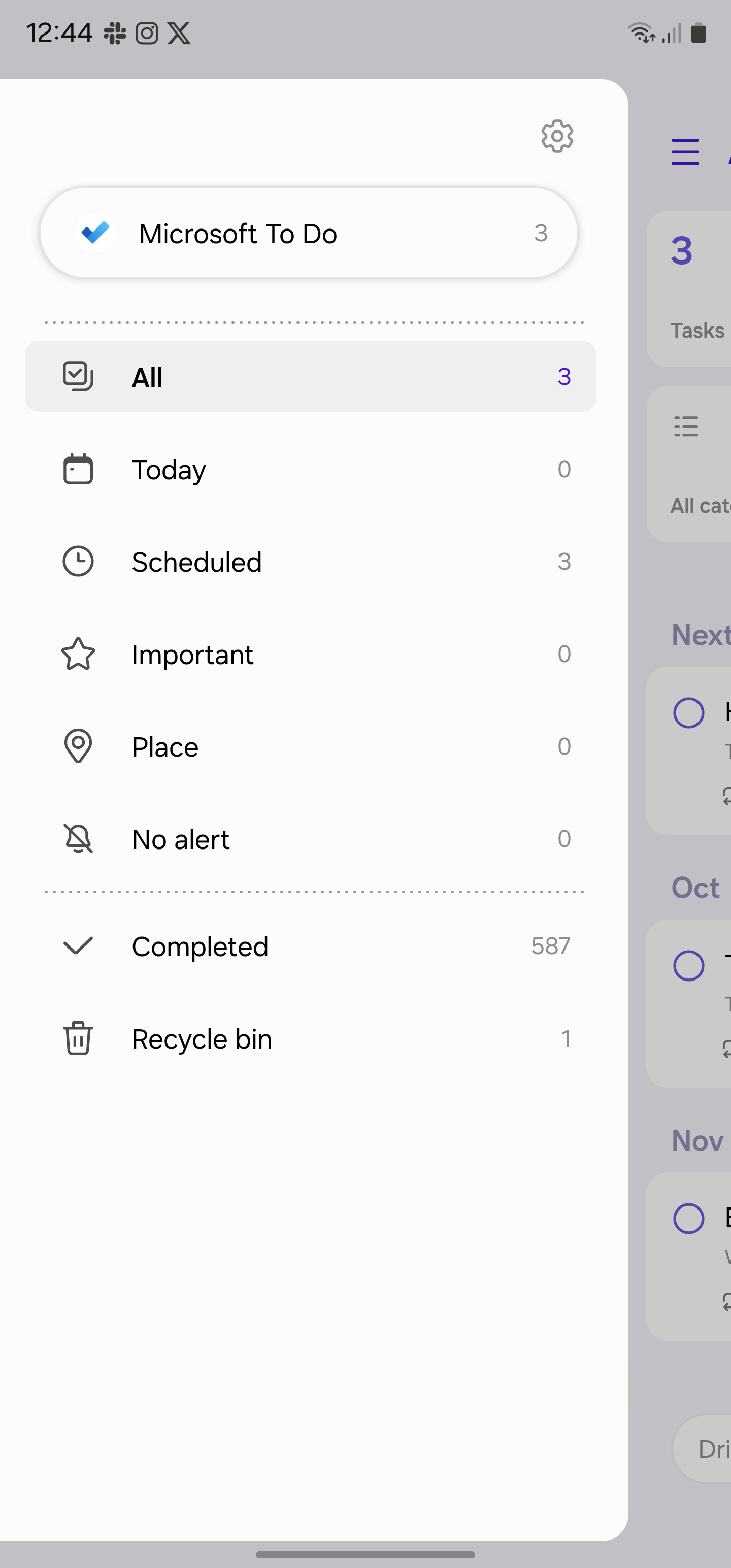
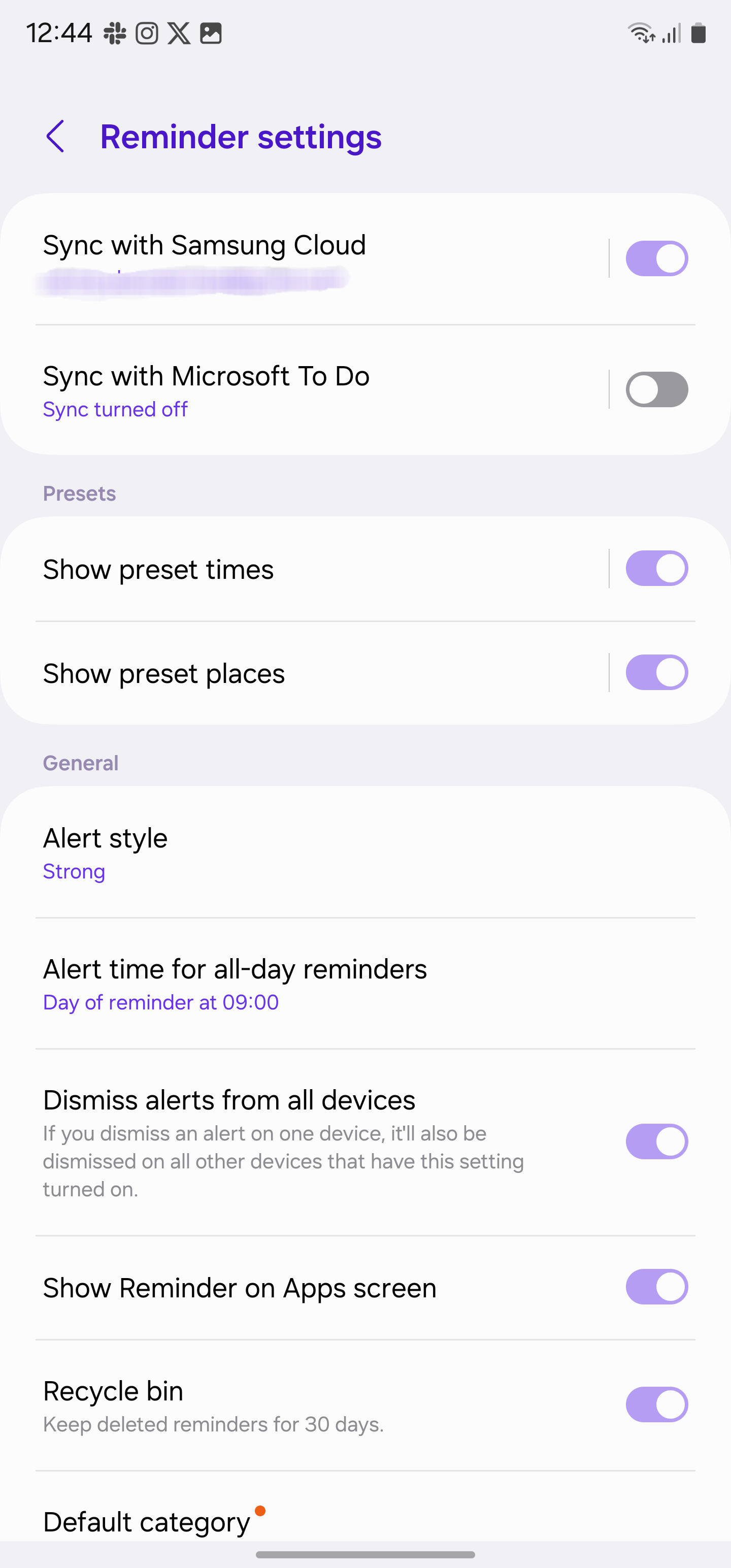
Samsung has completely revamped the Reminders app. It is way better than the basic Google Tasks app on Android. The application now supports natural language input, allowing you to type something like “Buy groceries at 6 PM this Friday,” and it will automatically create a task for you. You can create different categories, set location-based reminders, and even integrate with Microsoft To-Do service to access reminders on the desktop.
Samsung Notes
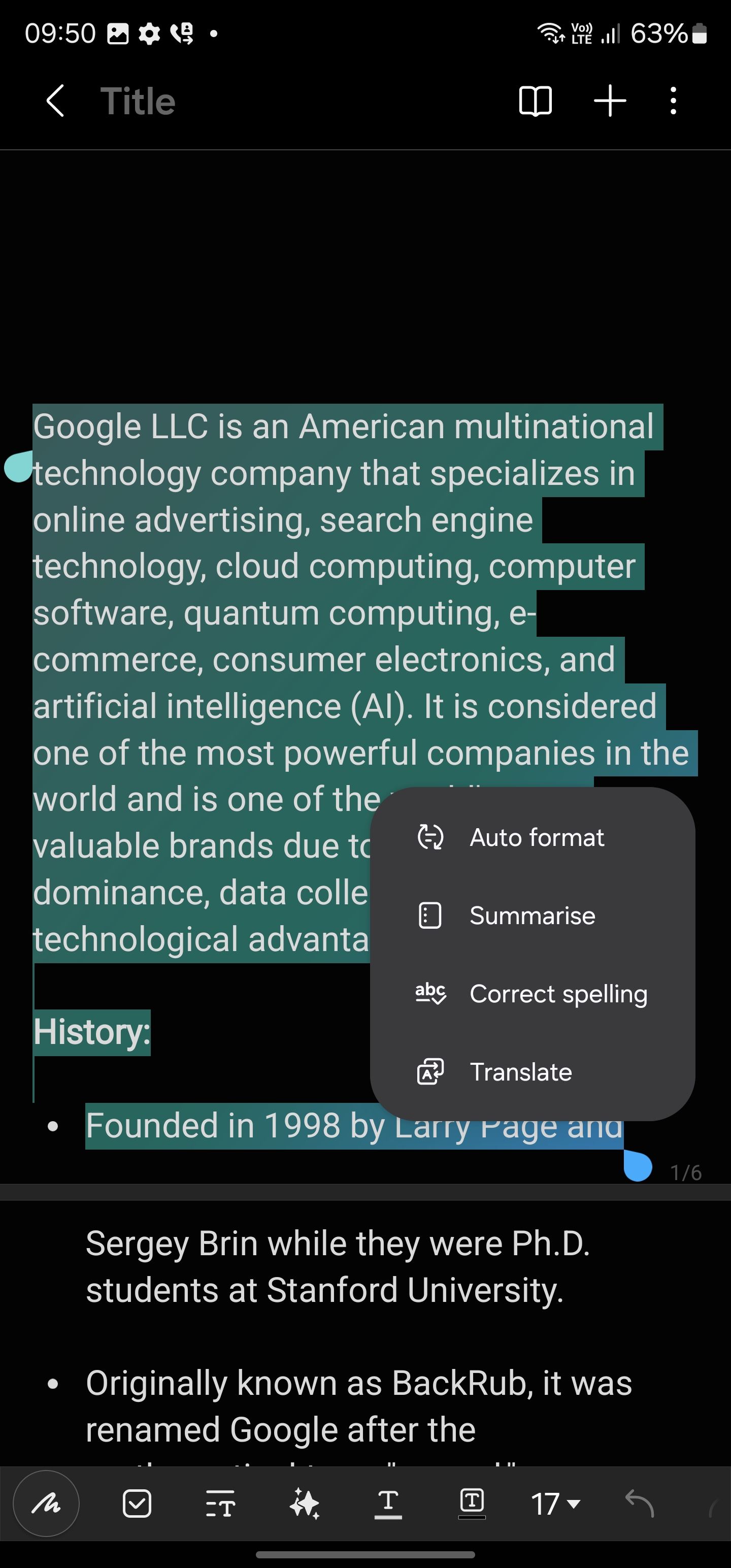
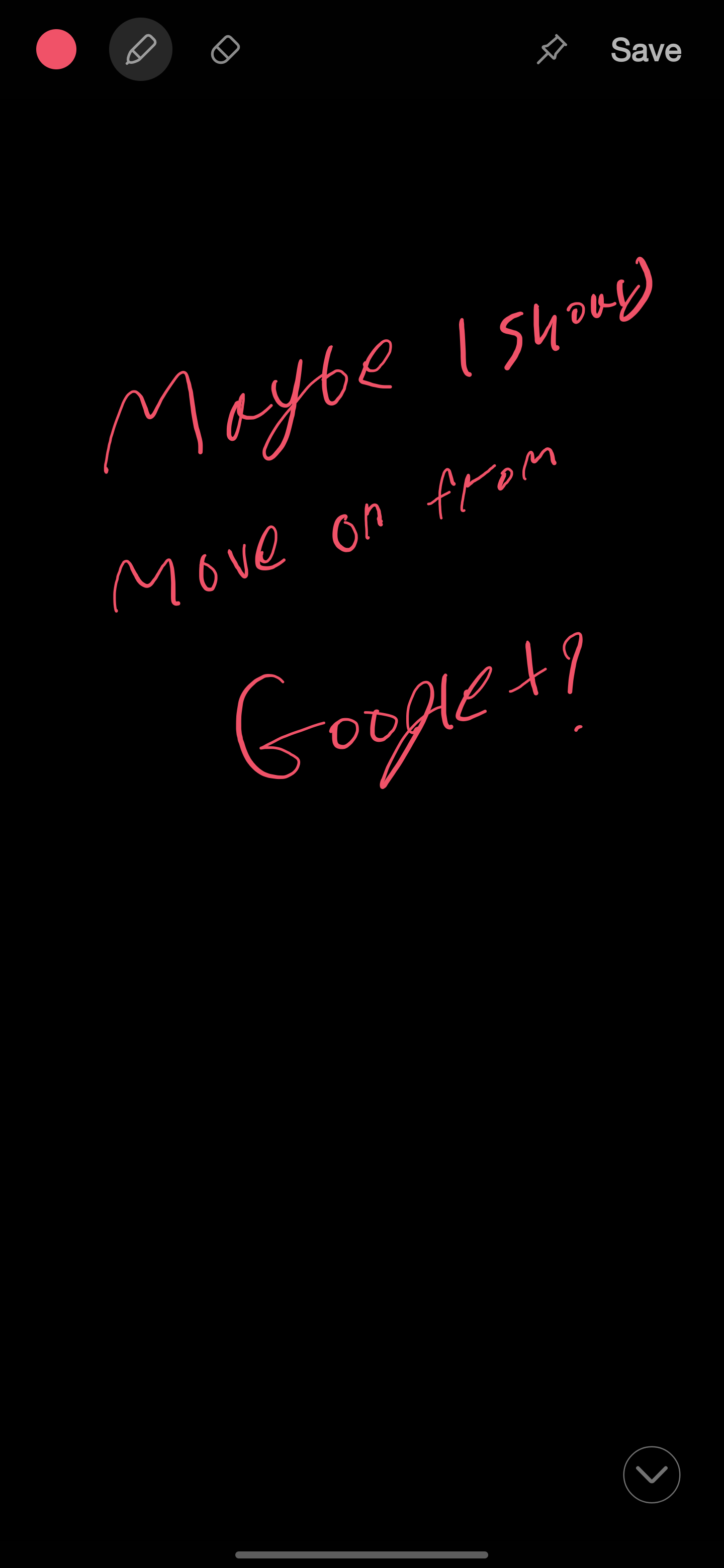
This one shouldn’t come as a surprise. Samsung Notes is a feature-rich alternative to Keep Notes on Android. It comes with a rich text editor and a bunch of drawing tools and supports PDF, collaboration, and more. You can even edit a notebook cover and tweak page templates and other page settings to customize your notes.
Being a Galaxy S23 Ultra user, I frequently use the quick note function on the lock screen to jot down some quick thoughts in Samsung Notes using the S Pen.
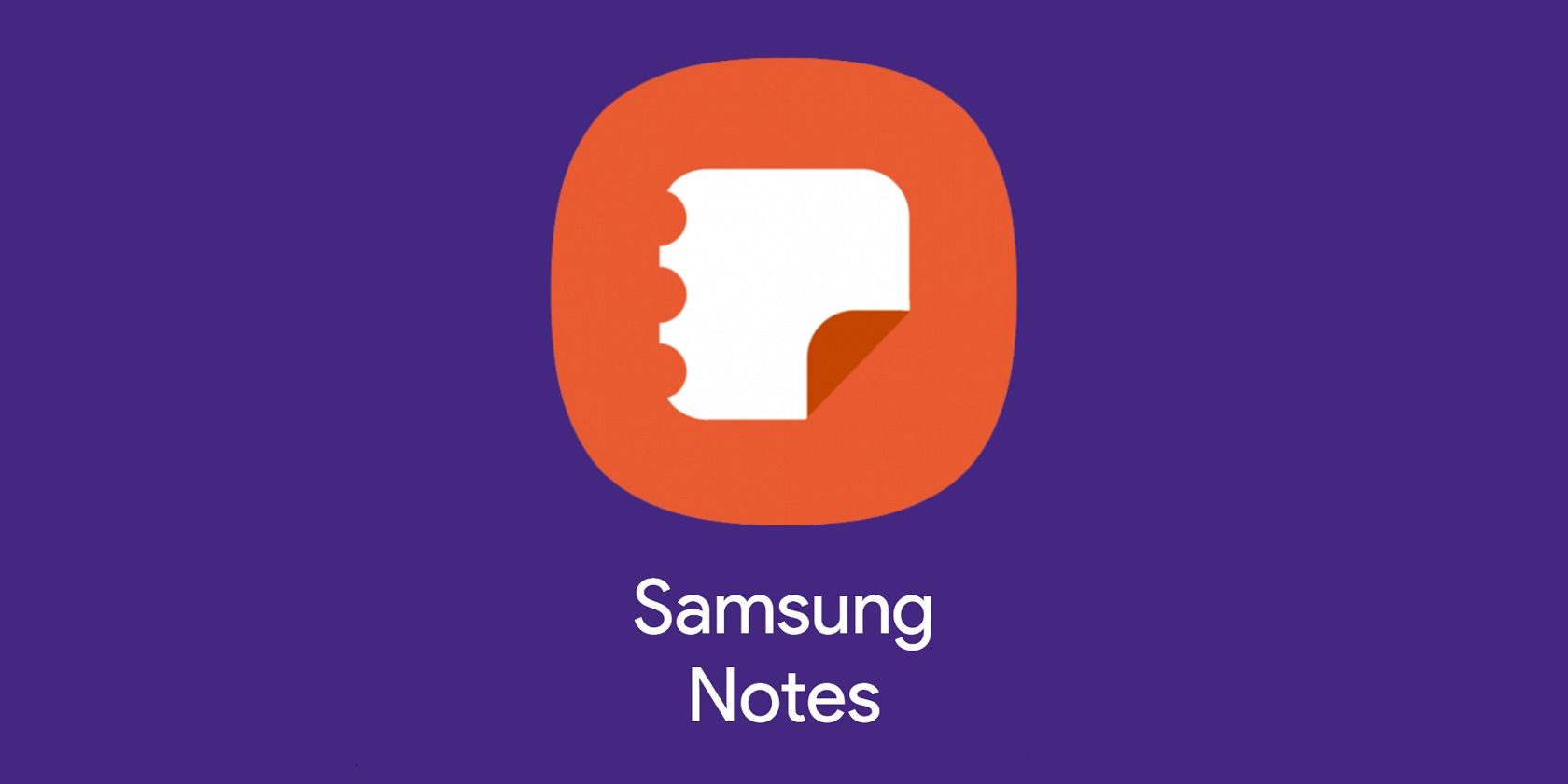
Related
9 useful Samsung Notes tips and tricks
Get the most out of Samsung’s clever note-taking tool
I replace these Samsung apps straightway
Now, let’s discuss what to swap. I replaced the Samsung Clock, Keyboard, Messages, and Files with alternatives that aligned better with my workflow and preferences.
Samsung Messages
While Samsung Messages offers several goodies over Google Messages, it’s still not robust enough to sway me away from Google’s solution. First, unlike Google Messages, Samsung Messages isn’t available on the web. Even the Korean giant has started replacing its solution with Google Messages on the latest devices. So, I’m not expecting new developments for it now.
Samsung Files
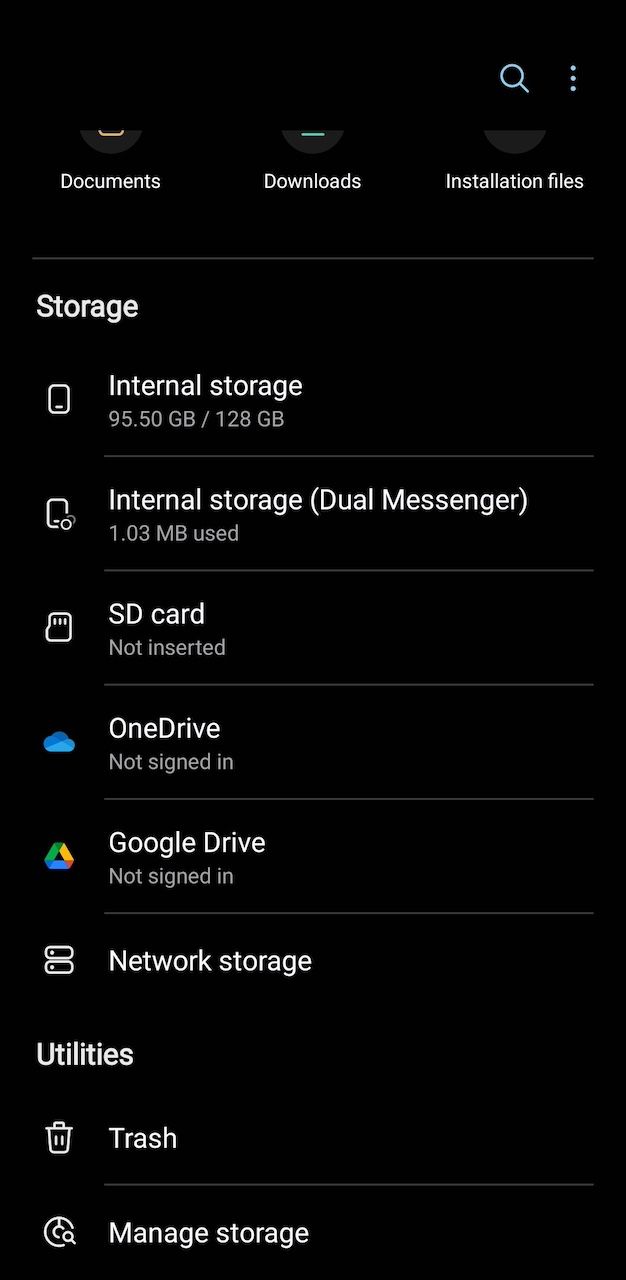
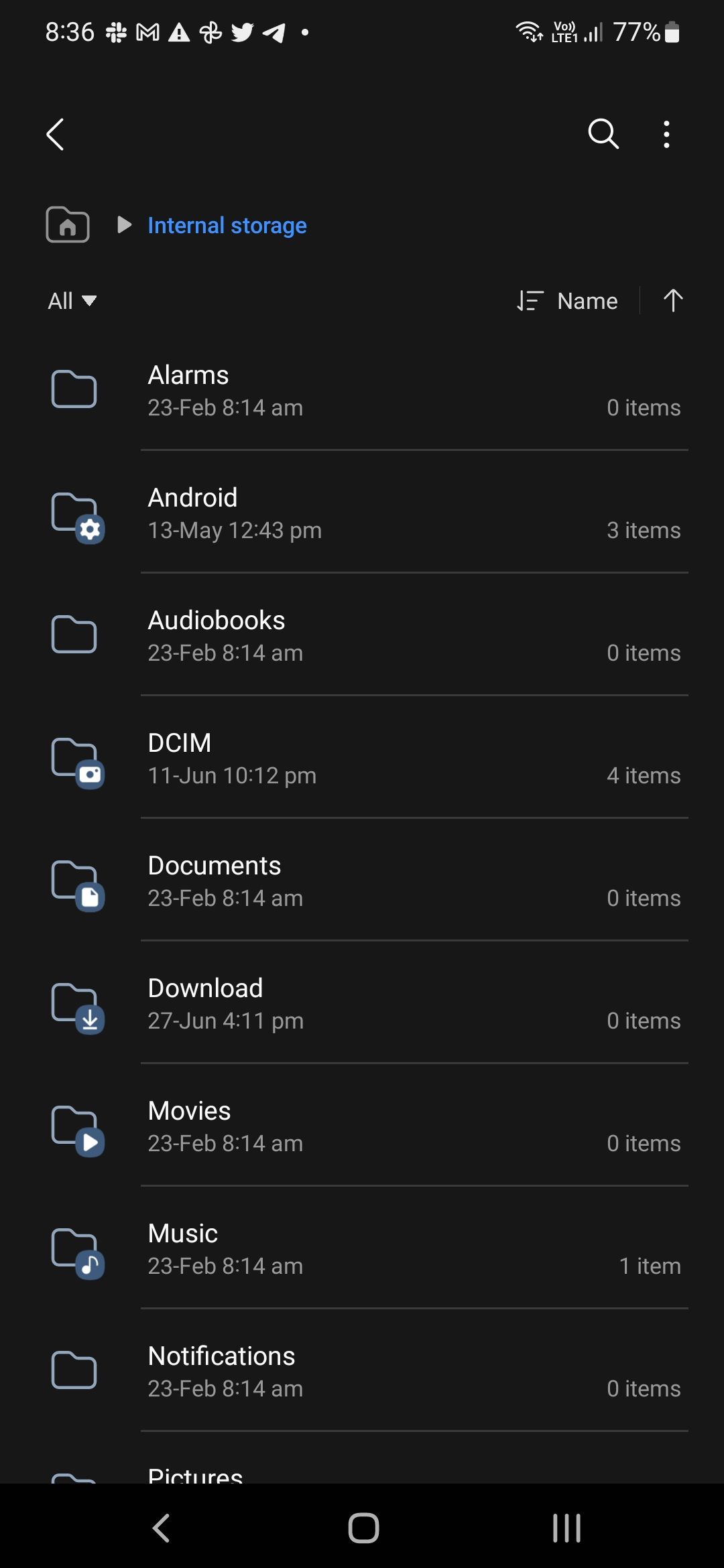
Thanks to its active suggestions, a built-in scanner, support for Google Drive and OneDrive, and Safe Folder integration, I prefer Google Files over Samsung Files on my Galaxy devices.
Samsung Clock
Samsung Clock supports integration with Spotify streaming service only. However, as a YouTube Premium subscriber, I prefer YouTube Music for all my streaming needs. Here is where the Google Clock app comes into play. It works seamlessly with both Spotify and YouTube Music and lets me set any tune as an alarm sound.
Samsung Keyboard
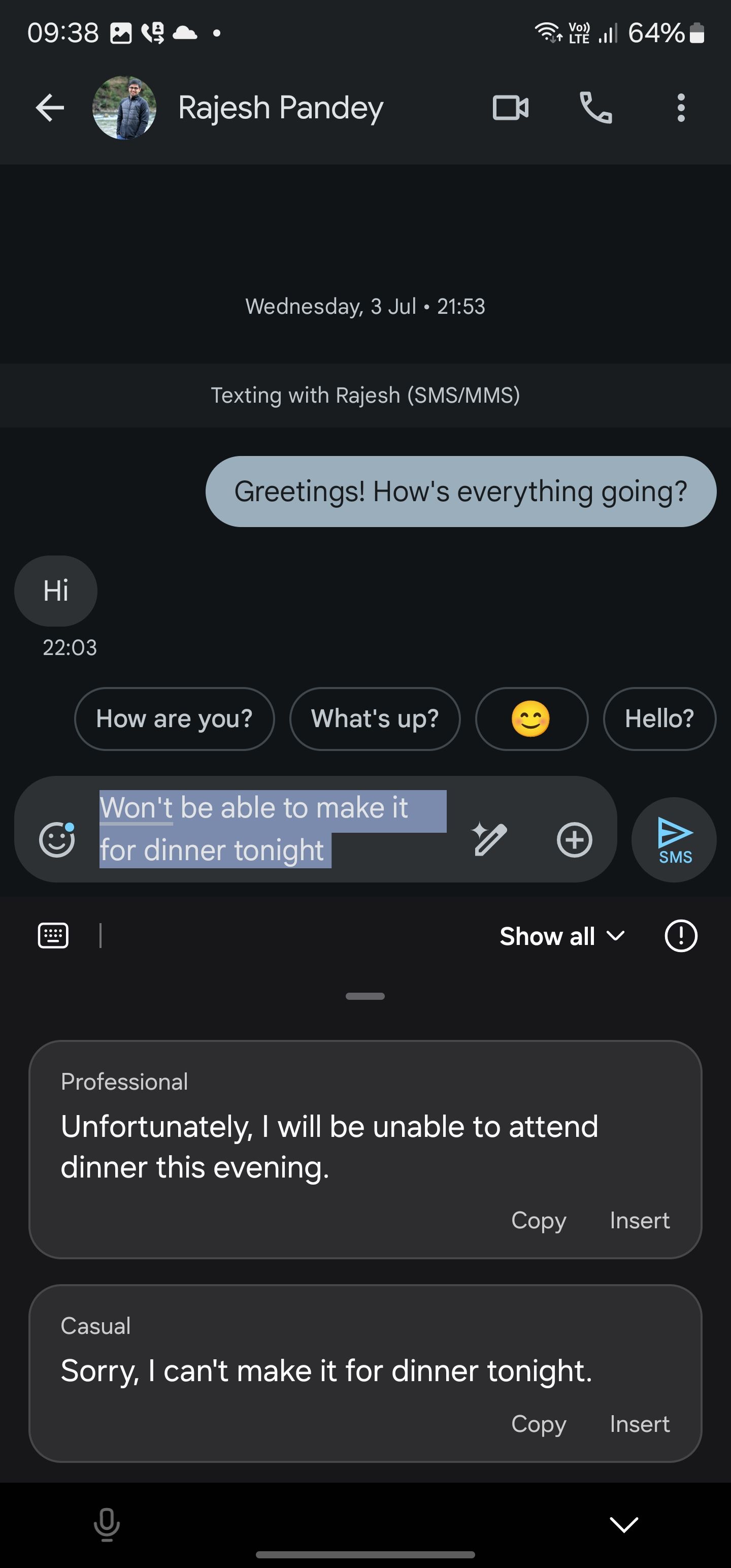
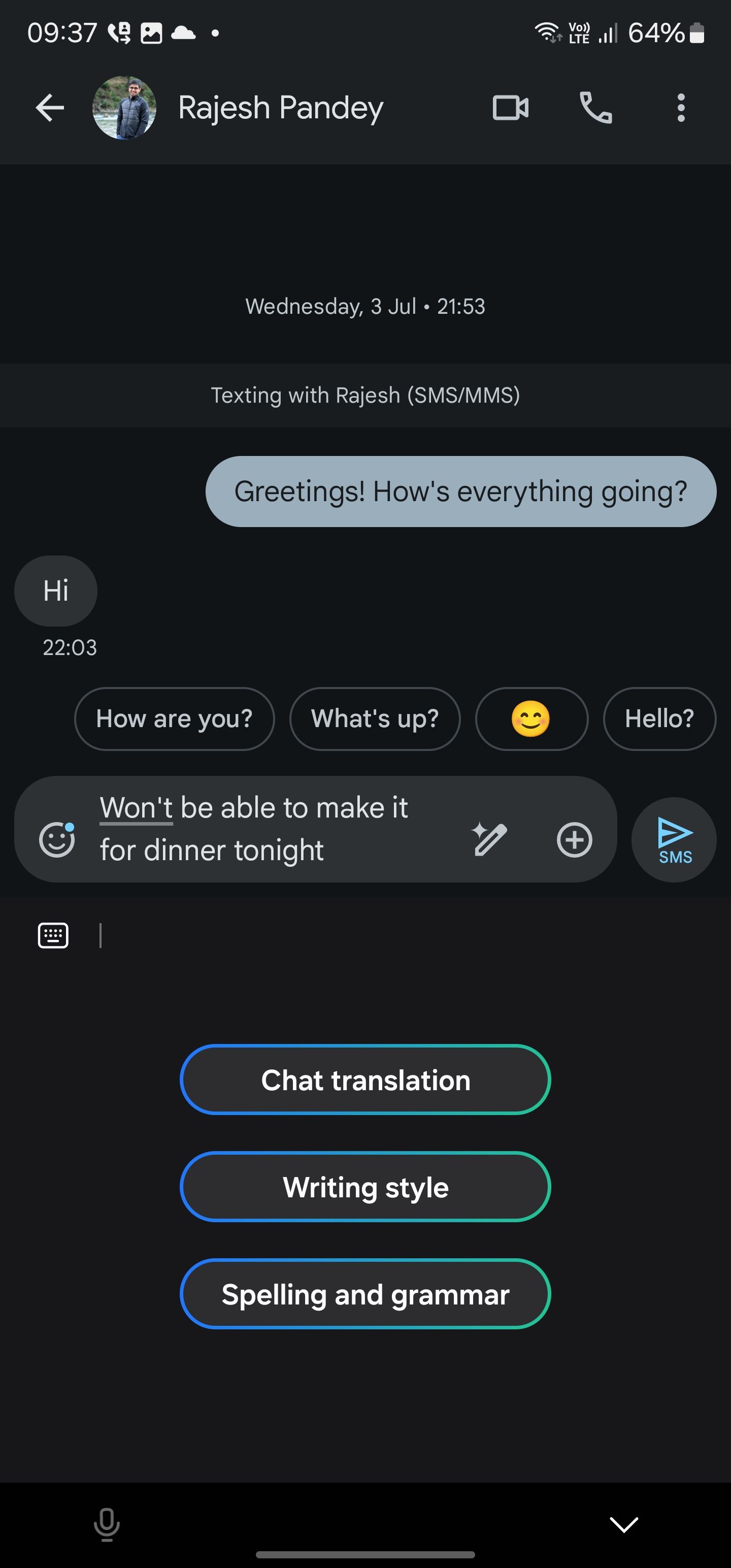
Samsung Keyboard is the first app I replace on all my Galaxy devices. While Samsung has done a decent job of integrating Galaxy AI and other add-ons, it’s simply no match for Google Keyboard. It offers a robust theme engine, glide typing, astute voice typing, and much more.
Unlocking Galaxy bliss
By thoughtfully selecting which Samsung apps to keep and which to replace, I’ve created a truly personalized and efficient mobile experience. Whether you’re a new Galaxy user or a seasoned pro, I encourage you to explore, experiment, and discover your own ideal app setup. Once your app setup is ready, make sure to head to the settings to make relevant tweaks to customize your Galaxy like a pro.