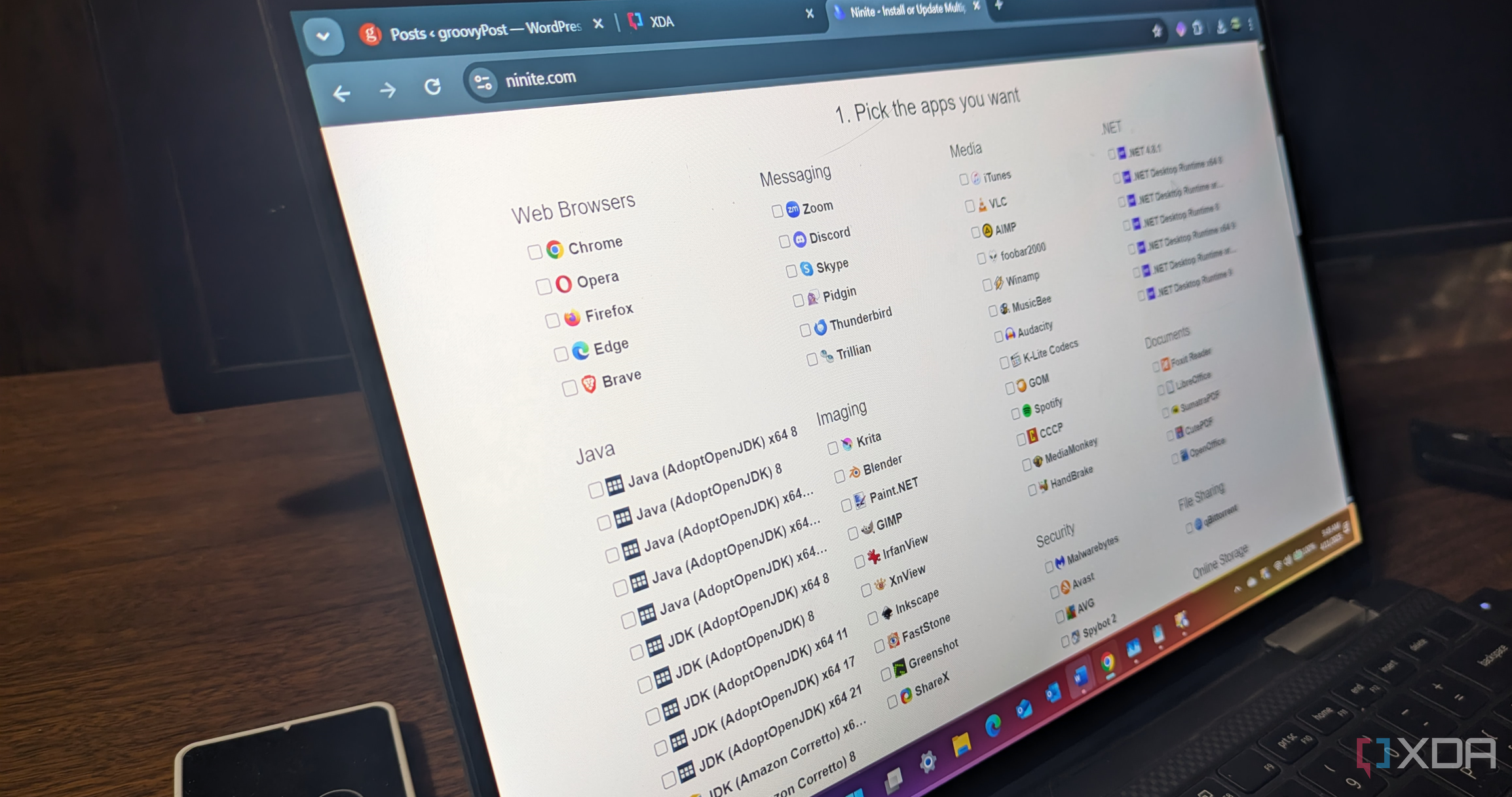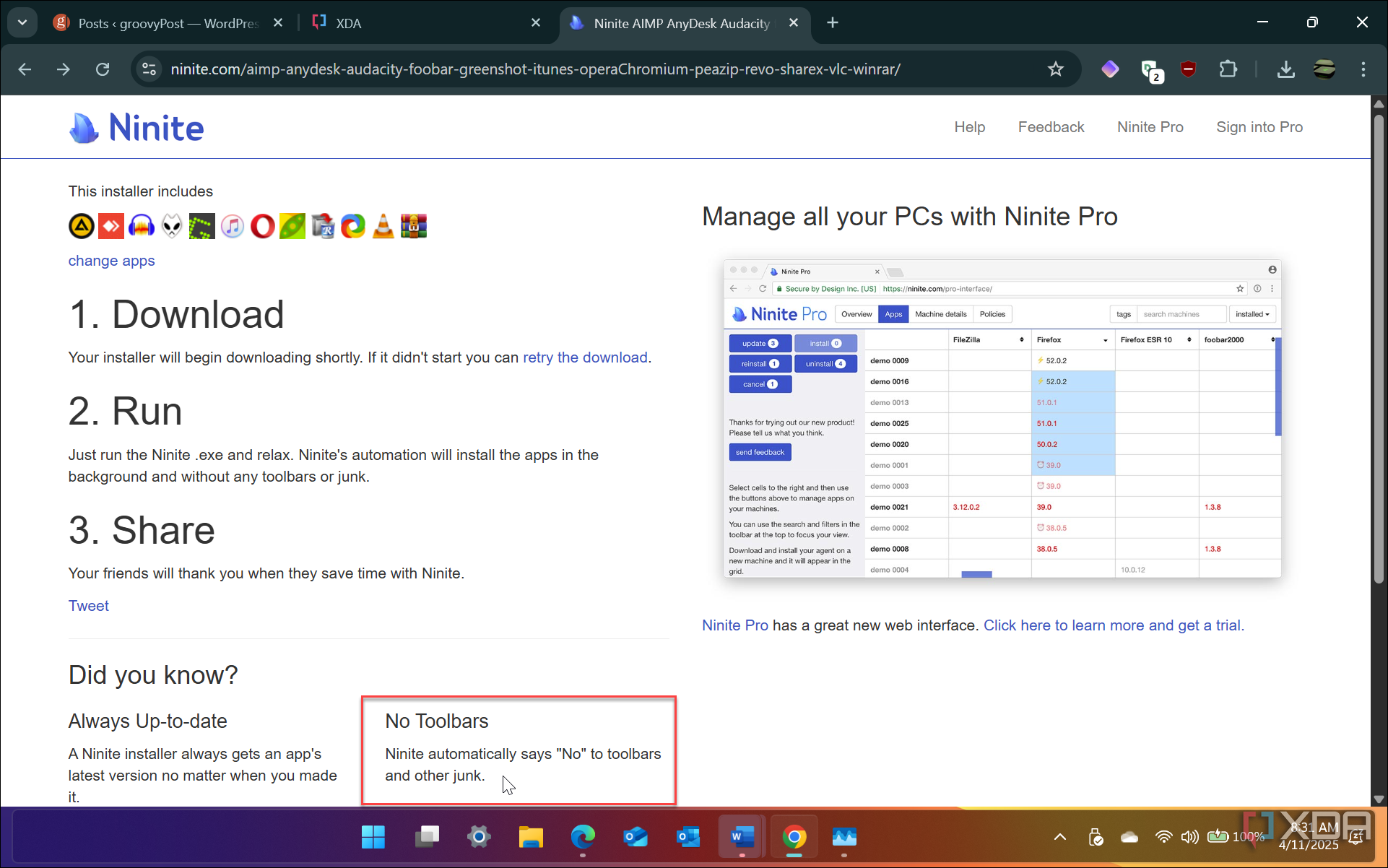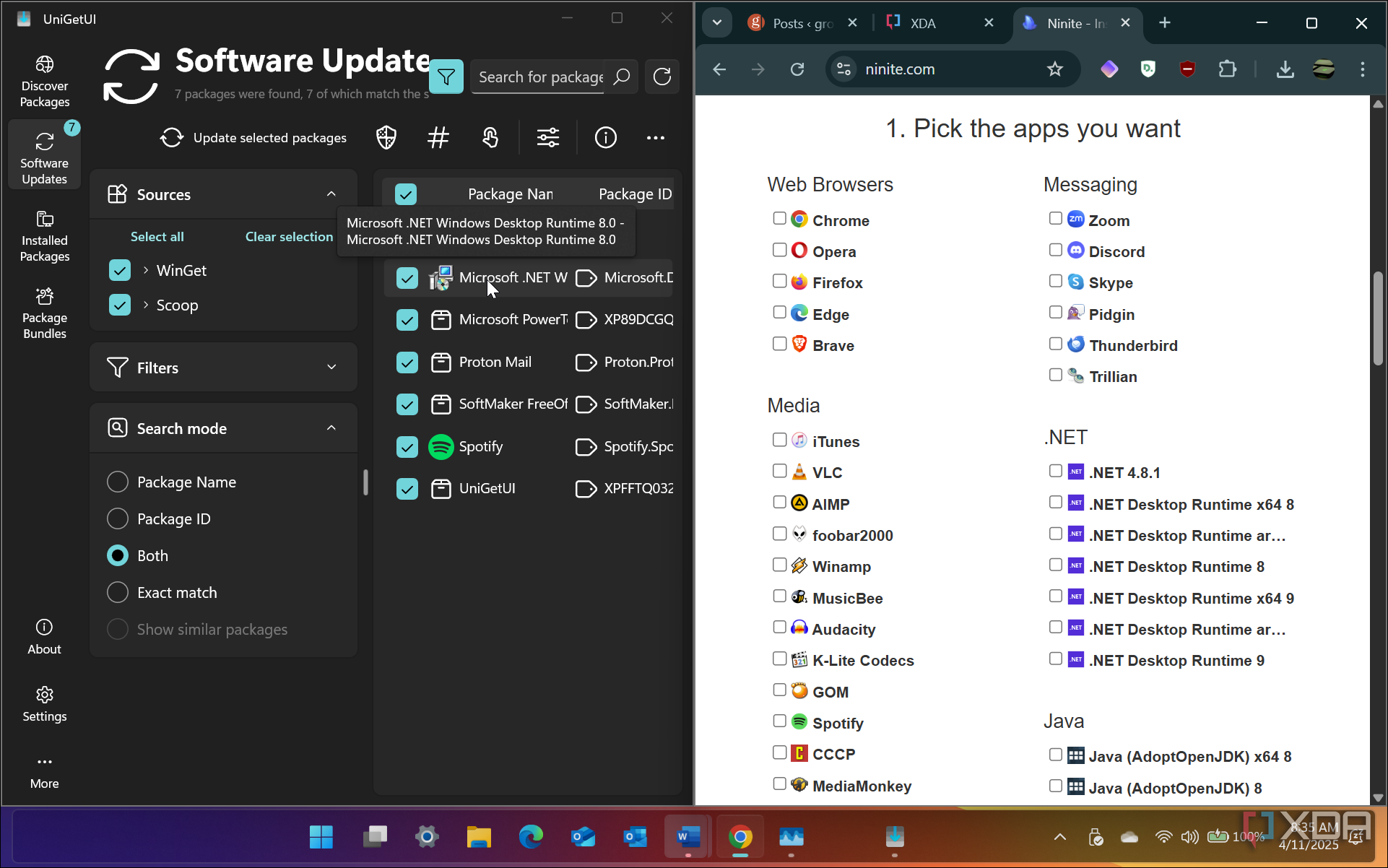Even if you aren’t a technical user, getting your open-source apps (and updates) from UniGetUi is simple. However, it still might be too intense for less experienced users. I am a tech user. However, I prefer Ninite to get my open-source apps because it’s straightforward, and I’ve been using it for years. Uniget UI is excellent for getting apps and other packages, but that’s the issue–other packages. When you search for an app, it produces a lot of results which may be overwhelming for some users. Still, I do use it to get specific apps I need and to keep an eye on its update monitoring.
However, Ninite is straightforward and avoids a confusing interface for less tech-savvy users looking to get their favorite open-source programs installed. It has a decent selection of essential apps and when I get a new PC or do a clean install; I tend to the site to get my apps without any bloat.
Related
5 Reasons UniGetUI is the best package manager for Windows
If you want the easiest way to install you favorite apps and utilities, UniGetUI is the best package manager you can use.
4
Easy to use
There’s no learning curve to Ninite
Get your essential free and open-source software quickly and easily by heading to Ninite.com. Once there, scan through the dozens of popular free and open-source apps and tick the ones you want. If you have never used it, you may be surprised by the available apps you discover. All apps are organized into convenient categories that help you find what you need.
For instance, you will find the appropriate apps in the Media (VLC, Audacity, and Spotify) or Compression (7-Zip and WinRAR) sections. Select as many as you want since they will all be combined into one installer file you download. Once you download the Ninite installer, run it, and all the apps you selected will be installed on your system. You will get a window that shows the status of the installations. For instance, if you pick older apps like iTunes, the installation may fail. Also, when using Ninite, apps add desktop icons by default. You don’t get those installation options, like when installing apps individually, but that isn’t a deal-breaker for me. It’s also worth noting that, unlike UniGetUI, Ninite doesn’t monitor apps for updates once installed.
However, you can run the installer file you downloaded, and it will update installed apps if needed. You also have peace of mind knowing that Ninite has the most recent versions of the apps when you get them from the site. However, the Pro version of Ninite does provide app monitoring and other features.
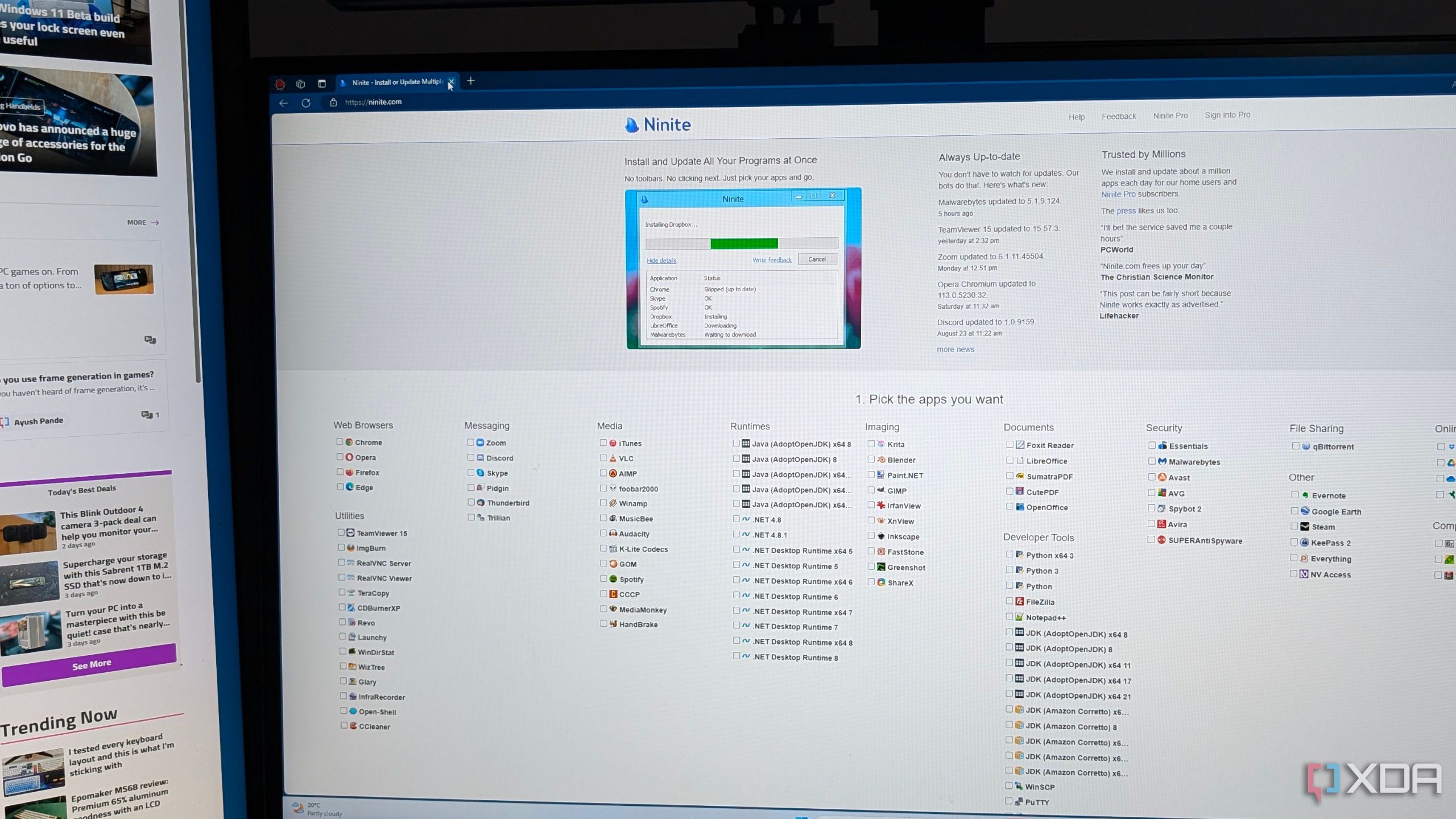
Related
Ninite can make it easier to install multiple programs on your PC – here’s how
With Ninite.com, there is no need to download multiple installers. Just select the programs you want and get one installer for them all.
3
No bloatware
Installs the app you want without any crapware
When you install apps from Ninite, there is no bloatware like toolbars, extra apps, or up-selling included with your apps. When it was launched, free apps were guilty of trying to install extra junkware. Ninite changed this by not allowing bloat to be installed on your system, just the software you need and nothing more. Essentially, Ninite will install the most recent versions of the apps you select, sans unneeded and unnecessary things you don’t care to have.
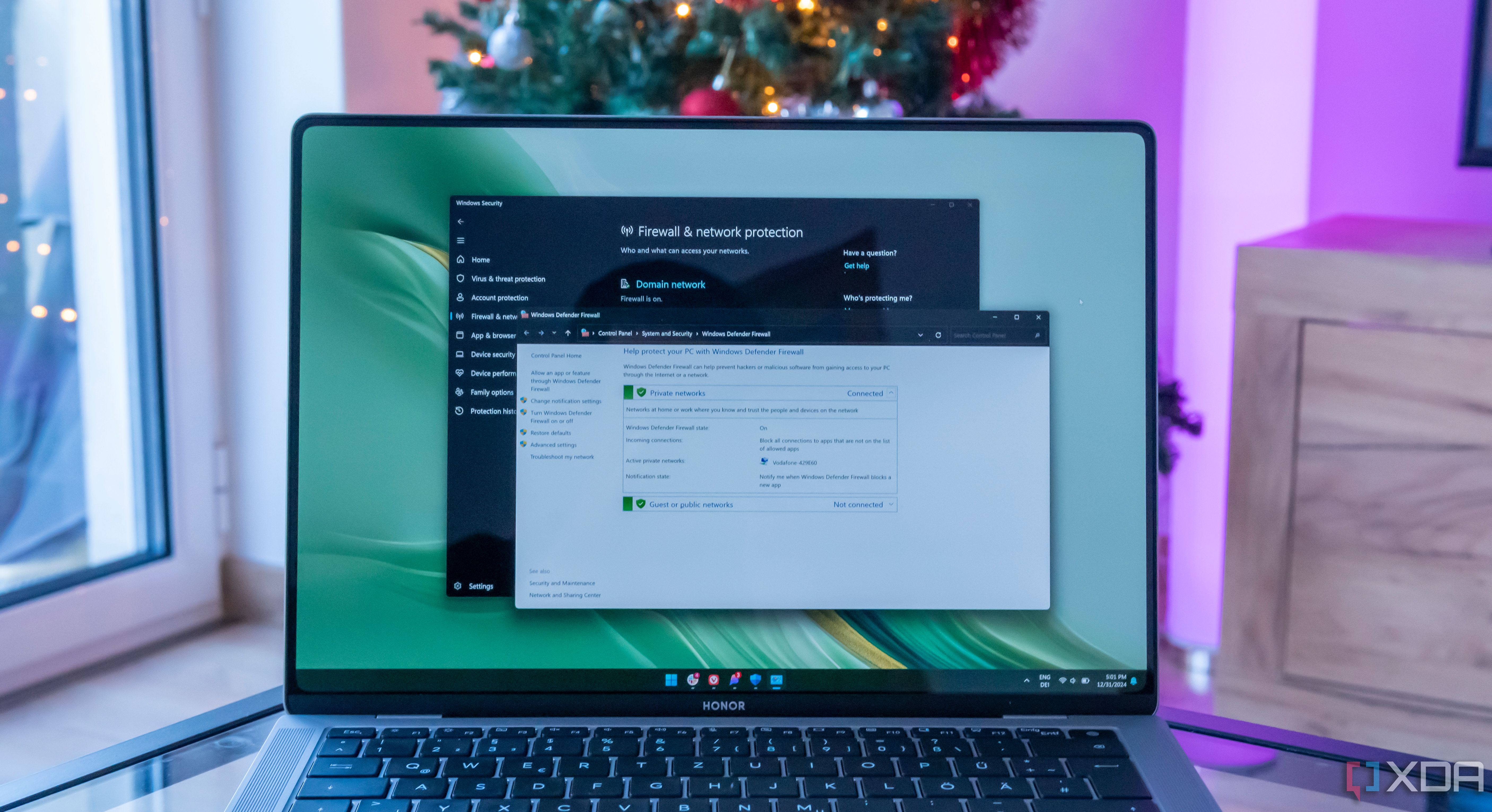
Related
Laptop bloatware is bad, but here are 5 apps that are actually useful
Laptops come with too much bloatware, but there are some useful ones.
2
Lots of choice
Most of the essential apps you need are available
Photo of personal PC with Windows 11 start menu
The number of apps and utilities available on Ninite is impressive. It includes popular apps like VLC, LibreOffice, and CCleaner, which have a habit of trying to install bloatware when installing them on their site. It also has popular browsers like Chrome, Brave, and Firefox, which are essential for new Windows installations. In addition to apps, it has .NET and other developer packages that you can add to the installer file you download. However, I would like to see an updated list of apps to include things like Rufus and other popular utilities available on GitHub. In addition to not installing junk with your apps, it allows you to choose as many as you want to install from a single file. It also installs apps in the default language setting on your computer and will select 32-bit or 64-bit automatically.

1
It’s not UniGetUI
There’s a major difference
While you can find free open-source apps from UniGetUI, it’s designed for more. UniGetUI is an easy-to-use GUI package manager app installed on your PC to simplify the CLI-based Windows Package Manager (winget) feature. Using UniGetUI, you can search, install, update, backup, and restore app packages on your PC. It searches for sources like Chocolaty, Scoop, Microsoft Store apps via winget, and others. This tool is installed on your PC and provides a lot of functionality and complex features for beginners.
On the other hand, Ninite is web-based, allowing you to select multiple listed apps (as many as you want), download the installer file, run it, and wait while Ninite installs all the latest versions of the apps you selected on your PC. Most popular apps are available, making it easy to install apps on new PCs or after performing a clean installation of Windows. So, there are pros and cons to both. For instance, you can’t get our favorite PowerToys utility on Ninite. Some other popular apps are missing, and there are older app packages which are good for those running older systems, but may turn off modern Windows users. Still, it’s a perfect option to install the essential apps simultaneously.
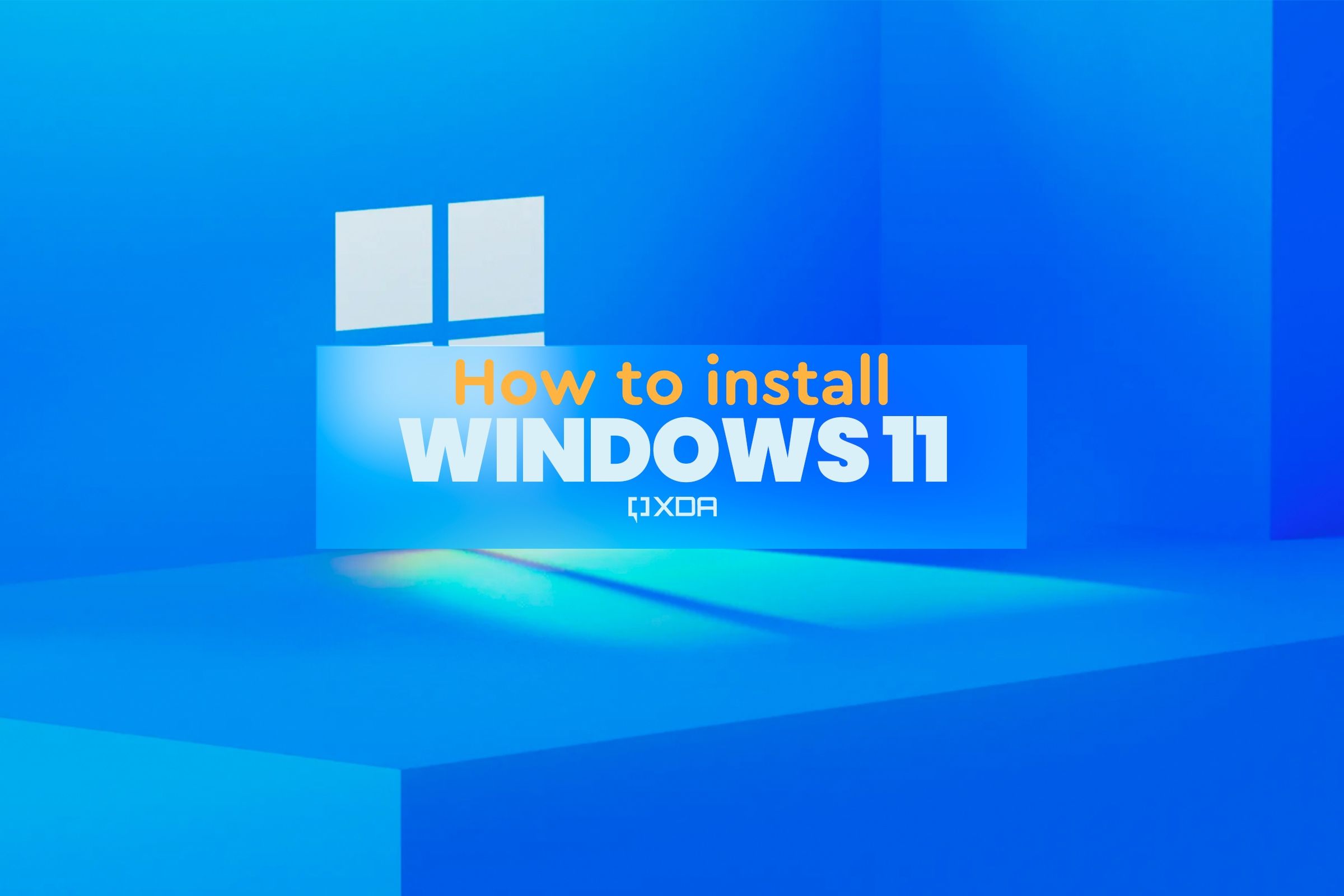
Related
How to install Windows 11 on a new PC
Assembled a new computer and wondering how to install Windows 11? Here’s a guide to help you install Windows on any computer without an OS.
Ninite is a straightforward method to install multiple apps in one fell swoop
I have been using Ninite for years. In fact, I received an invitation from the service’s creator, who let me have a sneak peek at it before its launch over ten years ago. It was developed at a time when many of these apps constantly attempted to sneak in toolbars and other bloatware. For instance, if you remember Adobe’s Flash, which you needed to see videos online back in the day, it was notorious for installing toolbars and other junk you didn’t need. Remember the Ask toolbar?
But I digress. Ninite provides a service for installing free open-source apps on your PC without the bloat, and it’s free for personal use. There is also a Pro version aimed at corporations, which includes additional features. The next time you have a new PC or a fresh installation of Windows 11, head to Ninite to easily install all your favorite free apps. I find it particularly useful because I install many of the same apps on my systems. You can save the installer file and use it on multiple computers for the apps you want.
Overall, Ninite is an easy way to install multiple apps on your system without installing them individually, so it’s a real time saver. Once I install the essential apps that I need on a new Windows installation, I will get UniGetUI later if needed for its additional functionality. I also use Ninite when I set up a new PC for friends or family because it saves time.