Our Android phones and tablets, often seen as distractions, can be powerful tools for getting things done. The Google Play Store offers more than social media platforms, streaming services, and games. It features some of the best productivity apps. Still, not every app works as advertised and may mess up your workflow instead of improve it. Here are the incredible apps that transformed my workflow and helped me achieve peak productivity on my Android phone.
Related
The 5 best AI apps for your Android phone or tablet
Cut through the clutter to find the best AI apps for your Android
10 TickTick: An ultimate productivity app
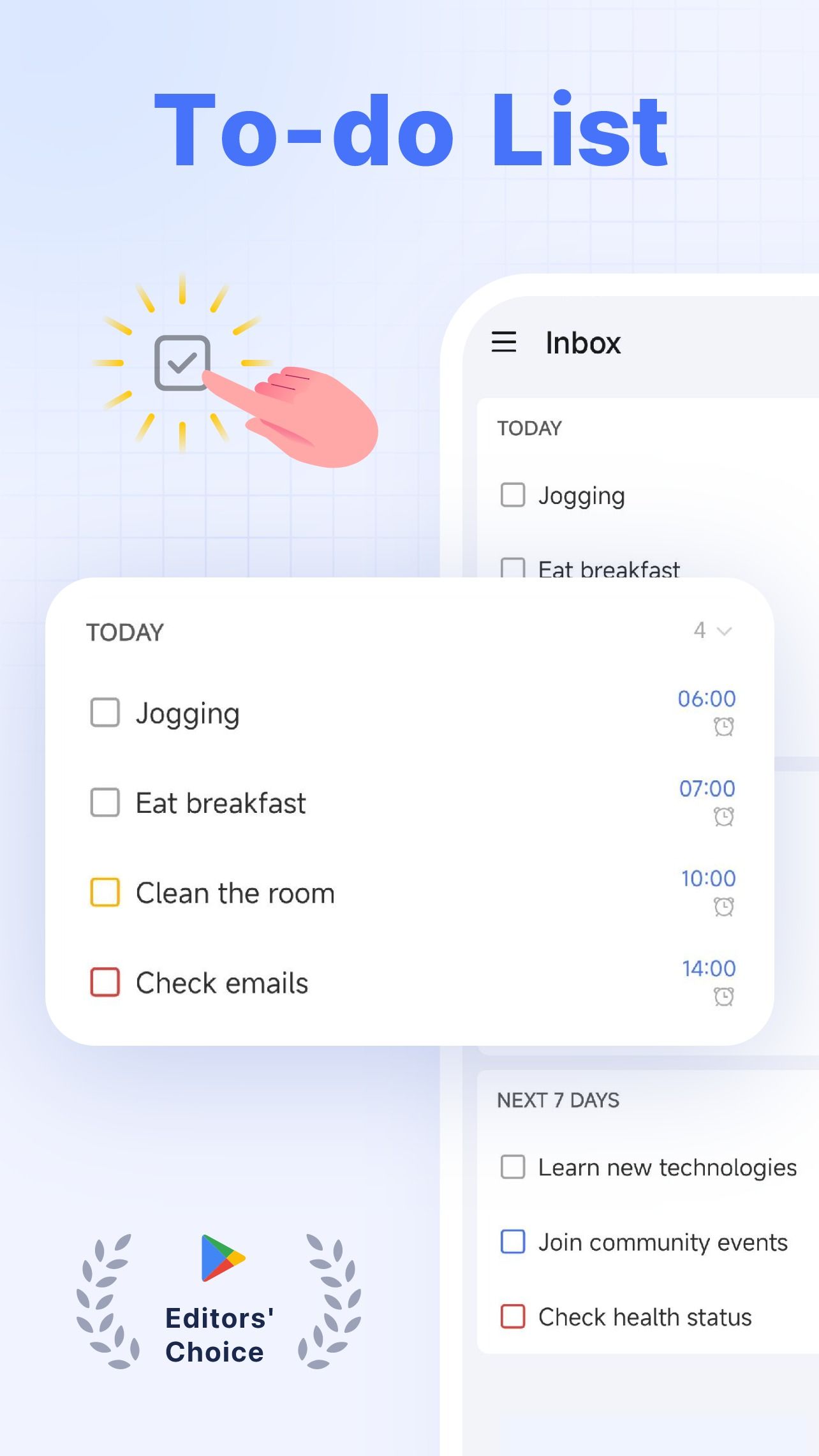
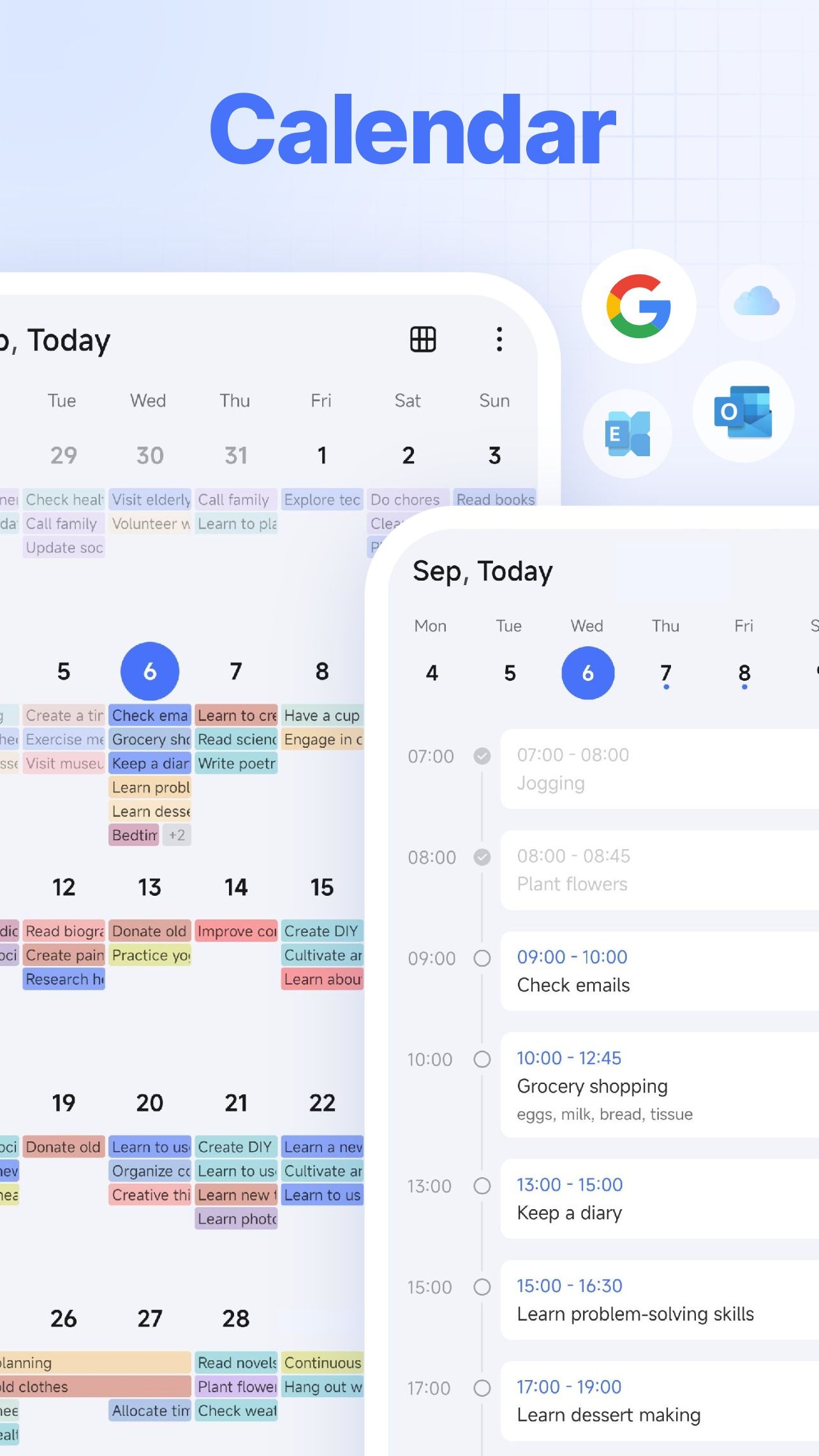
While TickTick is primarily known as a task management app, it goes beyond a mere to-do list. It can be your all-in-one productivity package with a habit tracker, pomodoro timer, notes, and other built-in functionalities.
TickTick also supports the Eisenhower matrix if you prefer to break down your tasks on a priority basis. If you aren’t satisfied with the default Calendar app on Android, use TickTick’s built-in calendar to manage your events. TickTick offers multiple rich widgets and has cross-platform availability with mobile, desktop, and smartwatch apps.
9 OneNote: A feature-rich note-taking solution
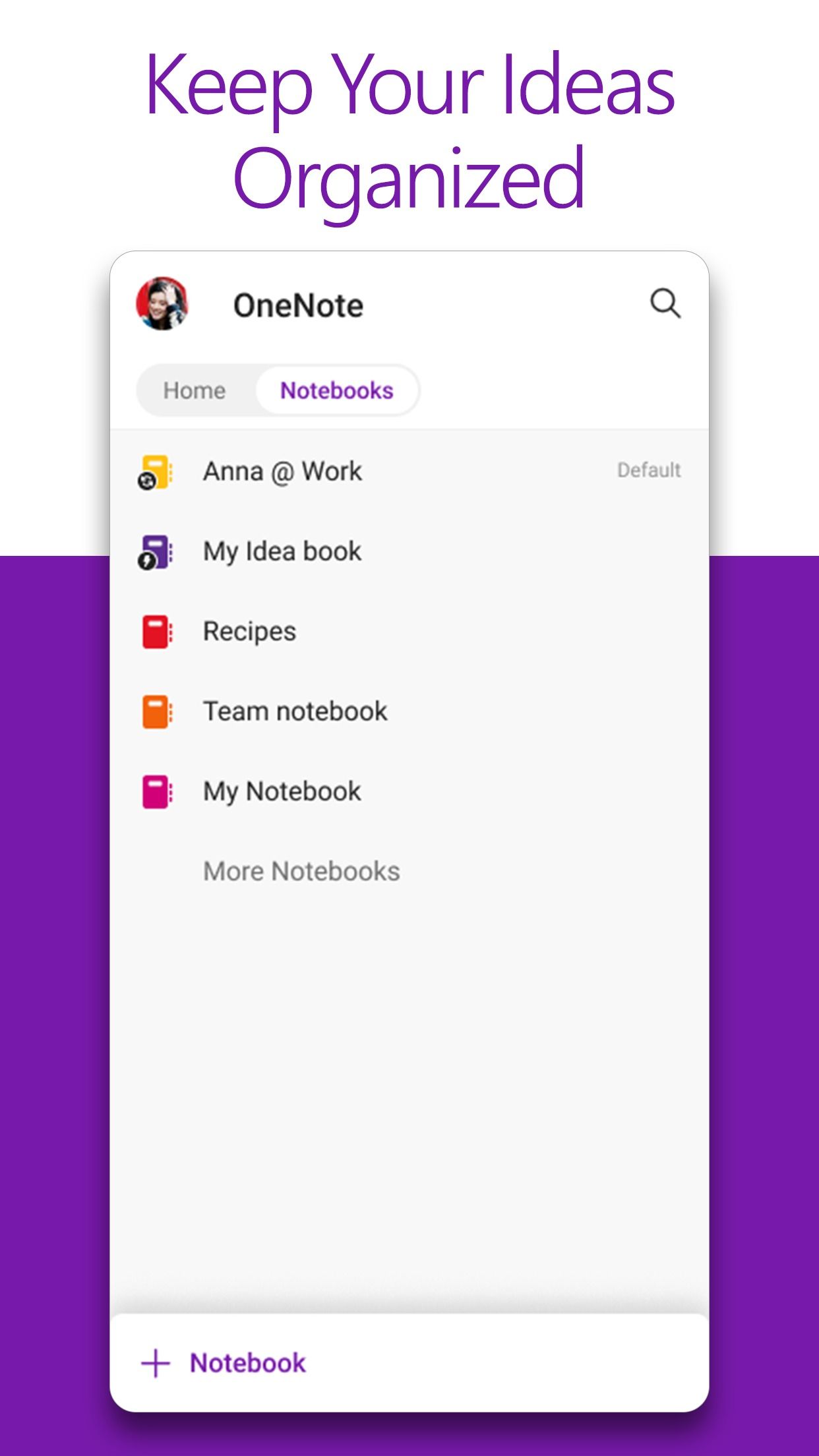
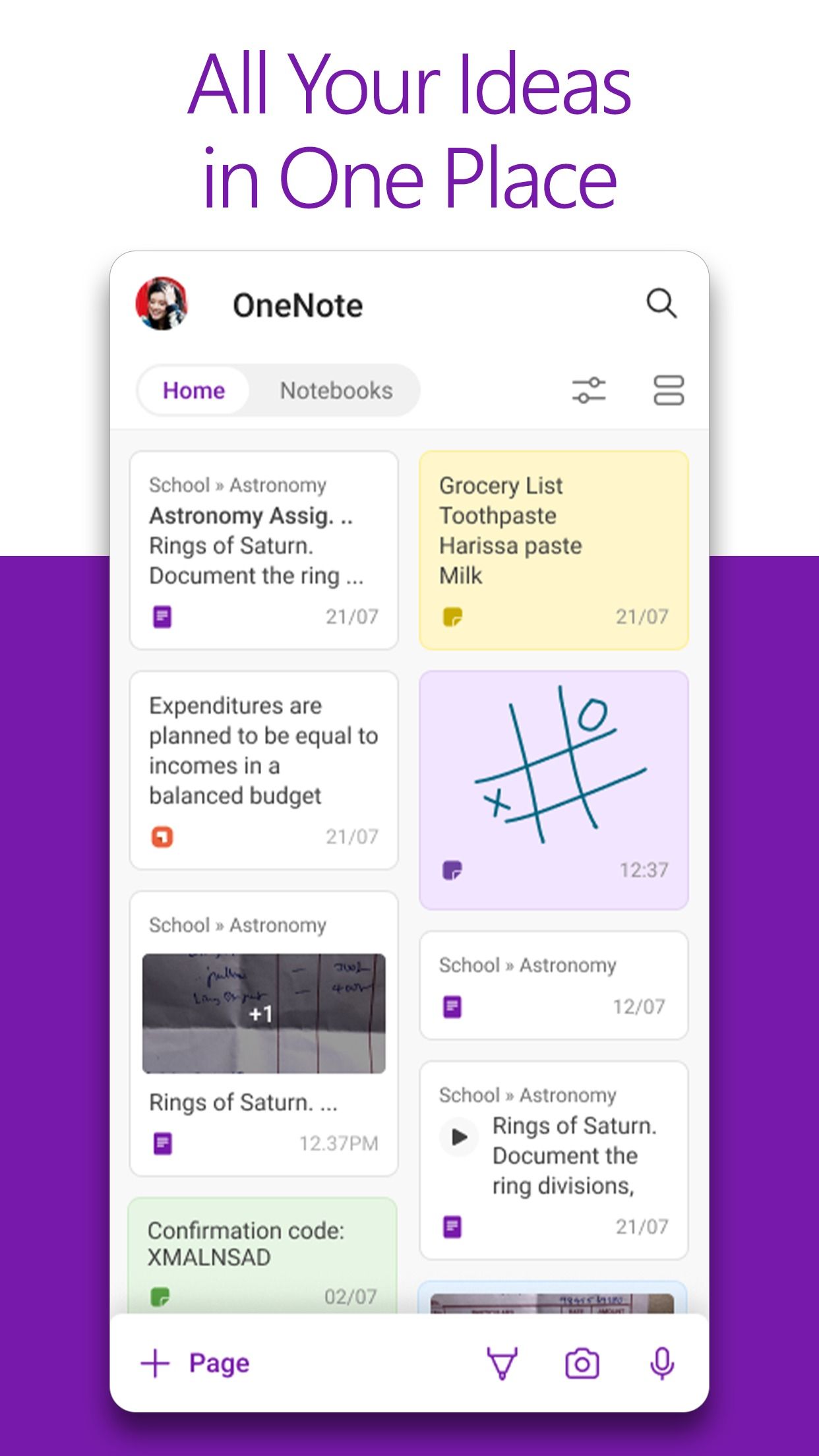
OneNote is one of the best Google Keep alternatives. Thanks to its rich functionality, integration with Microsoft 365, robust organization capabilities, and drawing tools, it remains my go-to tool for jotting down quick notes and ideas. OneNote packs a neat Home menu containing recent notes and sticky notes (from Windows).
You can activate a floating OneNote shortcut, allowing you to tap the app icon on the right edge and take notes anytime, regardless of the app you’re using. The list of features includes a rich toolbar for editing text, inking support, an option to password-protect a section, multiple widgets, and more.

Related
Beyond Google Keep: The top 5 note-taking apps to organize your life
Google Keep not cutting it? Try these top-rated alternatives
8 Wallet: Track your expenses like a pro
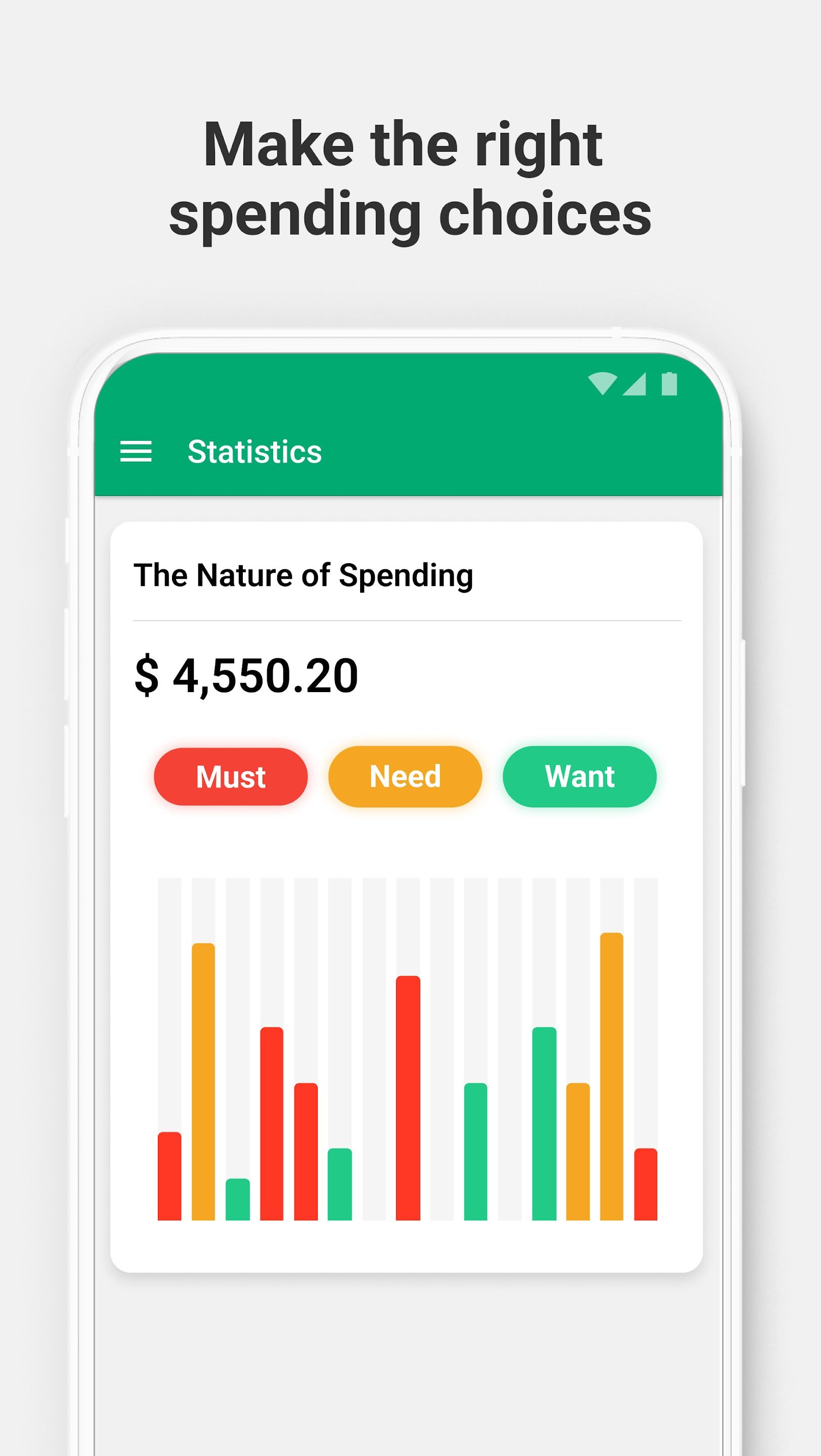
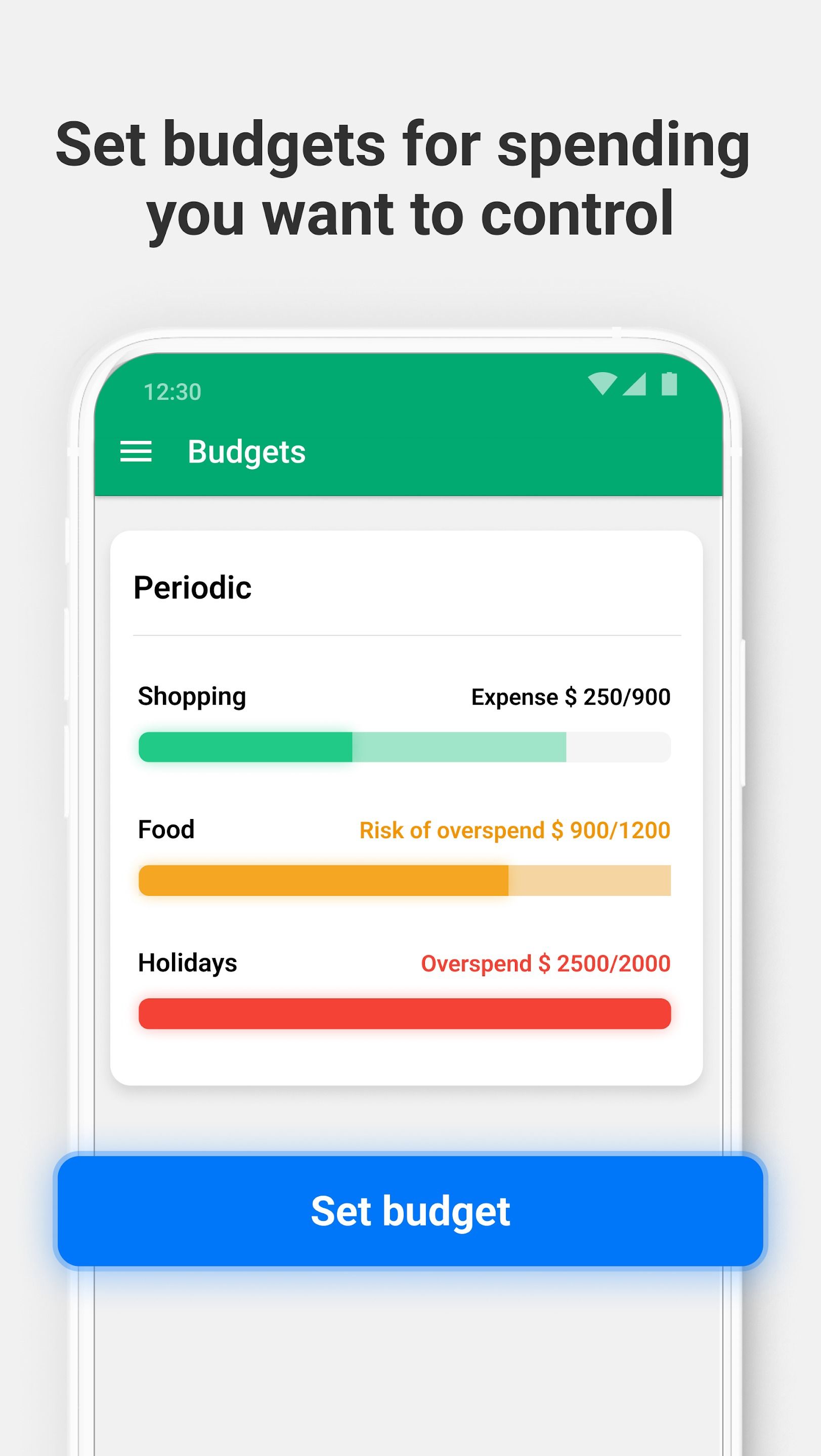
An expense manager is a crucial part of my productive workflow. While there is no shortage of finance apps on Android, Wallet by Budgetbackers stands out. It’s a cross-platform solution with a neat web version for desktop users. You can track your investments, budgets, expenses, and earnings, glance over insights using built-in graphs, monitor your credit limit, and more. With a Premium plan, you can connect your local bank with Wallet and check the bank transactions in the app.
7 Outlook: Manage your inbox effectively
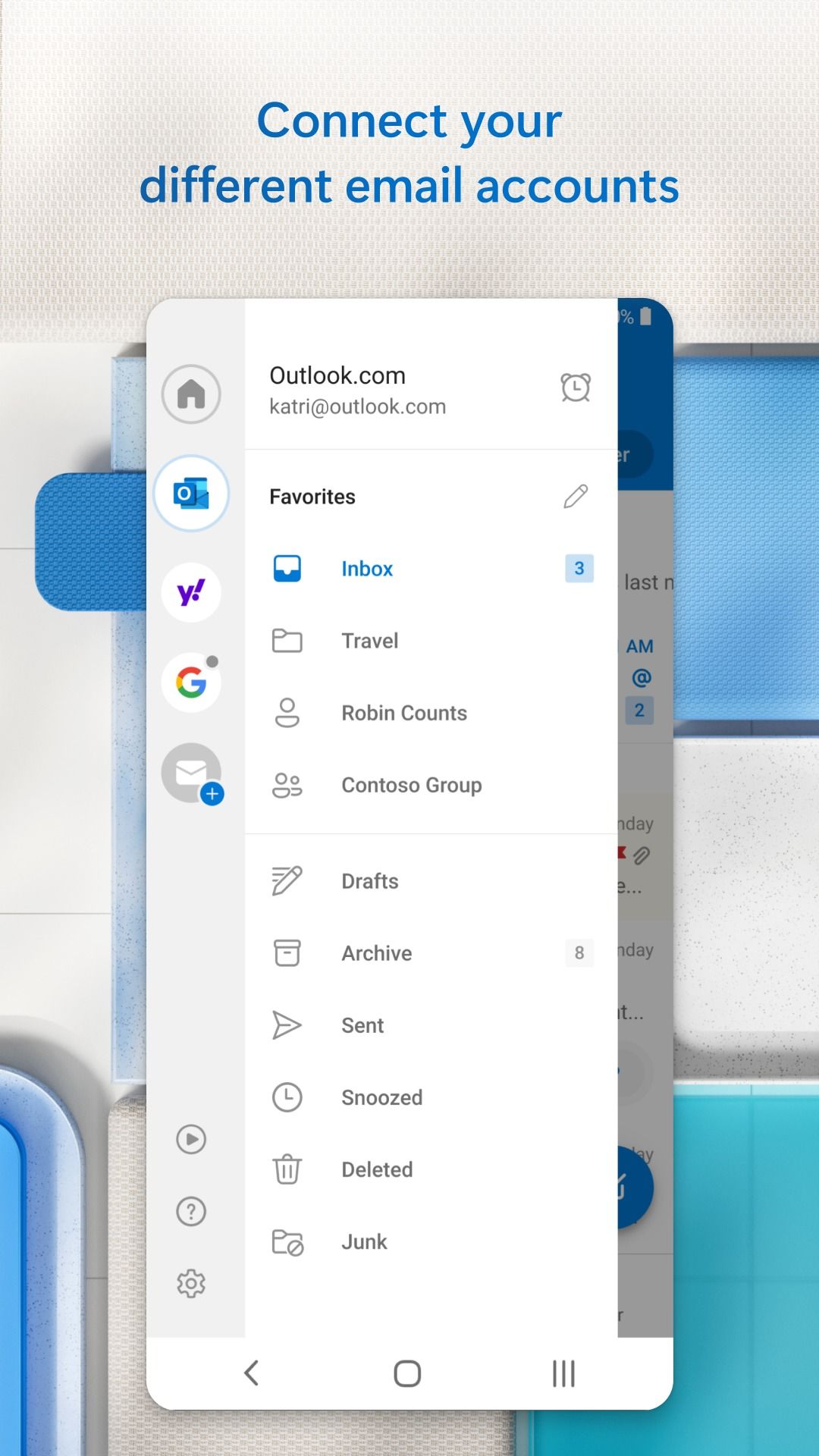
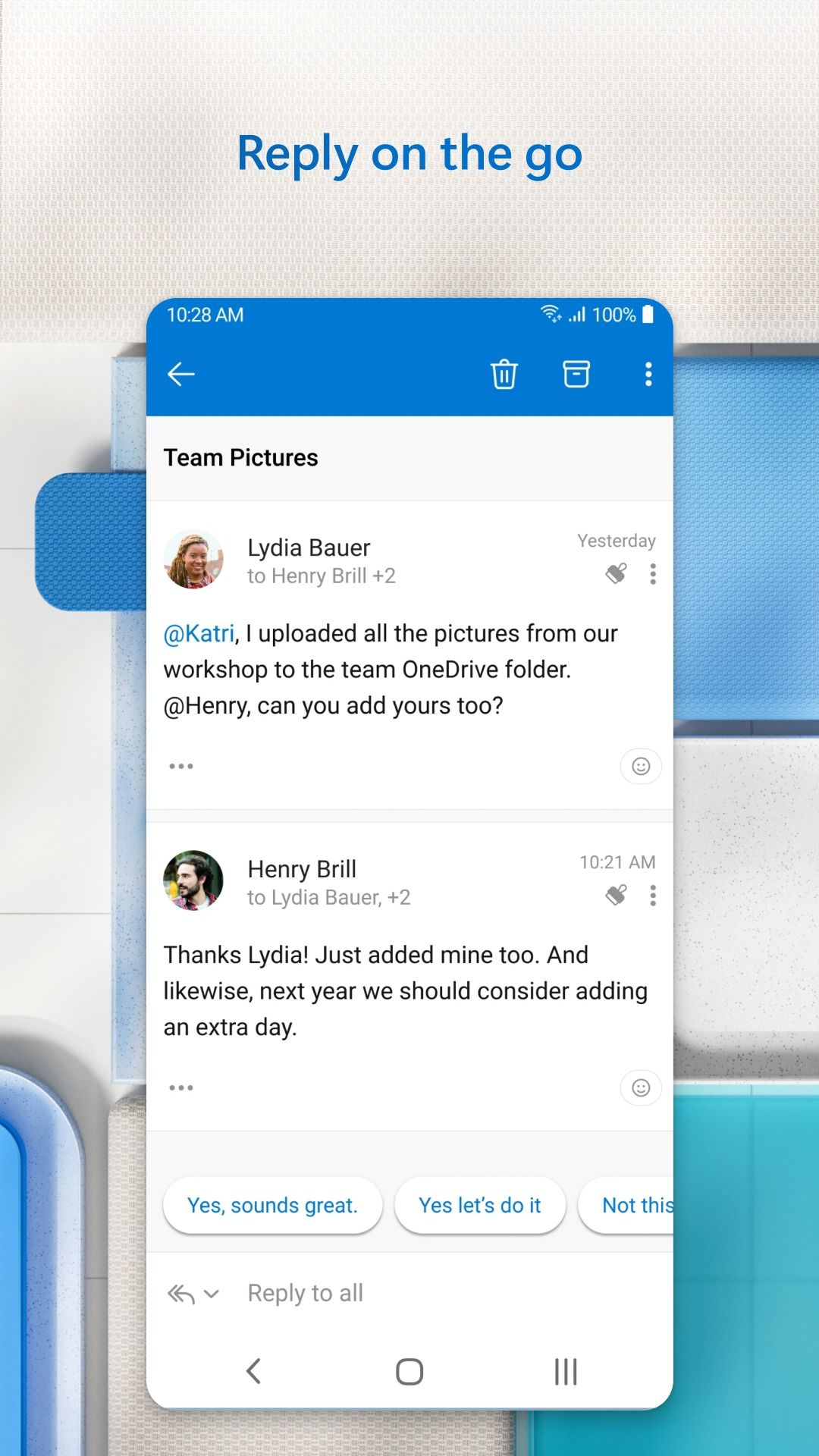
Effectively managing your incoming emails is essential to getting through a busy day. While Gmail does the job just fine, Microsoft Outlook remains my preferred app for managing my inbox like a pro. It supports Focused Inbox, which automatically determines and showcases only relevant emails. It also supports calendar integration, where you can check your upcoming events, TV shows, and favorite teams’ sports calendars.
With a Copilot Pro subscription, you can summon Microsoft’s AI bot and ask it to write an engaging email or summarize an existing thread.
6 SubX: Glance over your active subscriptions
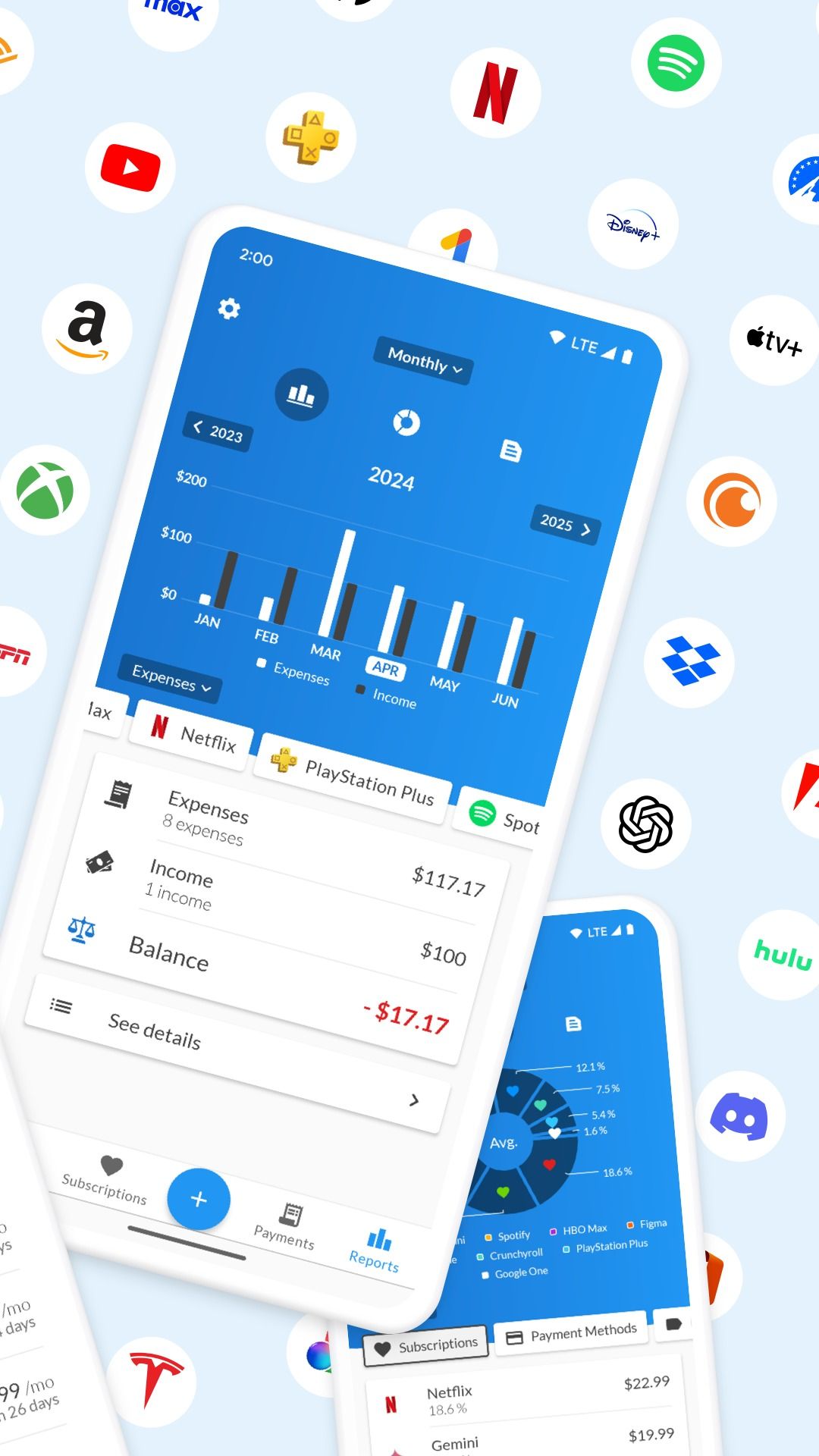
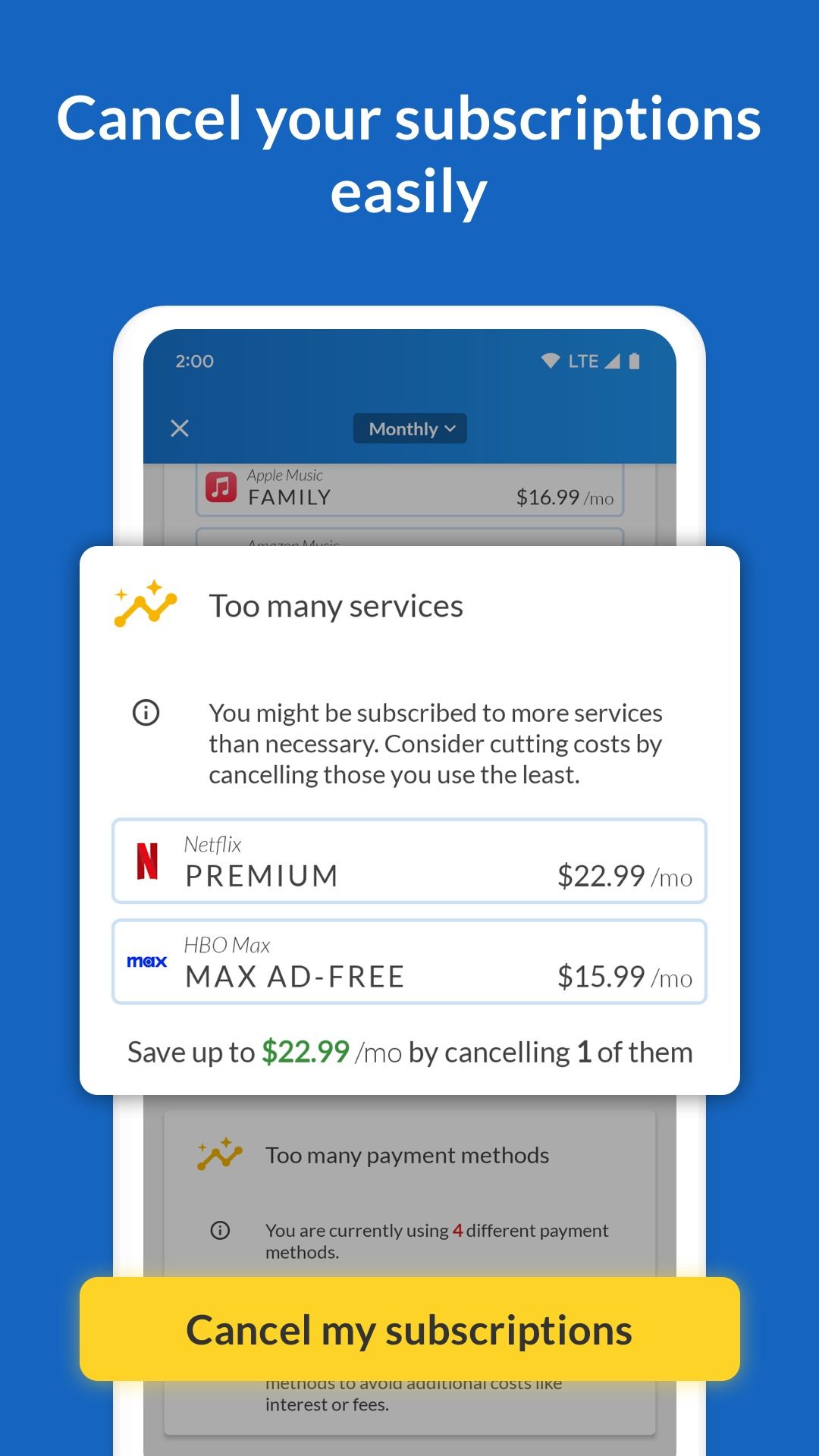
We have entered the subscription era. Most streaming services, apps, games, and productivity bundles require subscriptions. Managing plans, recurring payments, and canceling unnecessary subscriptions can seem overwhelming. Here is where an app like SubX lets you manage all your subscriptions in one place.
It supports 1,000+ pre-added subscription templates where you can add a plan, and the app automatically fetches prices from your region. SubX comes with a bill planner to keep track of your bills and see when they are due. You can generate detailed reports, cancel irrelevant plans, and improve your spending habits.
5 Journey: Create beautiful entries
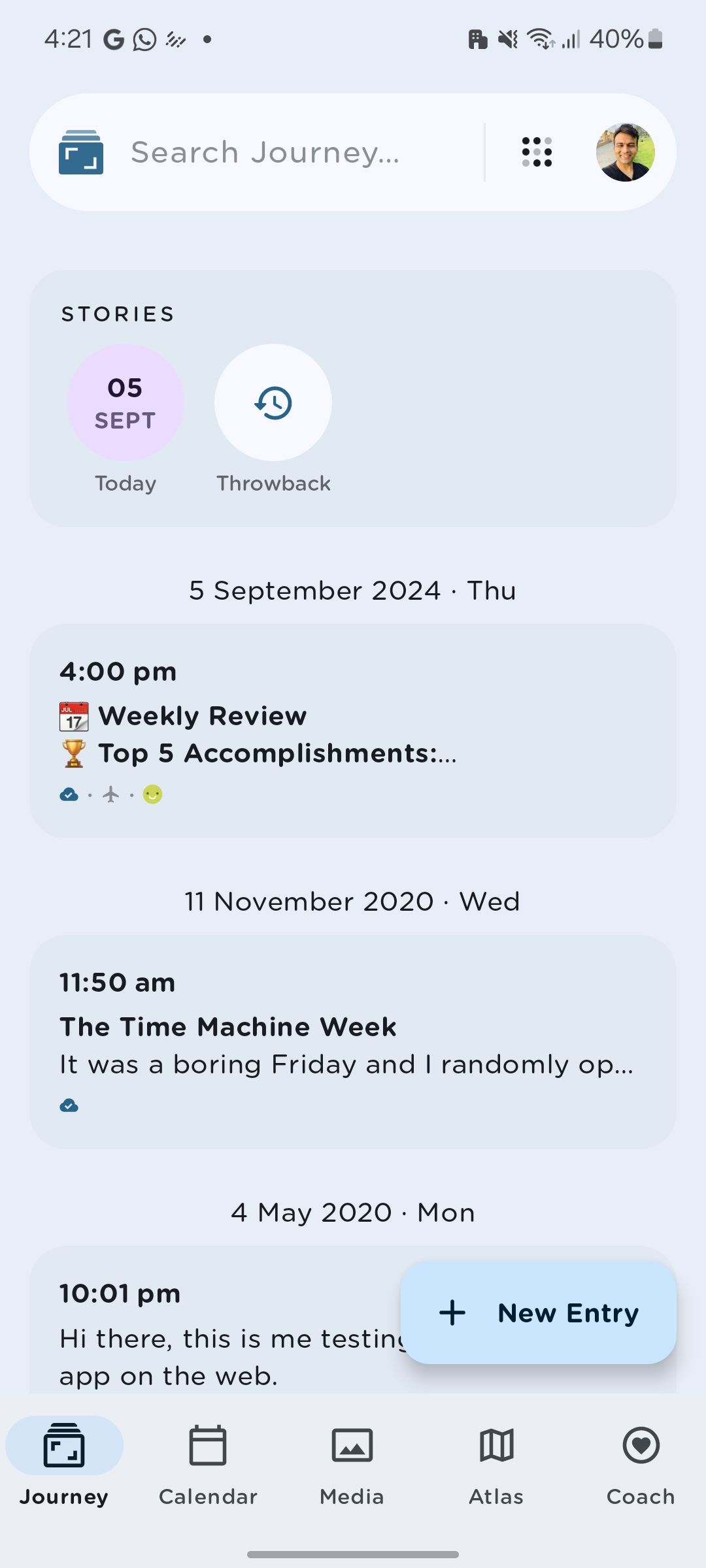
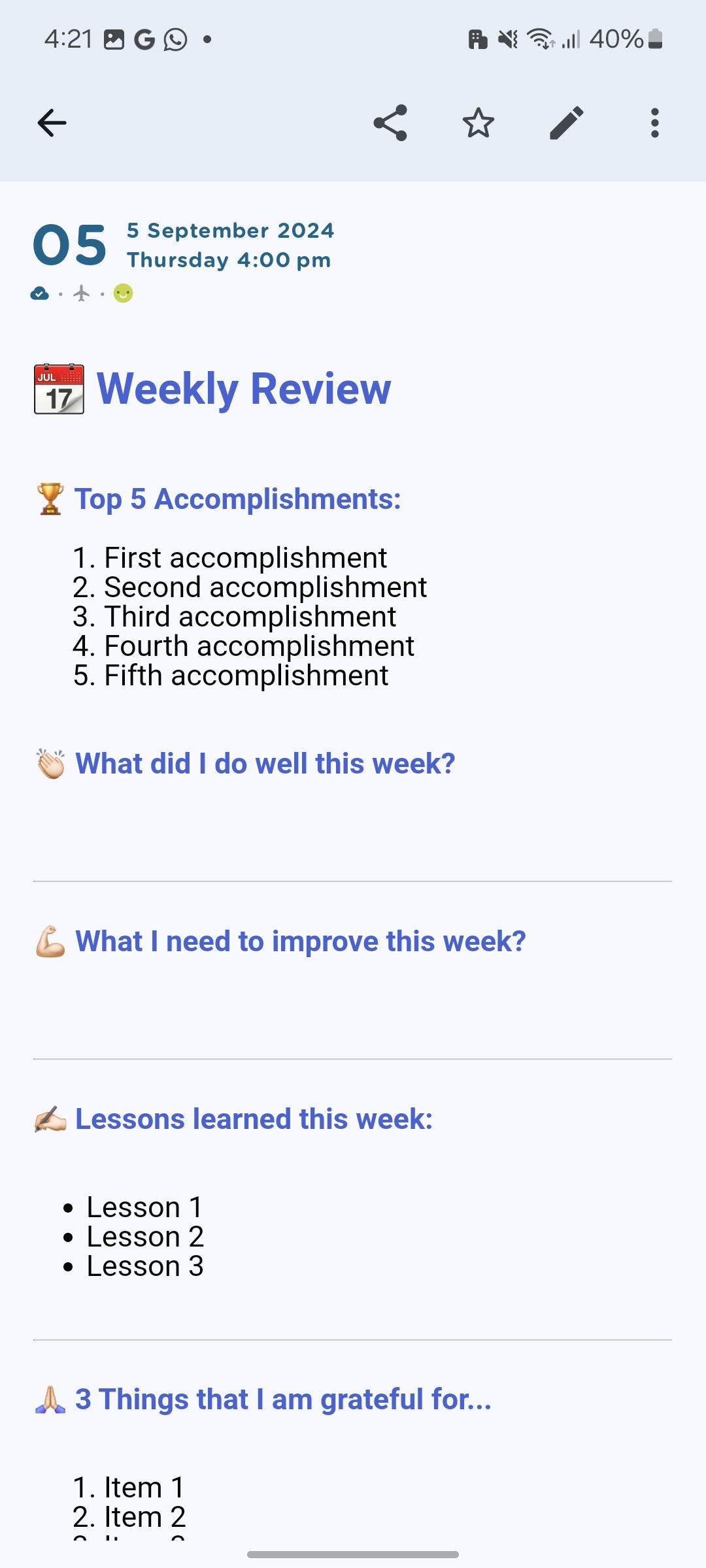
Since Google doesn’t offer a digital journal app on Android, you must use third-party alternatives to jot down your daily reflections. Among them, Journey is my top choice. It’s a cross-platform solution with apps on all the platforms and offers a long list of features, mood tracking, media support, and more.
You can check your journal entries from the world map and go back in time to cherish holiday memories. With a paid plan, you can summon AI to ask questions or pull details from thousands of entries. When you lock the Journal app with biometrics, your entries are end-to-end encrypted.
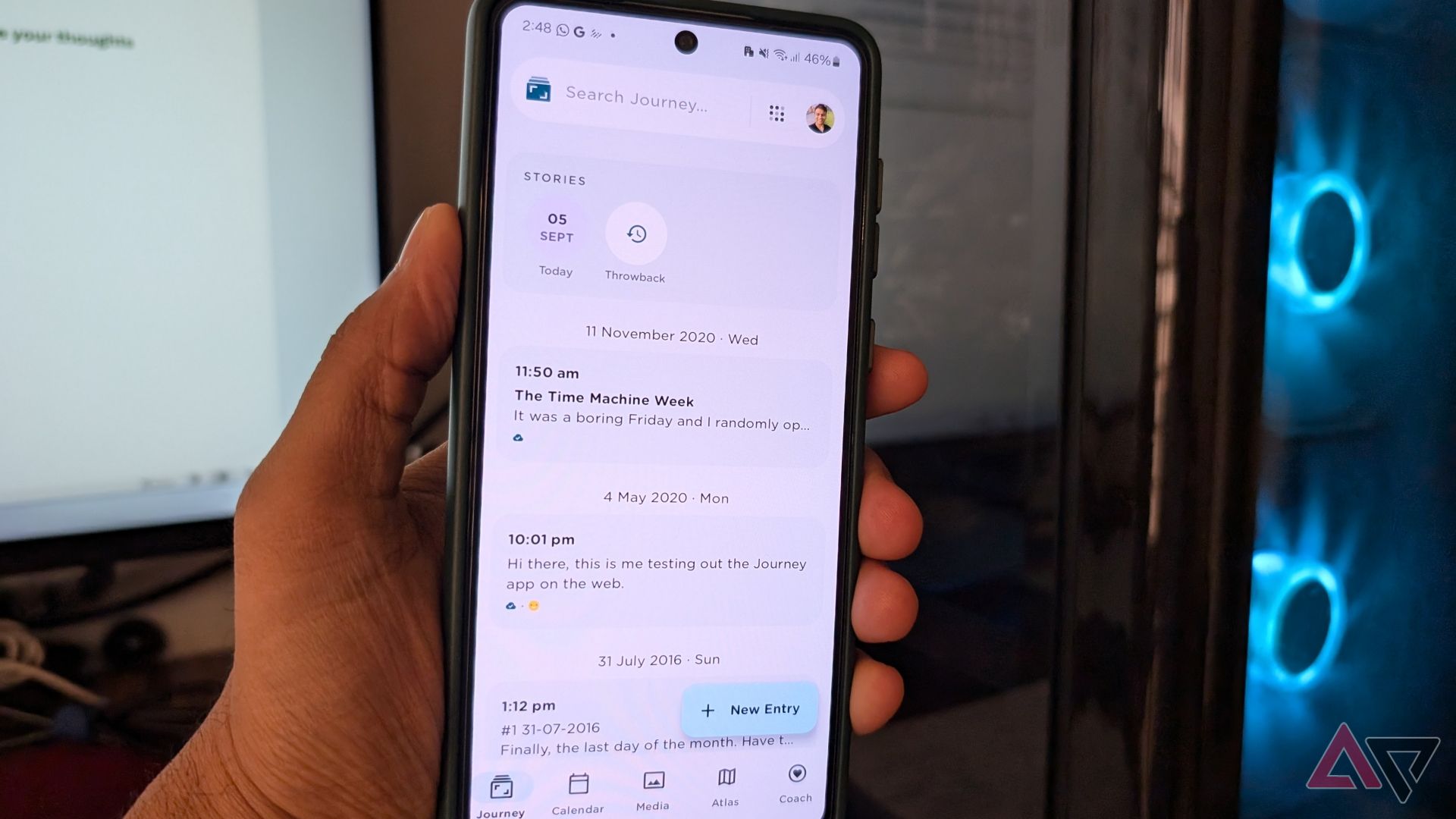
Related
5 best iPhone Journal alternatives I’d recommend for your Android phone
Google may not have it, but these Android journal apps do the trick
4 OneDrive: An ultimate cloud storage
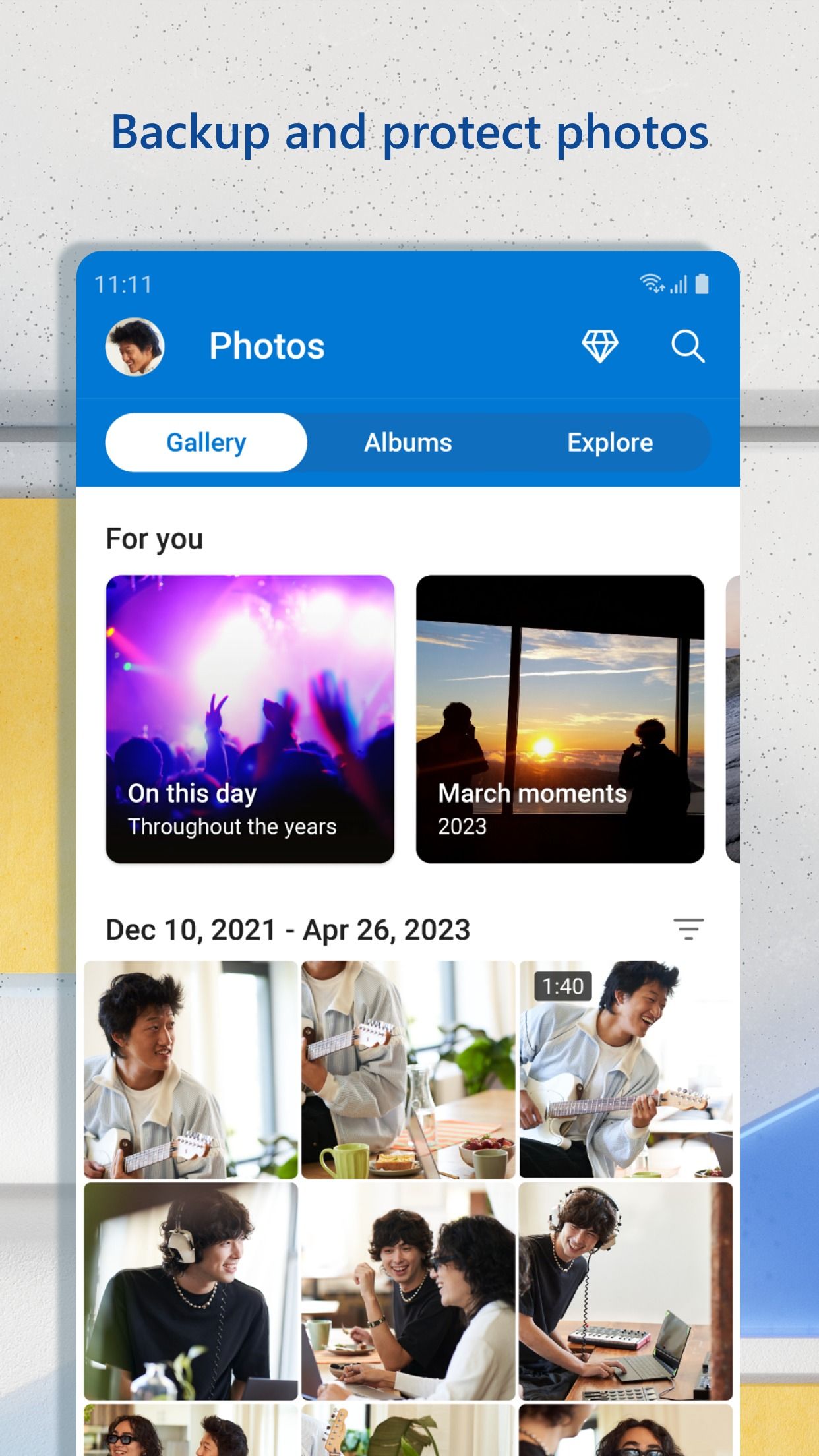
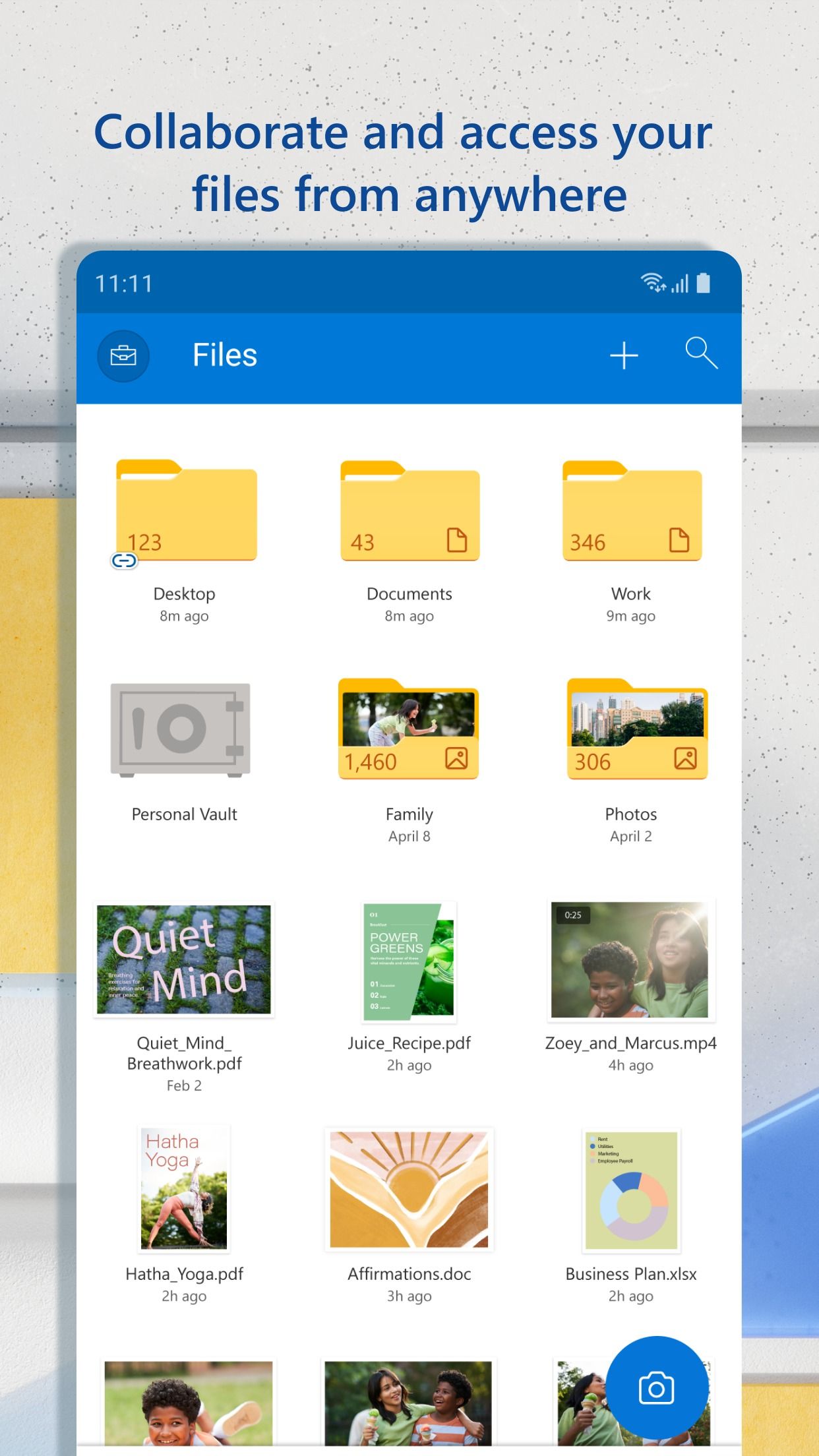
Being a Windows and Microsoft 365 user, OneDrive remains my preferred choice for storing and syncing my media library and files. It’s powerful and gives the likes of Google Drive and Dropbox a run for the money. OneDrive supports a Private Vault to store sensitive data, has a neat gallery view to check uploaded images and videos, offers password protection, and provides 1TB storage with most Microsoft 365 plans.
3 Trello: Track every aspect of your project
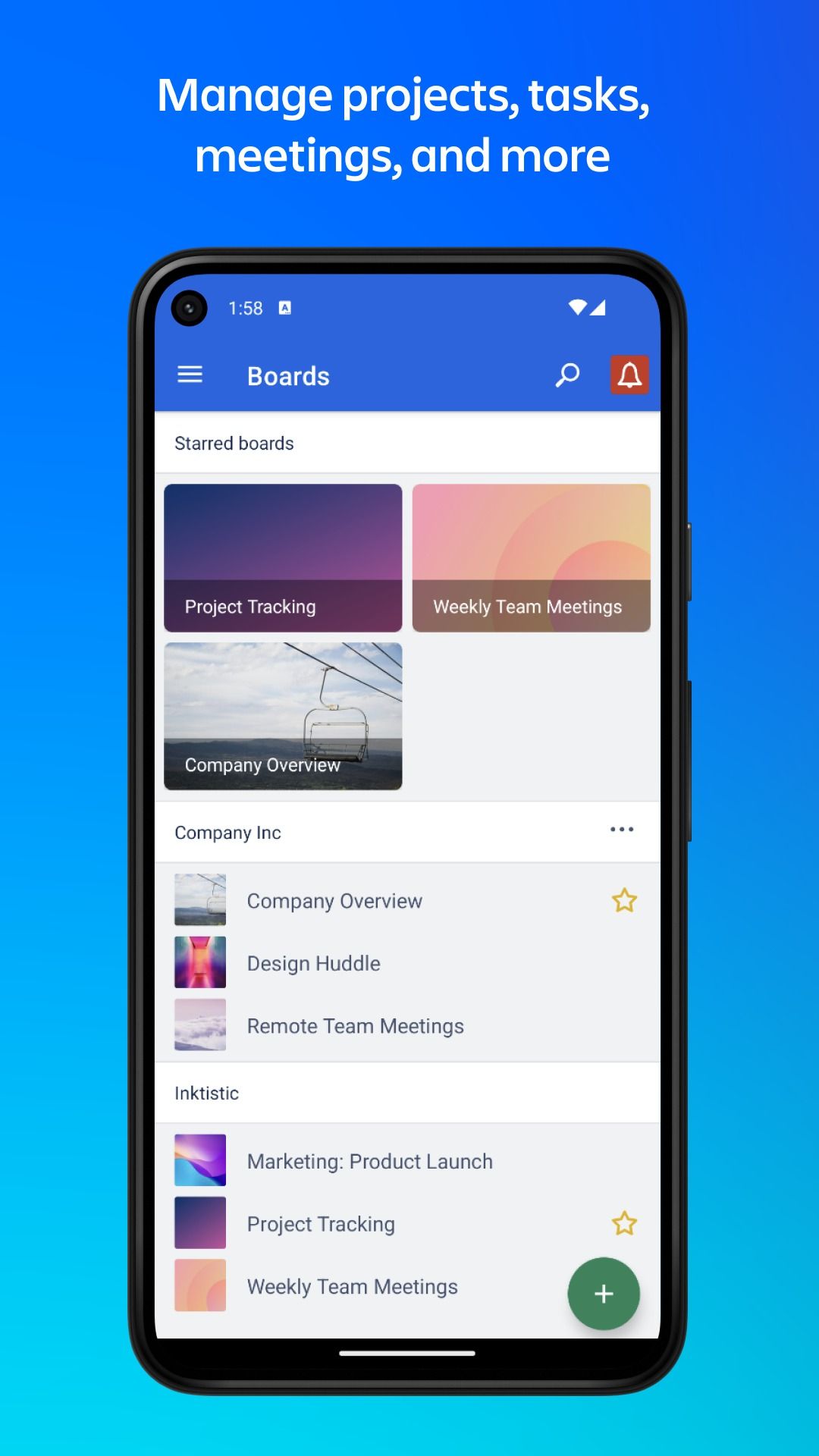
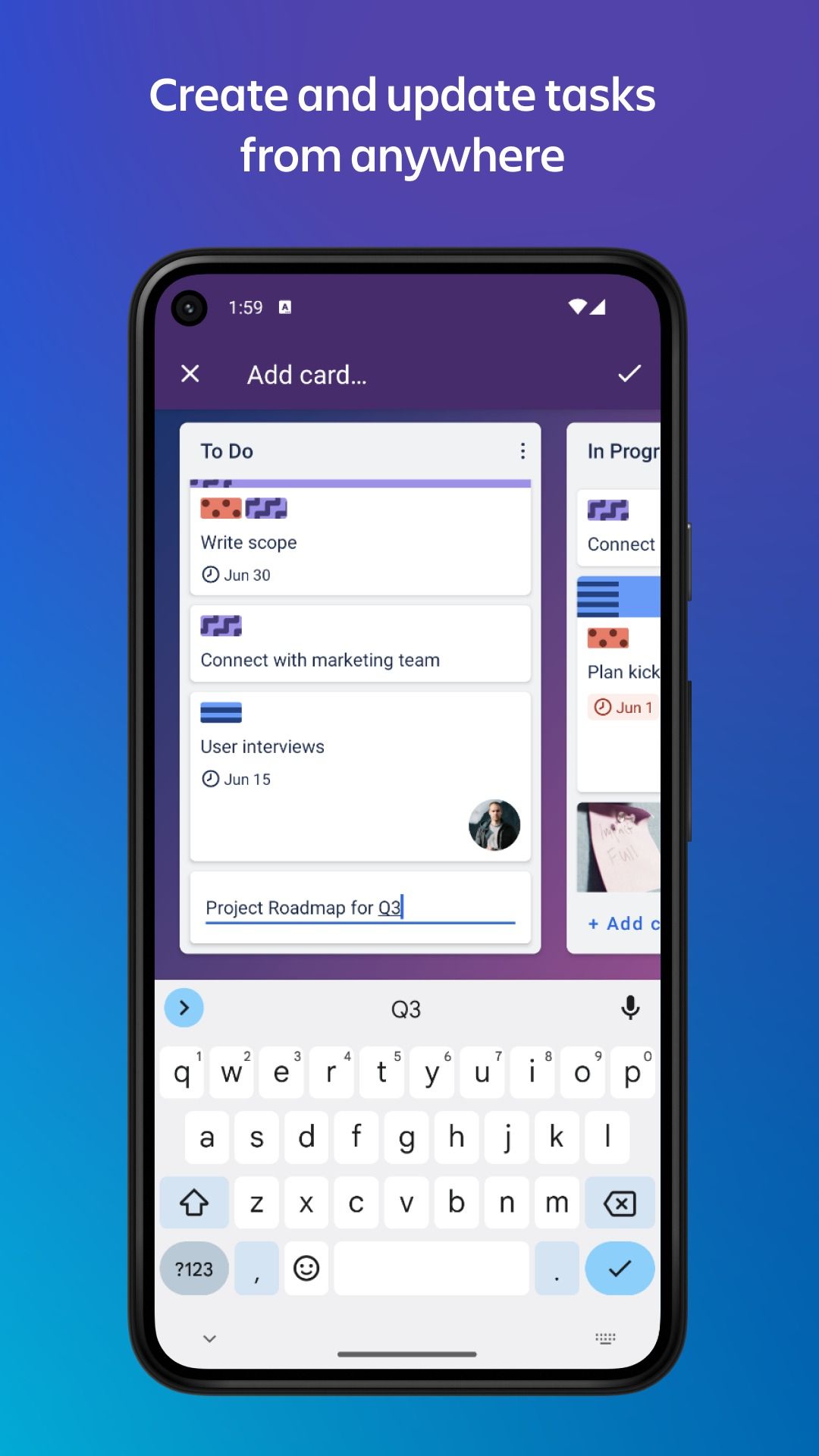
Whether managing my travel plans, planning a home remodel, or organizing a small project with team members, I use Trello to get the job done efficiently. It uses a popular Kanban board method where you create columns, insert cards, and move them as your project progresses. Trello supports several templates. You can add a checklist, description, comments, and more to each card. When your Trello board is ready, invite others for live collaboration.
2 1Password: Keep your confidential data safe
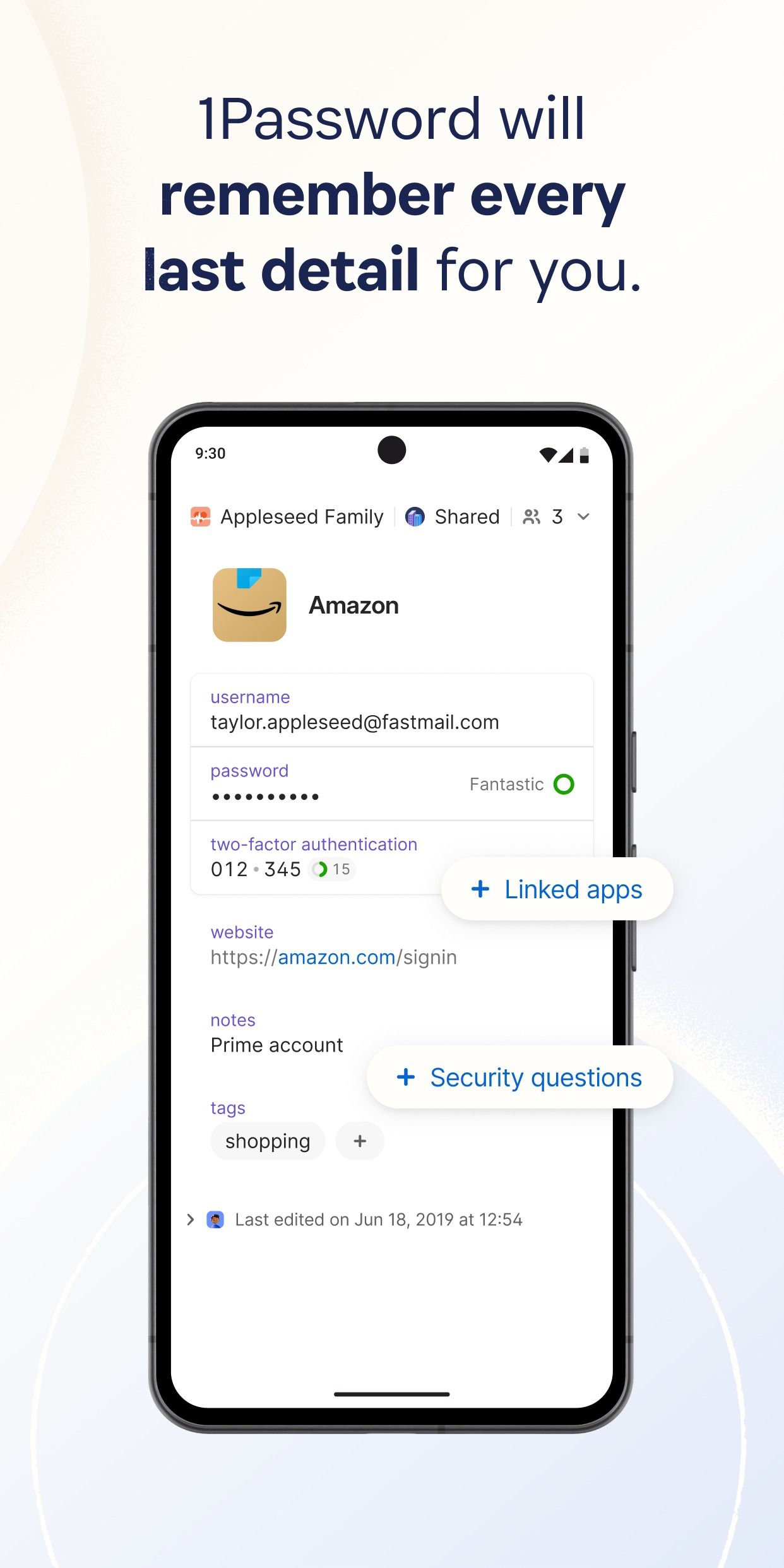
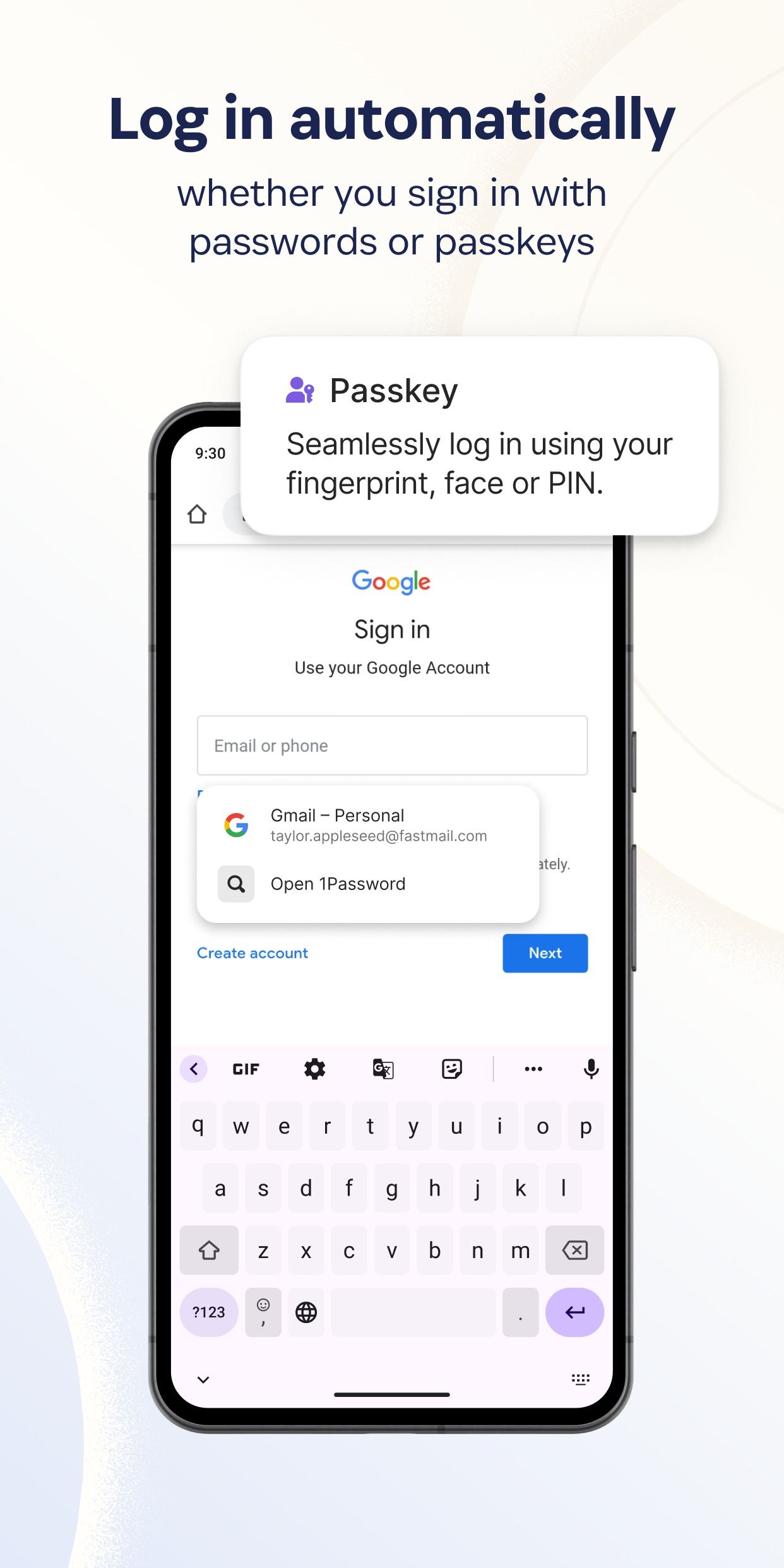
To manage your passwords with peace of mind, you can’t go wrong with 1Password. It supports multiple vaults, categories, and a seamless collaboration with family members. As for your login entries, you can enter text, URL, email, address, date, and phone, attach a file, insert security questions, and activate a one-time password. A Watchtower function monitors compromised websites and checks reused passwords and other important details about your password entries.

Related
The 5 top reasons you should use a password manager
They’re helping push us closer to a truly passwordless future
1 Solid Explorer: A no-brainer for any Android user
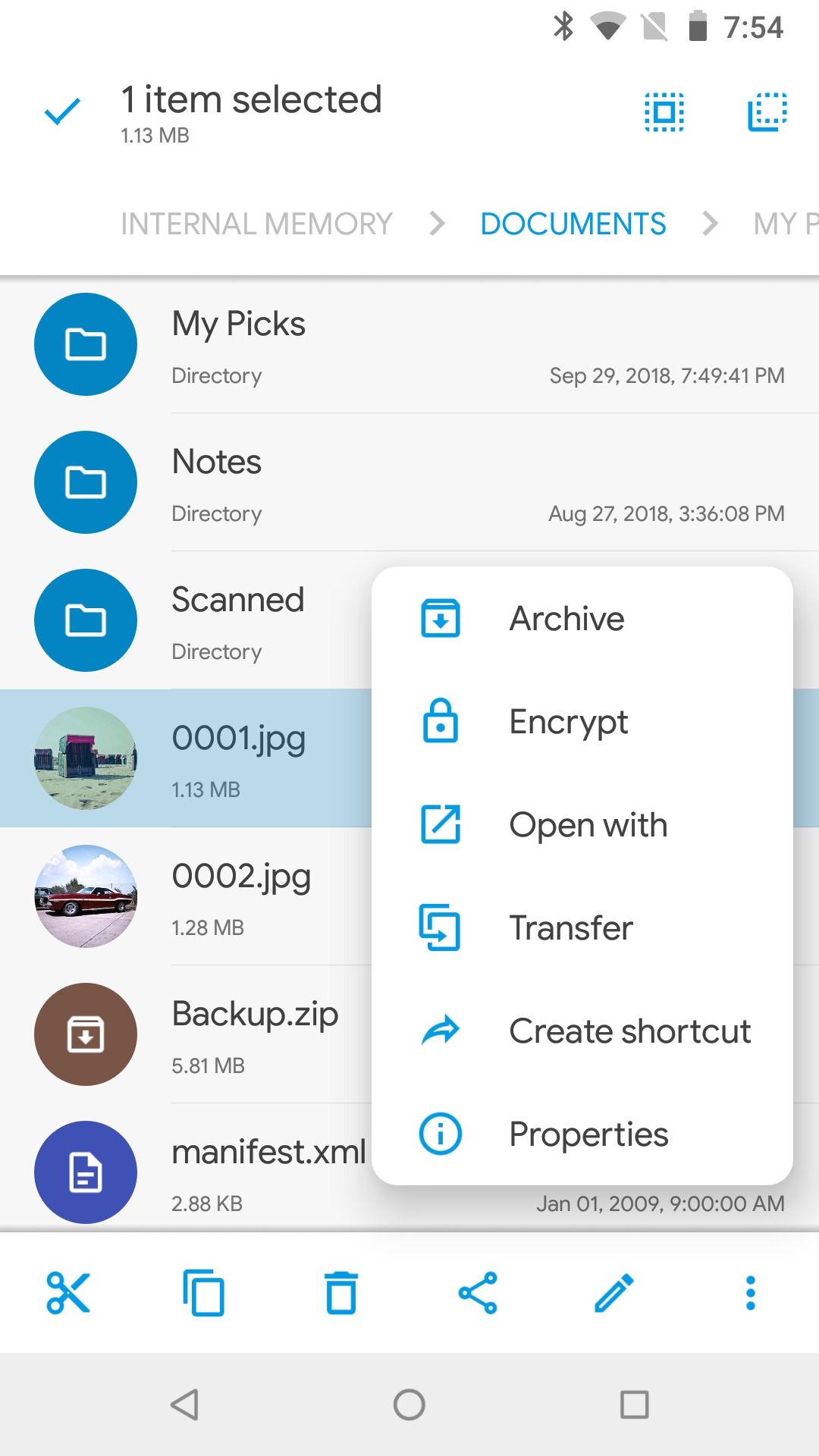
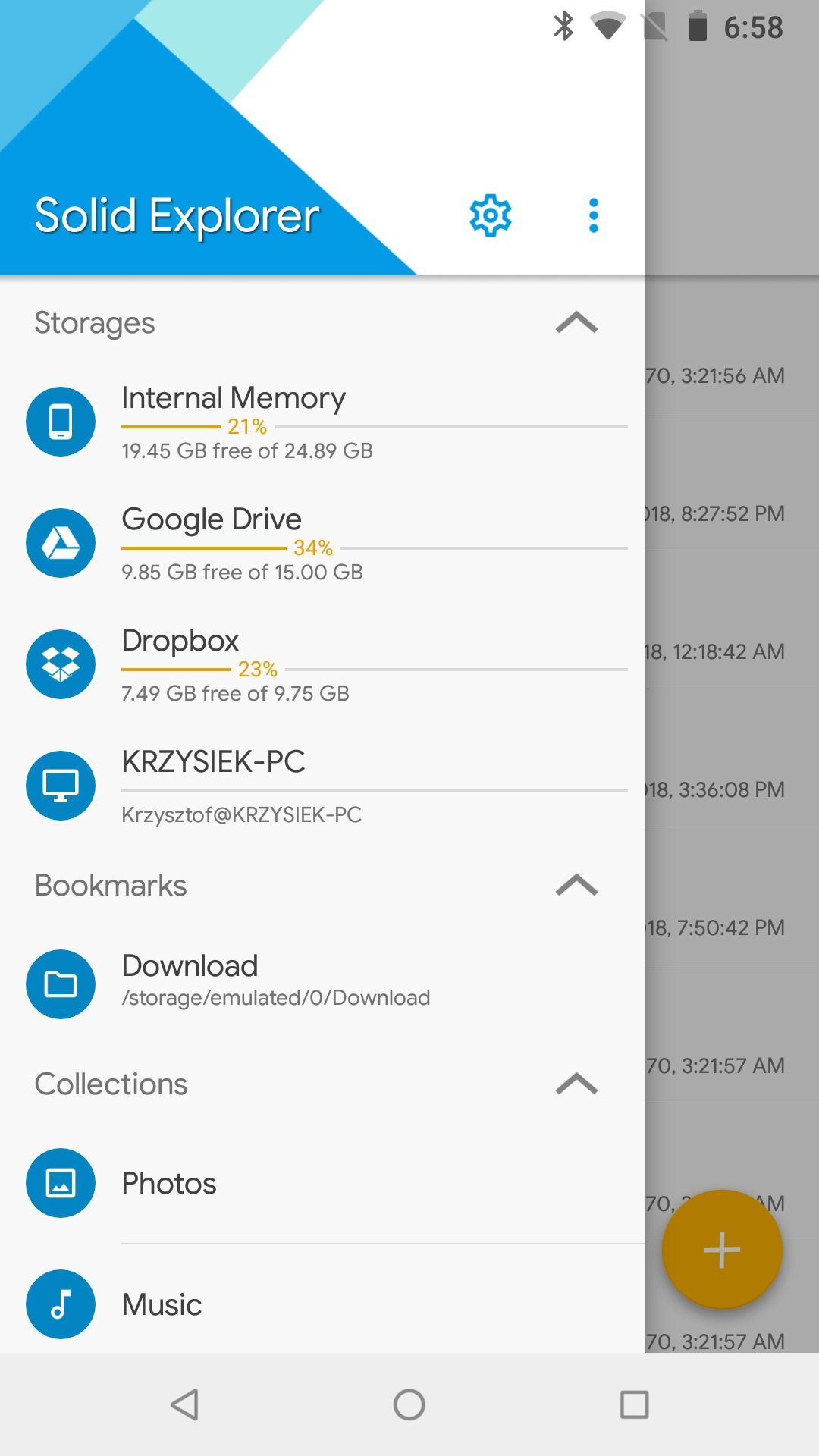
Android OS is known for robust file management and flexibility. However, the default Files app is basic. Here’s where a third-party alternative like Solid Explorer comes into play. It’s the best file manager app on Android (and even on Android TV). It has a beautiful UI and supports cloud storage platforms like OneDrive, Dropbox, and Box. It also supports network protocols like FTP, SFTP, and file encryption. It’s the first app I install after setting up an Android phone.
Work smarter, not harder
From handling tasks and personal projects to organizing expenses and files, these top apps help me navigate a busy day. What are you waiting for? Download your preferred ones from the list and achieve your goals easily and efficiently. While productivity is all about working smarter, take a break between tasks and explore the free-to-play Android games during your downtime.


